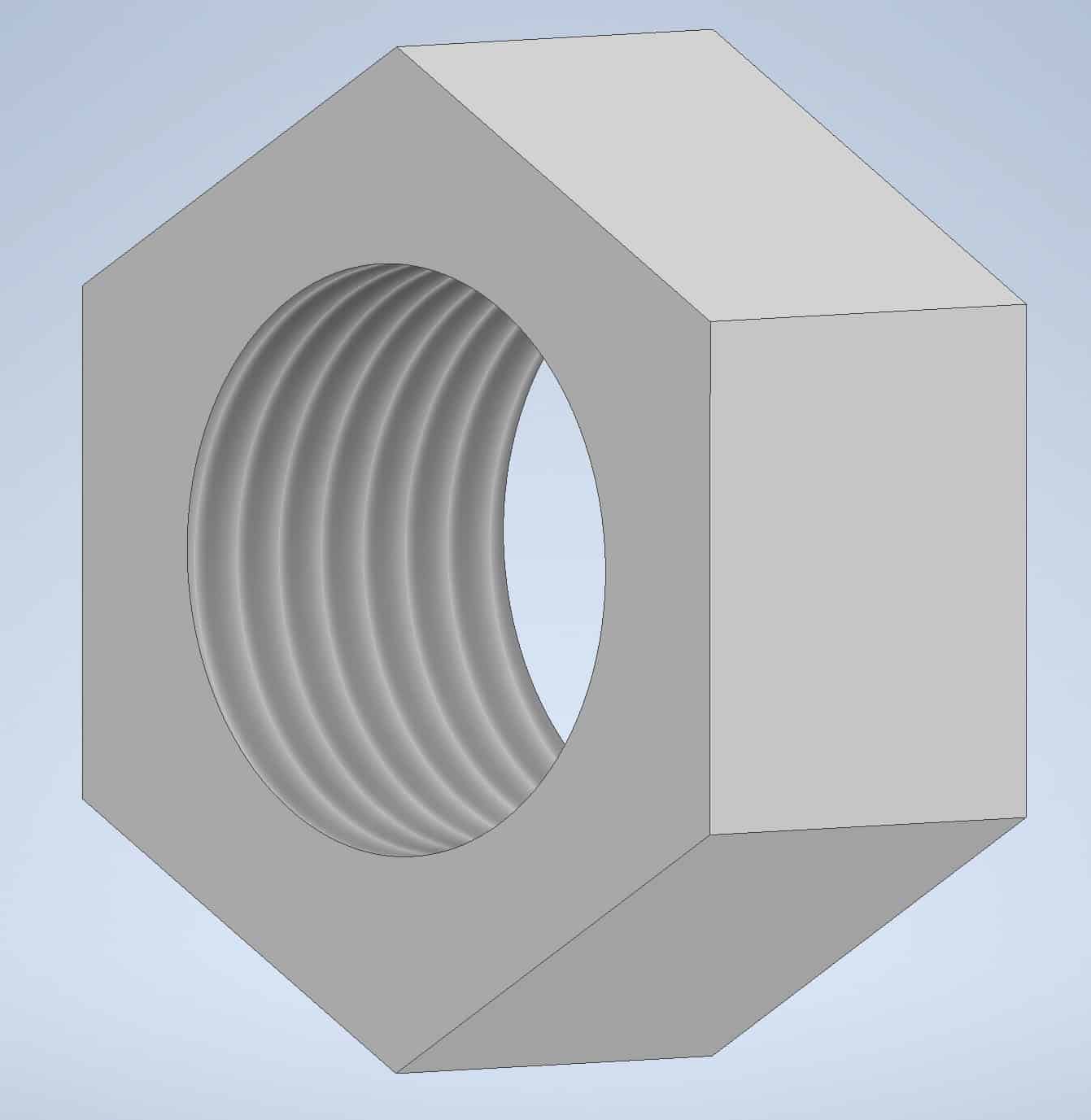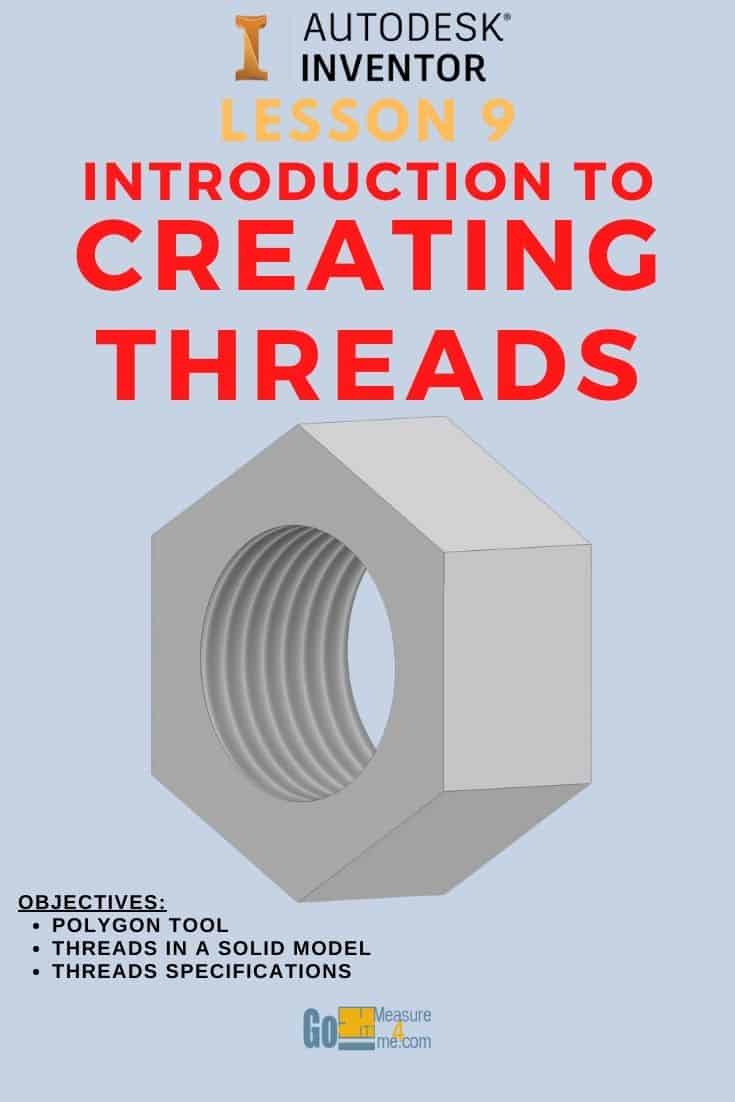Polygon Tool
Start New Part – New Sketch in Inventor referring to Lesson 1 – Getting Started.
Find a Polygon tool:
The Ribbon > Sketch tab > Create panel > Rectangle tool > Polygon tool
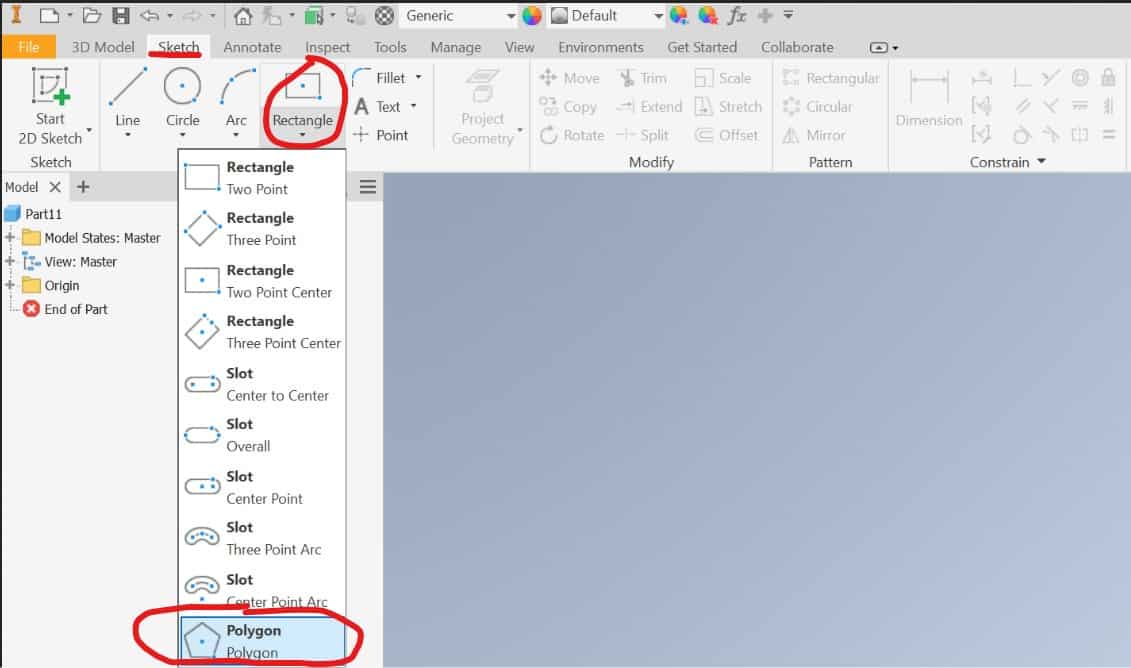
Polygon dialog box will open. Choose the Circumscribed icon, and enter 6 for the number of sides:
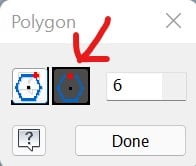
Click on the origin and drag the cursor to the side, and click Done.
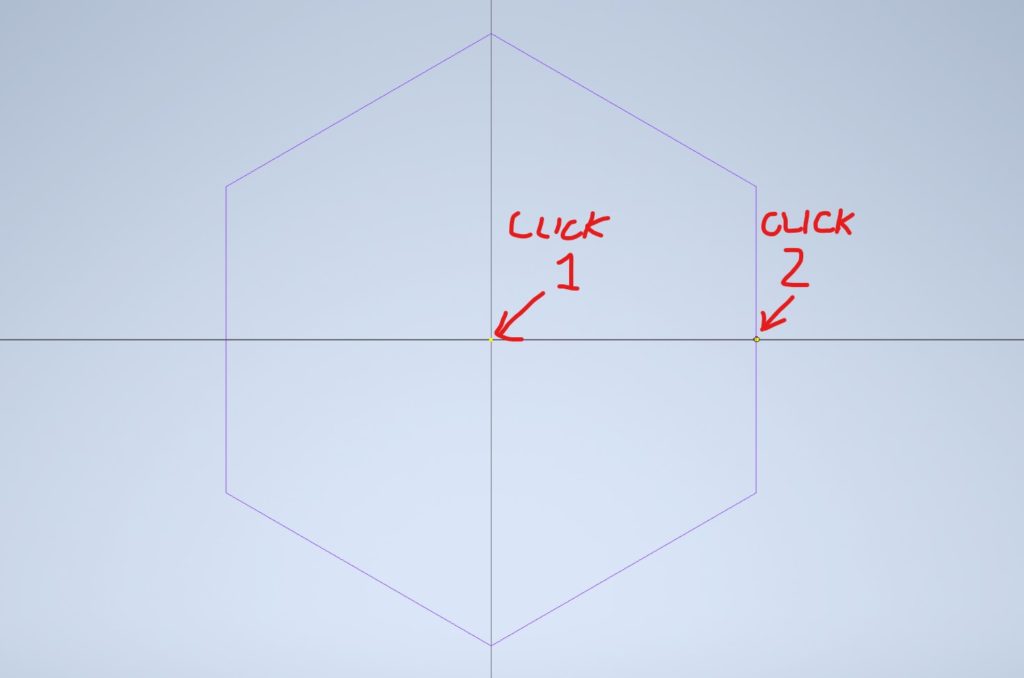
Create circle and dimension the sketch, and click Finish Sketch:
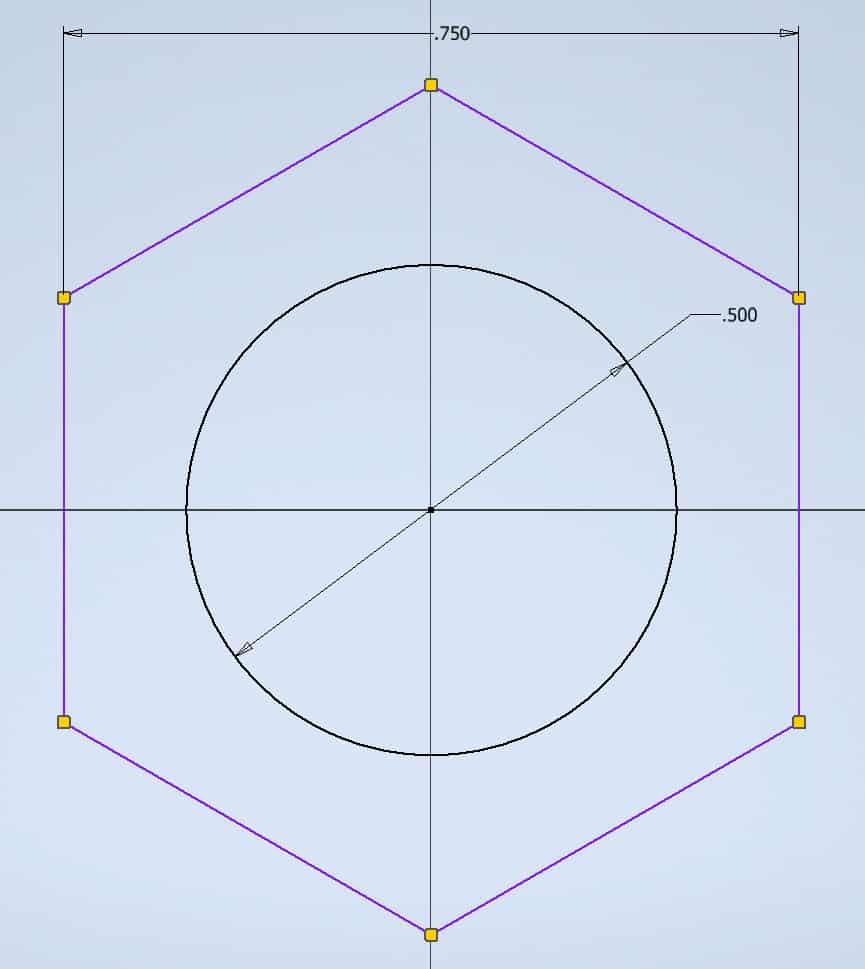
Extrude the sketch by a distance of 0.375 in. and click OK:
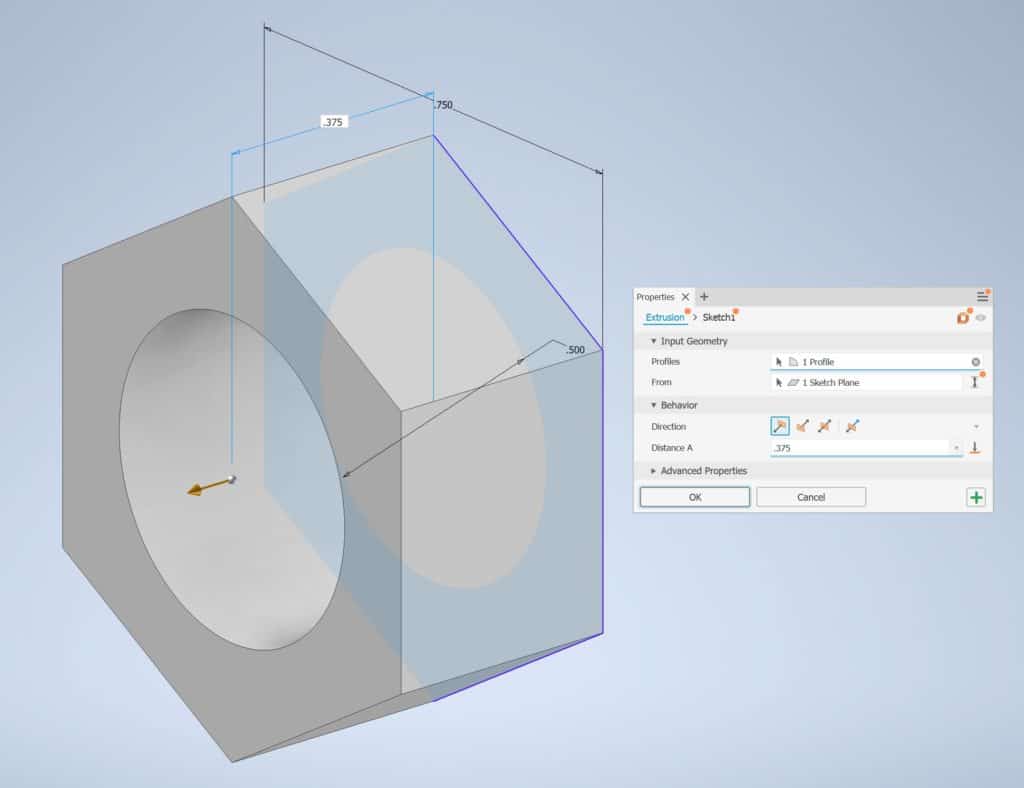
Threads in a Solid Model
Find a Thread tool:
The Ribbon > 3D Model tab > Modify panel > Thread tool

Click inside the hole of your sketch:
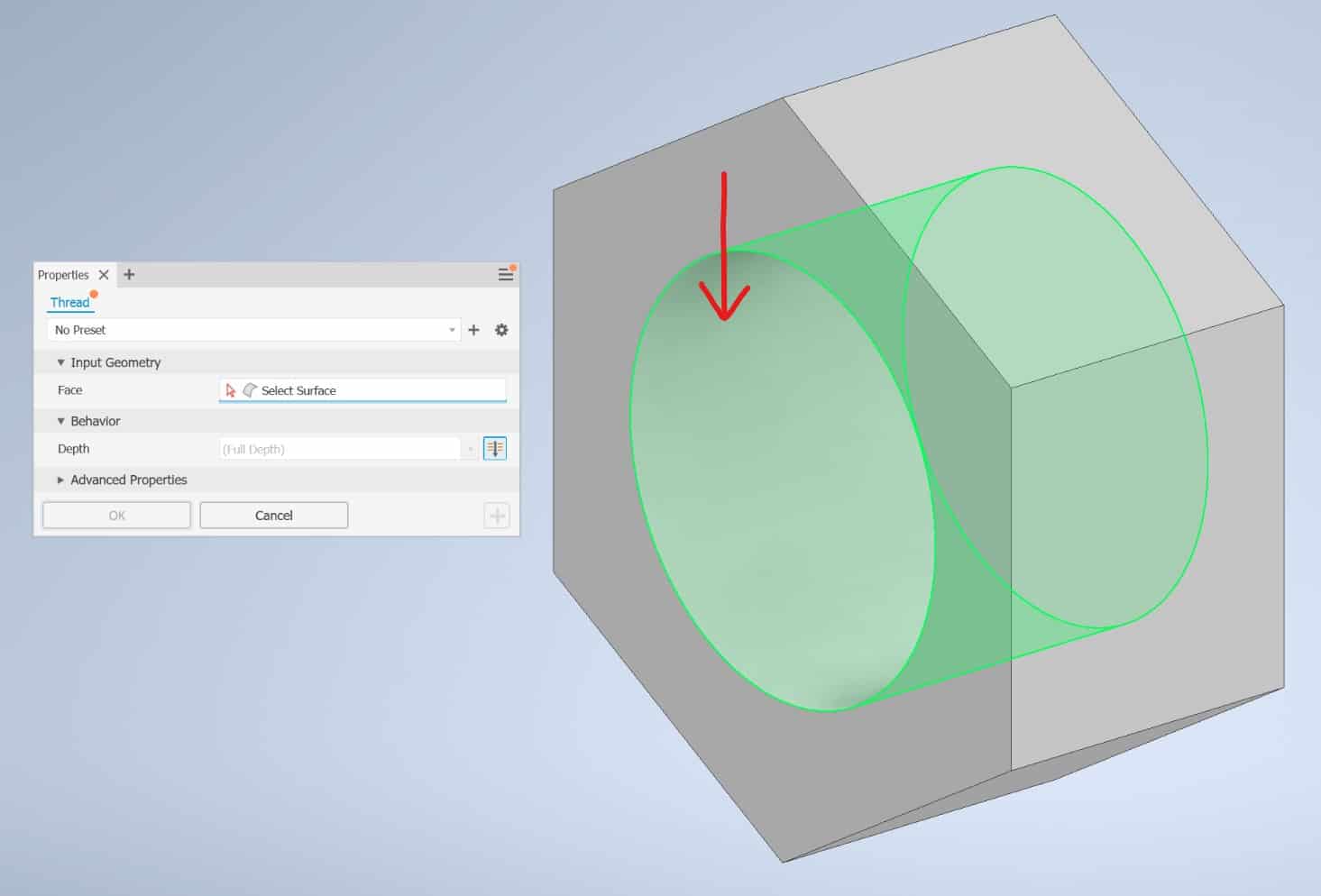
Threads Specifications
In the dialog box choose the option 1/2 – 20 UNF:
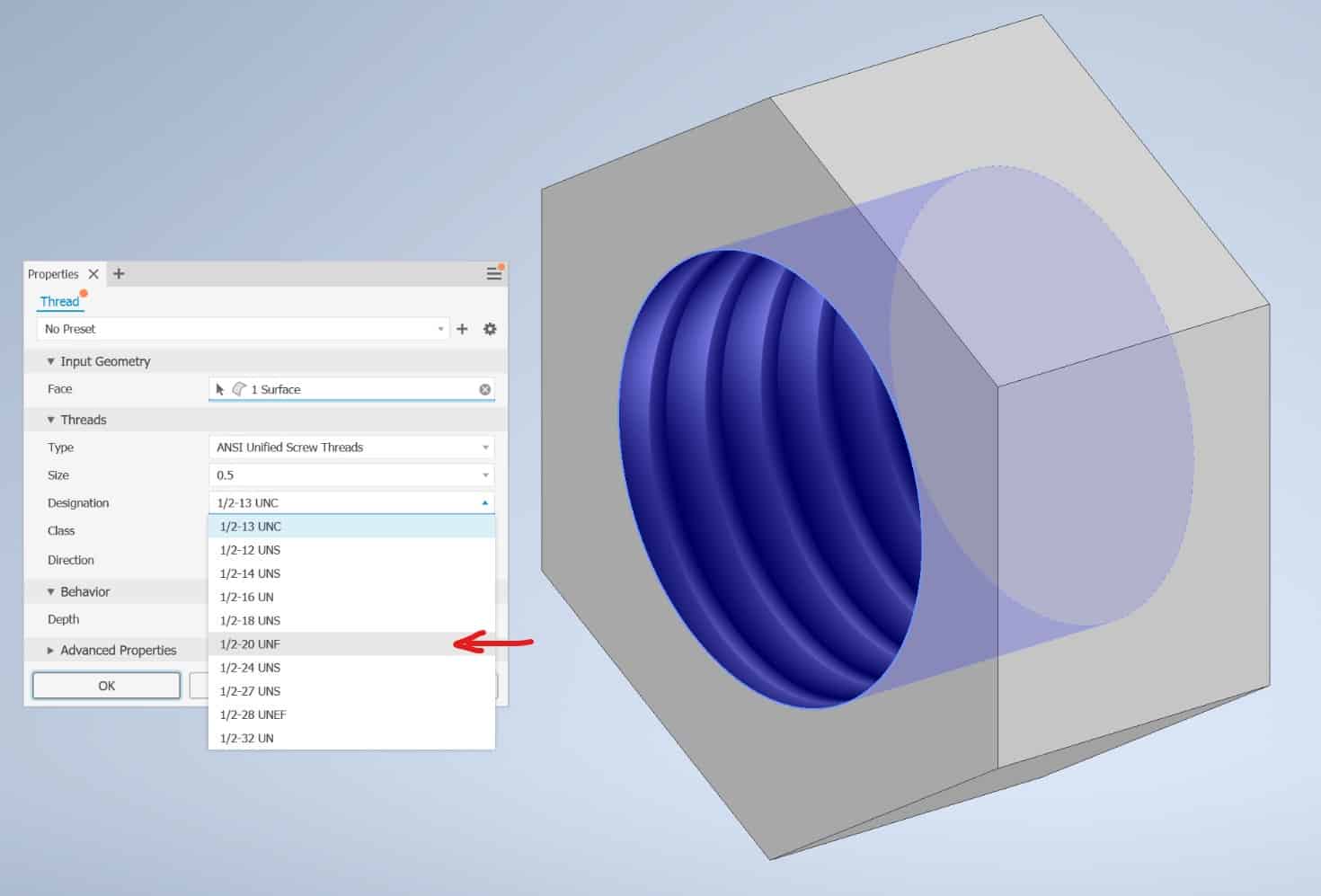
When you done making selections, click OK:
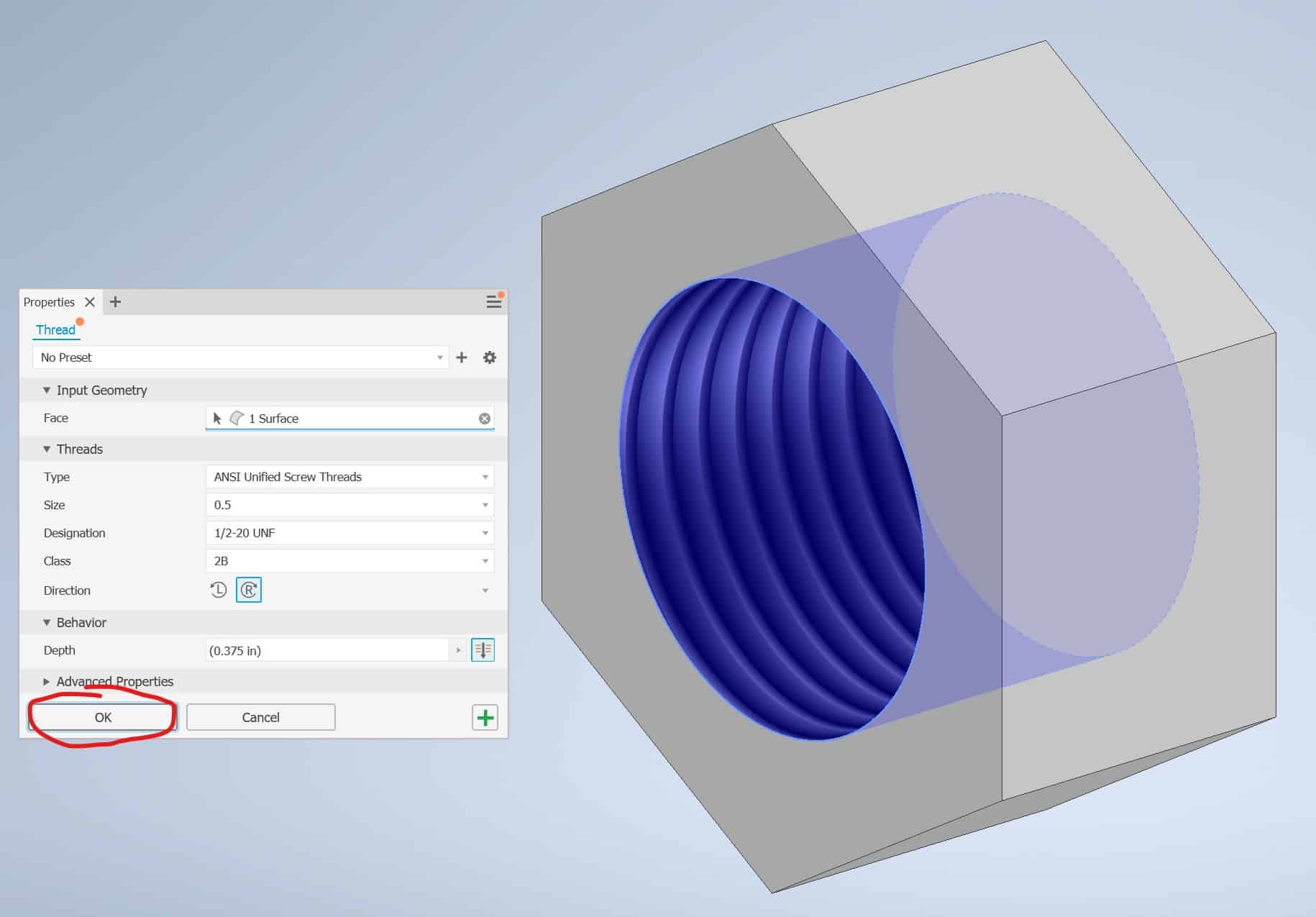
Your thread is ready: