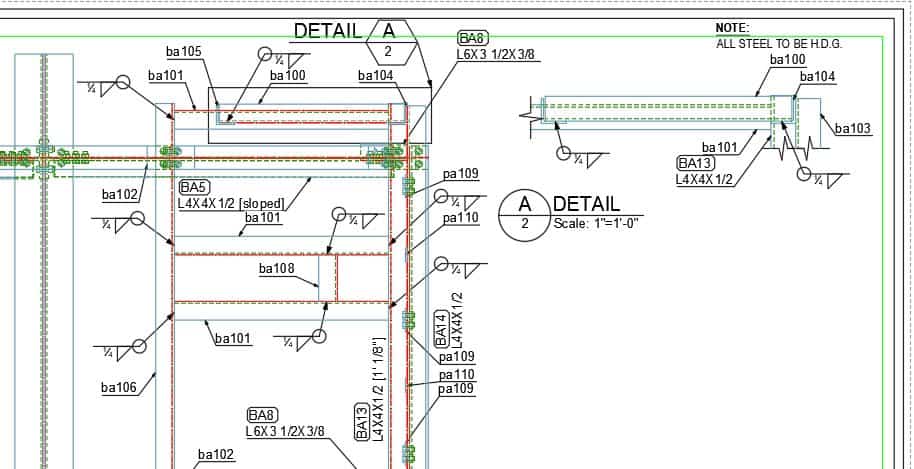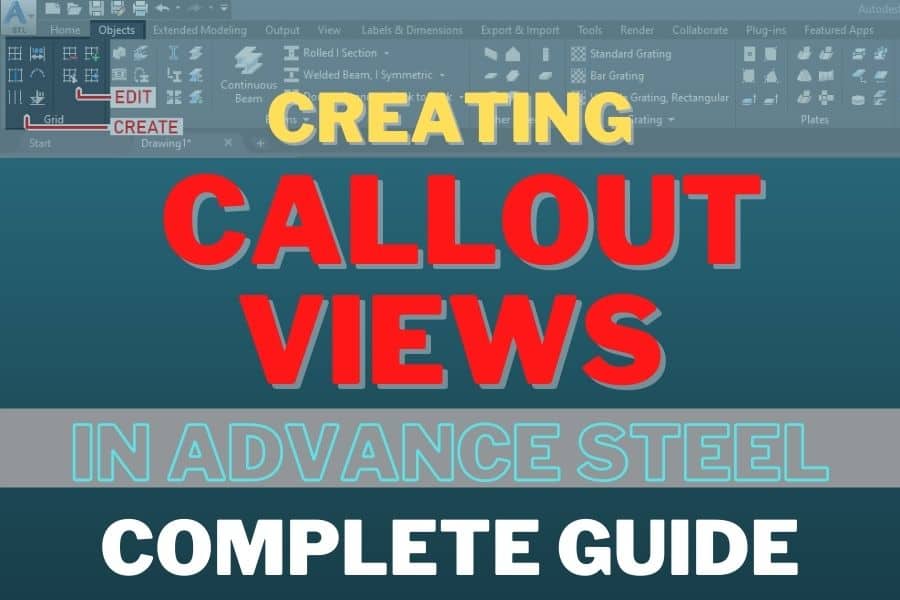Sometimes, you need to add an enlarged view of a specific detail to an existing view. Luckily, Advance Steel has got you covered. The Create Callout Views tool is available among the variety of tools offered by Advance Steel.
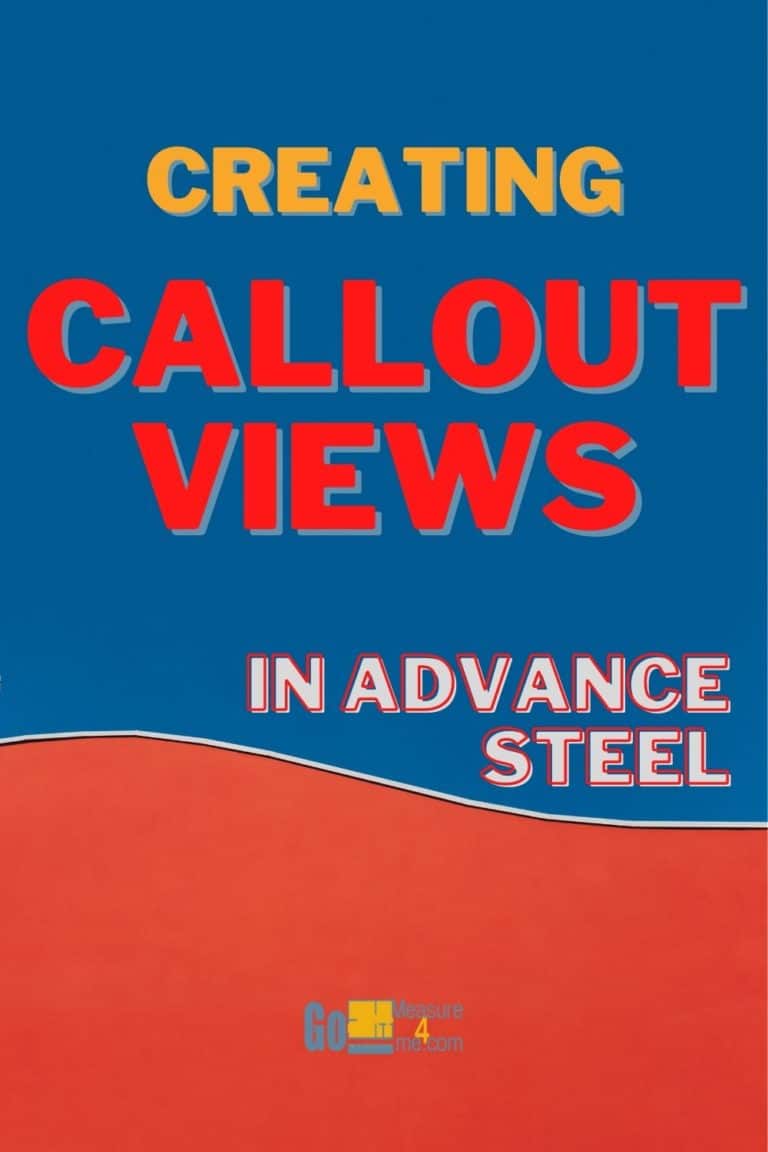
Accessing the Create Callout Views Tool
You can access this tool from the Labels & Dimensions ribbon tab:
Labels & Dimensions tab > Parametric Views panel > Create Callout Views

Generating The Callout Views
- Start the tool
- You will be asked to select the detail view or to configure the settings
- Select the item in the existing view
- You will be asked to specify two corners of the detail window; specify two corners
- The Detail View will be created:
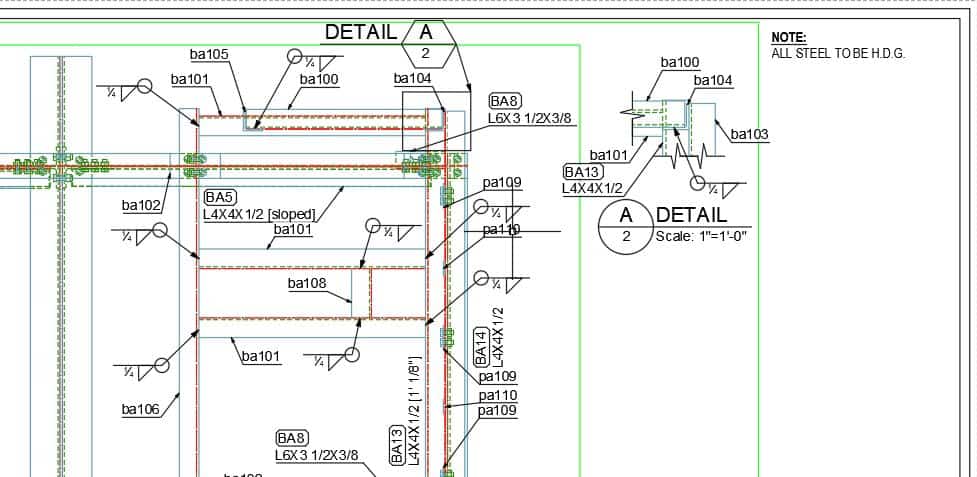
Note #1:
Sometimes, the just-generated detail view is placed outside the sheet by the software, and you need to move it back onto your sheet.
Note #2:
To control the representation of items and text in the detail view, double-click on the callout view boundary:
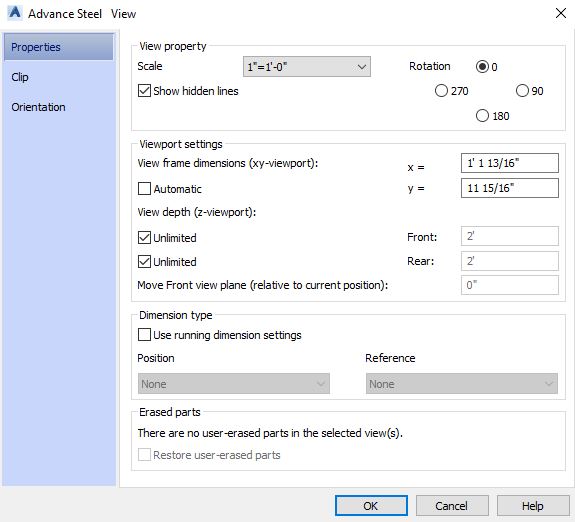
Note #3:
If you decide that the area covered in your detail view should be larger, you can adjust a boundary and then click Update Detail in the Management panel of the Labels & Dimensions tab:
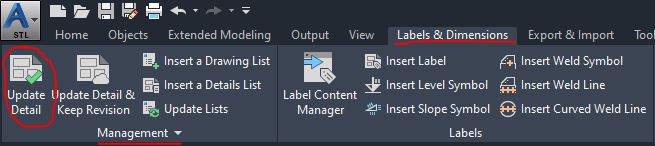
Once you press Update Detail, the Detail View will be resized as you have specified: