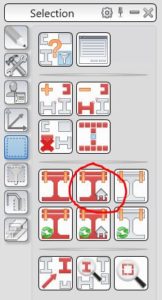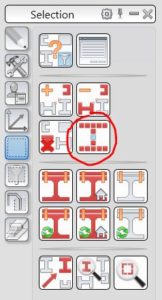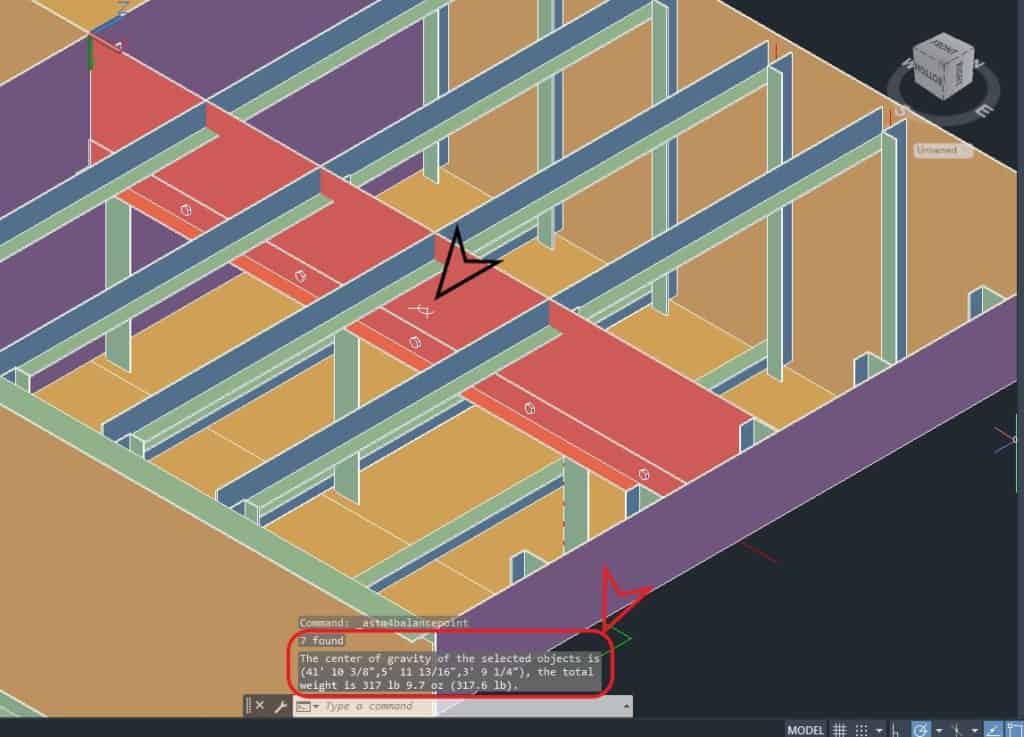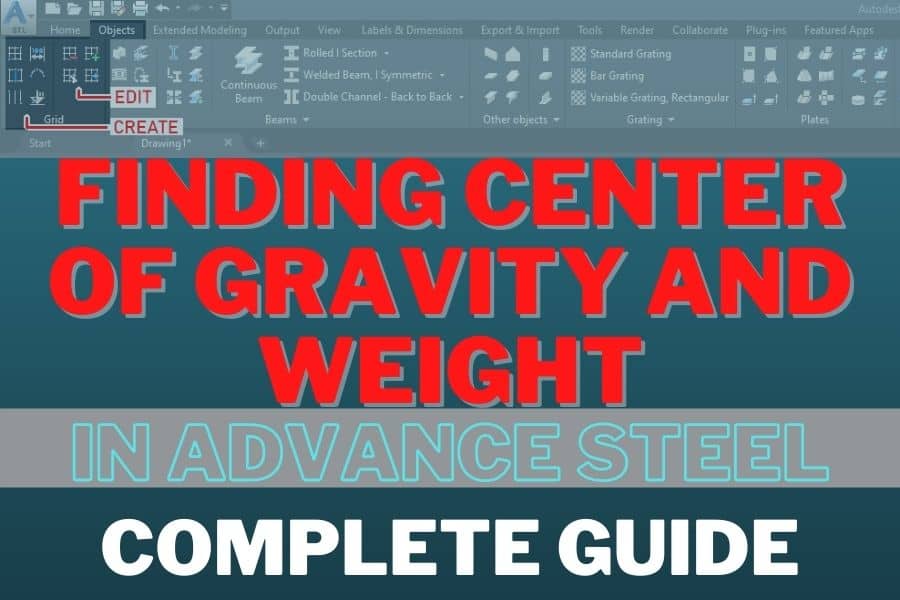In Advance Steel, there is an option to display the Center of Gravity and the Total Mass of the entire model or only selected objects. It is done by using the Center of Gravity and Total Weight Calculation tool.
In the article below, you will find all the procedures for calculating the center of gravity and the weight of the model.
Table of Contents
Save this Pin to your Advance Steel Pinterest board:
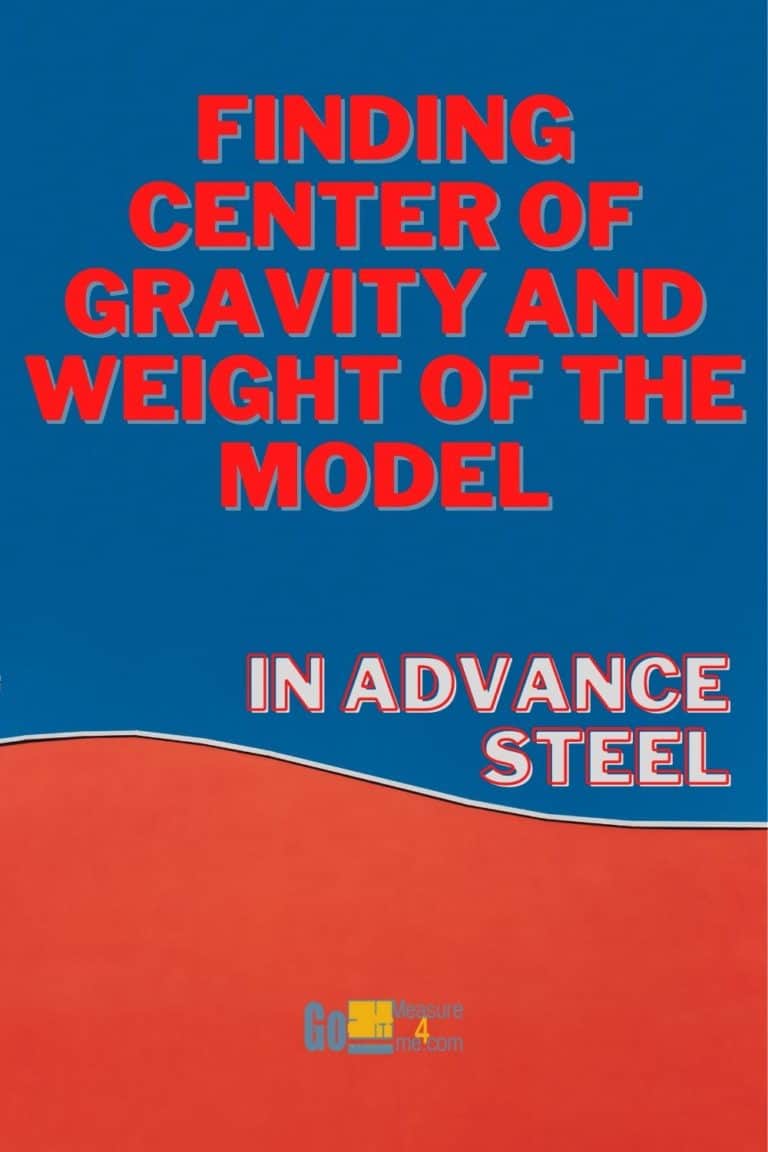
Accessing The Tool
You can access this tool either from the Home tab or from the Extended Modeling tab, as follows:
Accessing From Home Tab
Home tab > Checking panel > Center of Gravity And Total Weight Calculation

Accessing From Home Tab
Extended Modeling tab > Checking panel > Center of Gravity And Total Weight Calculation

Finding The Center Of Gravity And Total Weight Of The Entire Model
- Nothing should be selected in your model.
- Activate the tool from the Hometab or from the Extended Modeling
- The Center of Gravity and Total Weightwill be displayed in the command line:
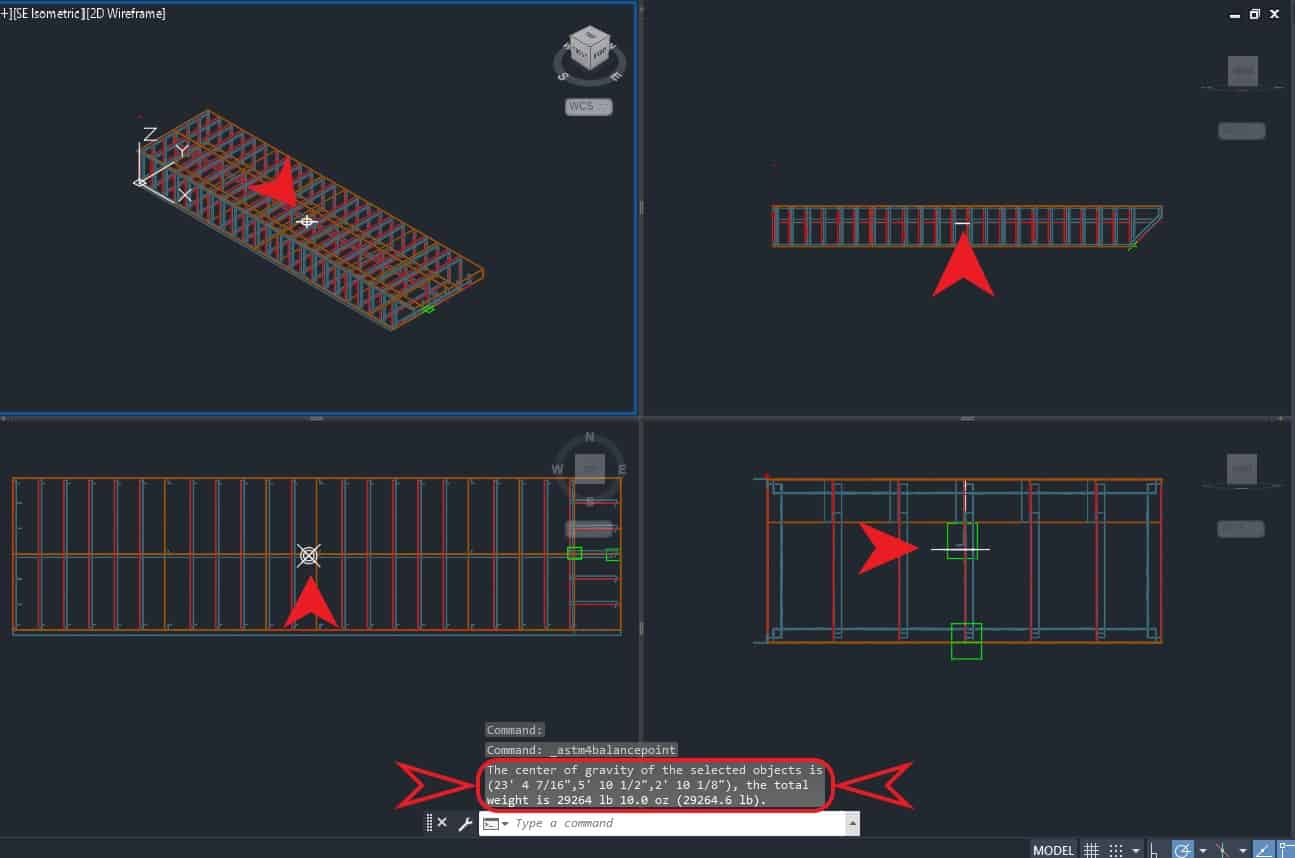
Finding The Center Of Gravity And Total Weight Of The Selected Object
- In your model, find the object whose center of gravity and total weight needs to be found.
- Activate the tool from the Hometab or from the Extended Modeling
- The Center of Gravity and Total Weightwill be displayed in the command line:
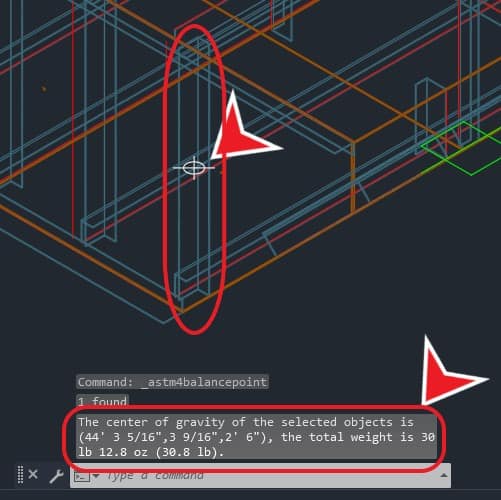
Finding The Center Of Gravity And Total Weight Of The Selected Assembly
- Select one of the elements in the Assembly.
- From the Advance Steel Toolpalette > Selection tab, engage the Display Objects Connected in Shop
- Objects in the Assemblywill be marked in red, as shown in the picture below:
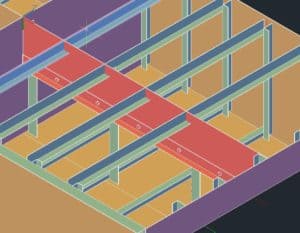
- From the same tab, engage the Select All Marked Objects All the marked objects will be selected.
- From the Hometab or the Extended Modeling tab, activate the Center of Gravity and Total Weight
- The Center of Gravity and Total Weightwill be displayed in the command line, as shown in the picture below: