To start cutting the plates on the plasma CNC table, you must set up Advance Steel for export. The file must be extracted from the 3D model and converted into a flat 2D drawing.
To achieve this, go to Management Tools in the Home ribbon tab:

The new window will open. In the top right corner, click on the Defaults button:
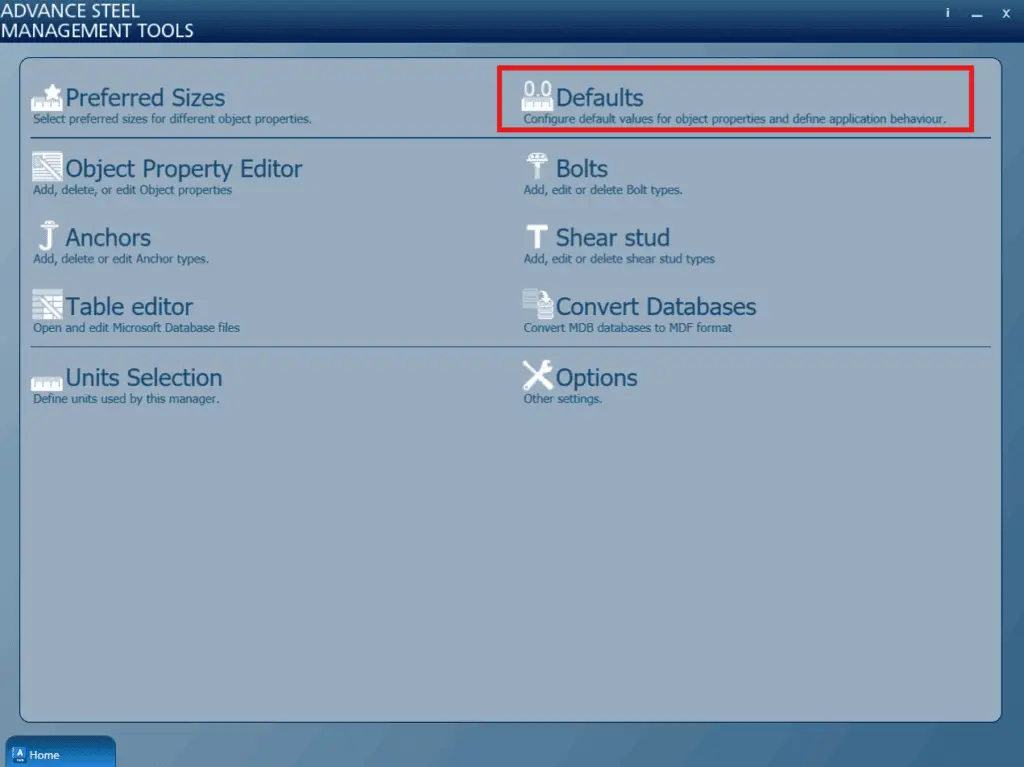
Another window will open. Go to the Structured BOM/NC file section, and choose the DStV NC&DXF category option:
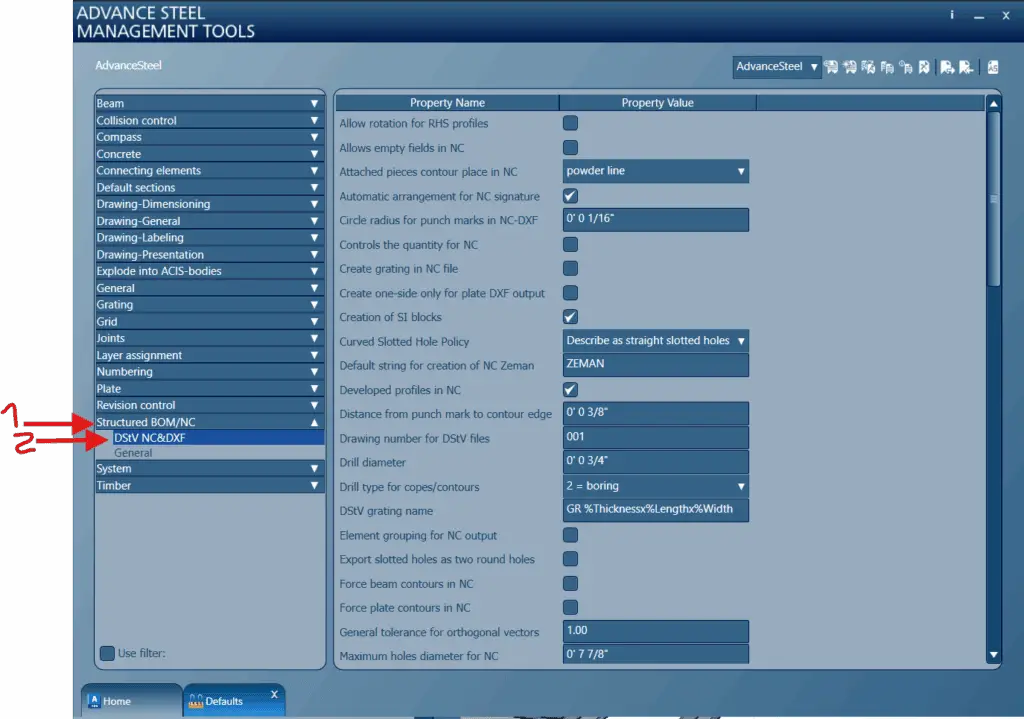
Check the option: Create one-side only for plate DXF output
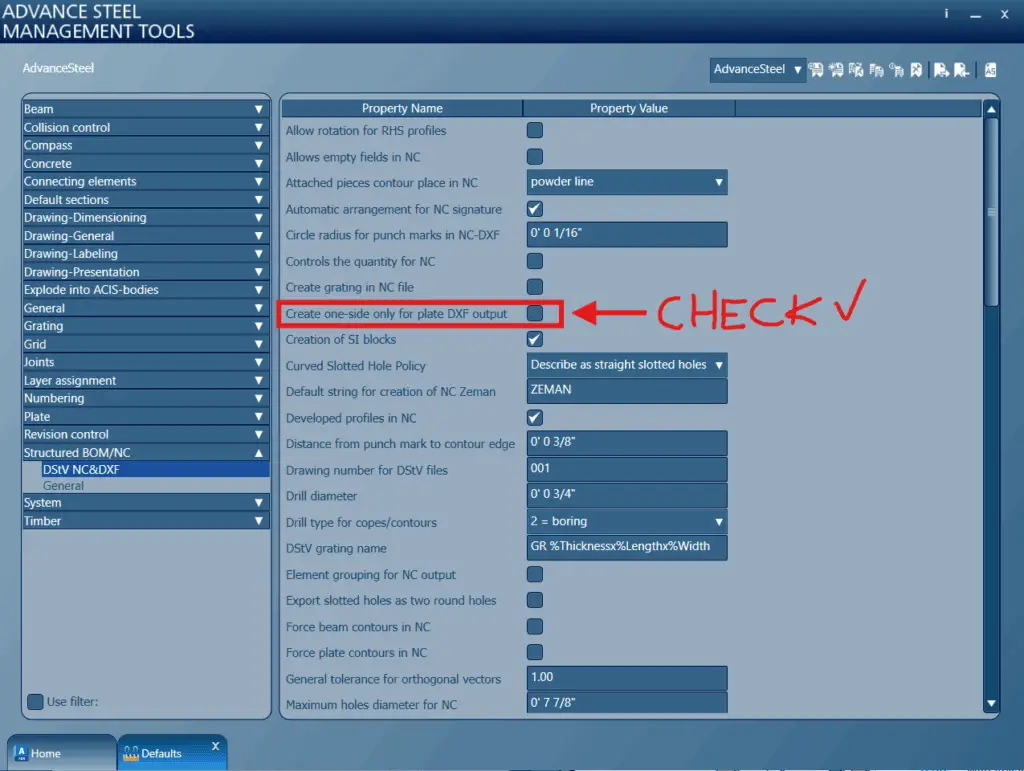
Load the new setting you have created into Advance Steel by pressing the button in the top-right corner:
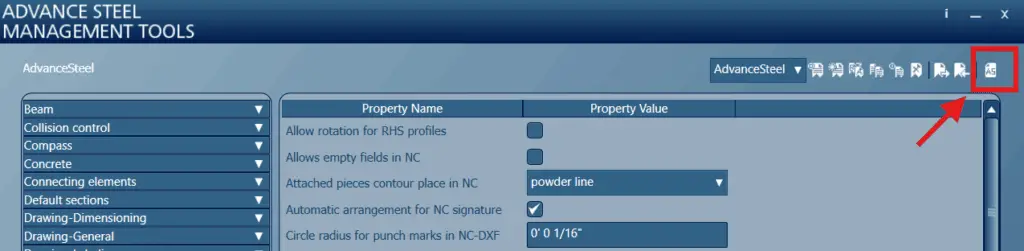
Close the window. Click the Update Defaults button on the Ribbon next to the Management Tools button:

When you’re ready to export your project plates’ DXF file, make sure that the Numbering option was performed first, then go to the Output tab on the Ribbon, and click the DXF button:

Go to the Ribbon, the Output tab, and click the Document Manager button:
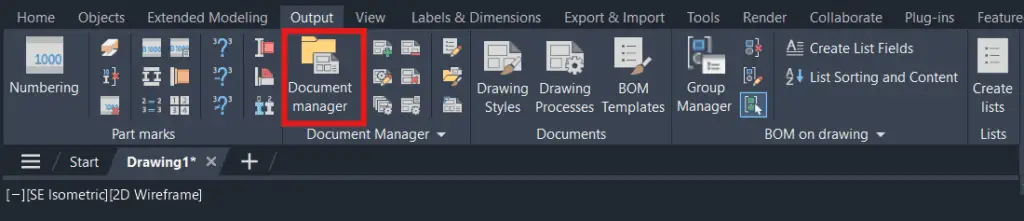
You will find your plates in the Project Document tree, under DSTV-NC-DXF:
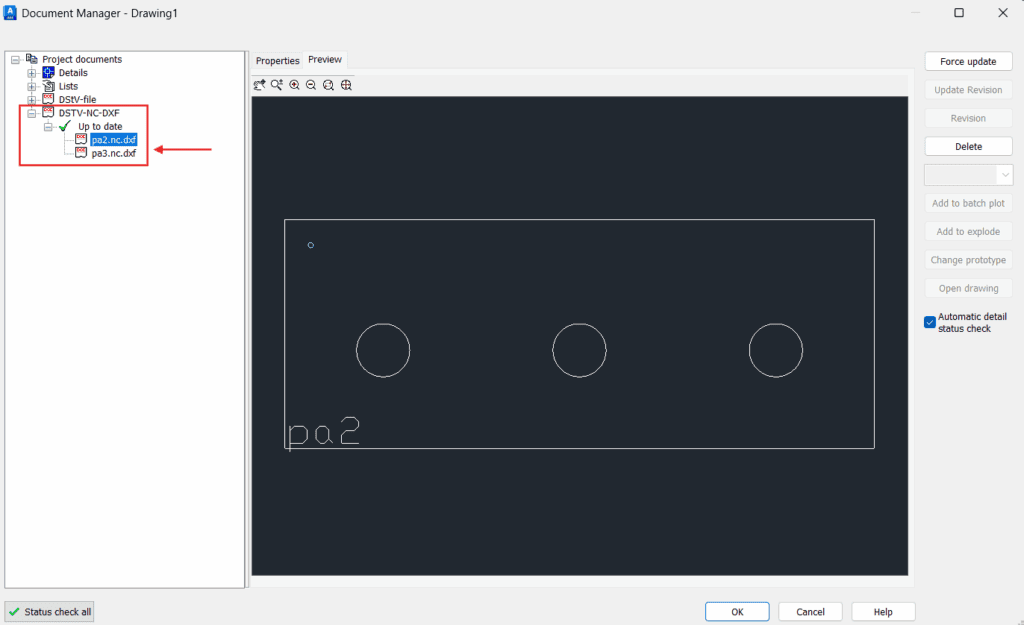
You will also find your plates stored automatically in the Project folder:
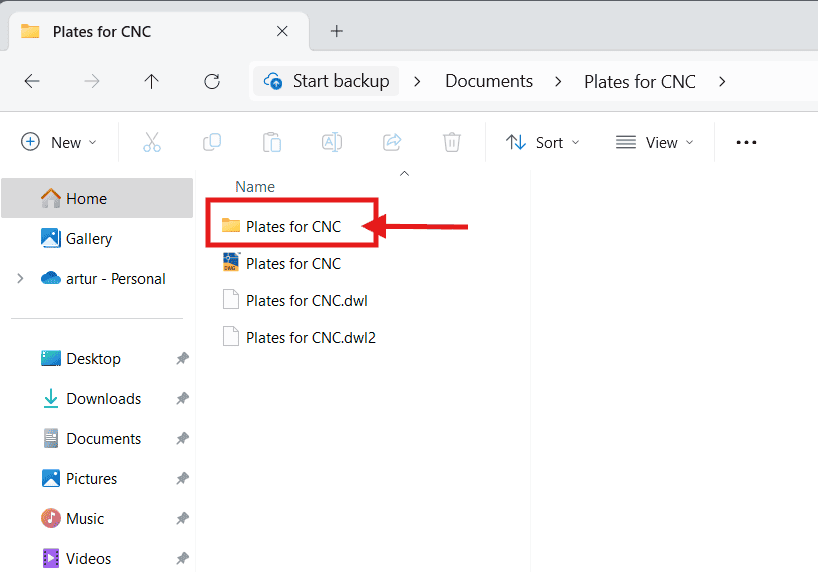
Go to DSTV and the NC file folder. Plates are stored here. Copy and import them to your CNC machine software:
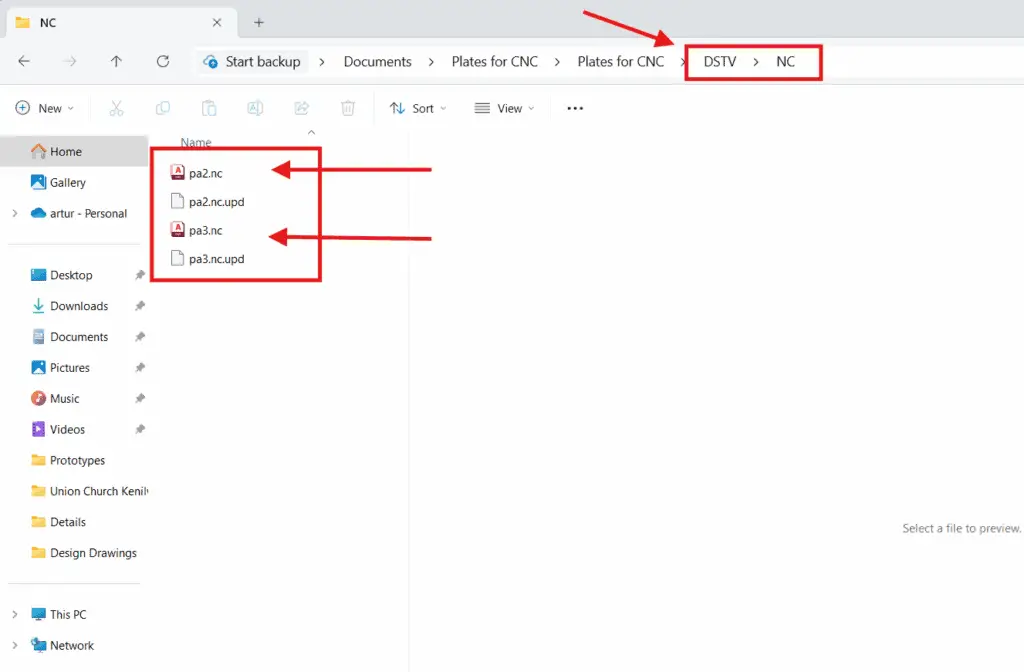
Your CNC table software will take it from there.
