If you want to create a wall rail in Advance Steel, you can use the Wall Rail tool and convert multiple lines or a single 3D polyline. Below, I will discuss how to place a wall rail in your Advance Steel project.
Table Of Contents
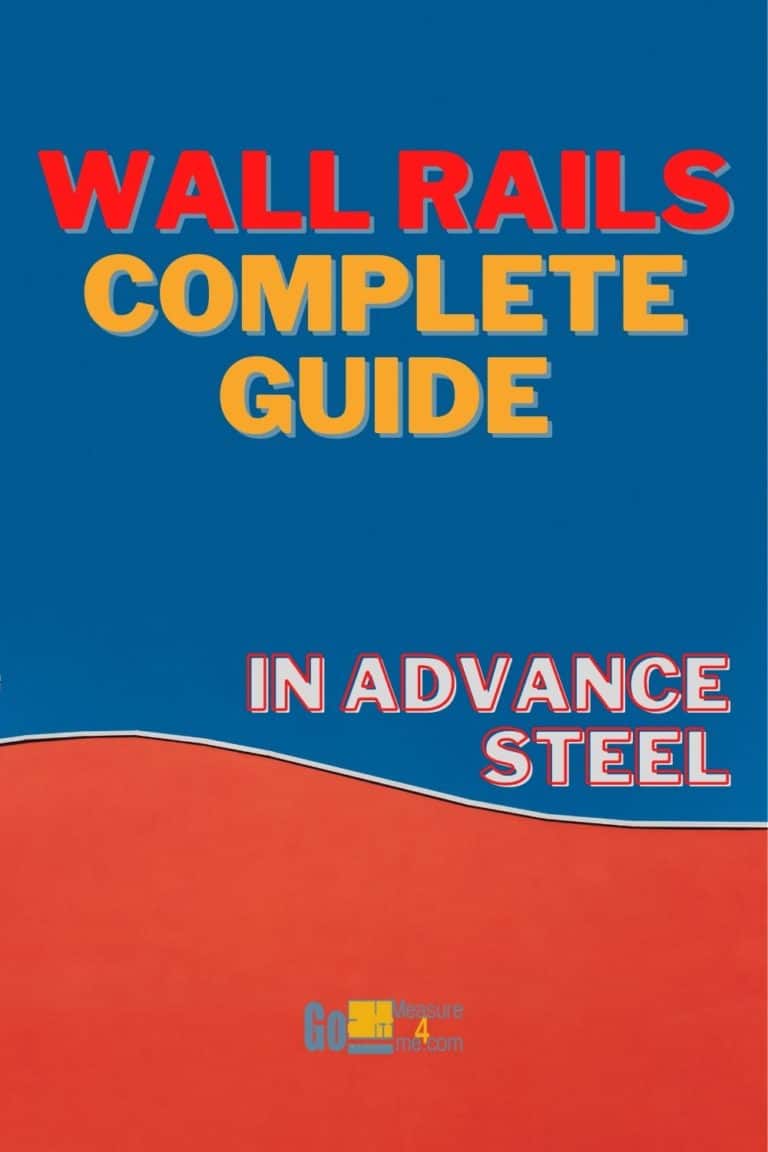
Accessing Wallrail Tool
You can access the Wall Rail tool in the Extended Modeling ribbon tab:
Extended Modeling tab > Structural Elements panel > Wallrails

Using Wallrail Tool
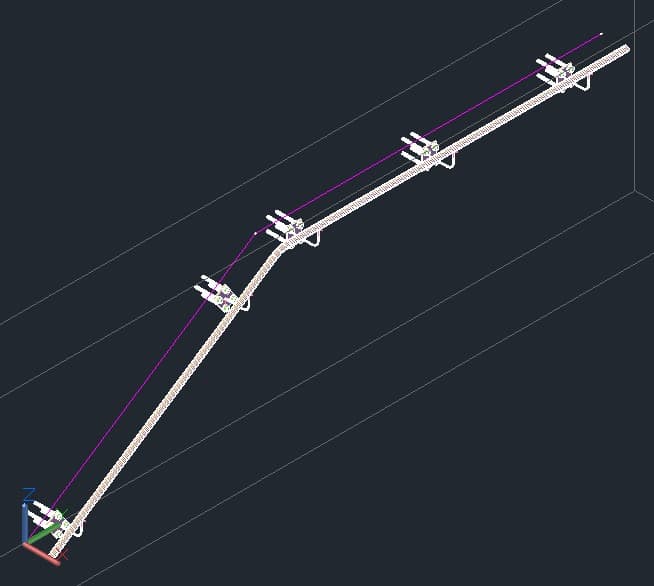
When you activate the Wall Rail Tool, you will be asked to specify if you want to select lines or a 3D polyline. When you make your selection, you will be asked if you want to delete the object. Once you are done, the wall rail will be created, and the dialog box will appear:
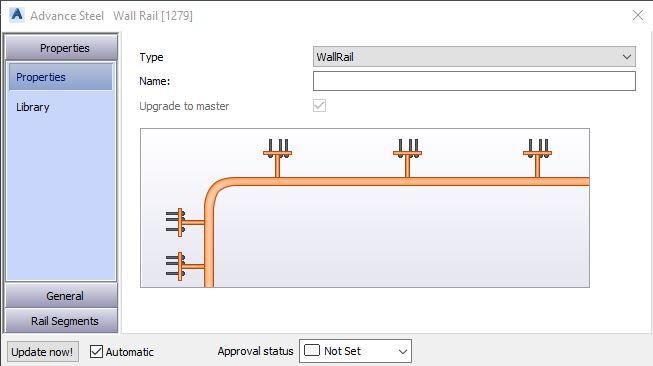
General Category > General Tab
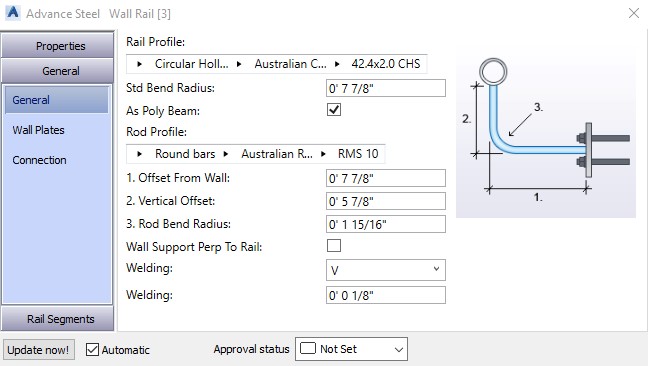
Rail Profile
Select the profile of the rails.
Std Bent Radius
Enter the radius of the bends where there is a change of rail direction.
As Poly Beam
When selected, all the sections of the rails will be created as a single bent segment, regardless of the number of direction changes.
Rod Profile
From the drop-down, select the profile of the rod that connects the rails to the wall plates.
Offset From Wall
Define the distance between the rail center and the wall.
Vertical Offset
Define the vertical offset distance between the rod and the rail.
Bend Radius
Define the bend radius of the rod.
Wall Support Perp To Rail
When selected, the wall support will be in a perpendicular position to the rail.
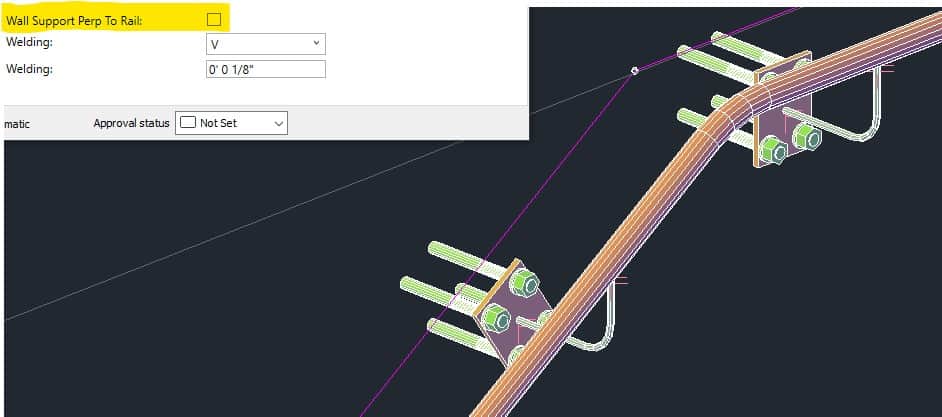
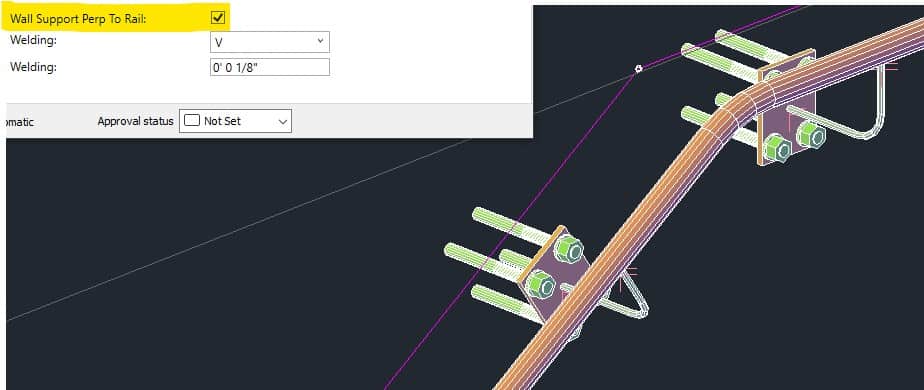
General Category > Wall Plates Tab
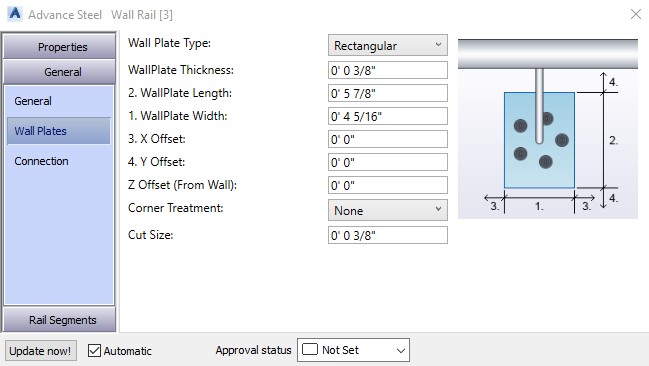
Wall Plate Type
Select the wall plate type to be used. When you have changed the wall plate type, you need to adjust the connections to the wall in the General Category > Connection tab. As the default connection, rectangular is selected.
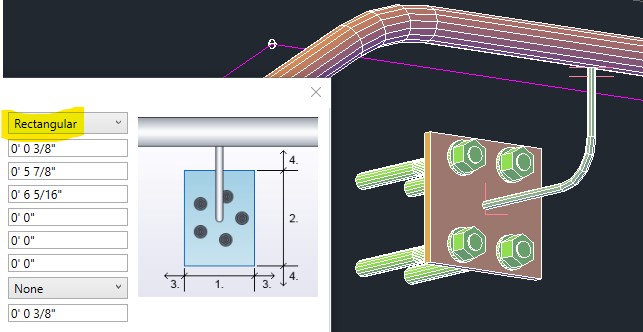
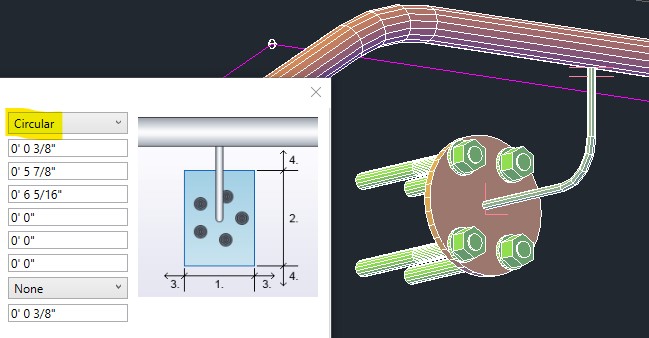
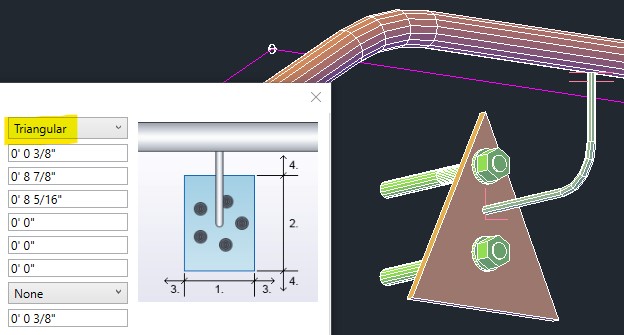
Rail Segments Category > Segments Tab
Specify all the details of the segments in this tab:
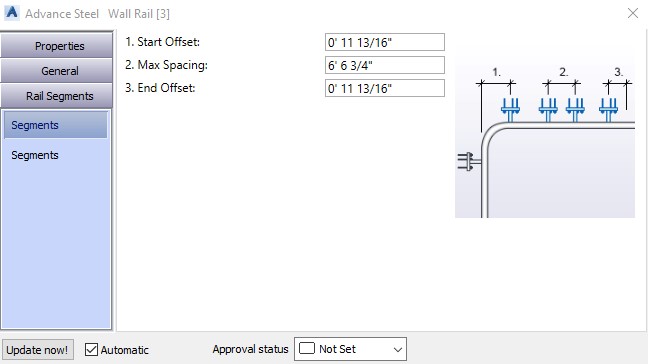
Post Start/End Offset
Specify the start and end offsets of the posts.

