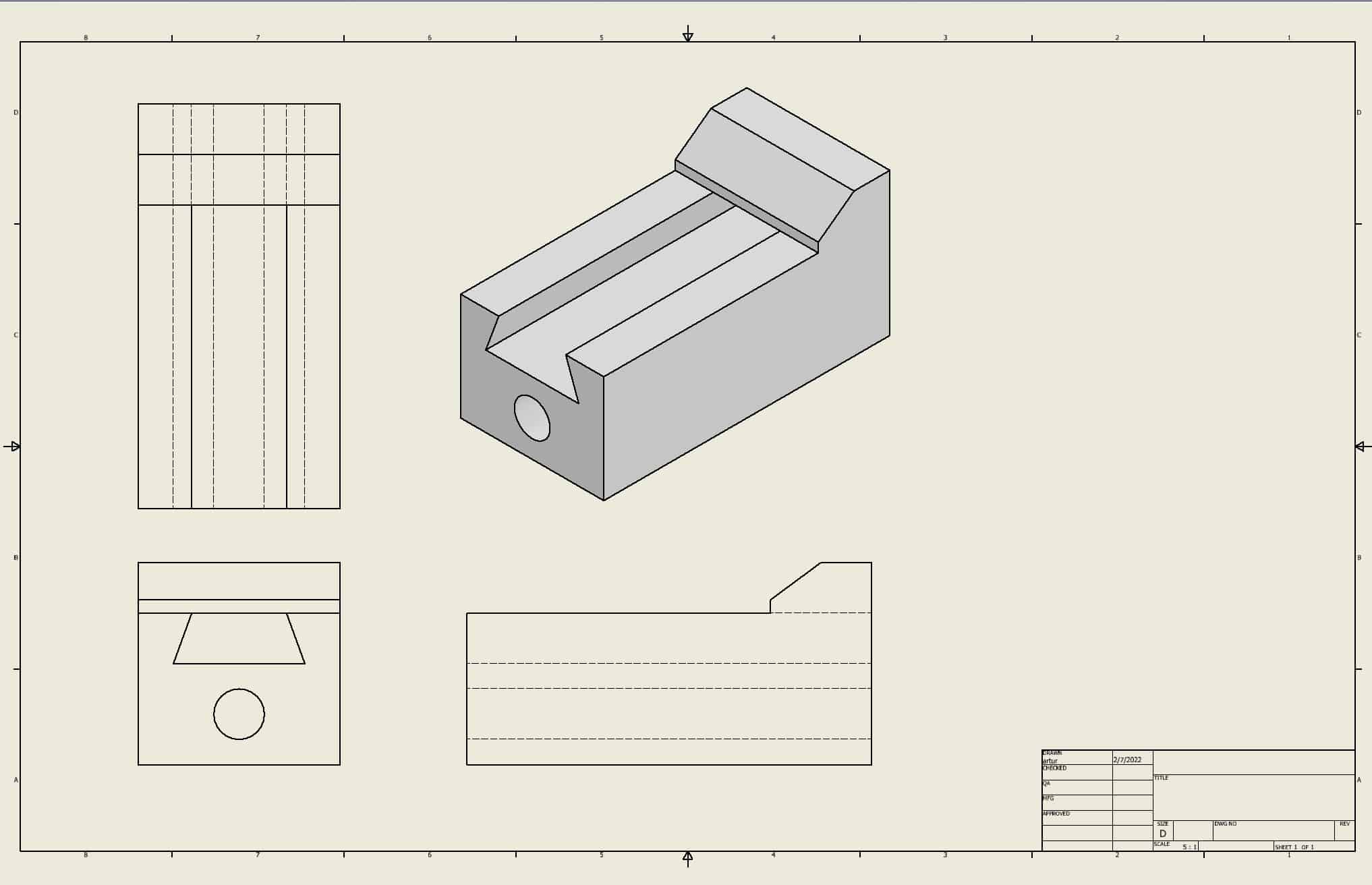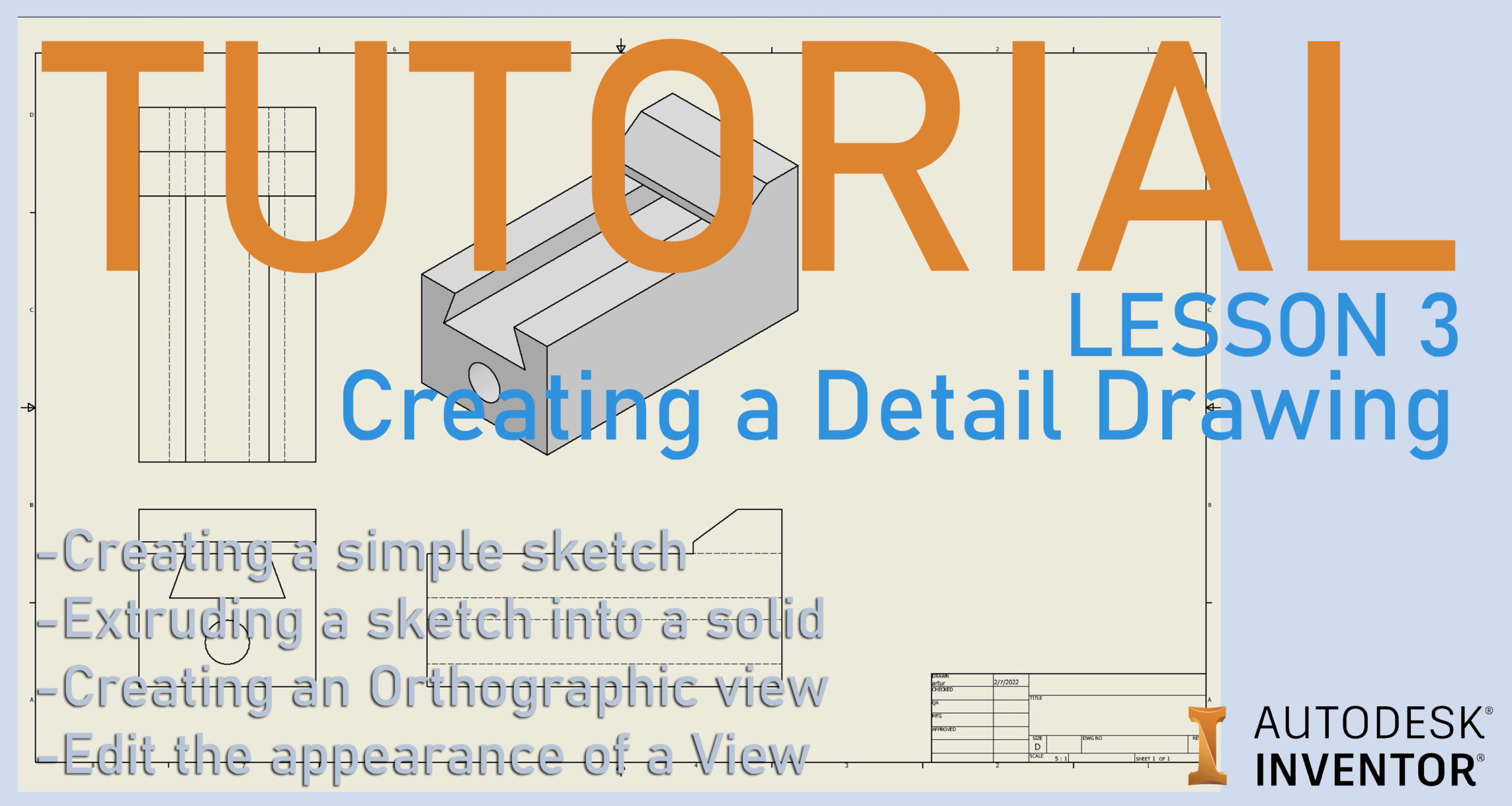In this tutorial we will focus on:
- Creating a simple sketch
- Extruding a sketch into a solid
- Creating an Orthographic view
- Edit the appearance of a View
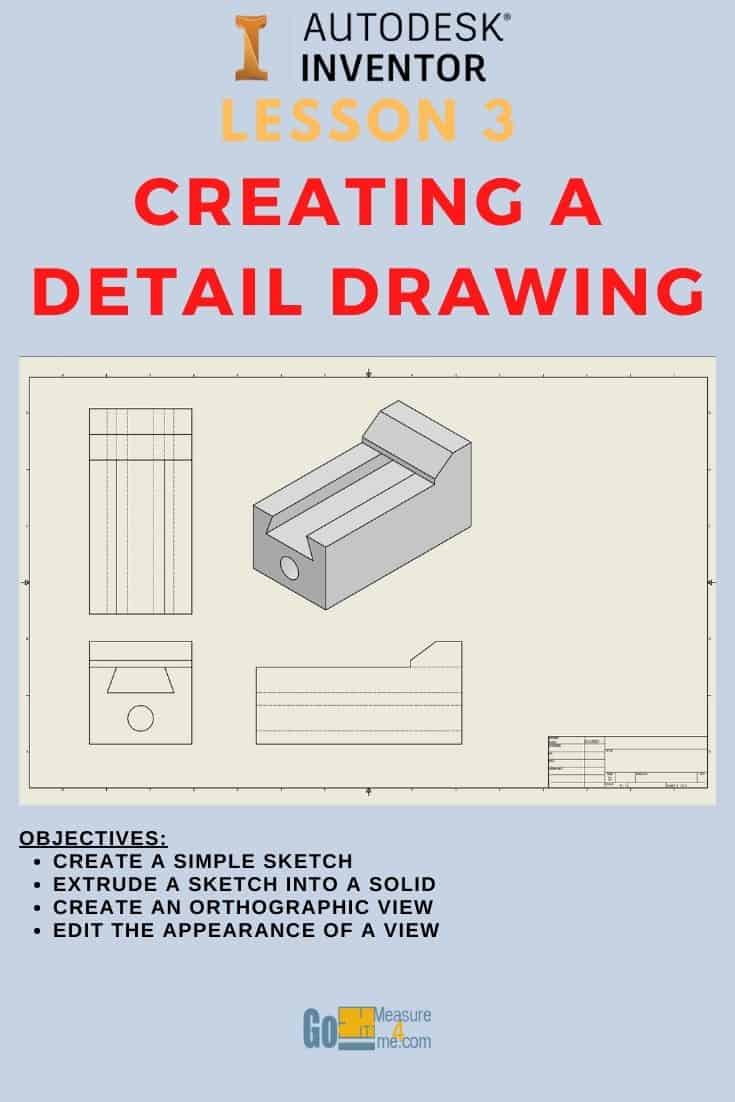
Making a Simple Part
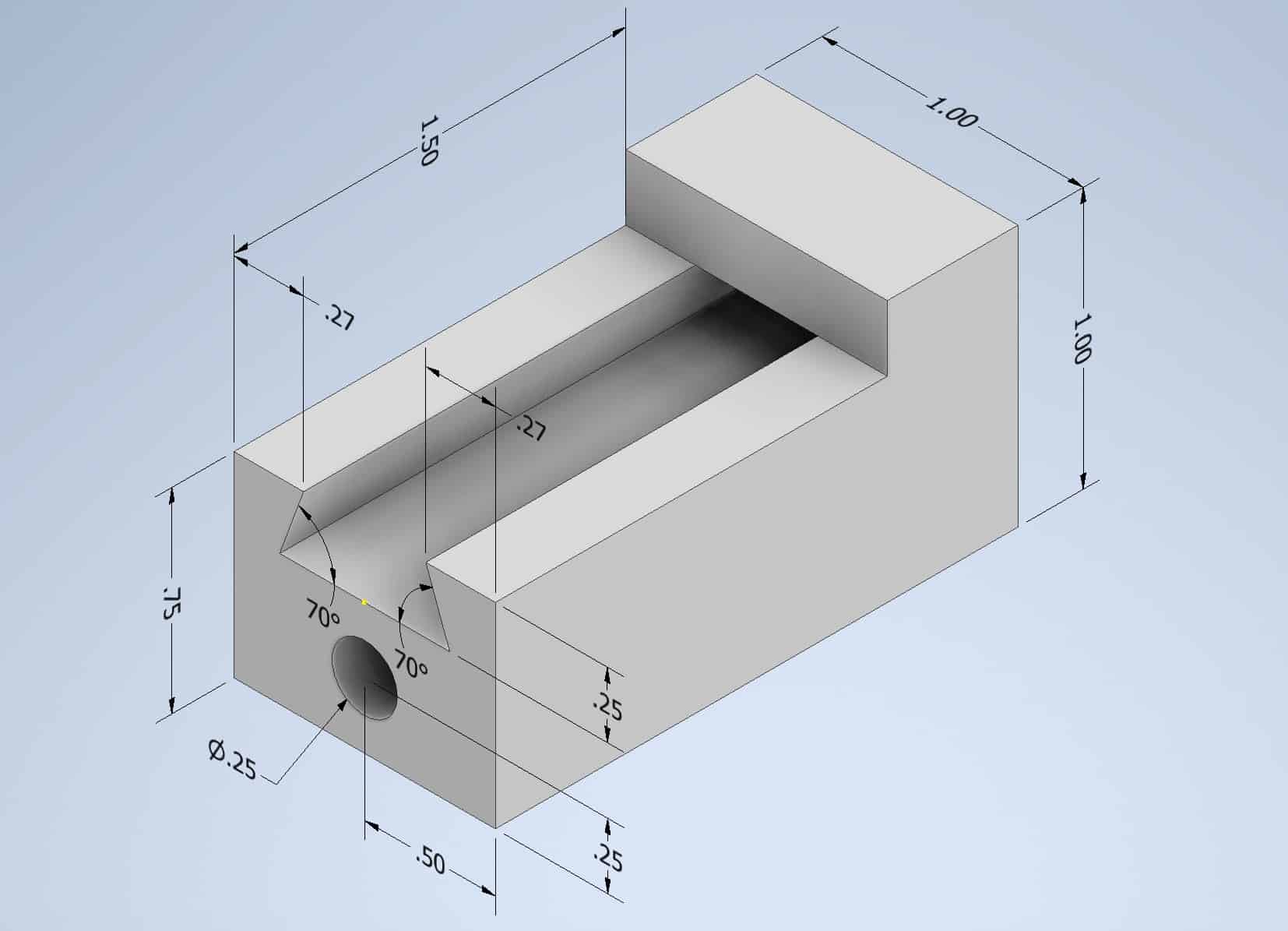
Adding a Chamfer
Go to the Ribbon and find a Chamfer tool:
The Ribbon > 3D Model tab > Modify panel > Chamfer tool

Start Chamfer tool. The dialog box will appear, select On the Edge and Two Distance Chamfer options:
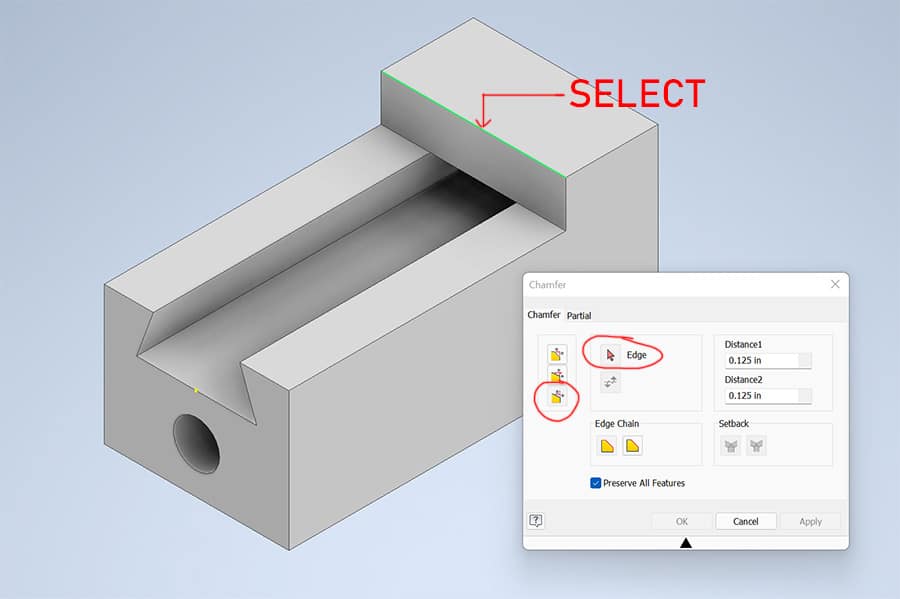
Select the edge where you want to add Chamfer feature and enter following Chamfer Distances, and confirm all the selected options by clicking OK:
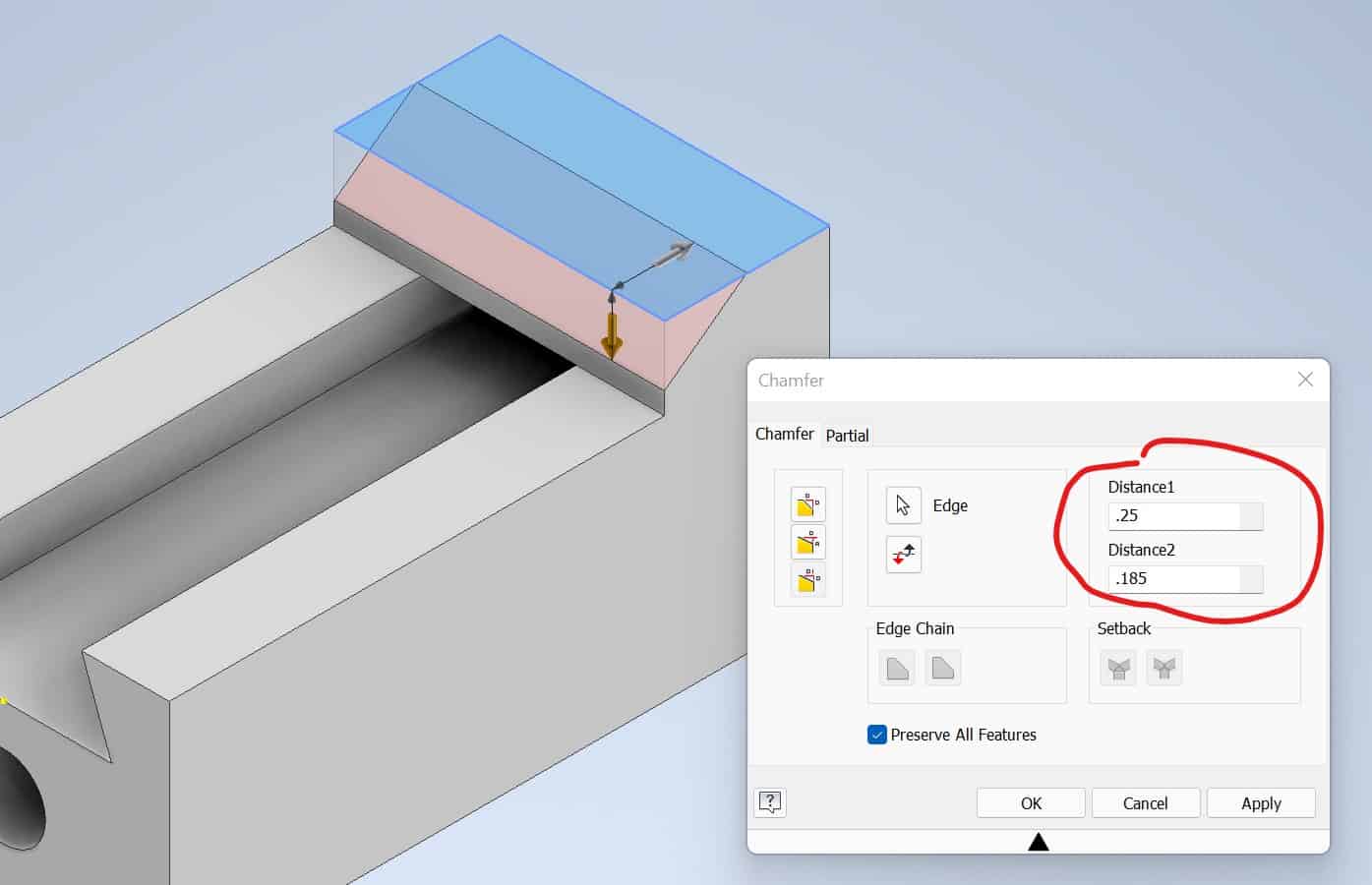
Save your Model. The Model should look like this:
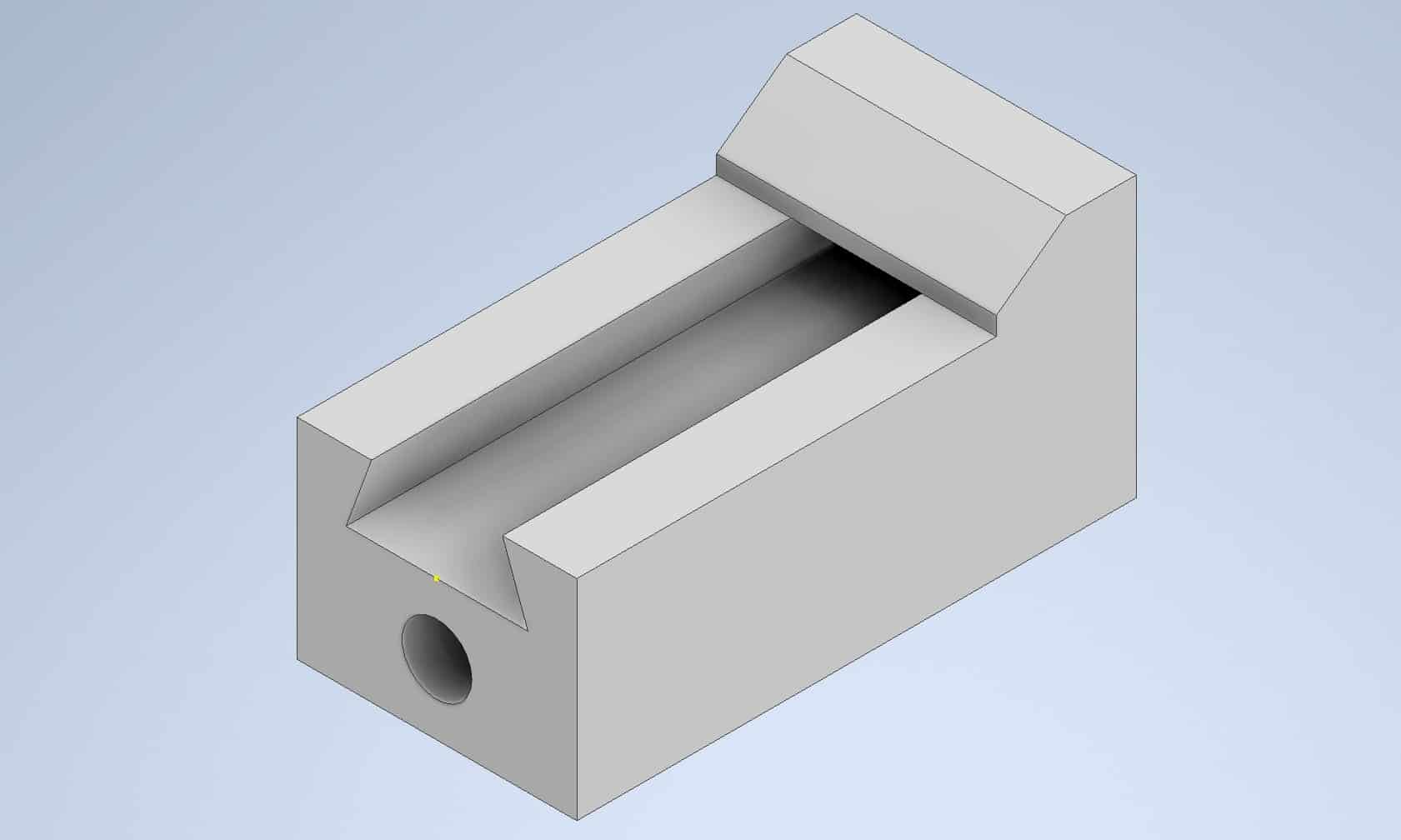
Create an Orthographic View
To create a drawing, go to the Ribbon, and click on the New icon. From the drop-down menu choose the Drawing option:
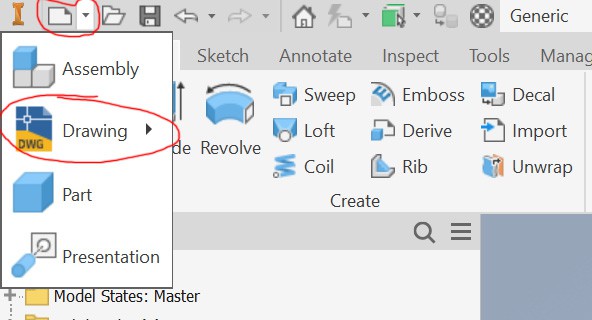
The dialog box will open. Choose English > ANSi(in).idw option and click OK:
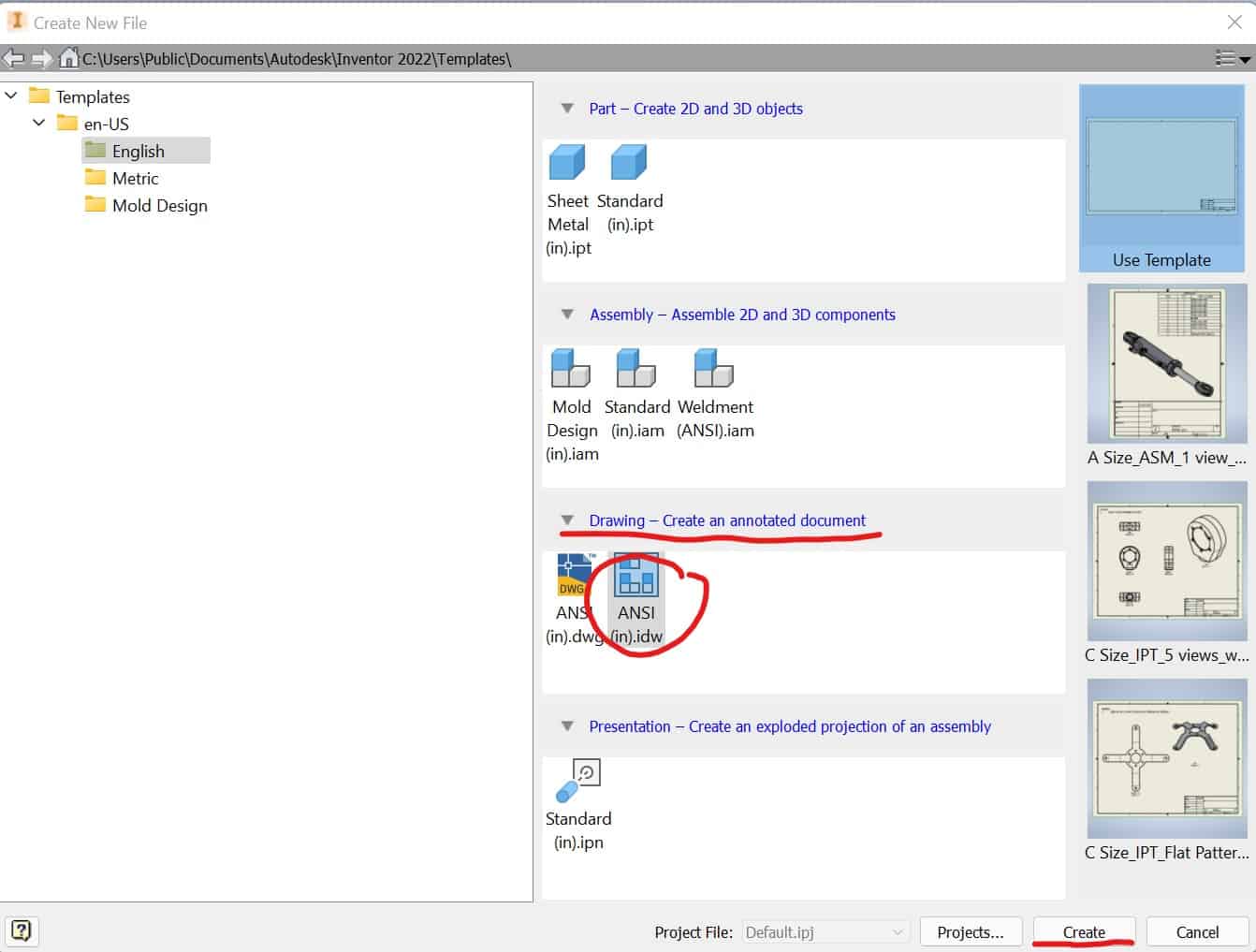
Your screen should look like this:
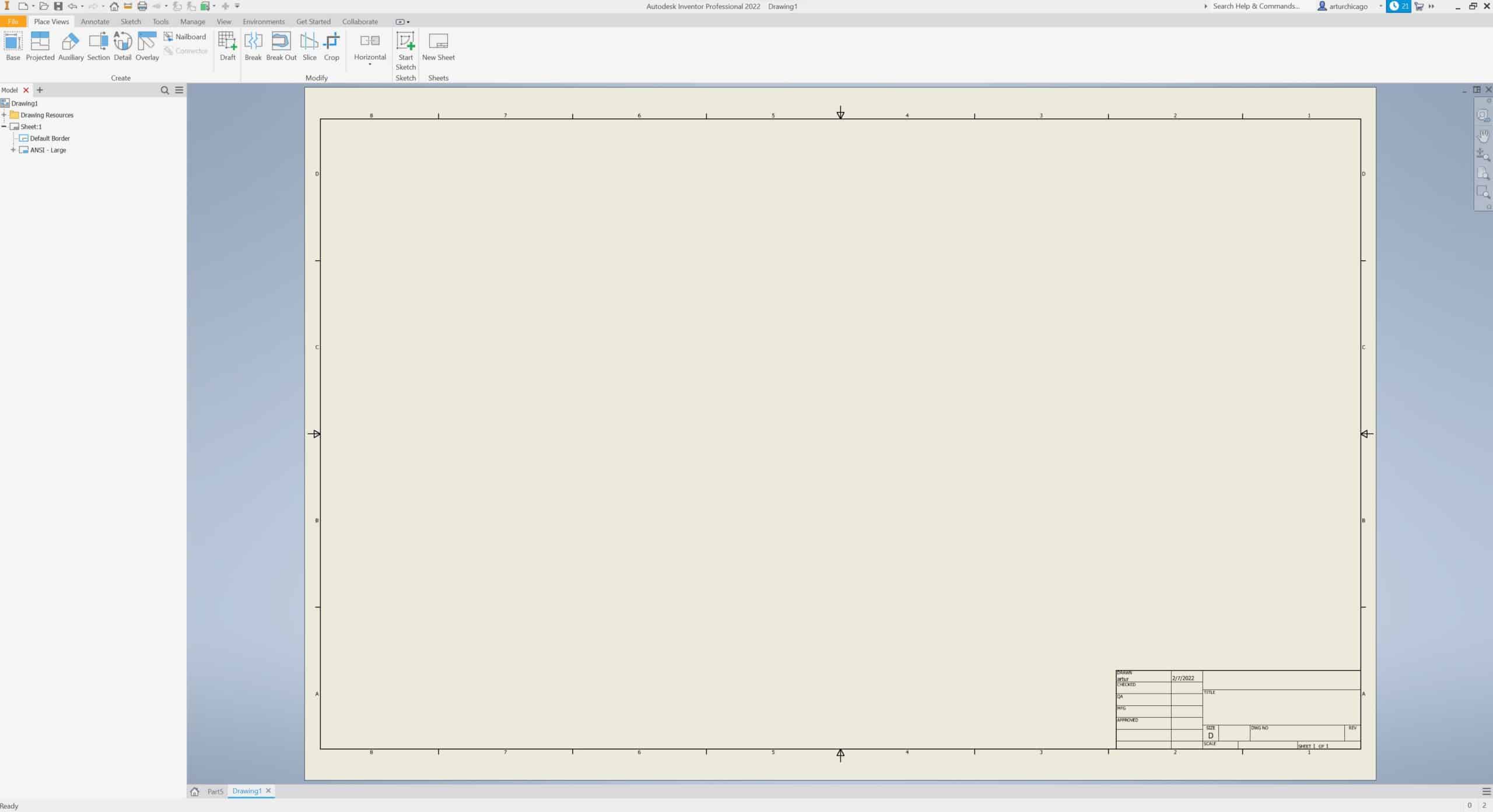
Notice, that the Ribbon looks now totally different. That’s because Inventor is now in Drawing Views. Click on Base option:

The dialog box will open, where you will be presented with some options. If the view of the part does not appear, locate the file using File Browser, then choose view graphical option, change a name if you wish, and change a scale if necessary:
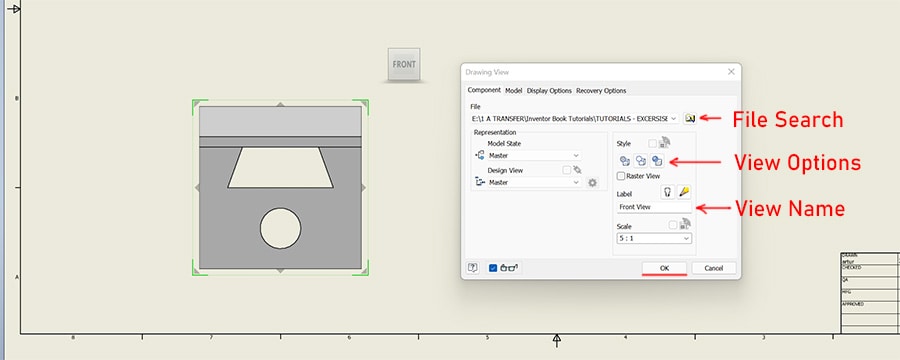
You can assign a different view to this view using the Cube:
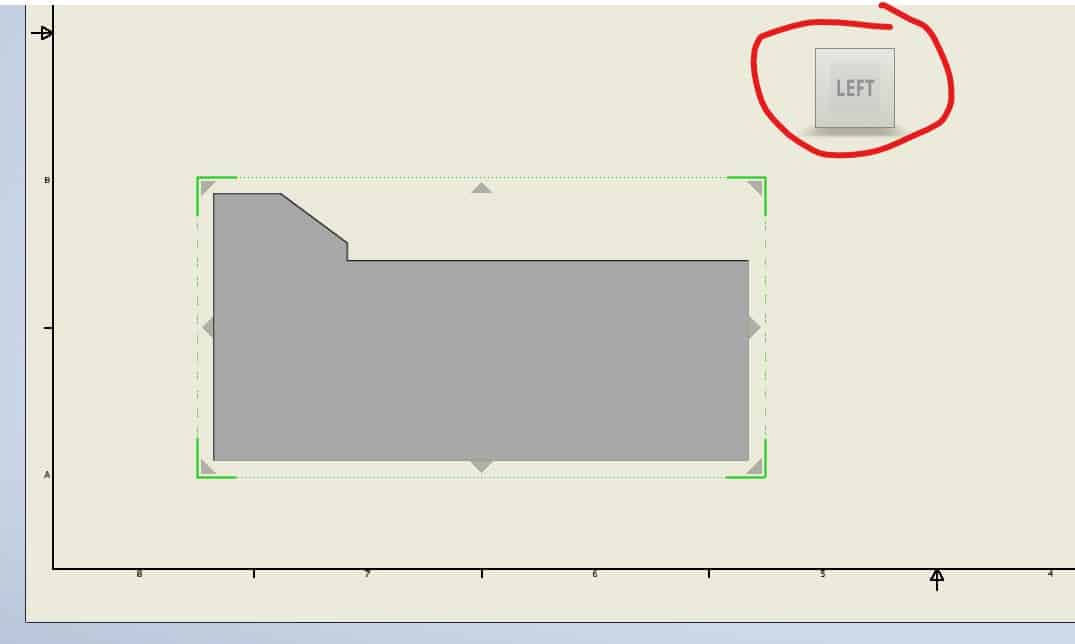
Place different views on the sheet using the arrows around your view:
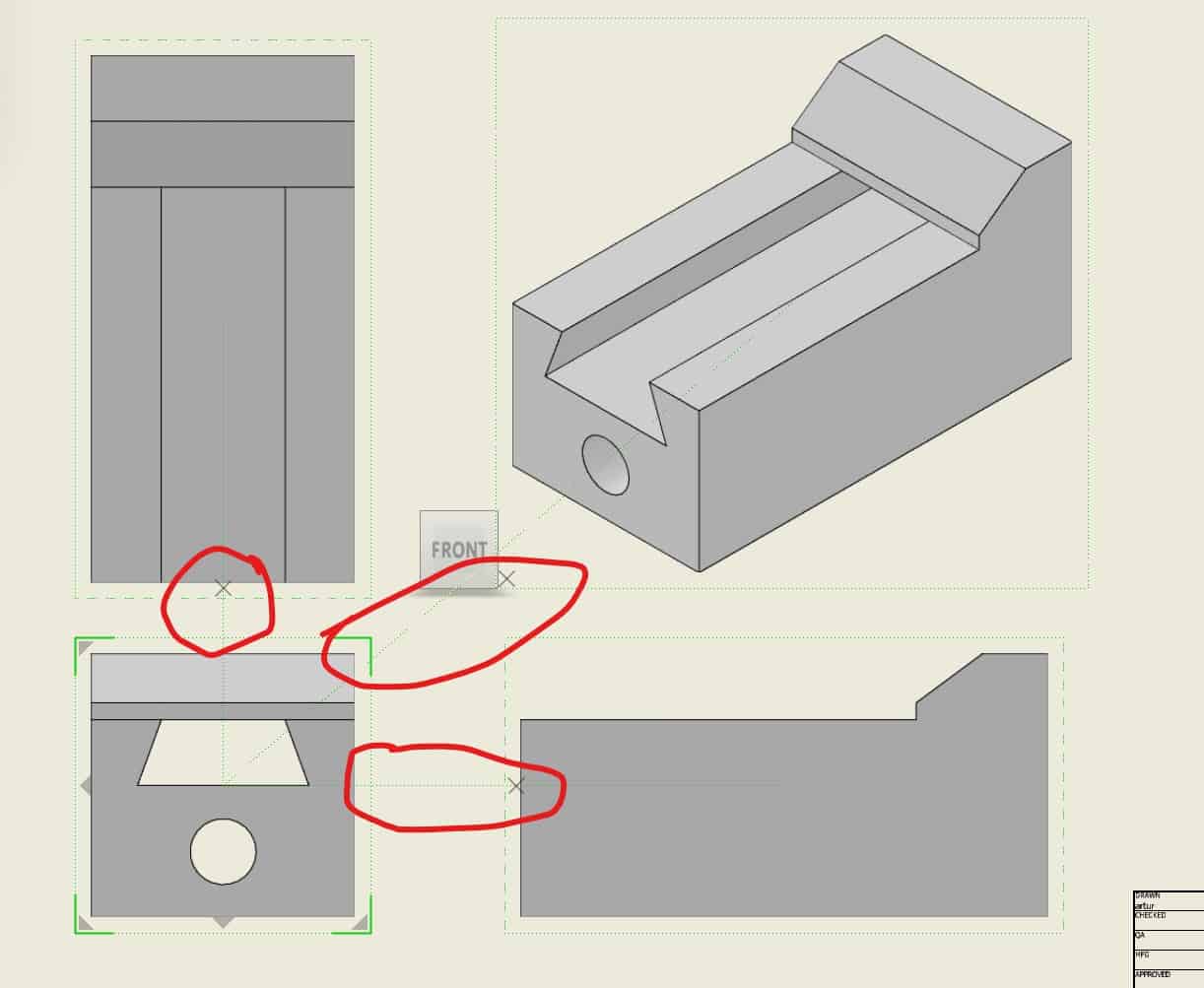
Your newly created sheet should look similar to this:
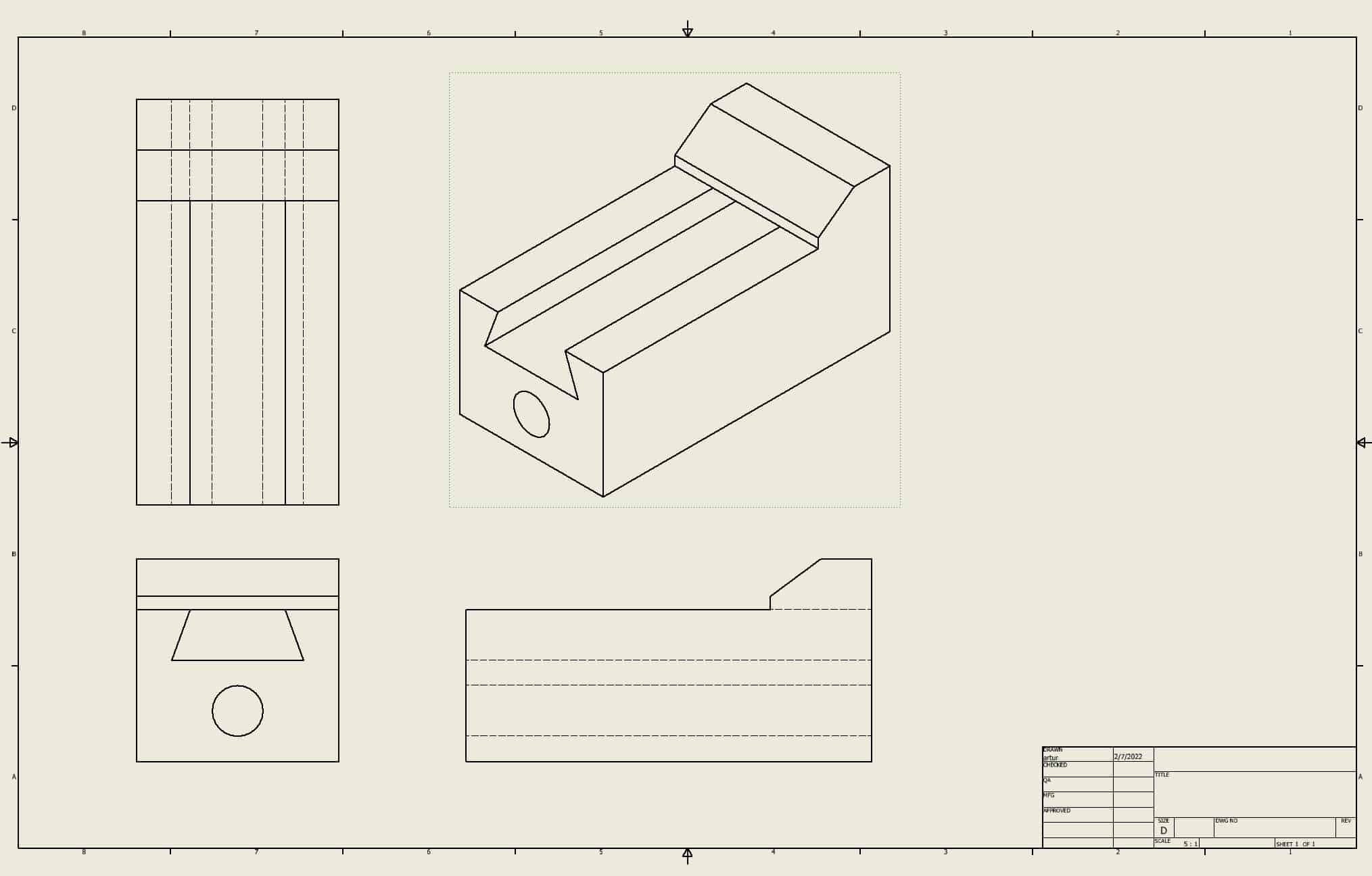
Change a View Graphical Properties
Click on the green dots and choose Edit View from the menu, and click OK:
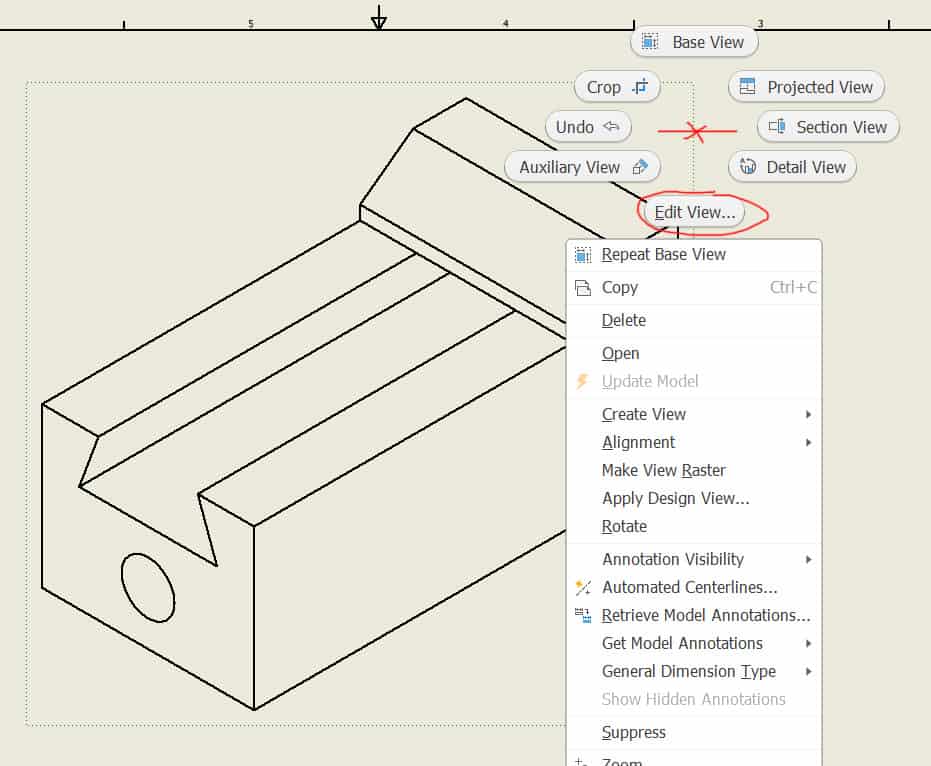
Choose Shaded from the Style options:
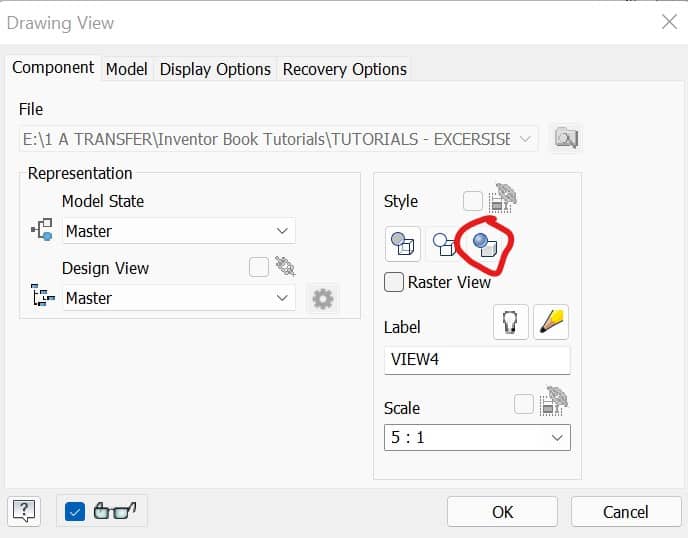
The View will change its properties to the Shaded View:
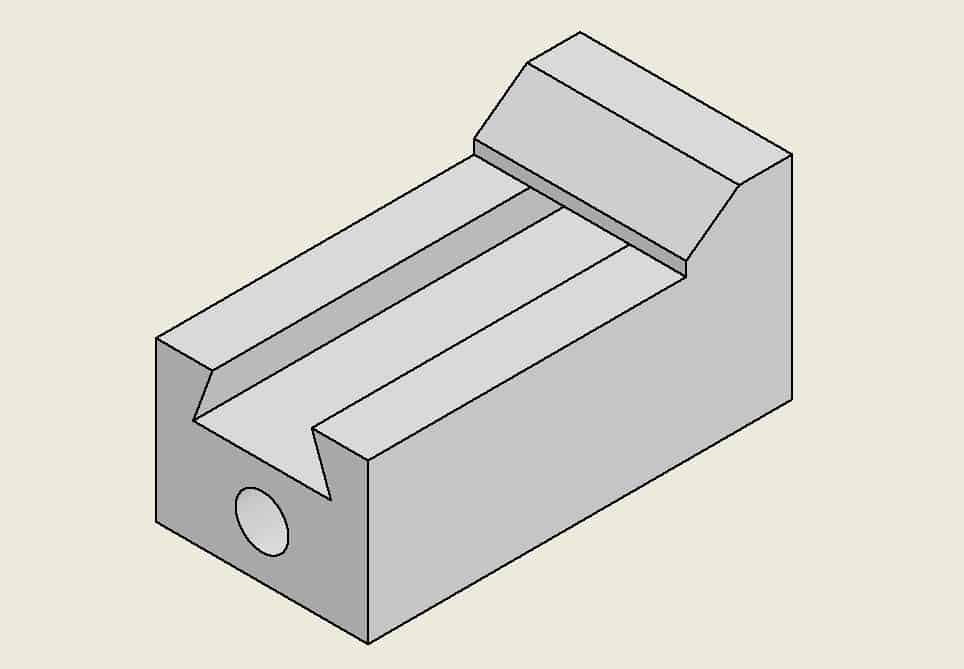
Your entire drawing should look like this: