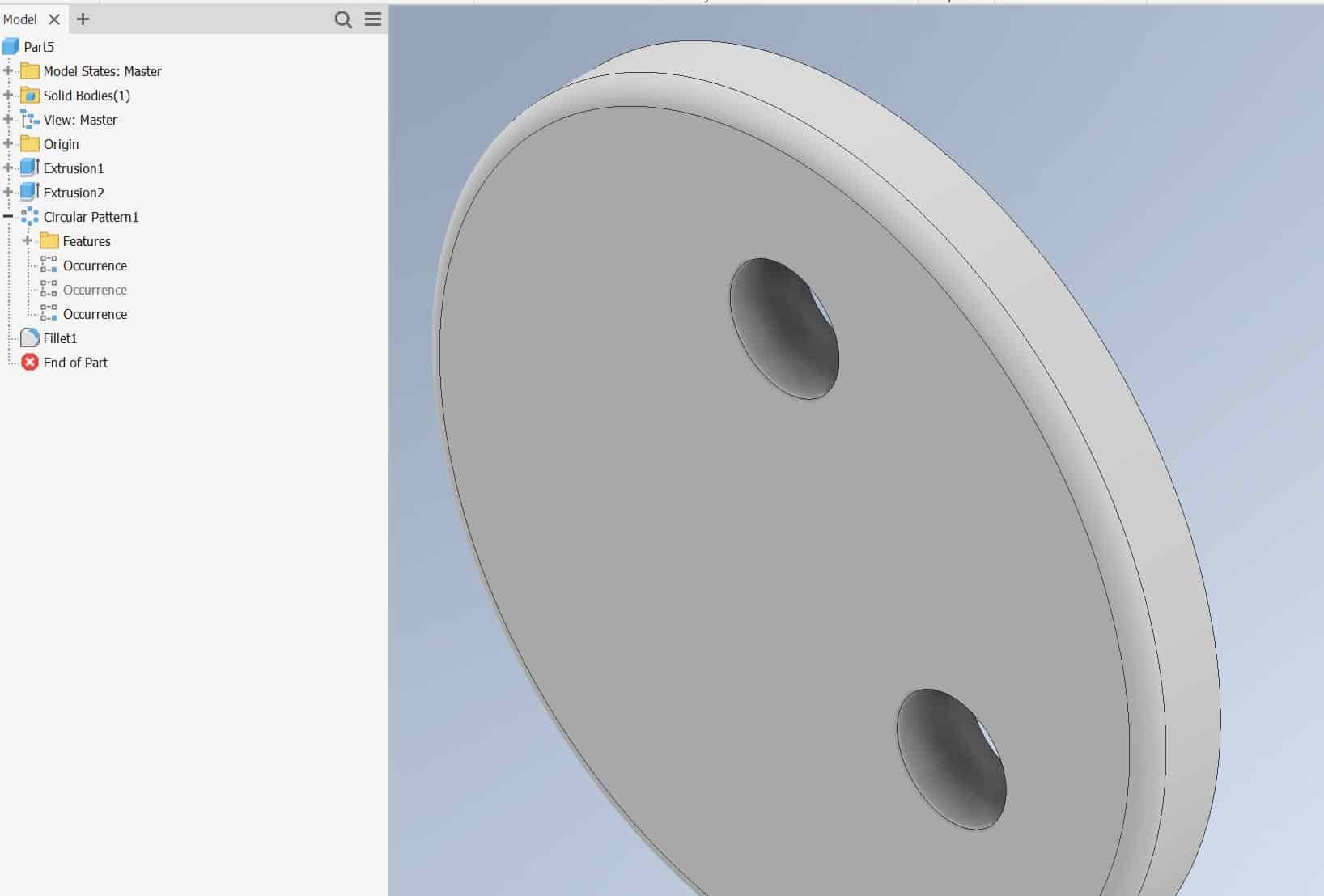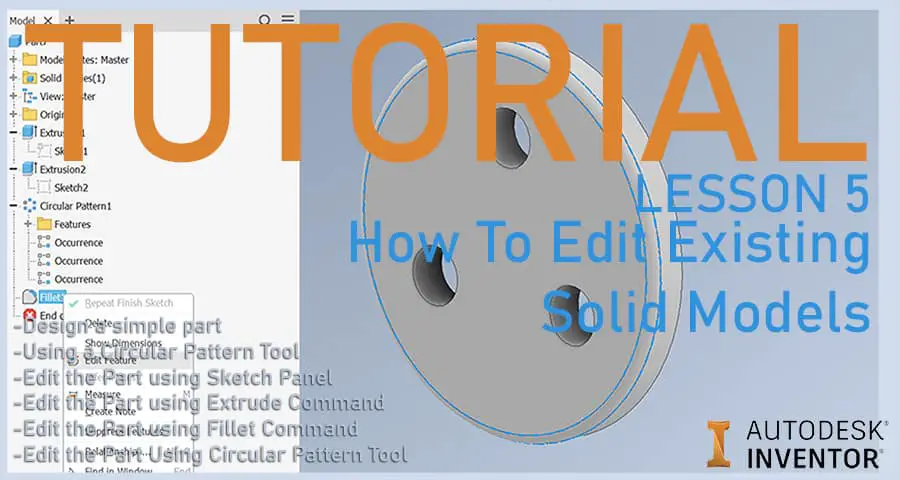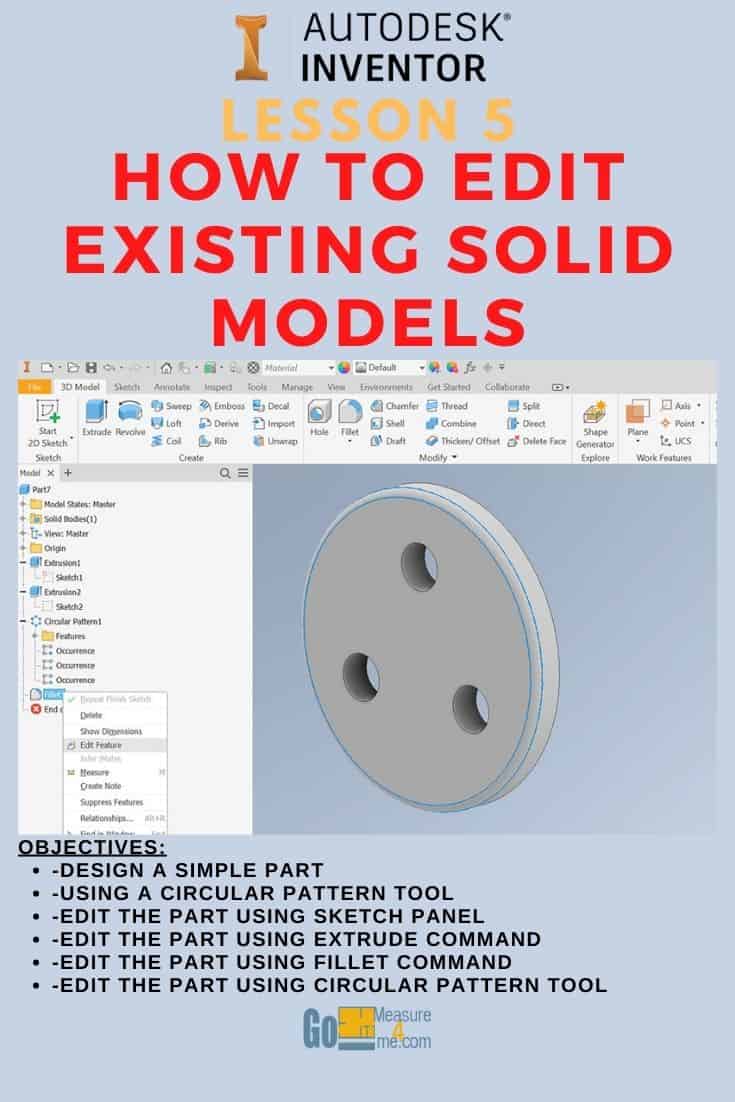Design a Simple Part
Start drawing a Part (how to create new sketch – refer to Lesson 1):

Extrude the sketch 1/4″ and begin a New Sketch on the front surface:
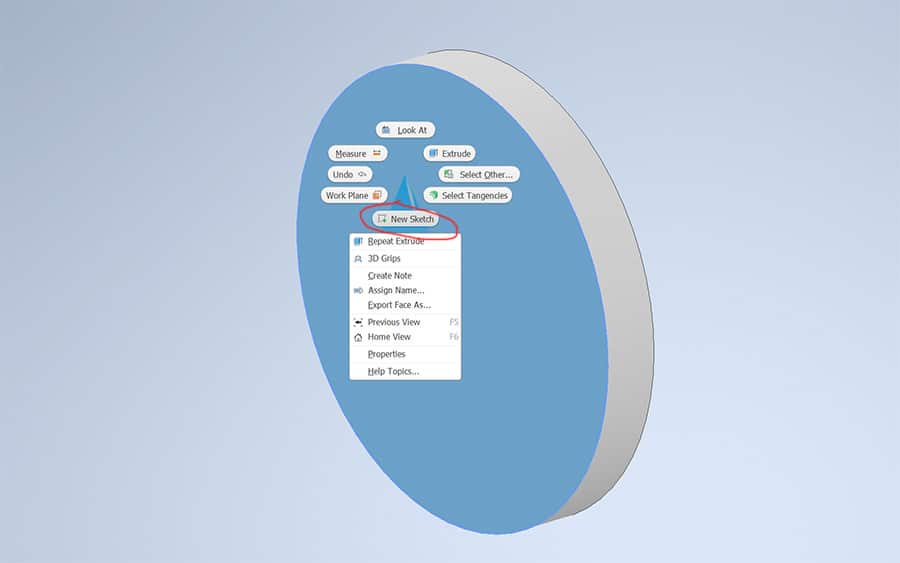
Draw a 0.375″ circle on the surface, and exit out of the command:
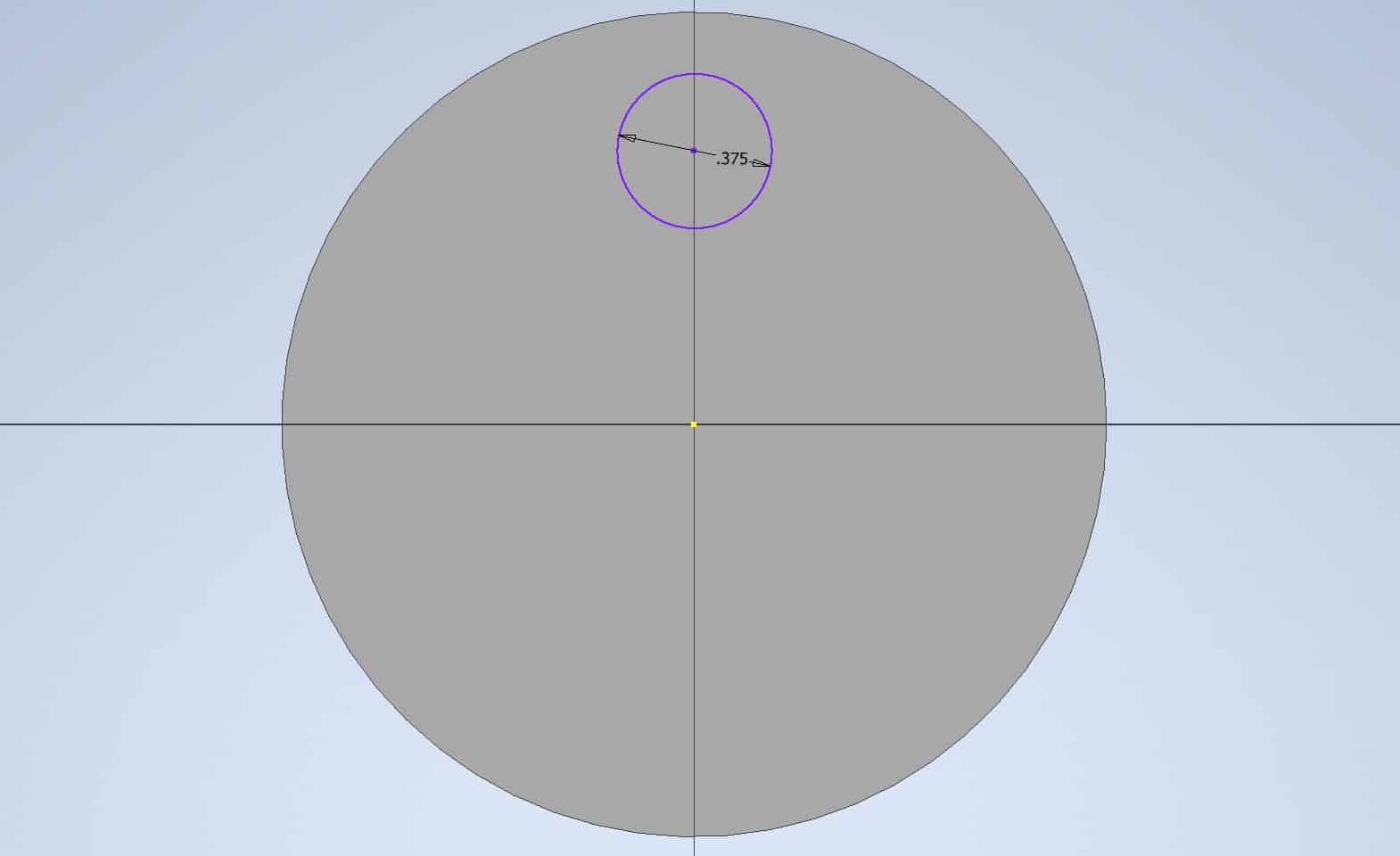
Use extrude command to punch a hole:
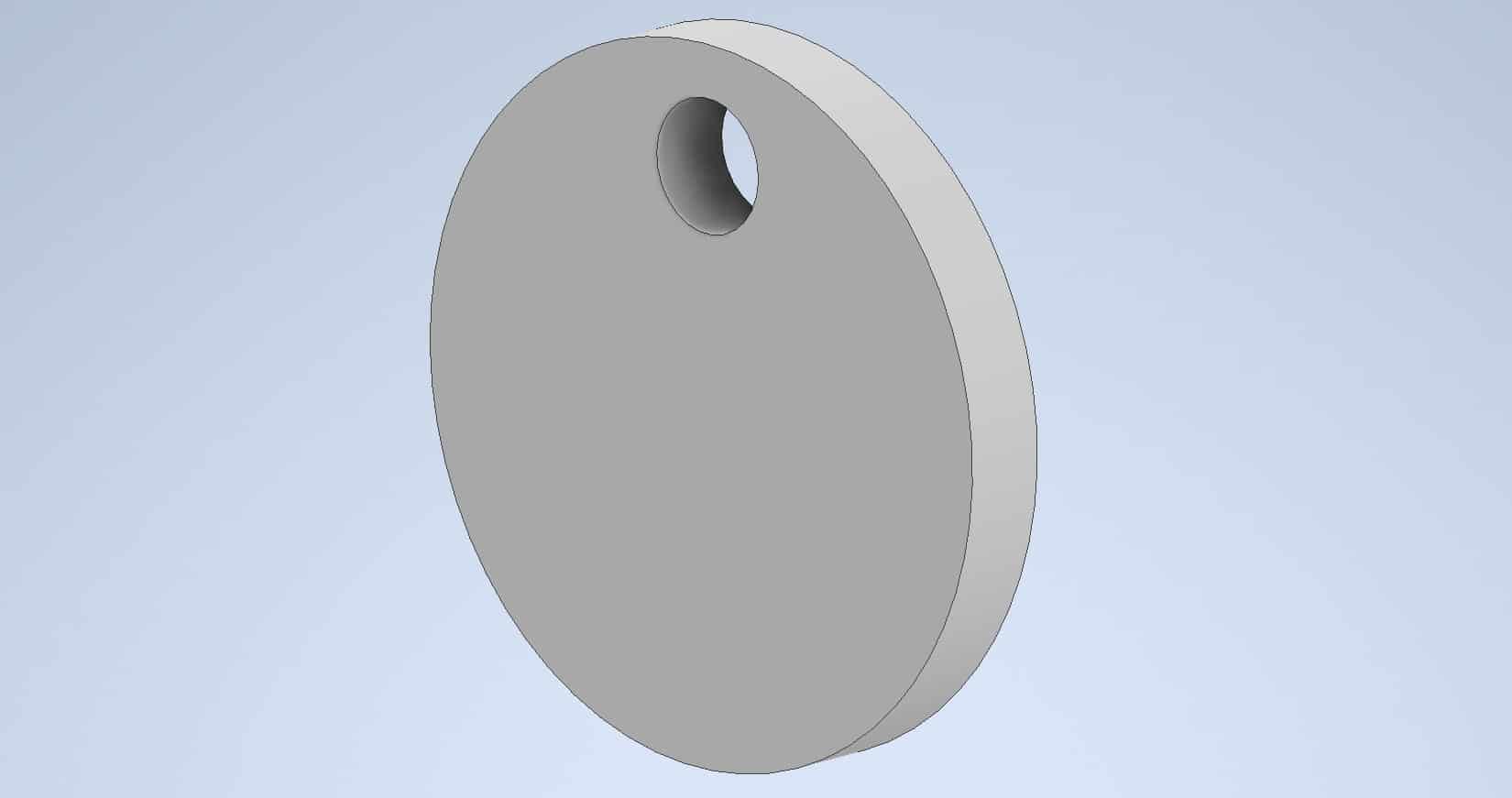
Use a Circular Pattern tool to make a total of 3 holes in a disc:

Using the Fillet tool, create a Ø: 0.625 fillet:
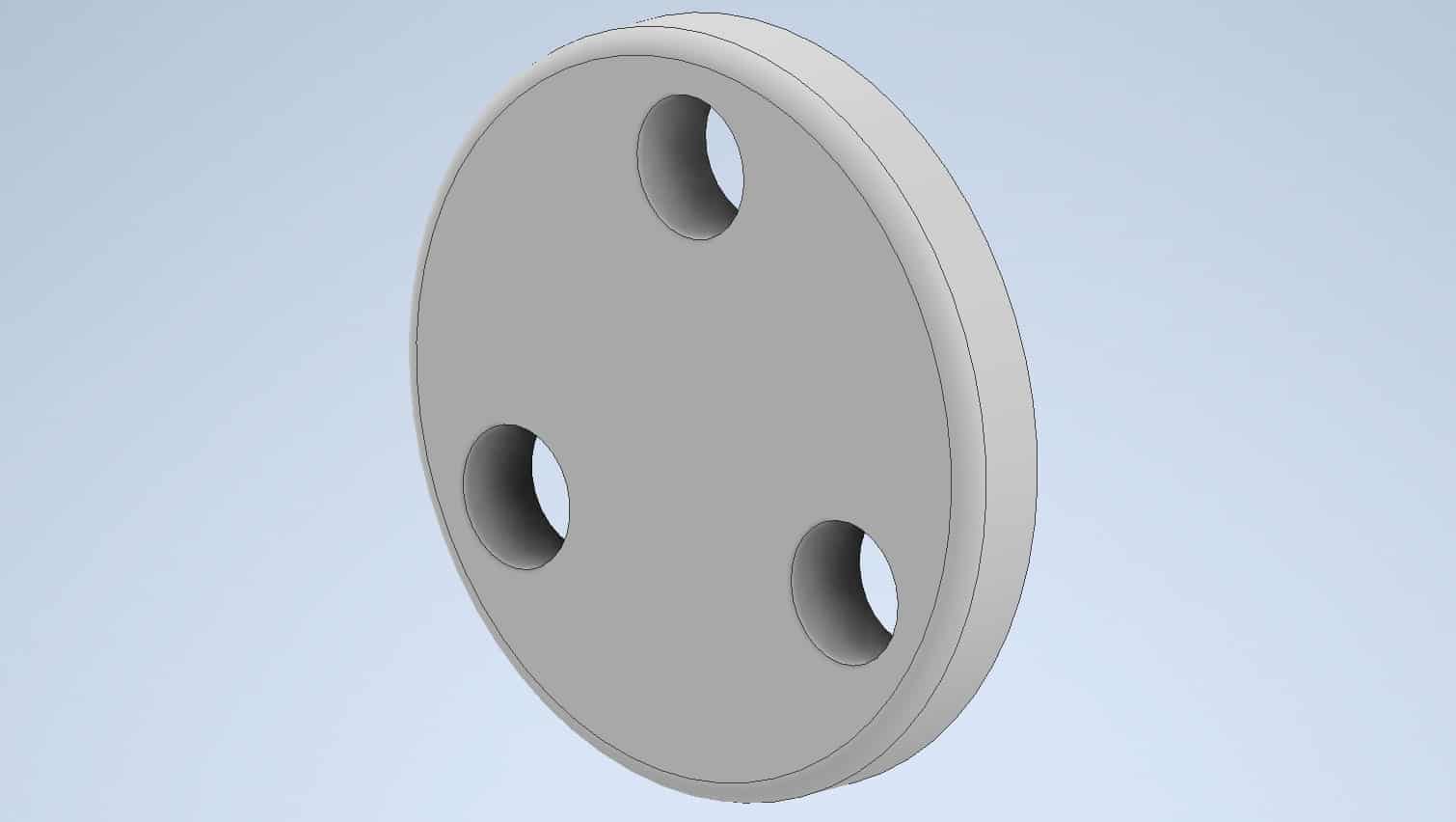
The part is completed.
Edit the Part Using the Sketch Panel
Nothing in life is perfect. If you need to improve or change your already created part you can do it using a History/Part Tree:

Expand the Extrusion 1, Extrusion 2, and Circular Pattern1 using the “+” sign:

If you need to make a change to a part that was created using the Sketch1, you can make change by right clicking on Edit Sketch command:
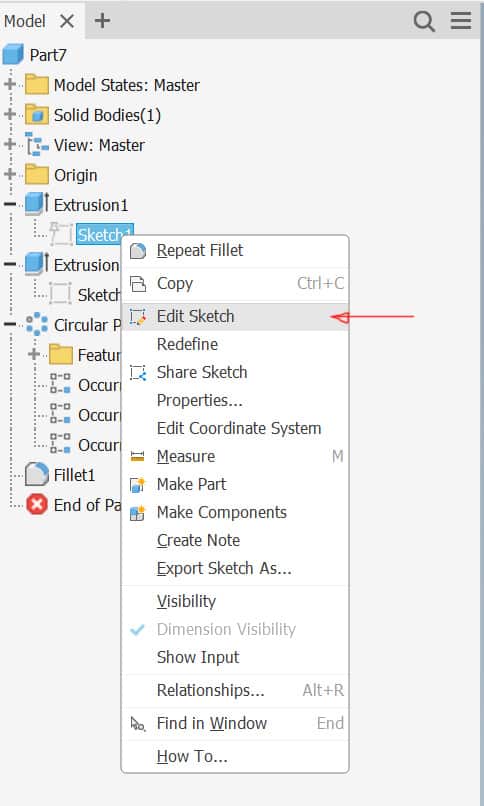
You will enter the the Edit Mode:
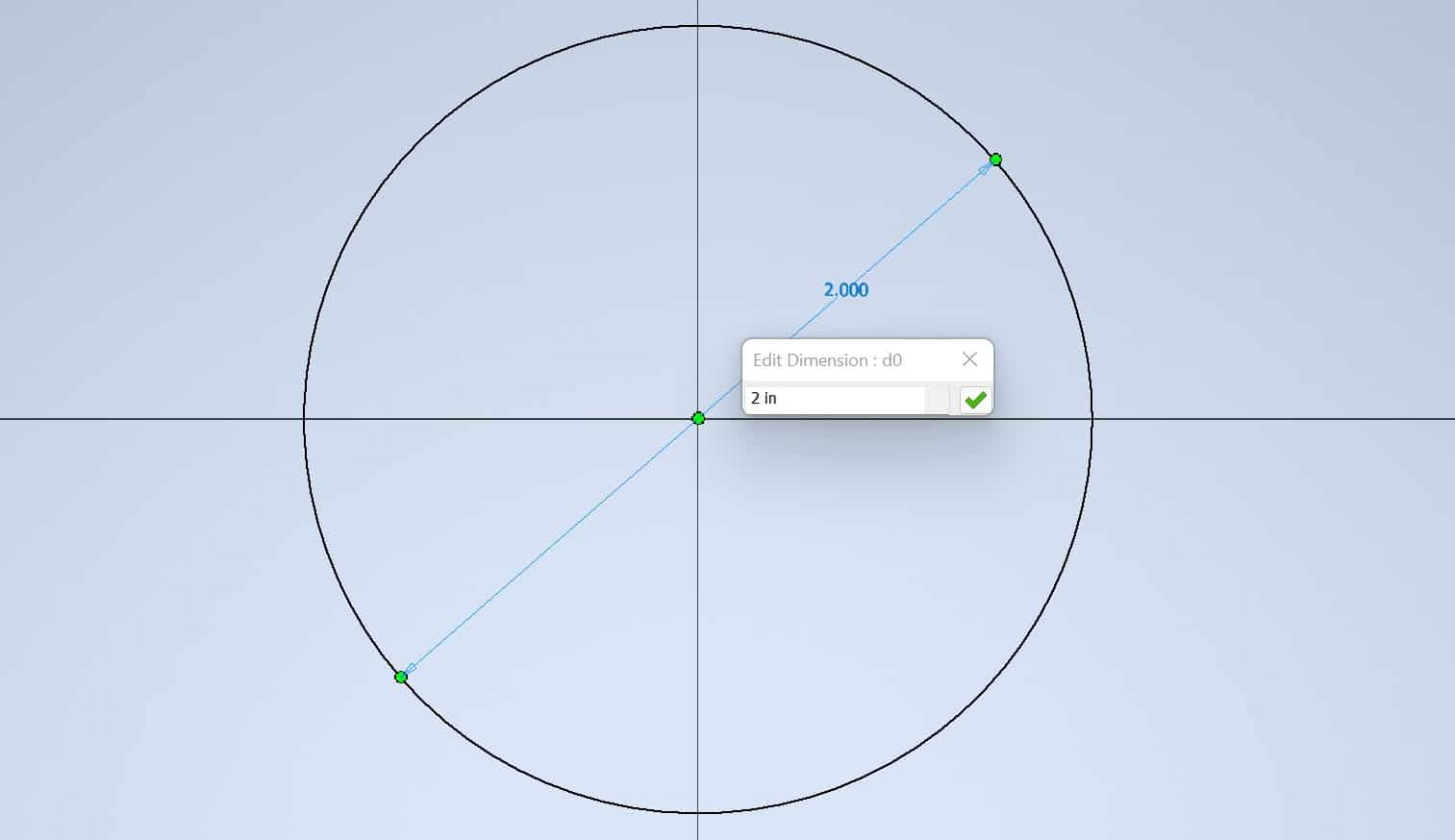
Where you can make a changes to your sketch:
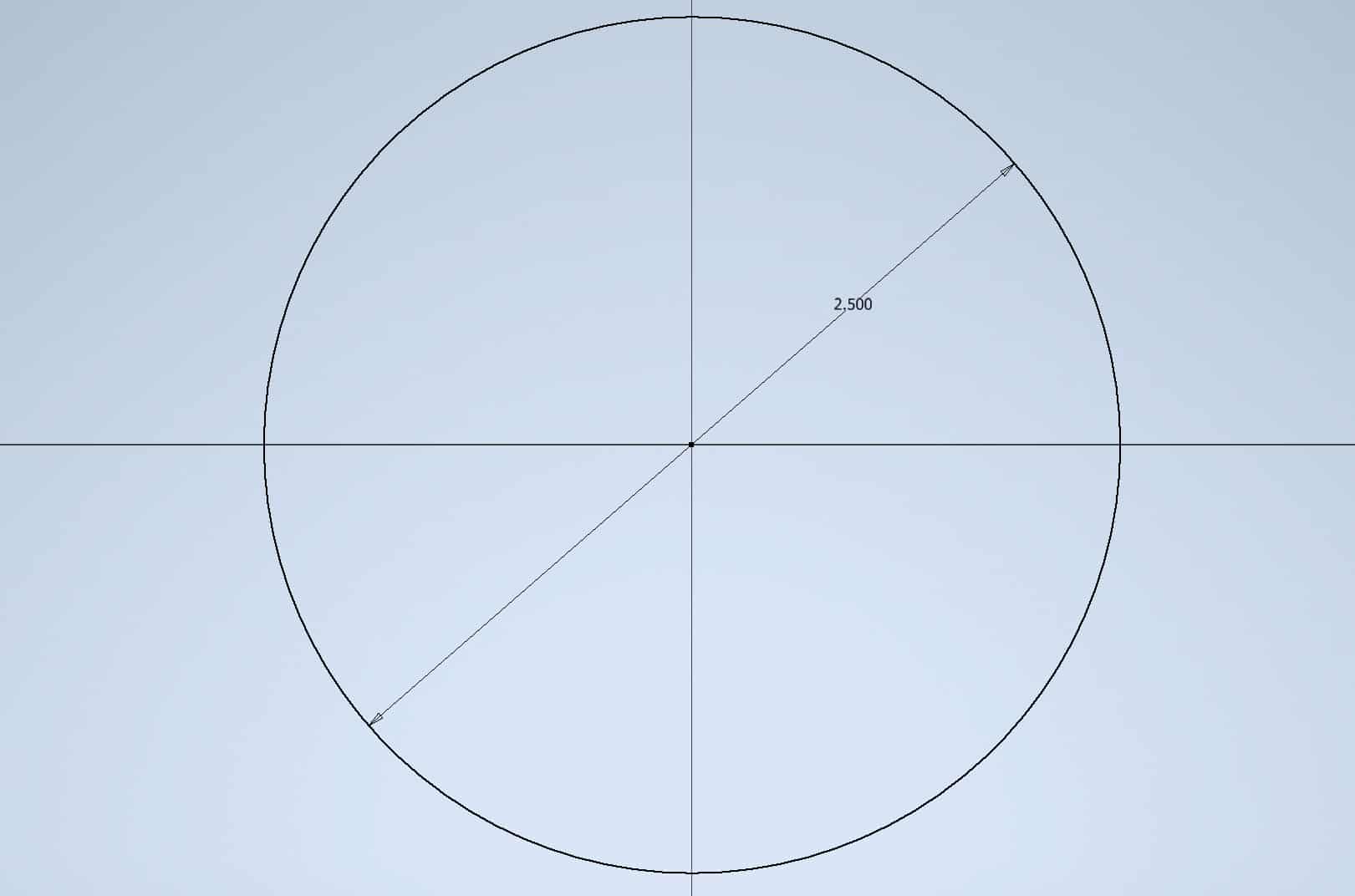
after you are done making your modifications, click Finish Sketch to exit:
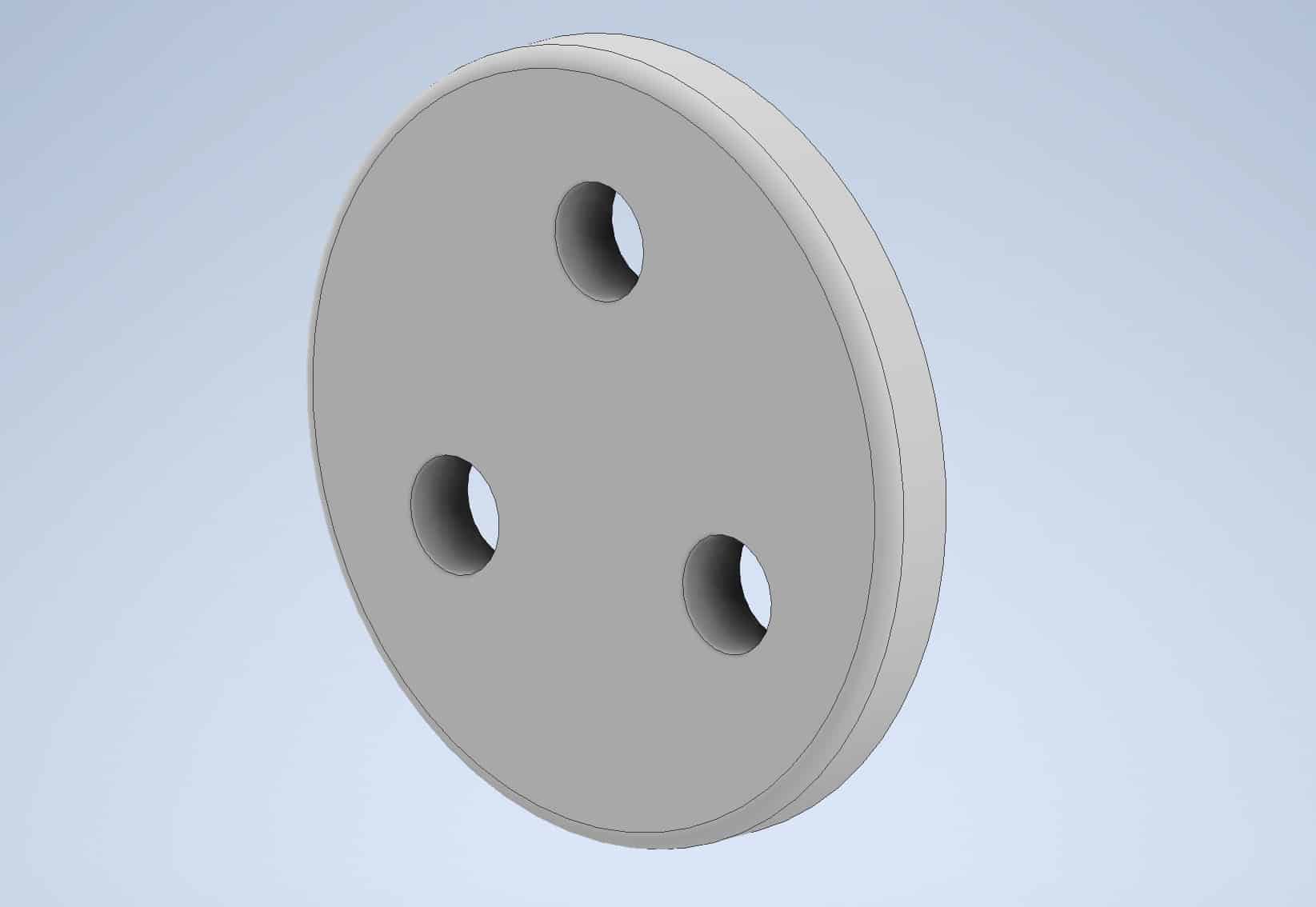
Edit the Part using Extrude Command
If you need to edit extrusion, you can do it by right-clicking on Extrusion1, then left-clicking on Edit Feature:
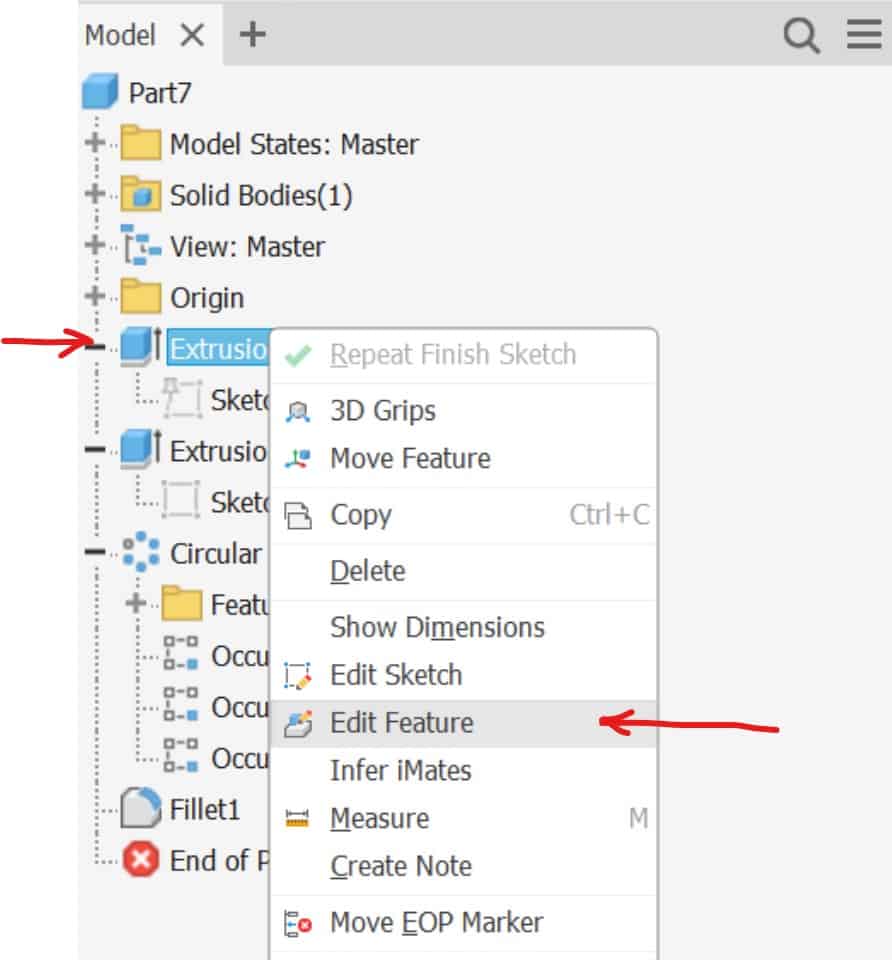
The extrusion dialog box will appear where you can edit for example the extrusion distance:
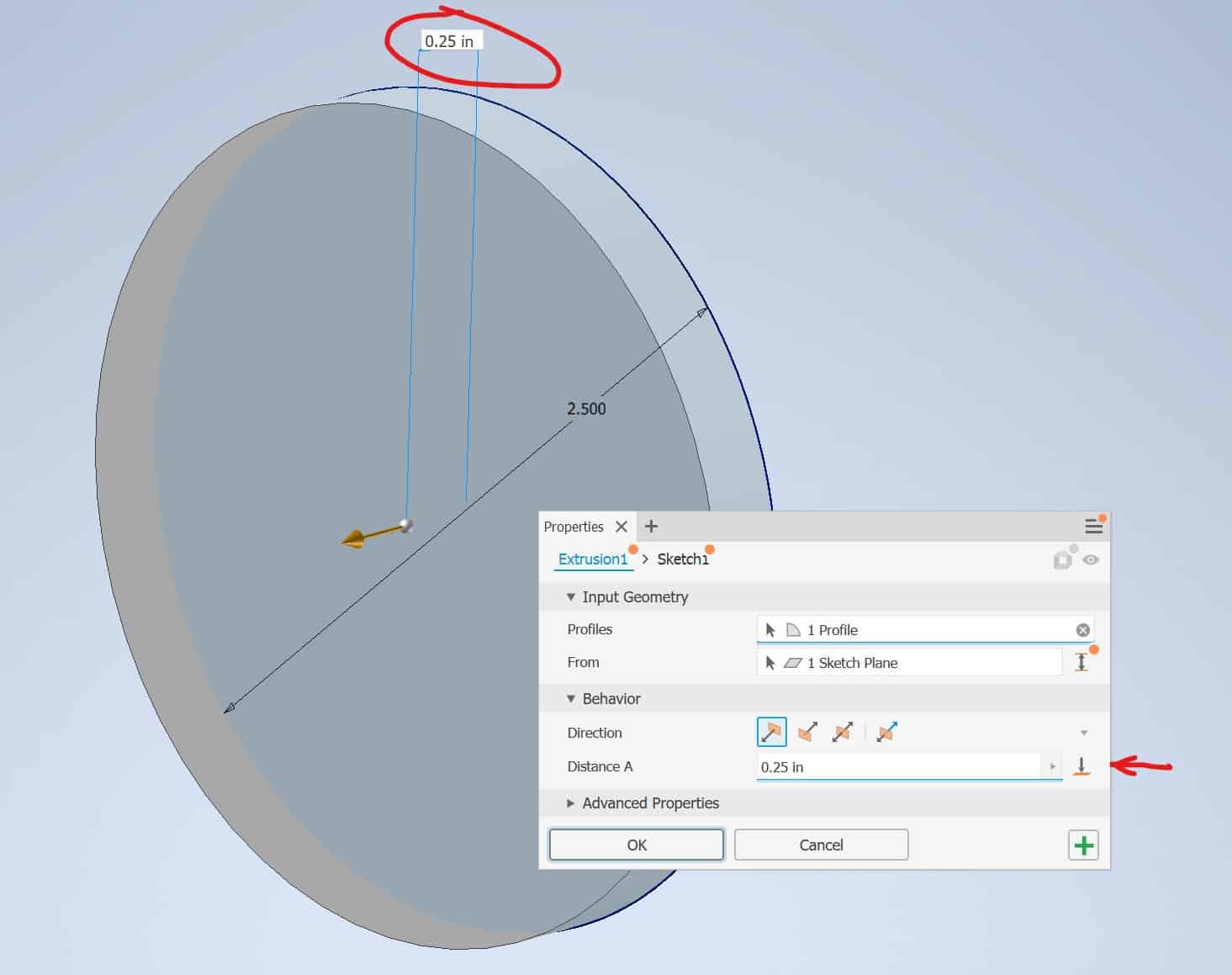
Edit the Part using Fillet Tool
Go to the Panel and right-click on Fillet1 and from the drop-down menu choose Edit Feature option:

The dialog box will appear where you can make all the necessary adjustments:
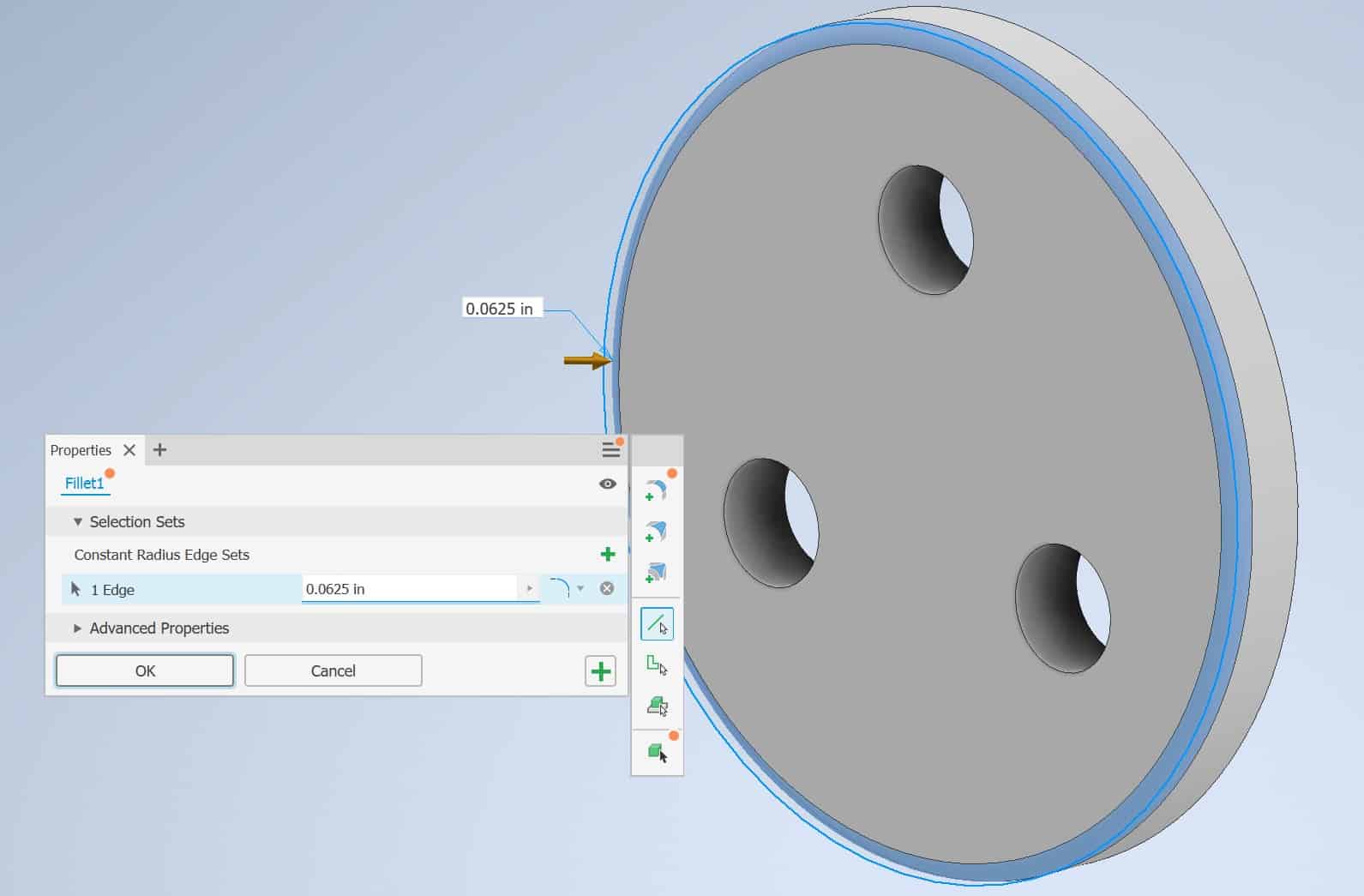
Edit the Part Using Circular Pattern Tool
Go to the Panel and right-click on the Circular Pattern and from the drop-down menu choose Edit Feature:
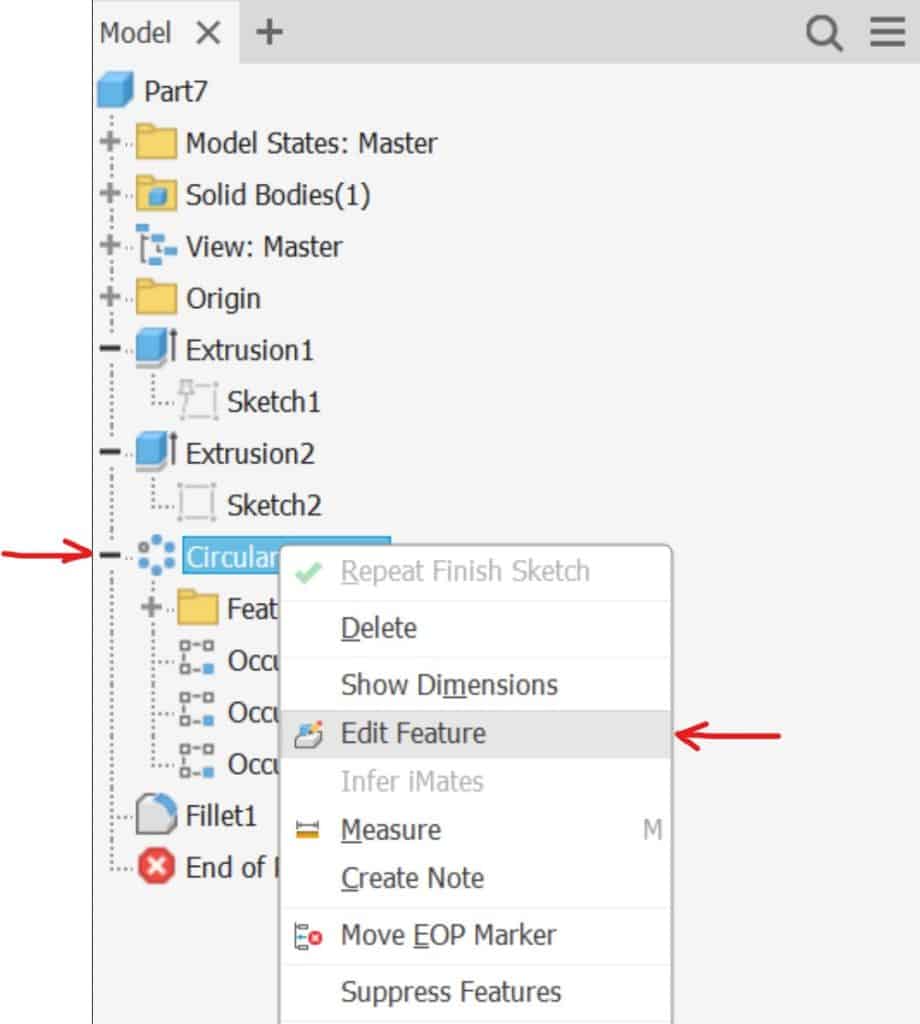
The dialog box will appear where you can make all the necessary adjustments:

If you want to hide one of the holes, click on the item on the list and press Suppress option:
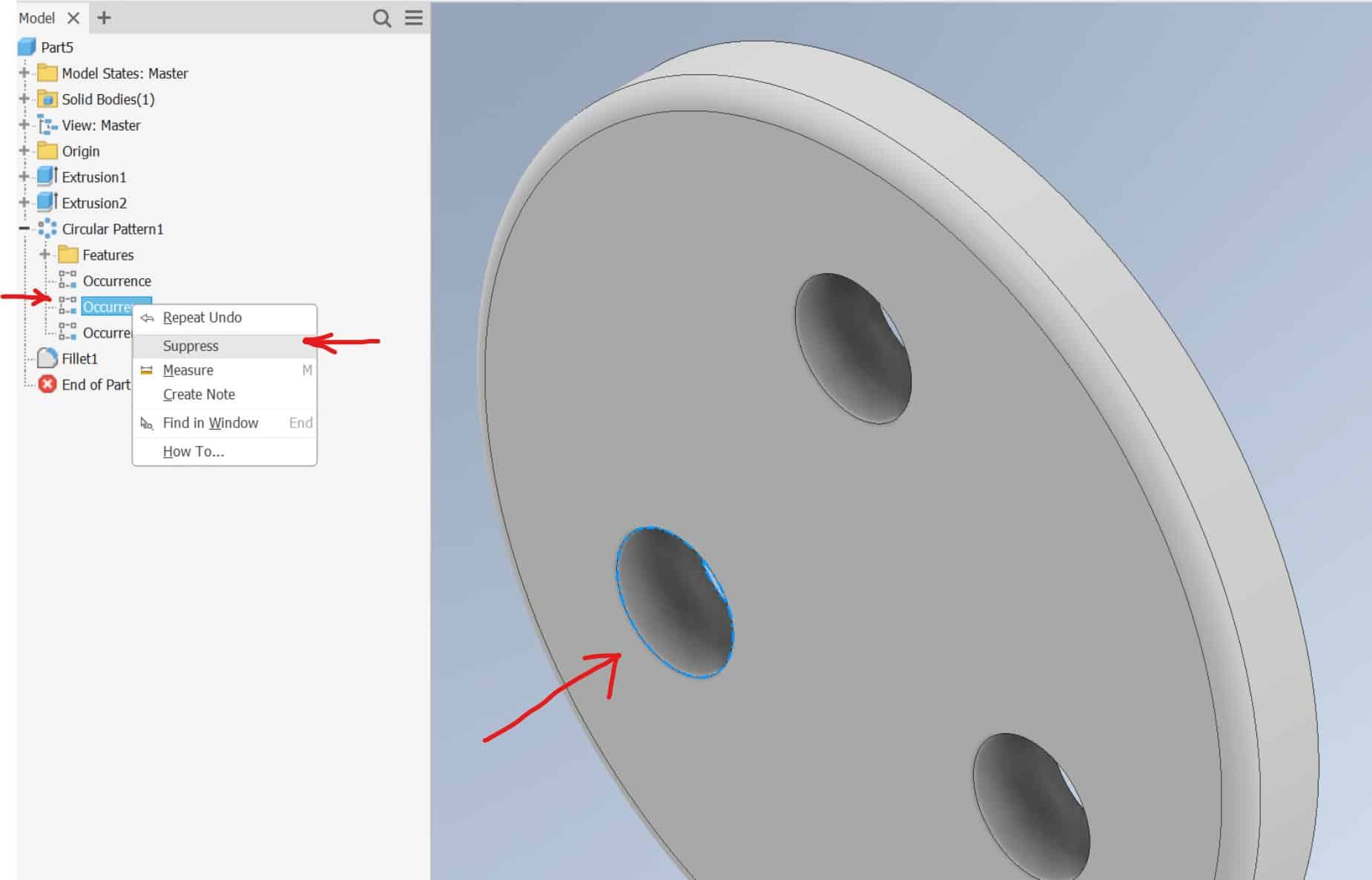
The hole will not be deleted but will be hidden: