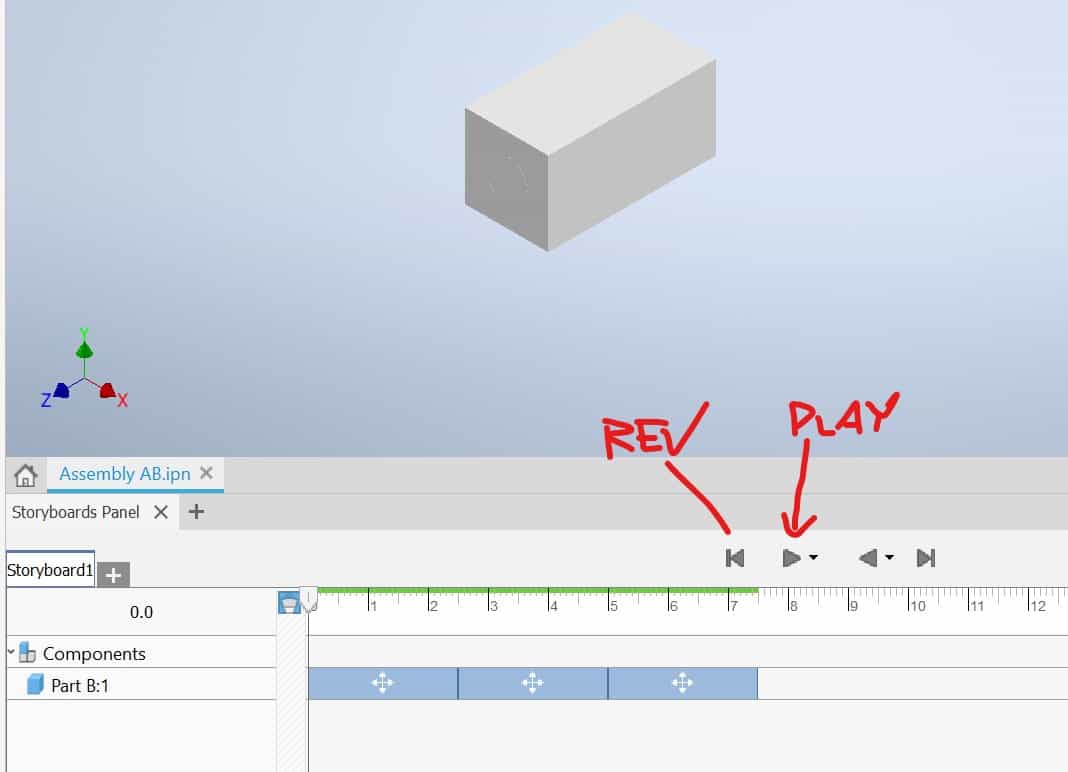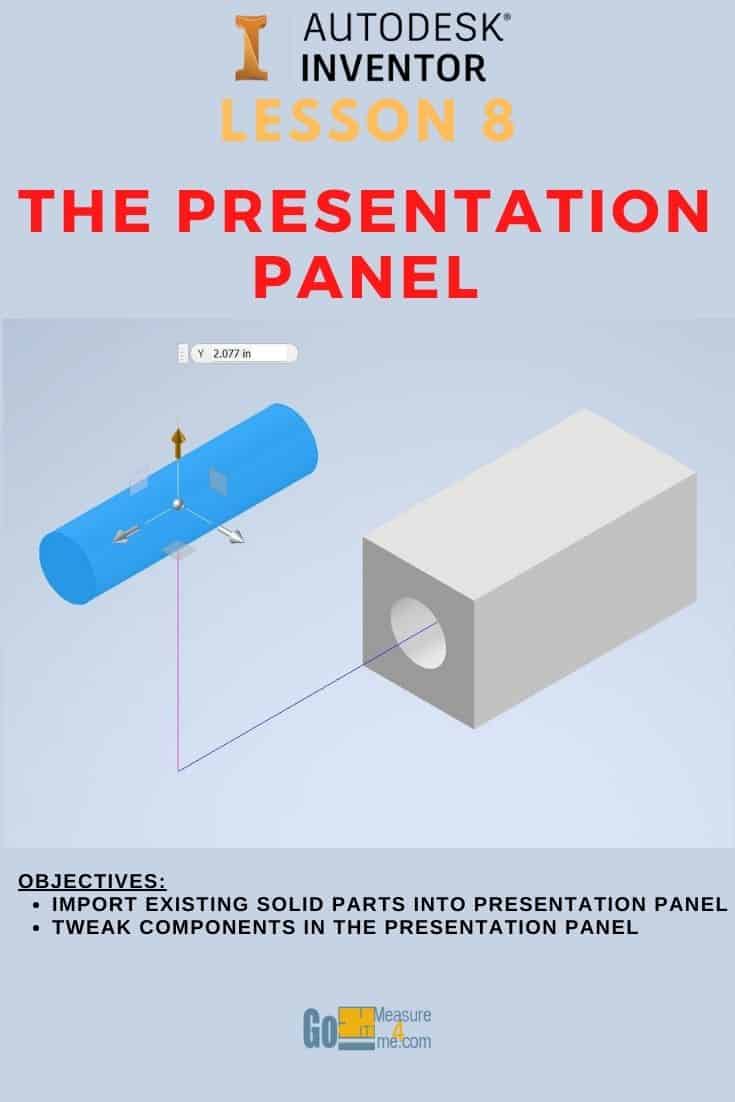Creating Parts for Assembly
Start Inventor referring to Lesson 1 – Getting Started. Draw to parts, Part A and Part B and save them in the same folder:
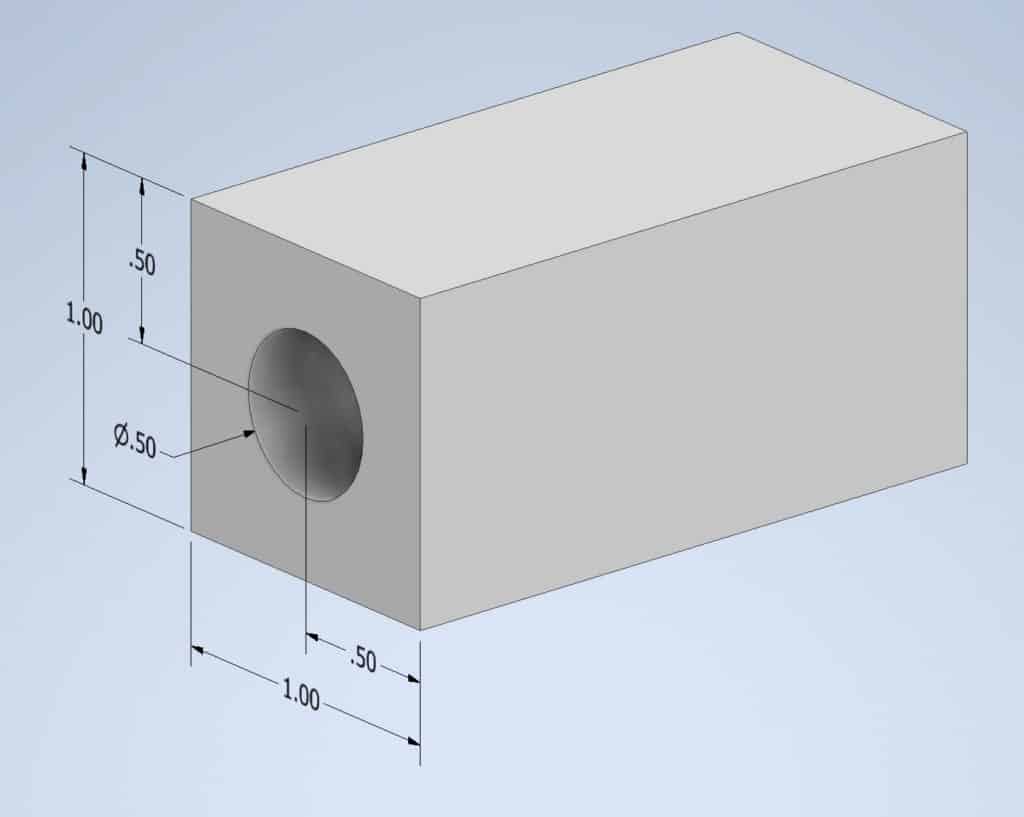
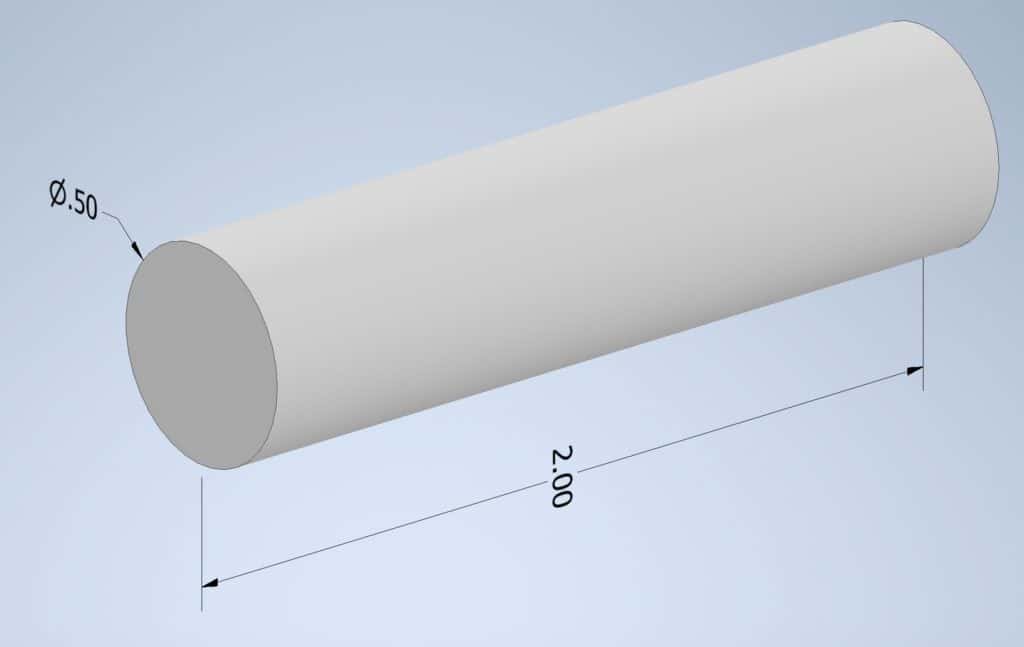
Creating Assembly
Go to Create New File dialog box and create Standard Assembly:
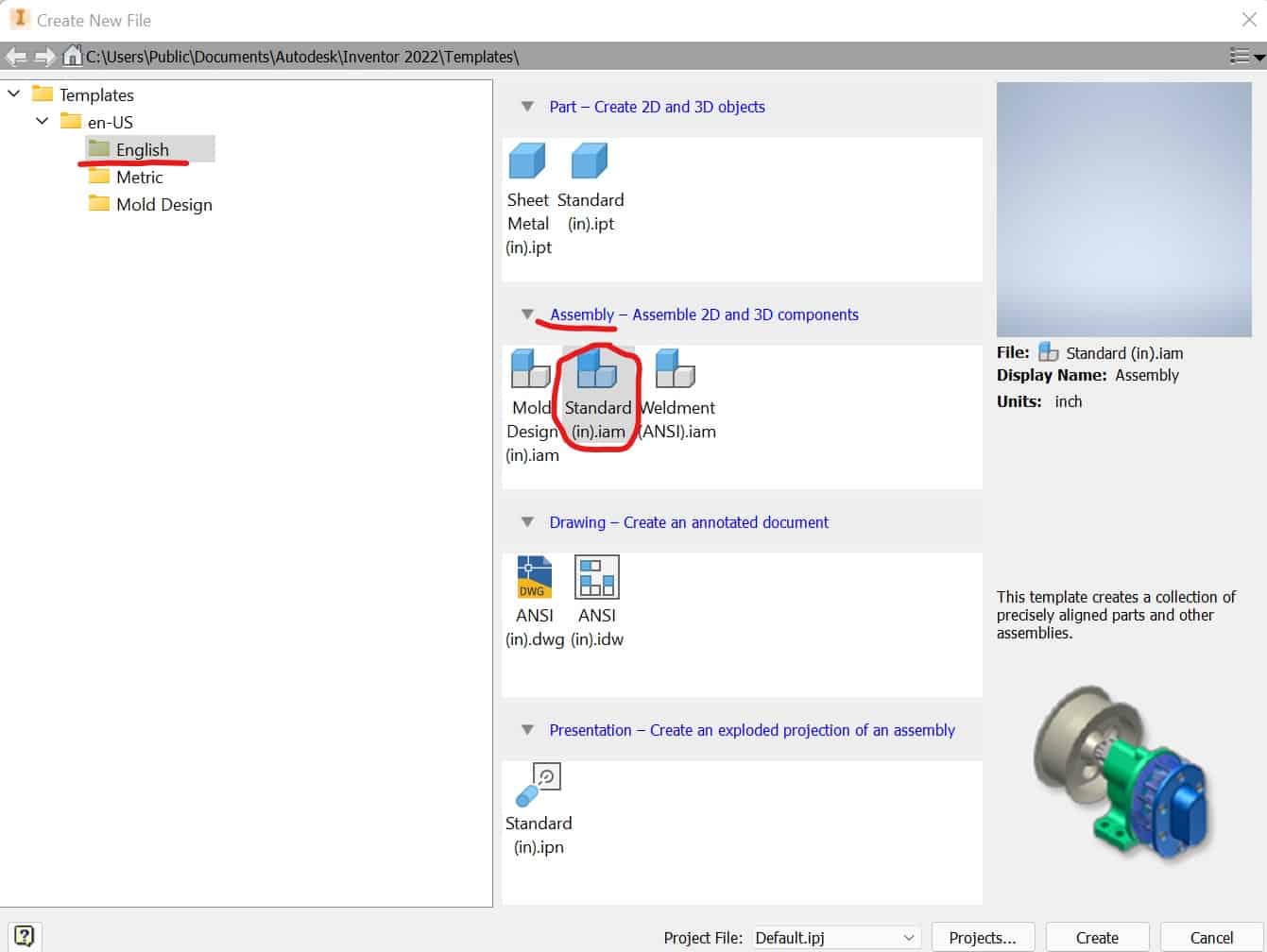
Click on Place Component in Assemble tab on the Ribbon:
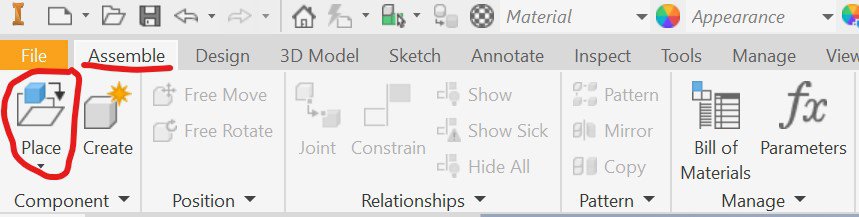
Select and open both parts – A and B:
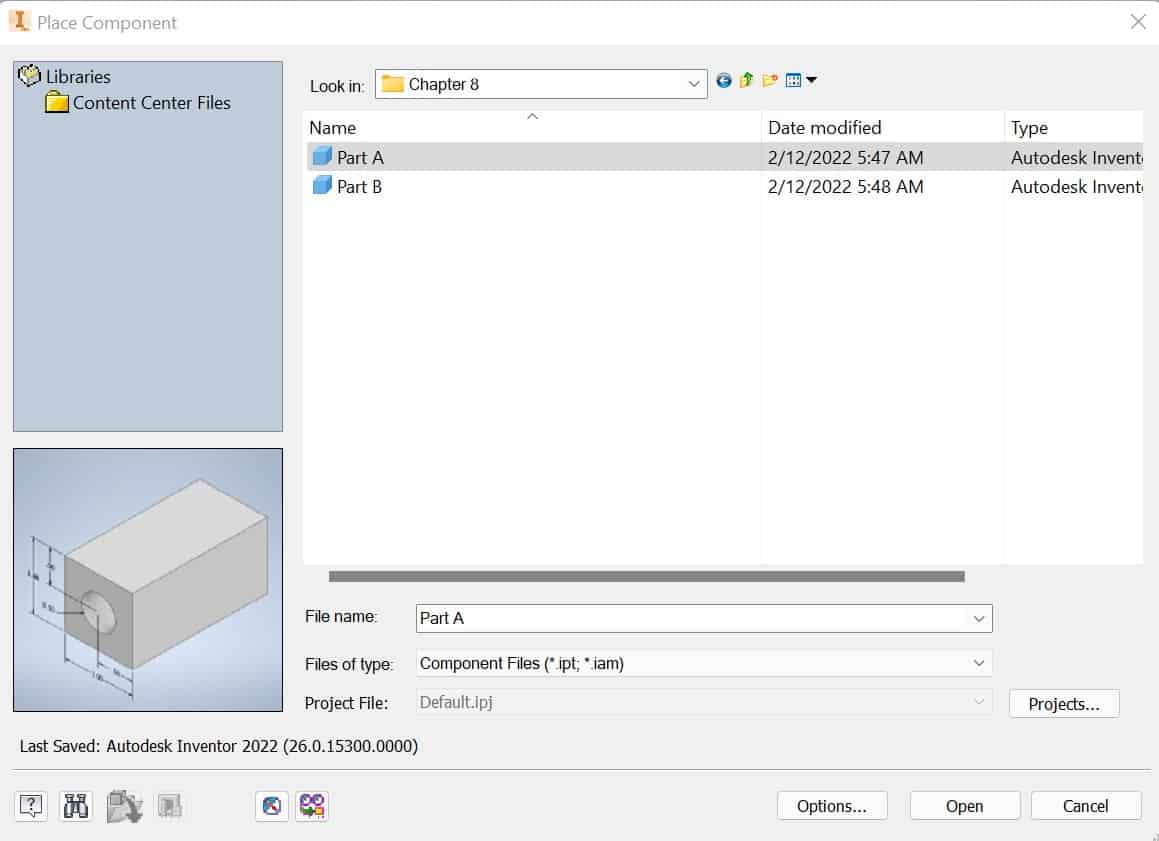
Both parts will appear in your workspace:
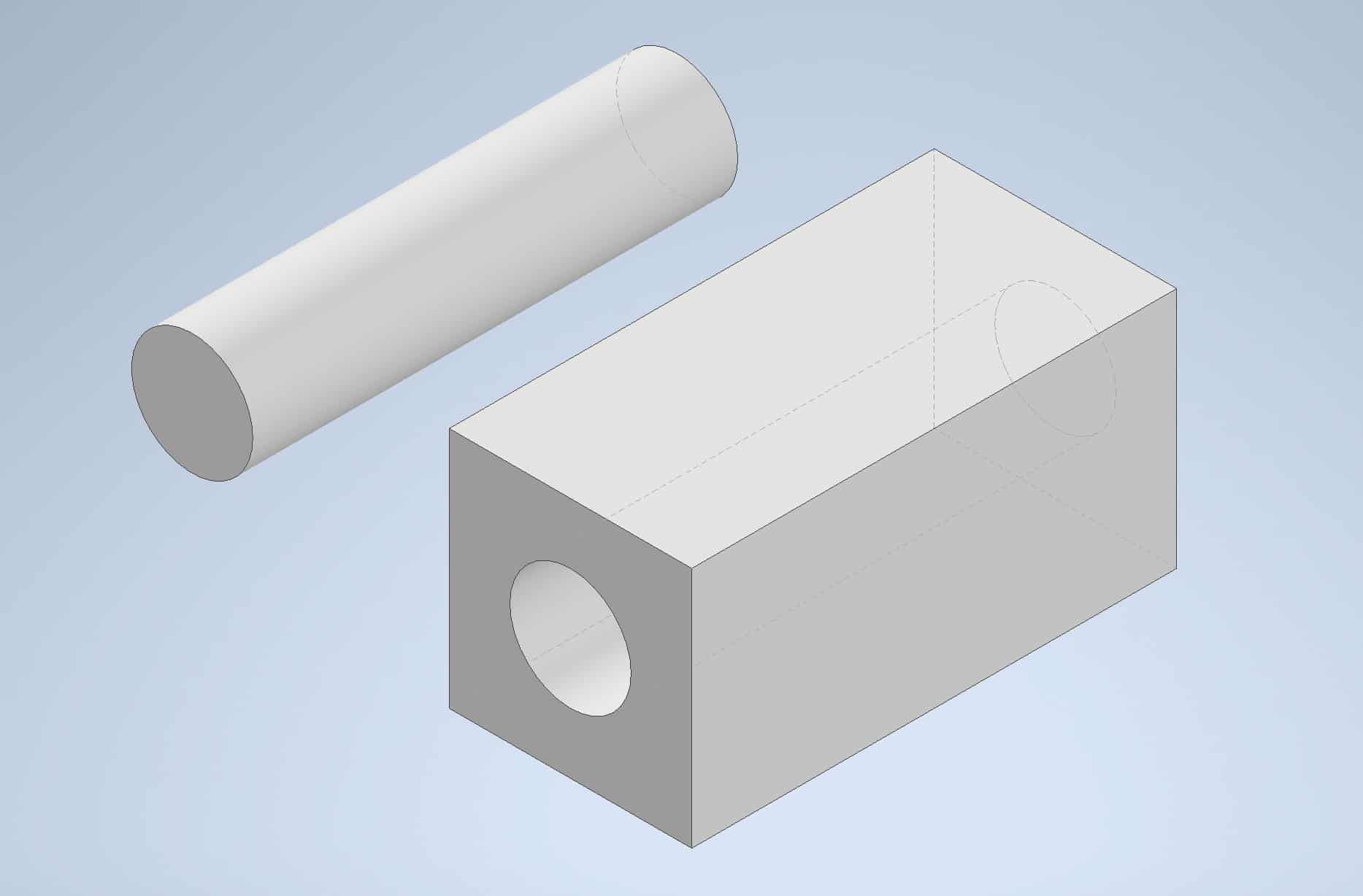
Constraining Parts
Go to the Ribbon and start Constrain tool:
The Ribbon > Assemble tab > Relationships panel > Constrain tool
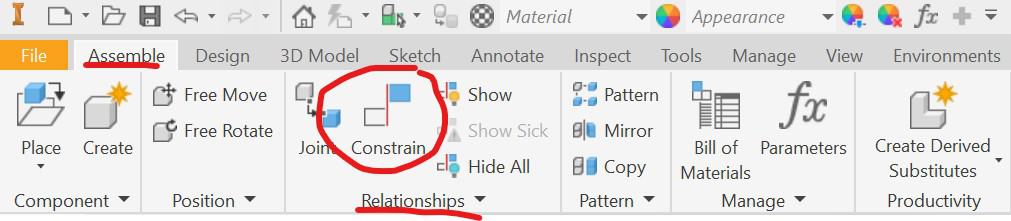
Constrain the center of the hole with the center of the pin:
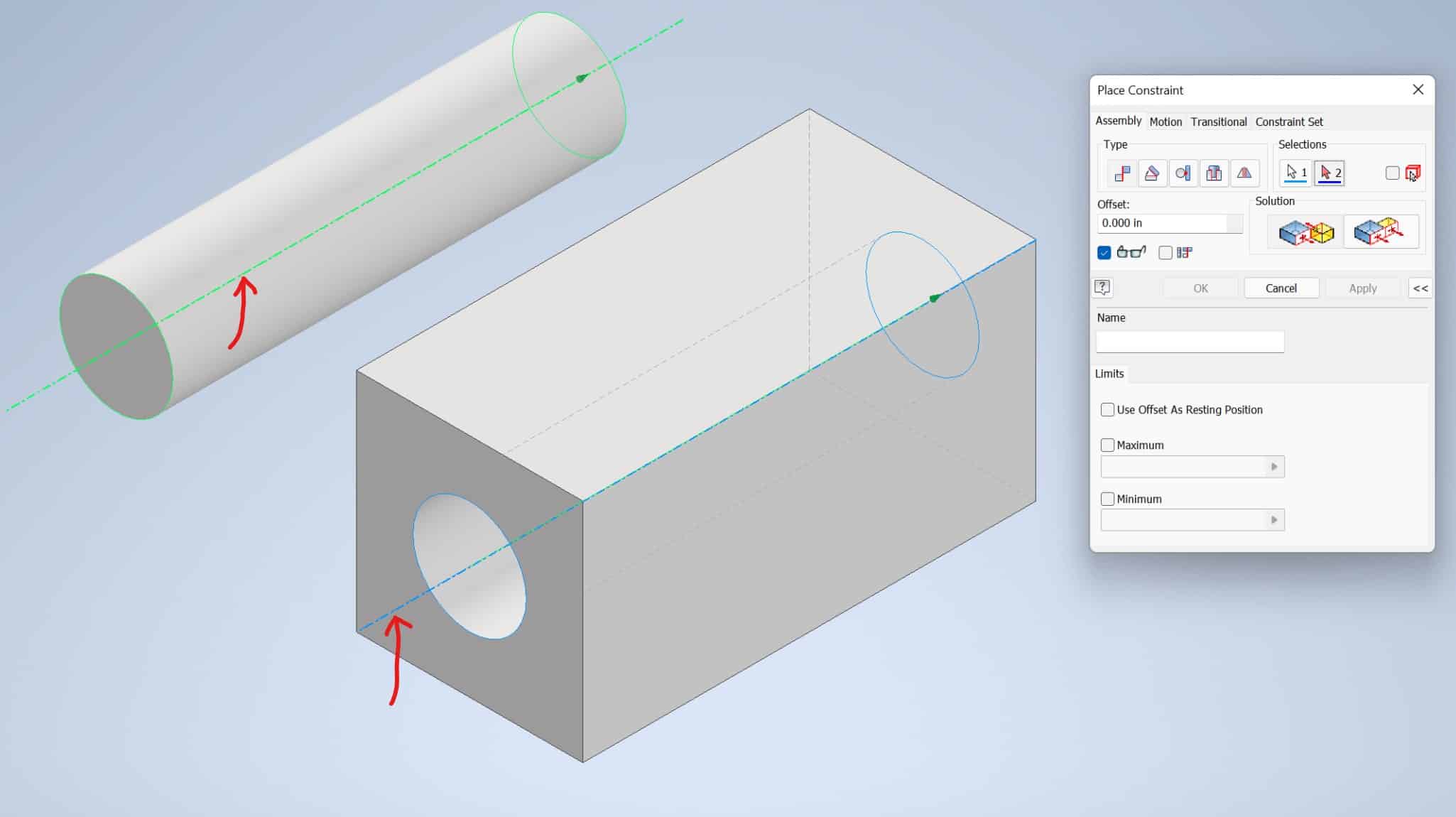
The pin will be inserted into a hole, click OK:
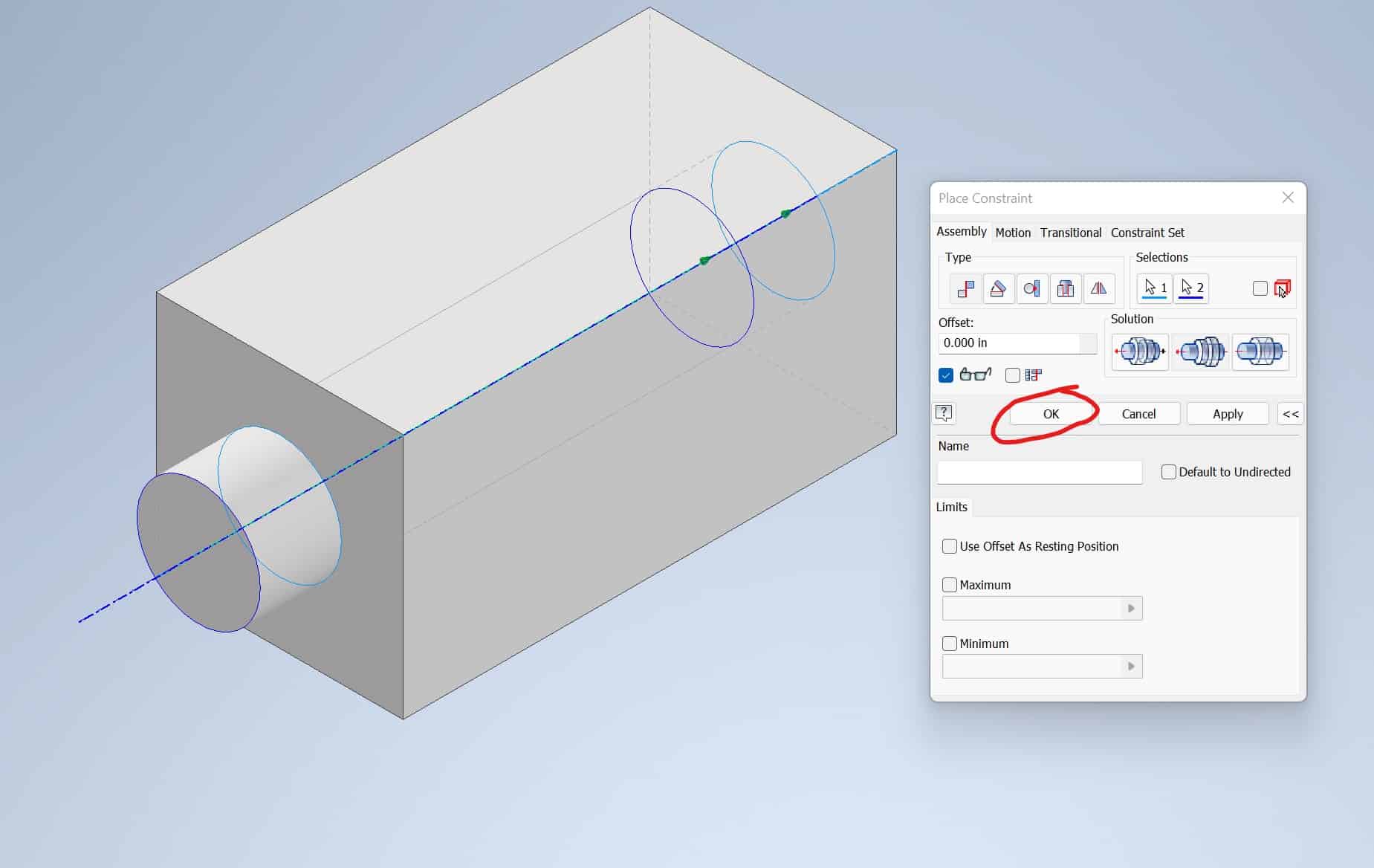
Click and hold a pin, and slide it in, so it is flush with the front surface of the block:
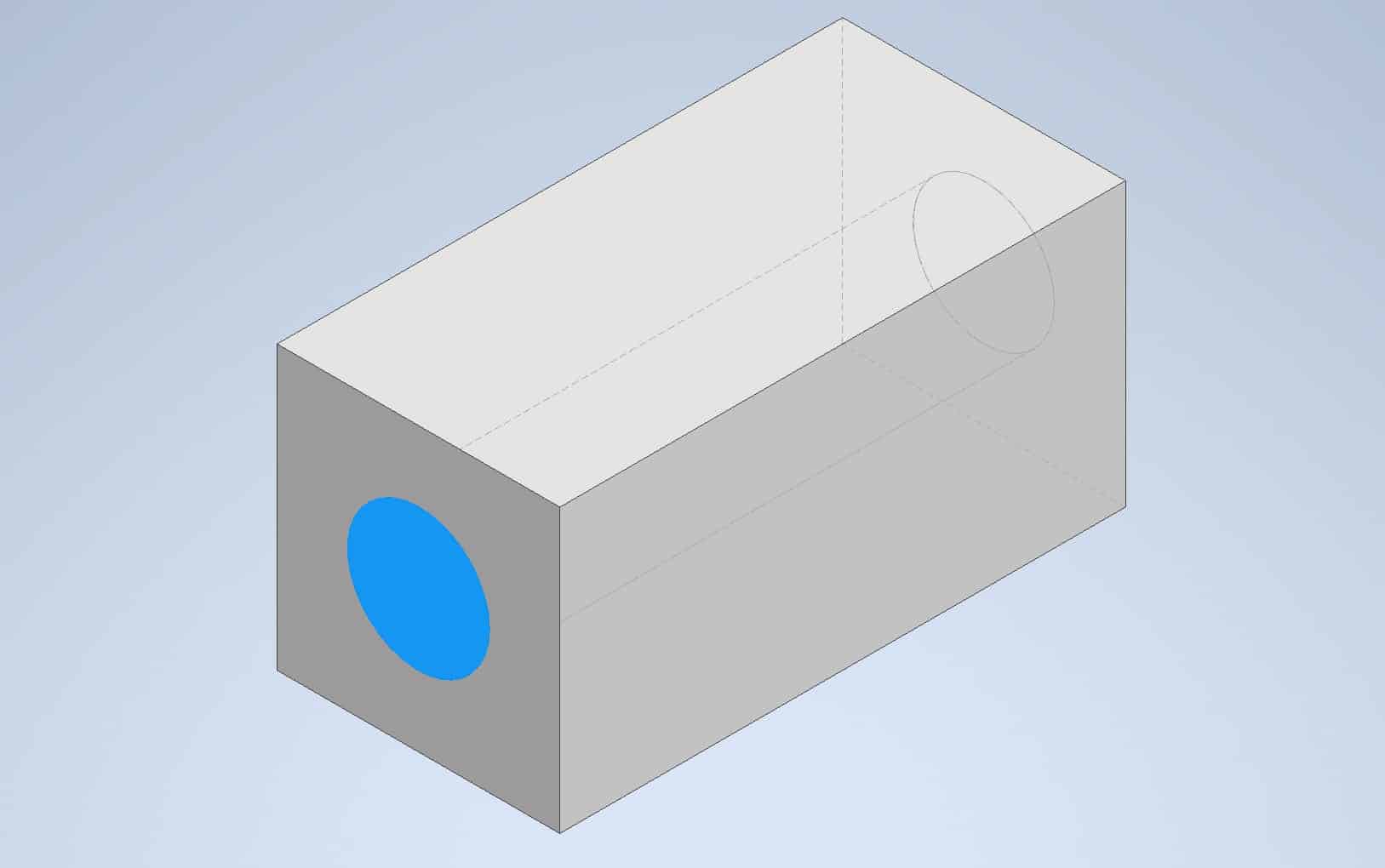
Save your assembly on your hard drive.
Import Assembly Models into the Presentation Panel
Click the New Presentation button on the Ribbon:
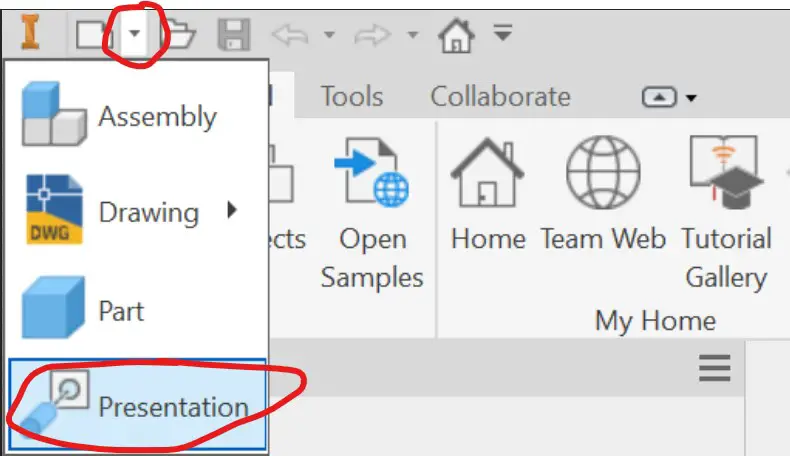
The dialog box will open. Select the assembly you want to import and click Open:
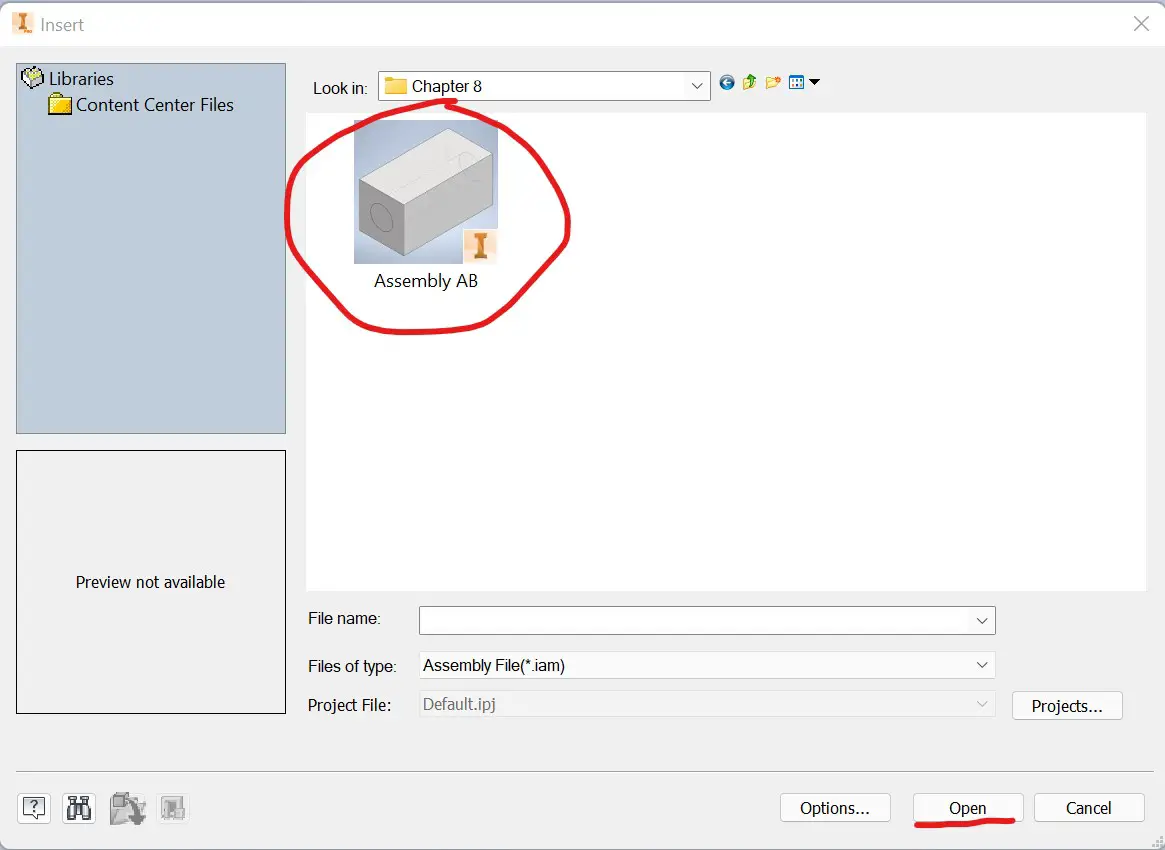
The Presentation Panel will open:

Tweak Components in the Presentation Panel
On the Ribbon, in the Presentation tab, Component panel, find Tweak Components tool. Click on it. The dialog box will open, change the Local to World from dropdown menu:
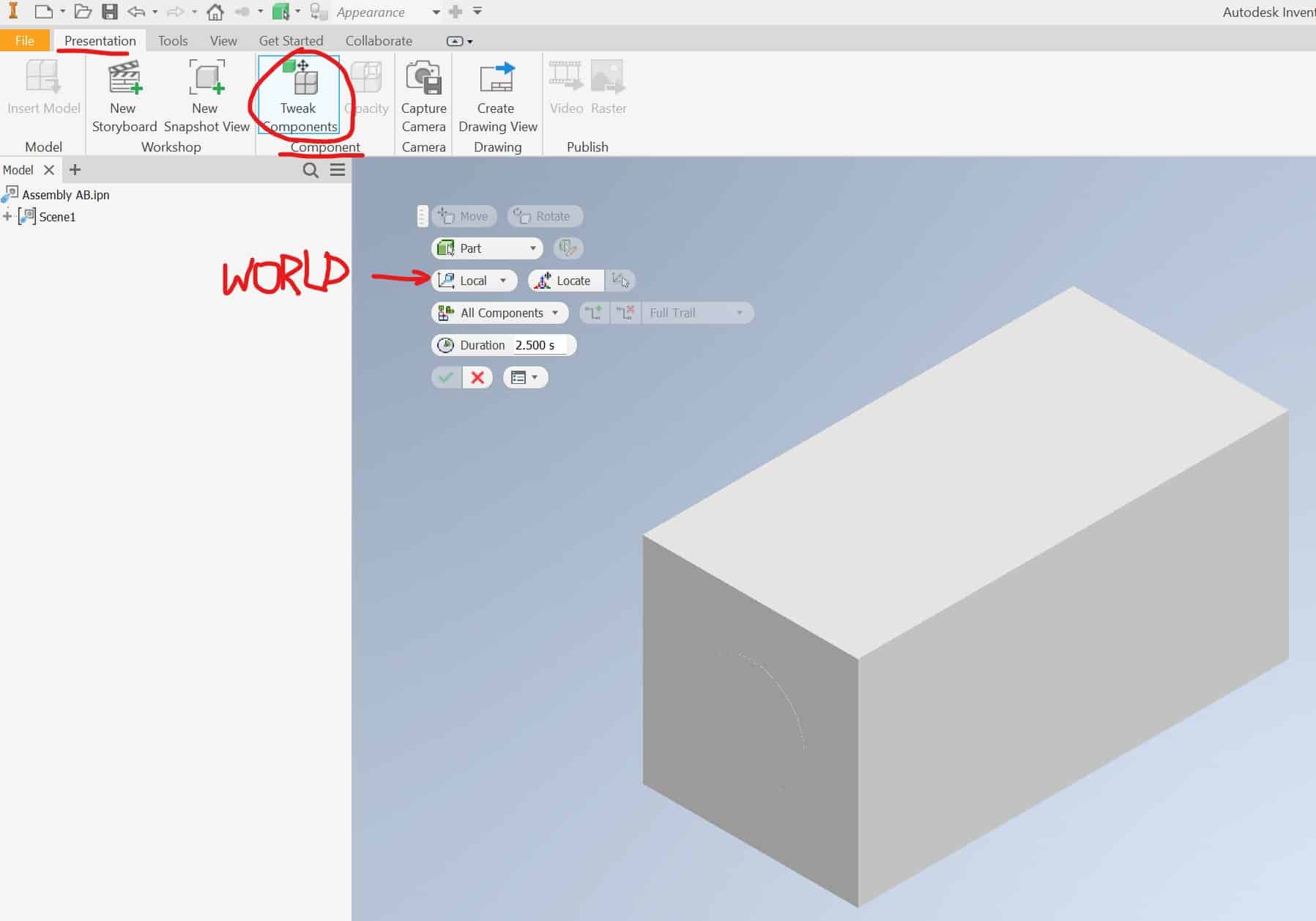
Click on the face of Part B, the axis will pop up:
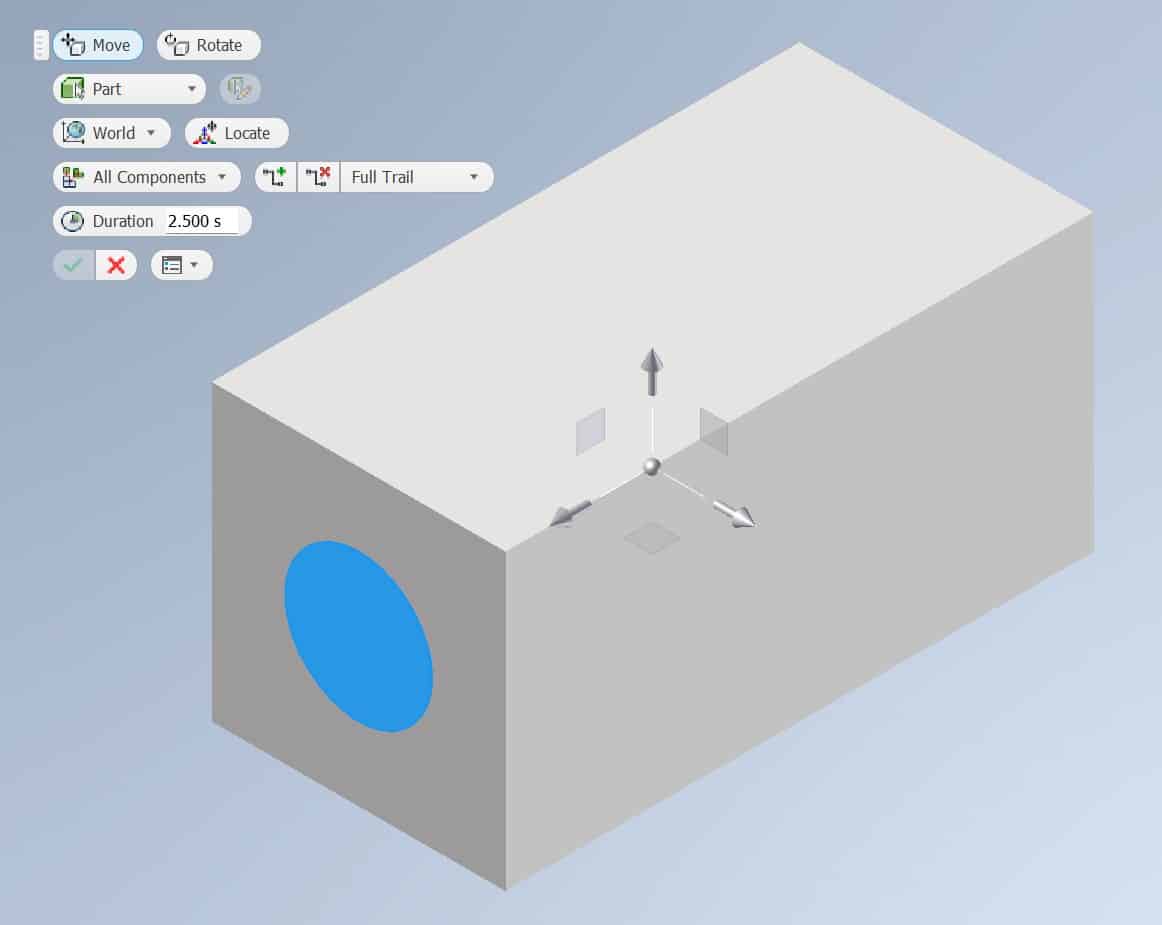
Holding the left mouse button down, left-click on the Z axis arrow and drag the Part B out of the Part A to the left:
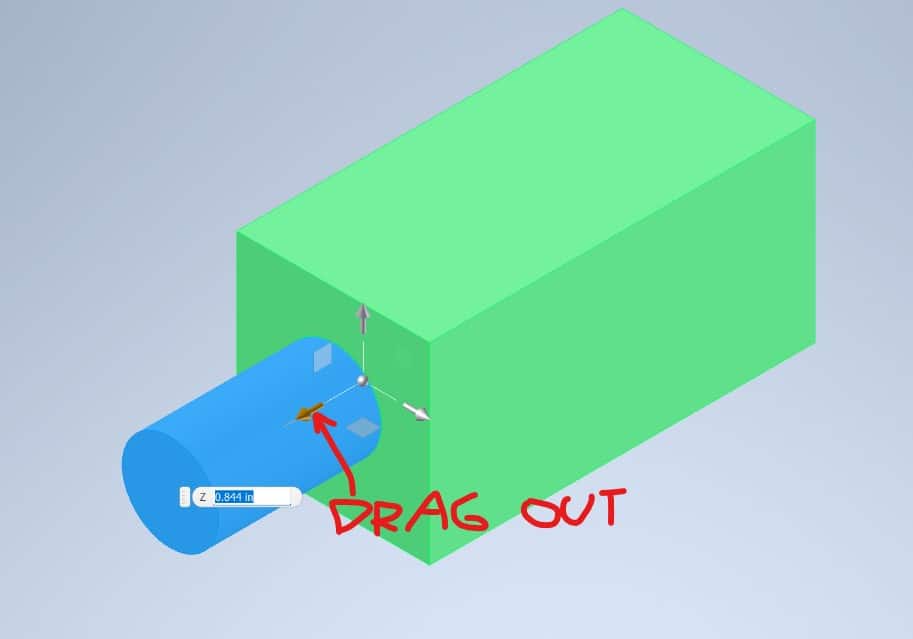
Your screen should look like this:
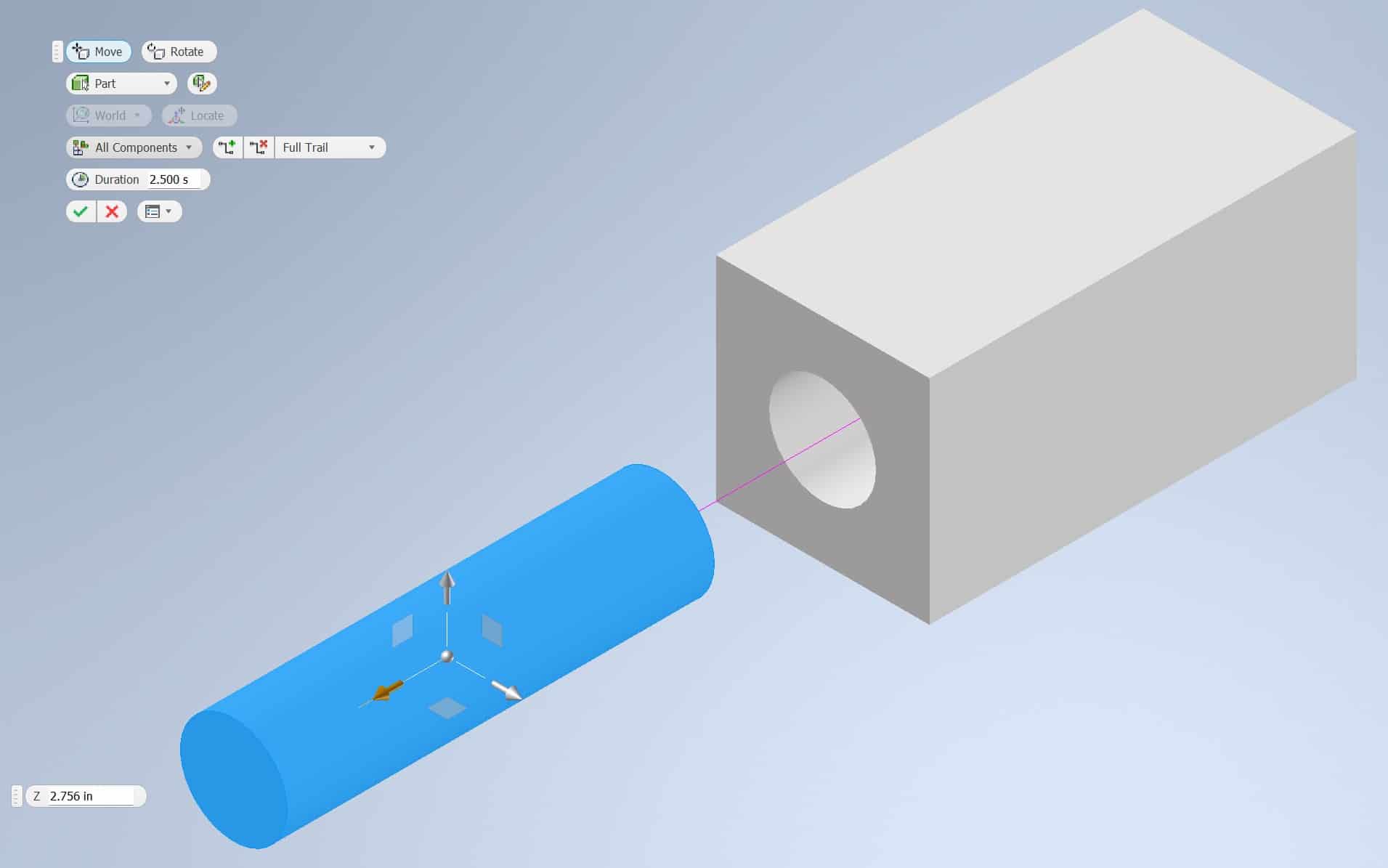
Drag the Part B along Y axis:
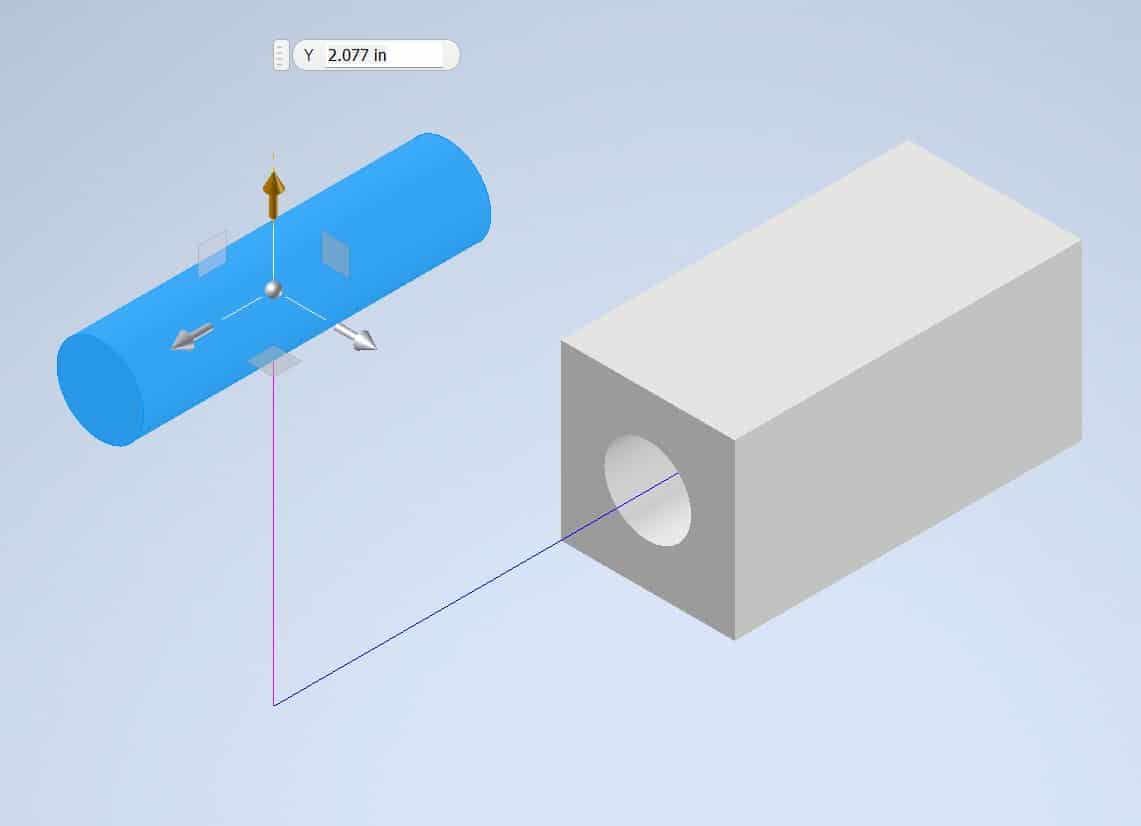
And then along the X axis:
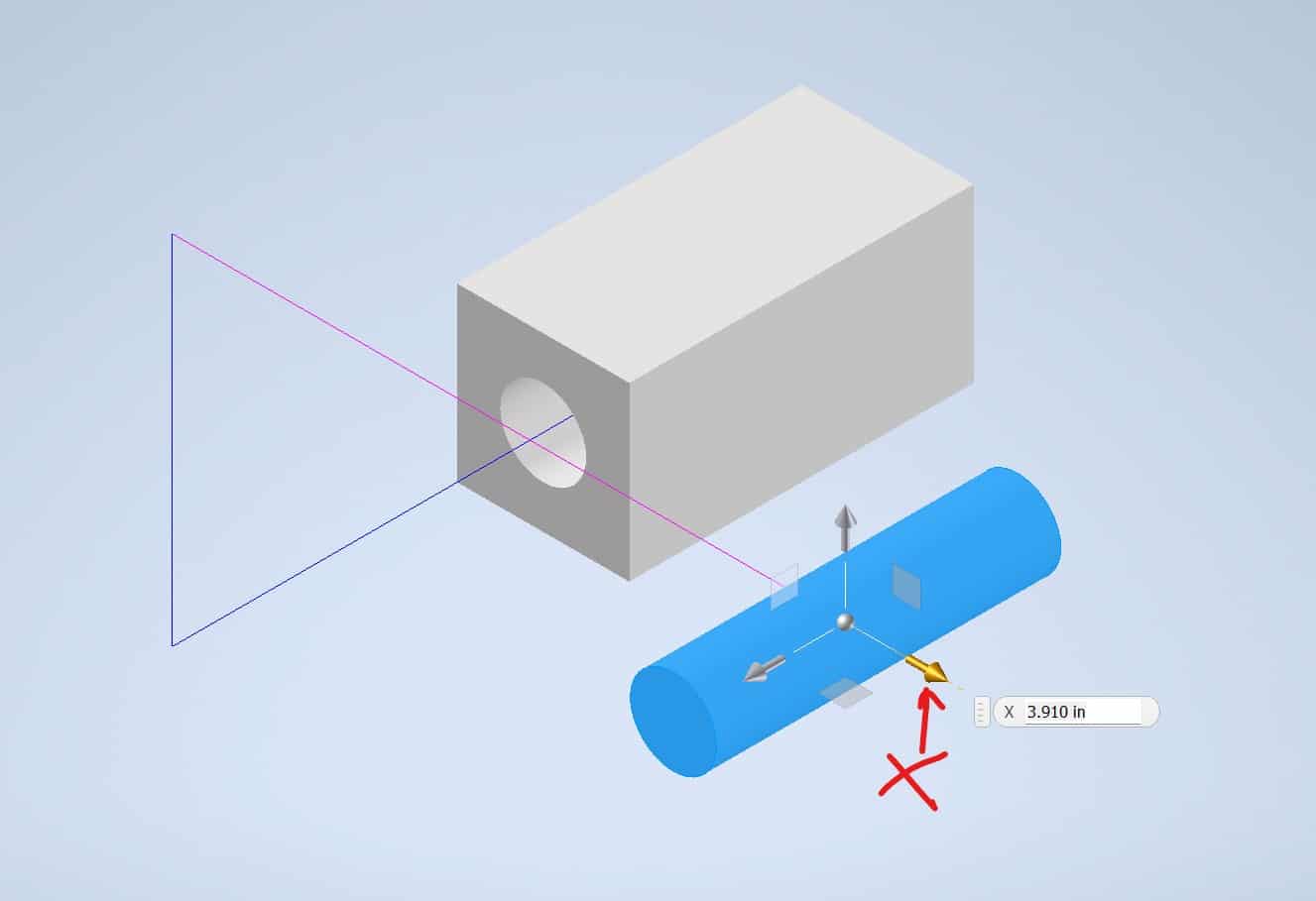
At the bottom of the screen on the Storyboard click the Rewind button and then Play. The Inventor will play the animation: