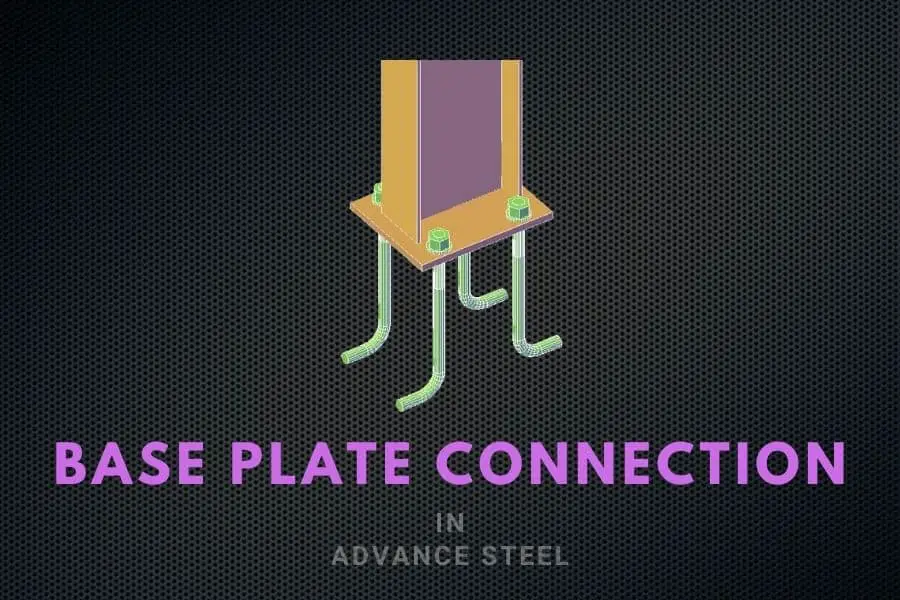A base plate is the most common connection when making and detailing steel structures. Most of the time, a base plate is a square or rectangular plate welded to the bottom of a column. In this tutorial, we will focus on how to create a base plate in Advance Steel.
In order to create a base plate in Advance Steel, you need to create a column first. You can find my tutorial on how to create columns in Advance Steel here.
Once you have a column completed in your project, you can start creating the base plate for this column.
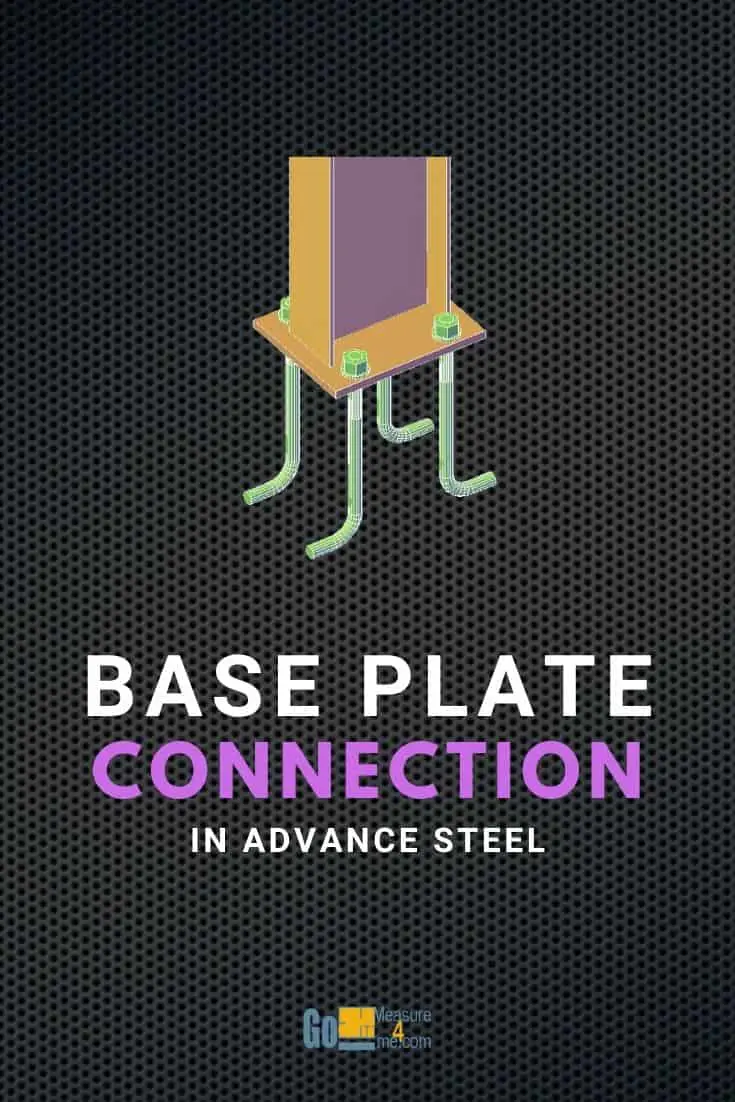
Finding the Base Plate tool in Advance Steel
You can access the Base Plate tool in the Connection Vault, which you can find in the Home tab:
Home tab > Extended Modeling > Connection Vault

Once you open the Connection Vault, you’ll find “Base plate” at the top of the menu titled “Plates at beam”:
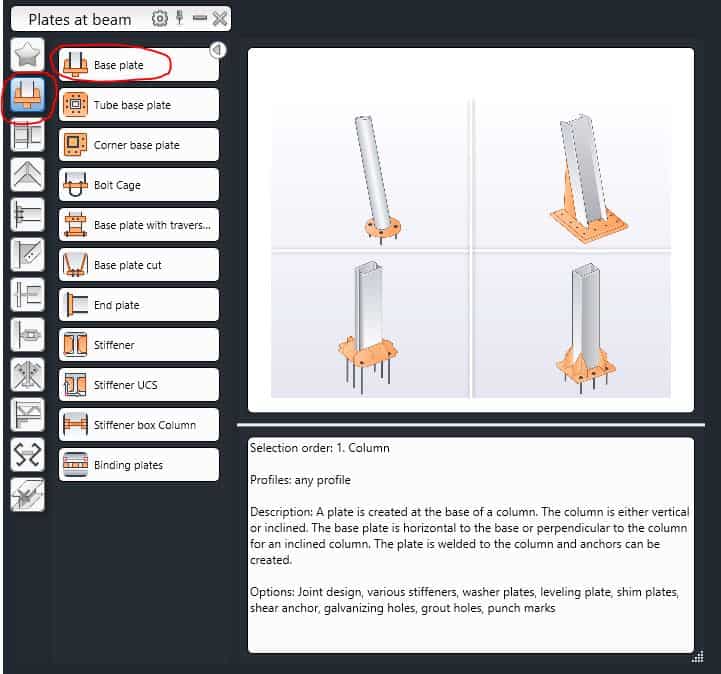
Create Base Plate
To create a base plate for your column, click on the Base Plate tool. You will be asked to select a column. Select the column on which you want to apply a new base plate. You will be asked if you want to create an additional concrete object. Answer Yes <Y> or No <N>.
The base plate will be created, and a dialog box will open:
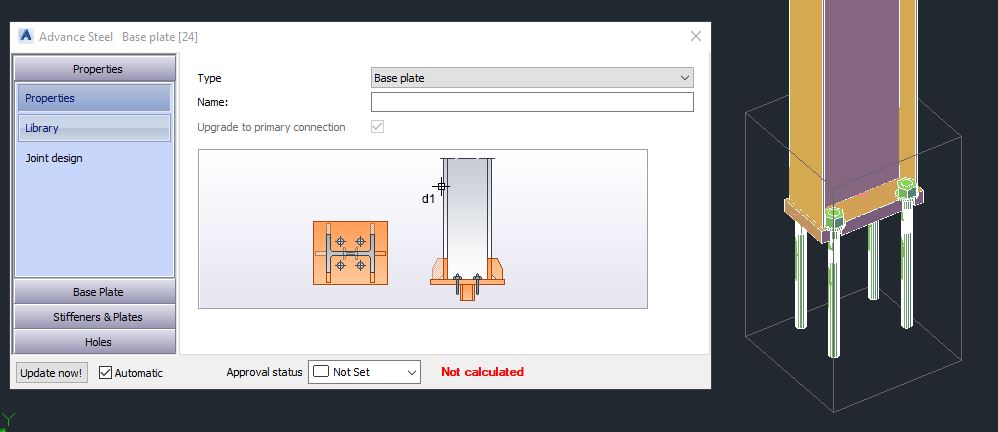
Modifying a Base Plate
Base Plate - Layout
Once your generic plate is created and connected to a column, it is time to customize it. First, go to the “Base Plate” menu item > Base plate layout:
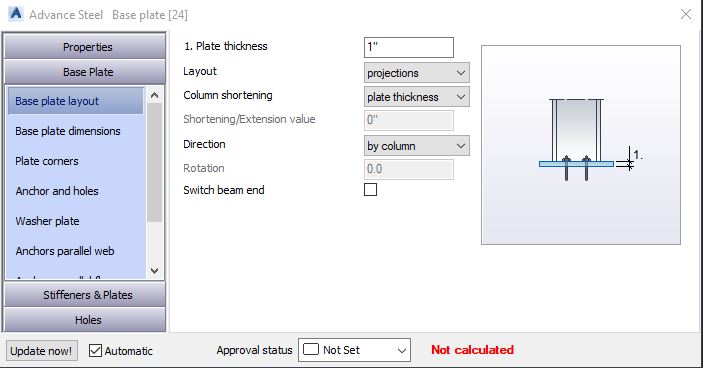
You can also adjust the basic parameters of your plate, such as Plate thickness, Layout, Column shortening, Direction, and Rotation.
Base Plate - Dimensions
If you click on the next menu item, you can tweak the dimensions of your plate:
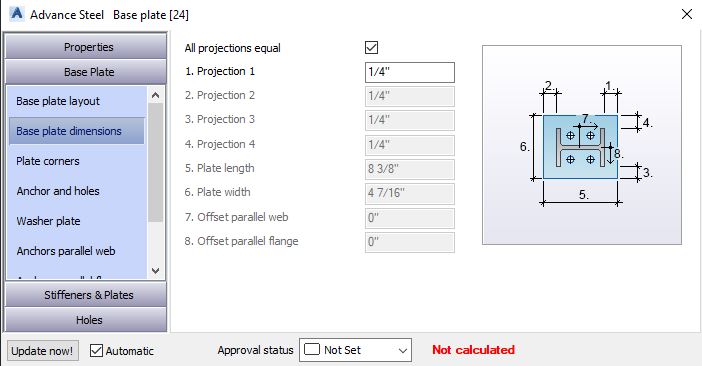
Base Plate - Corners
In this submenu, you can define the corners of your plate:
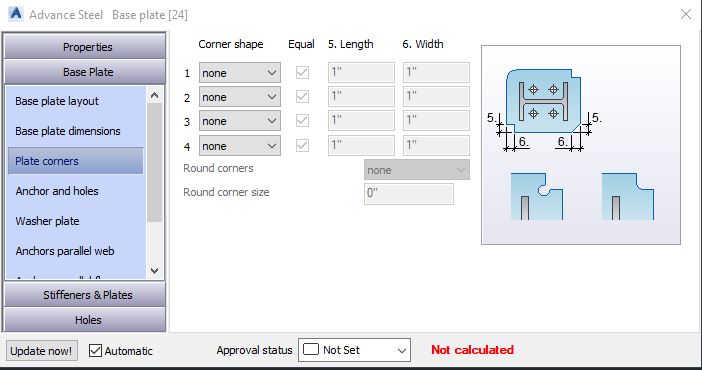
Base Plate - Anchor and Holes
Here, you can make adjustments to any holes or anchors:
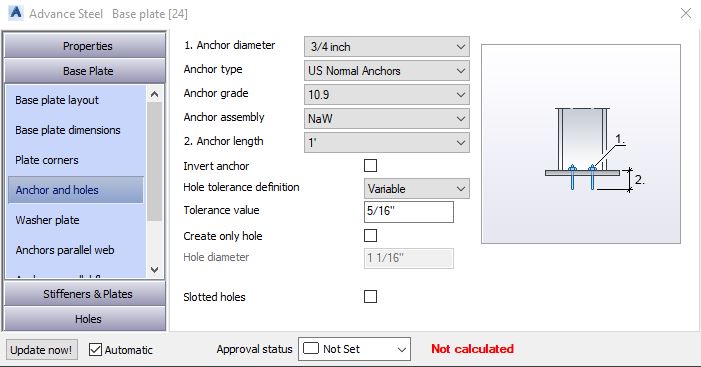
Base Plate - Washer Plate
This is where you would create Washer plates for your anchors:

Base Plate - Anchors Parallel to Web and Parallel to Flange
Here you can explore options for tweaking the anchors that are parallel to web, such as quantity, distance, and offset (from center):
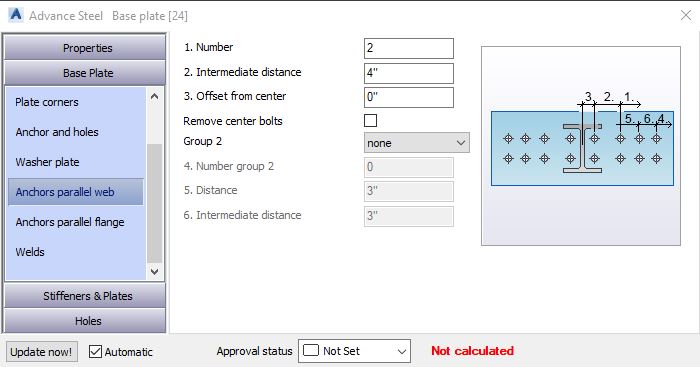
And in the next submenu, you can tweak the parallel to flange options:
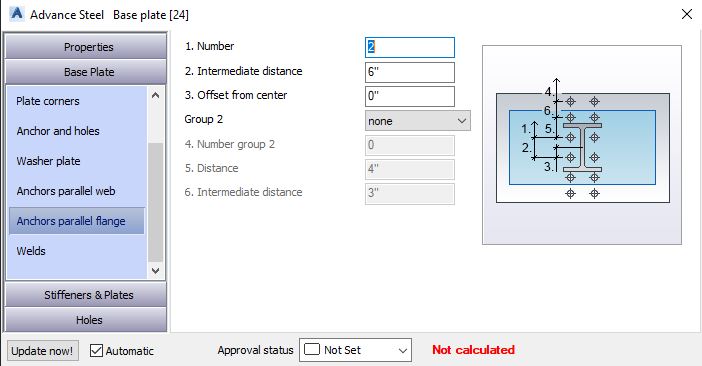
Base Plate - Welds
All of your weld options will be here in this tab:
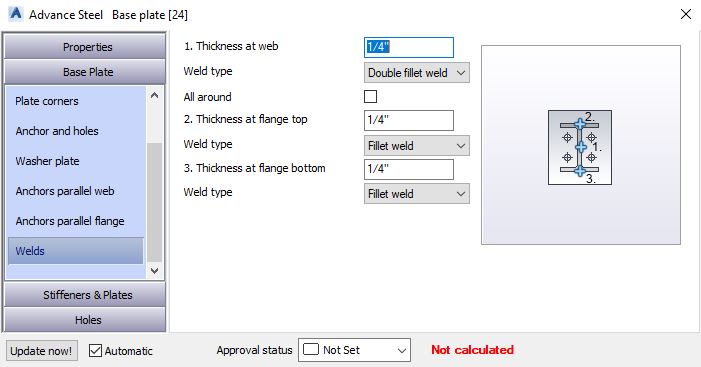
Adding Stiffeners and Plates
You can create a leveling plate if needed by checking the box and defining all the dimensions:
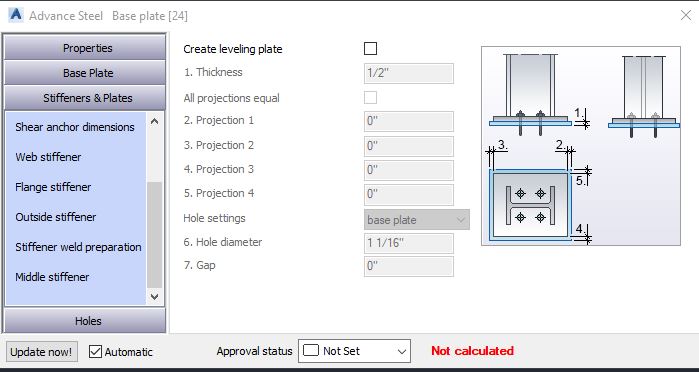
You can also create a Web stiffener on one side or both sides:
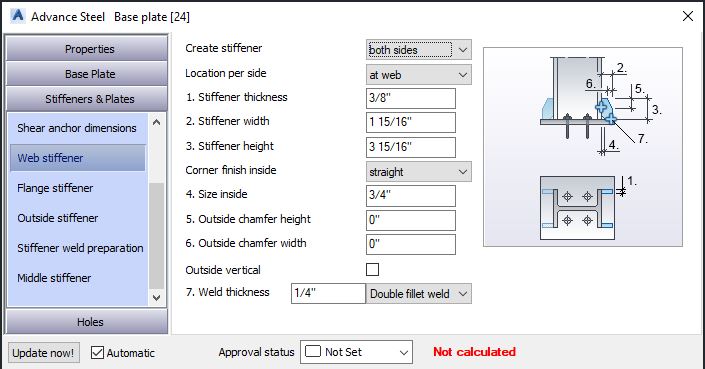
And a Flange stiffener:
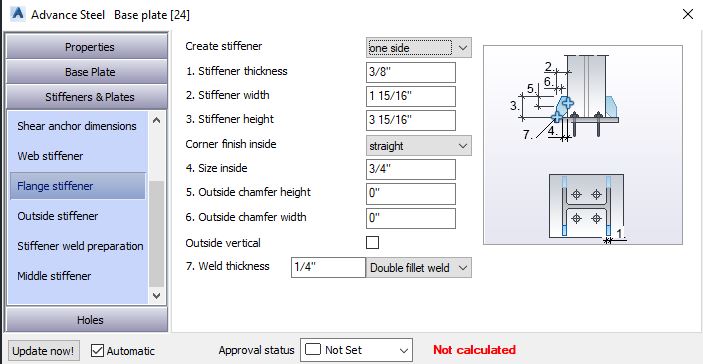
You also have the option to create an Outside stiffener:
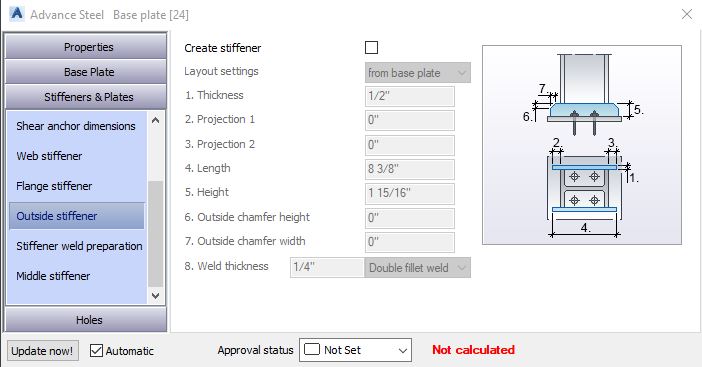
The next submenu is all about the weld preparation:
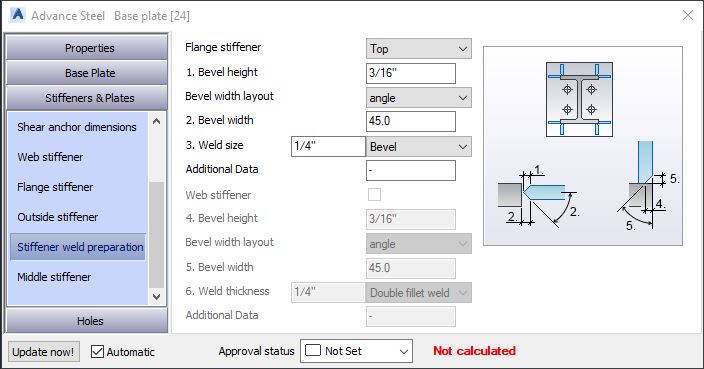
And the last submenu is for creating a stiffener in the middle:
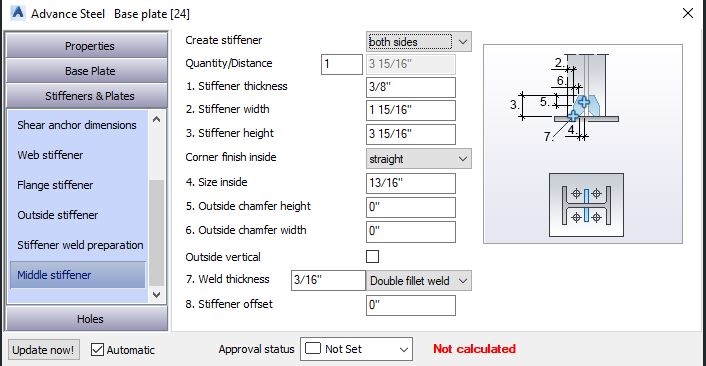
Holes
The last menu item is all about holes. You can create Galvanizing holes, Grout holes, and Punch marks:
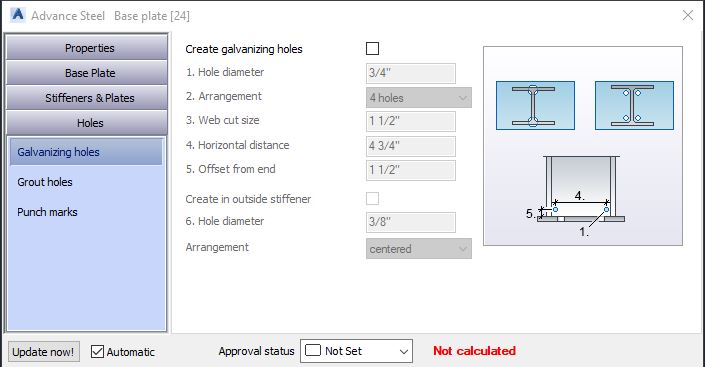
Grout holes submenu:
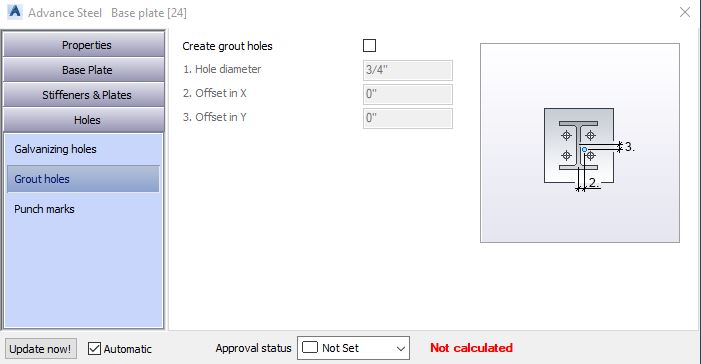
Punch Marks submenu:
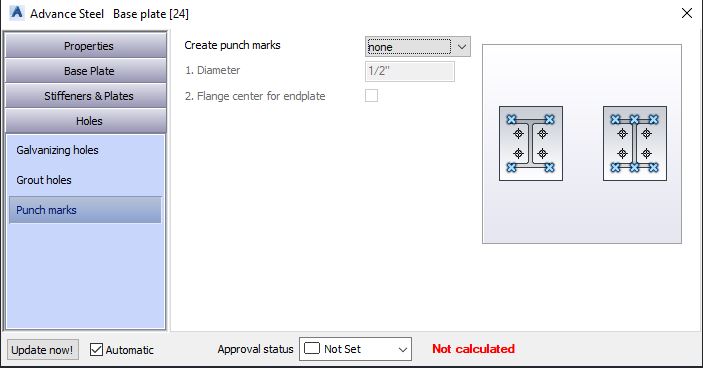
Conclusion
The Base Plate menu is pretty extensive as it covers all possible options when it comes to creating a base plate for a column, but we’ve got you covered above.
Once you create a base plate, you can copy this connection to other locations using the method described in this article.