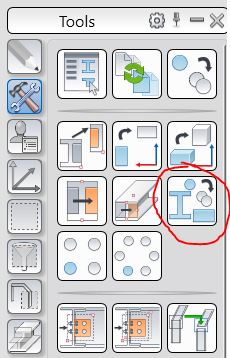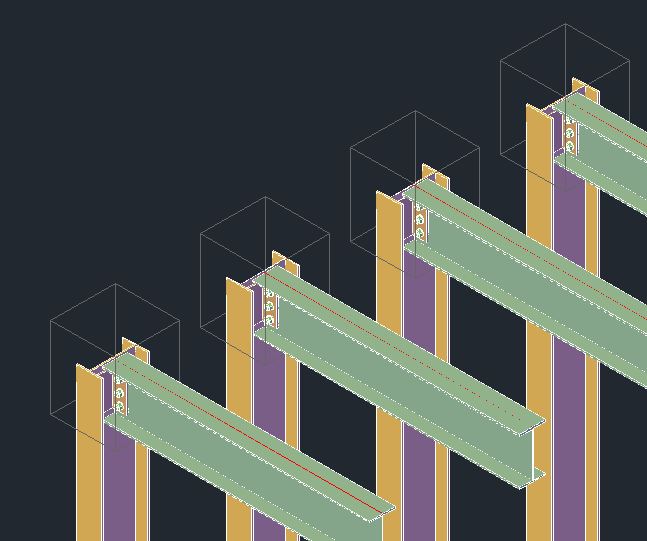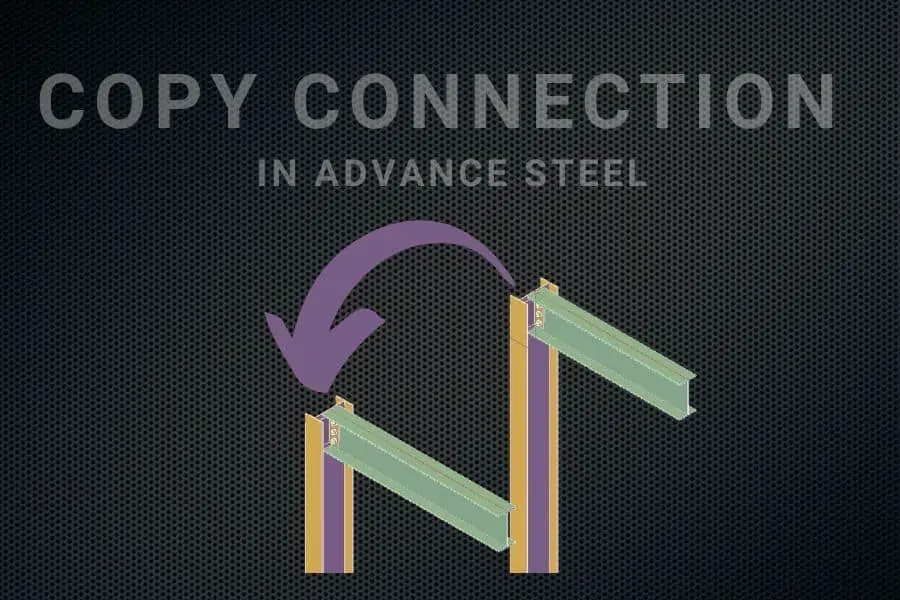You can copy a connection using various methods in Advance Steel.
1st Method: Create by Template
In order to copy the connection using the Create by Template method, you first need to open the Advance Steel Tool Palette. Go to the Home tab > Extended Modeling > Advance Steel Tool Palette:
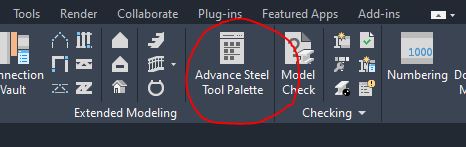
In the Tools tab, find the Create by Template icon, and click on it:
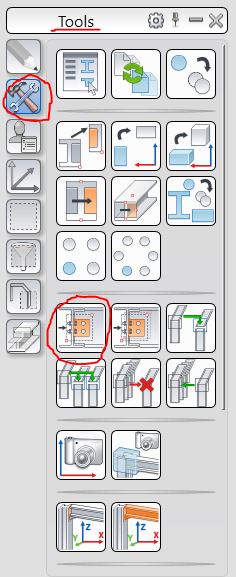
Next, we will copy the clip angle connection between Column A′ and Beam A to Column B′’ and Beam B:
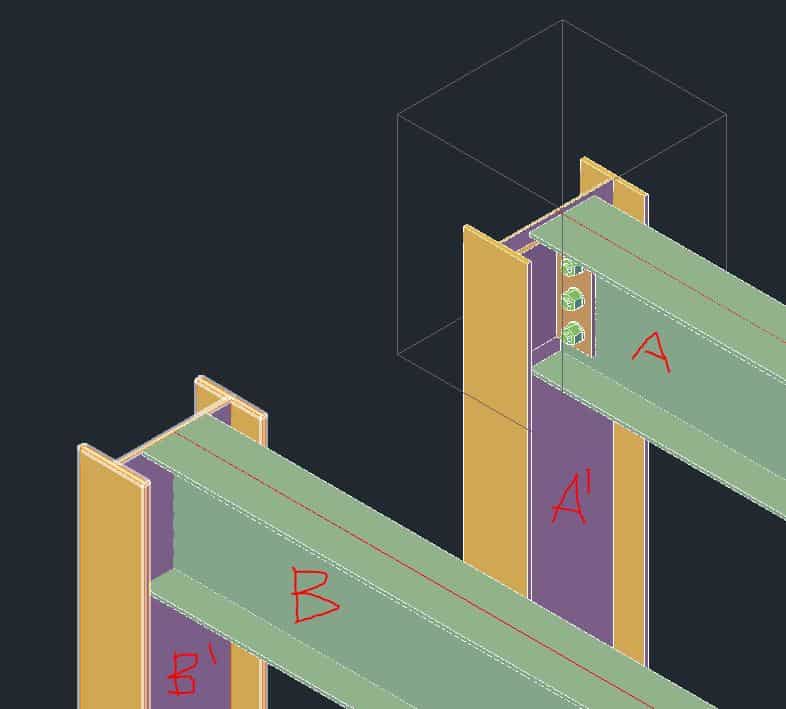
When you click the Create by Template icon, you will be asked to Select Connection Part. Click on any part of the connection you want to copy, such as the bolt, angle, or box and click ENTER to confirm your selection:
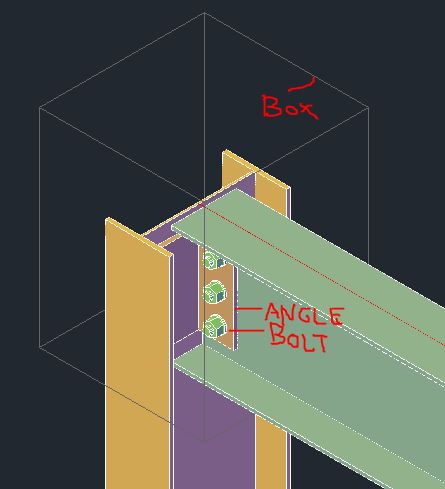
You will then be asked to select the objects to be connected. Select Column B′ and click ENTER. Now, you will be asked to select a beam to attach. Select Beam B and press ENTER, and the connection will be copied:
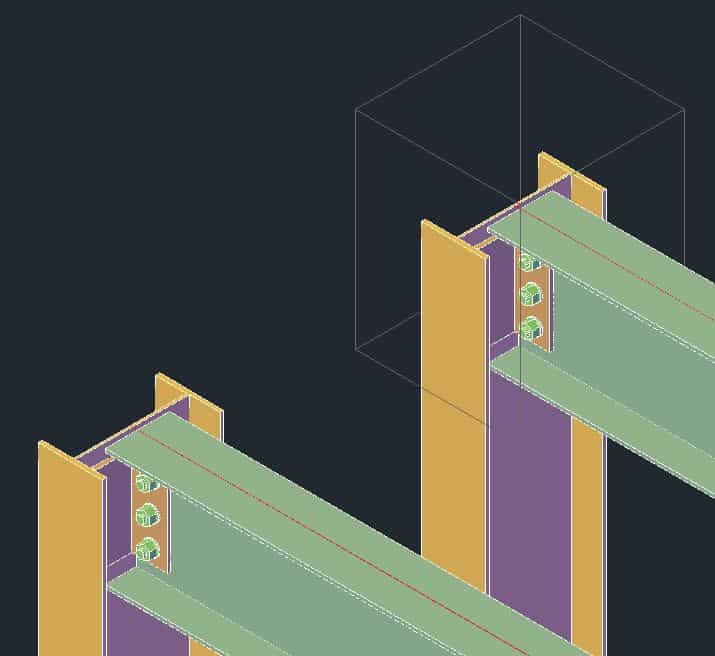
2nd Method: Create by Template, Multiple
If you need to copy the same connection to different locations, the Create by Template, Multiple tool is the way to go. You can find it right next to the Create by Template tool. To access the Tool Palette go to the Home tab > Extended Modeling > Advance Steel Tool Palette:
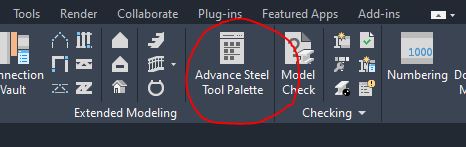
In the Tools tab, find the Create by Template, Multiple icon and click on it:
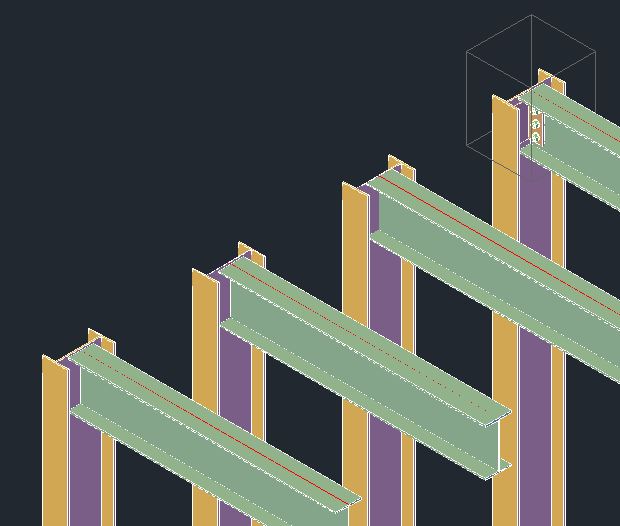
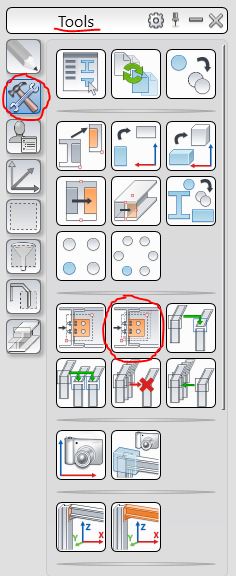
You will then be asked to select the Source Joint. Select any part of the connection (bolt, angle, or box) and click ENTER.
Next, you will be asked to select Source Joint Input (1/2). Select all the columns and click ENTER.
After that, you will be asked to select the Source Joint Input (2/2). Select all the beams and click ENTER.
The selected columns and beams will be connected:
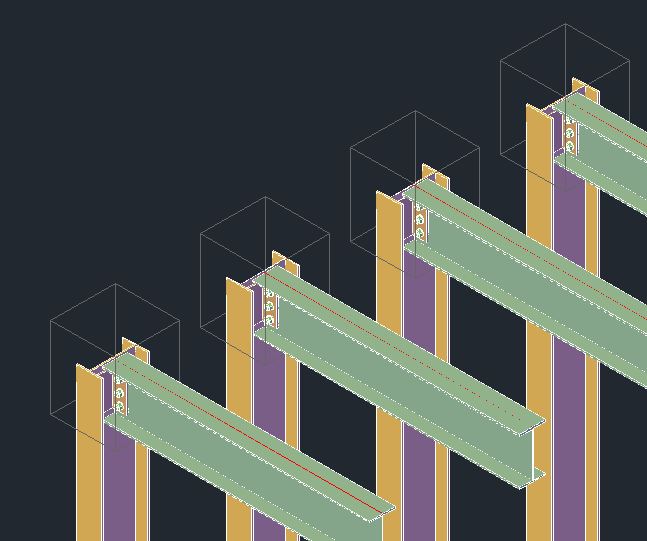
3rd Method: Copy with Adjustment
The third method for copying to multiple locations is Copy with Adjustment, which you can find in the Advance Steel Tool Palette:
Home tab > Extended Modeling > Advance Steel Tool Palette
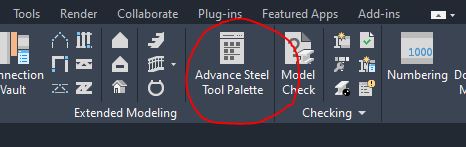
In the Tools tab, find the Copy with Adjustment icon and click on it:
Then select the connection you want to copy by clicking on a box.
The next thing you will be asked to specify is the Reference Element. Click ENTER and click on the beam.
The last thing you will be asked to specify is the Target Element. Click on the other beams; all additional connections will be applied to the selected elements.