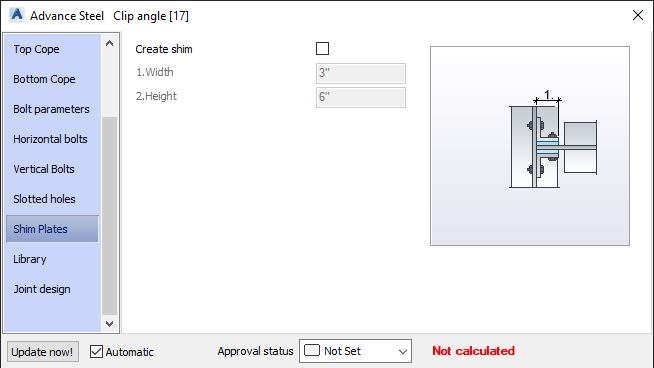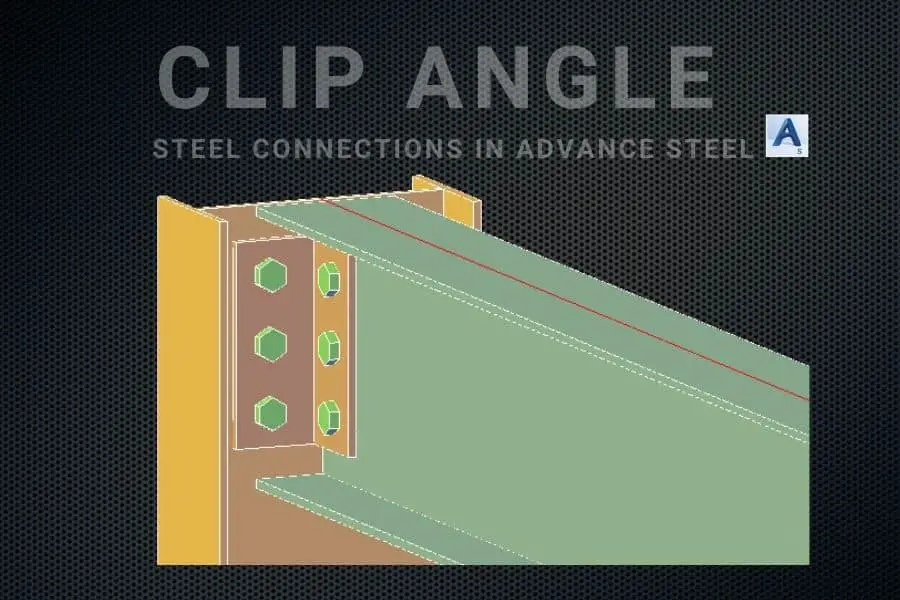In this tutorial, we will make a connection between a column and a beam:
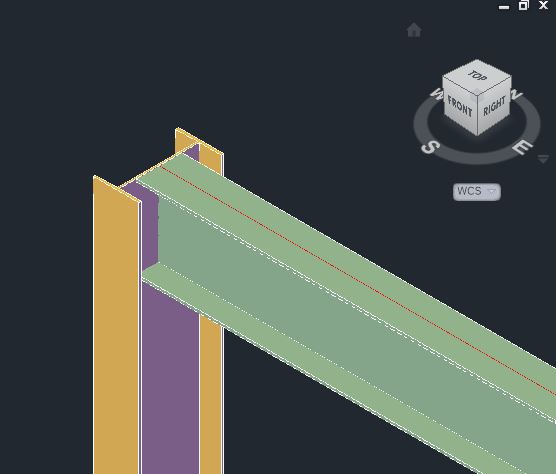
Accessing Clip Angle Tool
You can access the Clip Angle Connection tool from the Connection Vault in the Home tab:
Home > Extended Modeling > Connection Vault

Connecting Structural Members Using Clip Angle Tool
To connect two beams using the Clip Angle Connection tool, go to the Connection Vault -> Platform Beams and click on the Clip Angle tool:
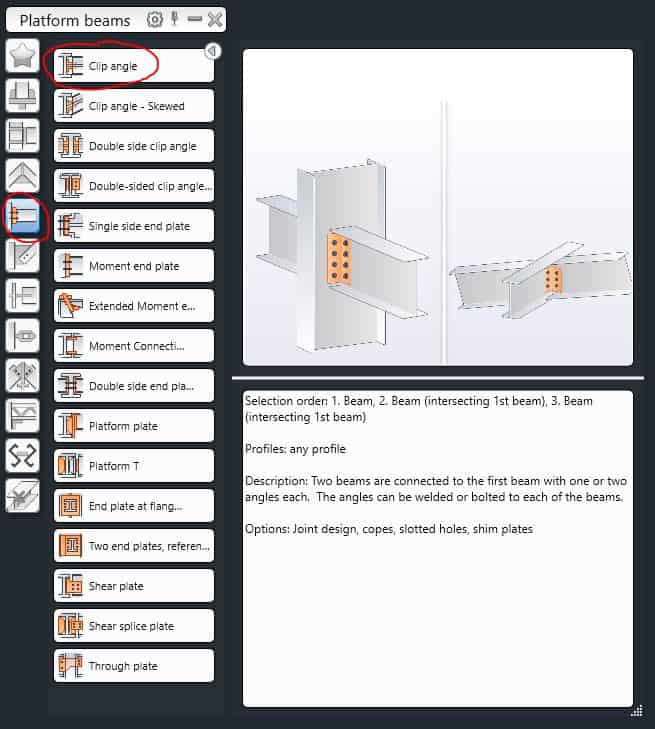
You will be asked to select the Main Beam – select the column and click Enter. Then you will be asked to select the beam to be attached, select the horizontal beam and click Enter.
The Clip Connection will be created and the dialog box will open, where you can make further adjustments:
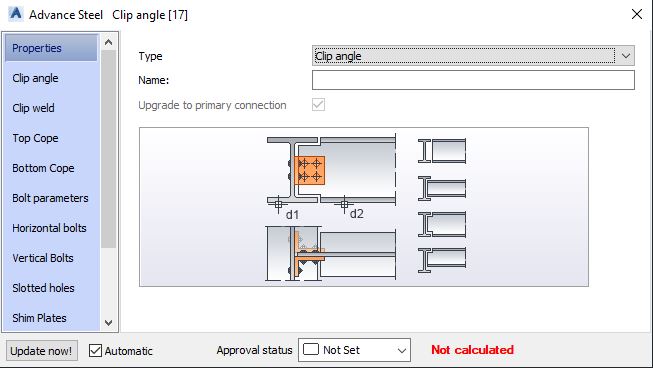
Clip Angle Diolog Box Tabs
Clip Angle Tab
In this tab you can specify what angles type, how many you want to use for your connection, and how far the beam should be cut back:
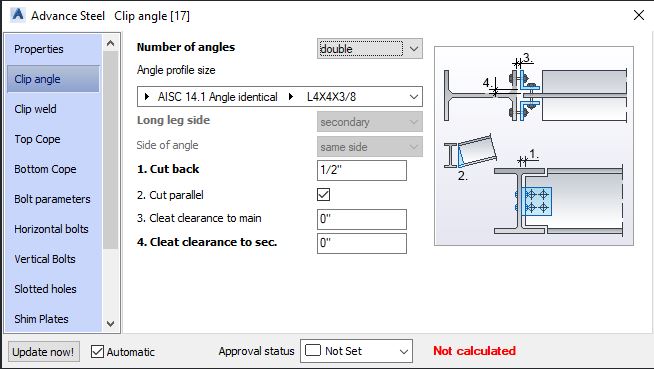
Clip Weld Tab
This tab is used to specify where your clips should be welded. You have the options to weld in following locations:
- none
- main
- secondary
- both
Top Cope Tab
This tab is used to modify top cope of the beam:
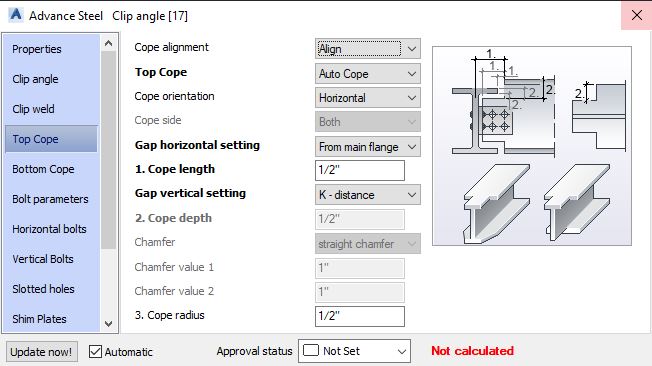
Bottom Cope Tab
Similar as Top Cope tab, but this tab is used to modify the bottom cope of the beam:
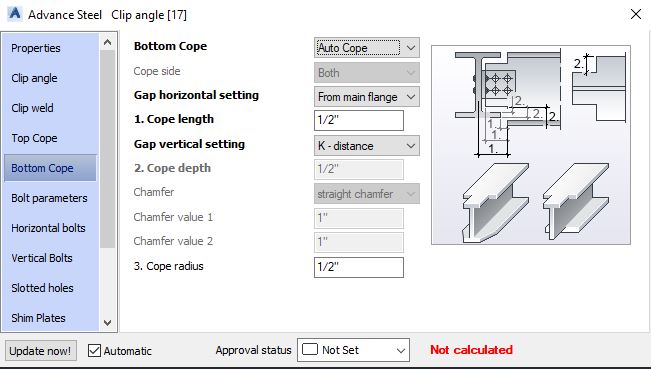
Bolt Parameters Tab
Define the bolts in this tab, such as diameter, type, grade and assembly type.
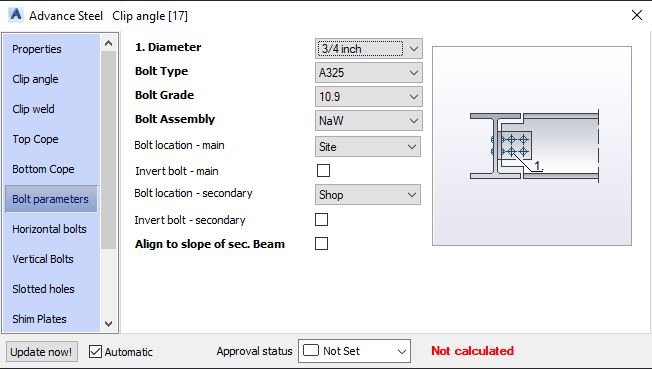
Horizontal Bolts Tab
Define horizontal distances between bolts in this tab.
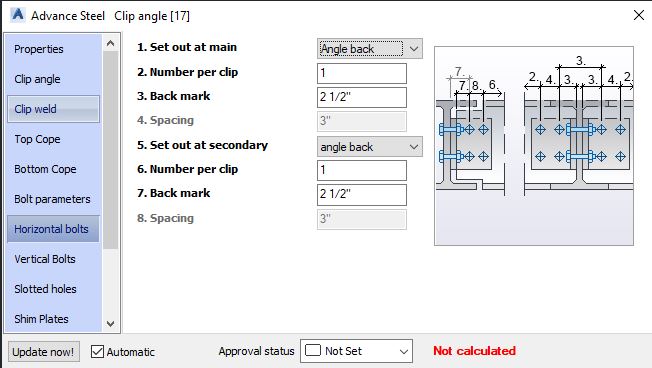
Vertical Bolts Tab
Define vertical distances between bolts in this tab.
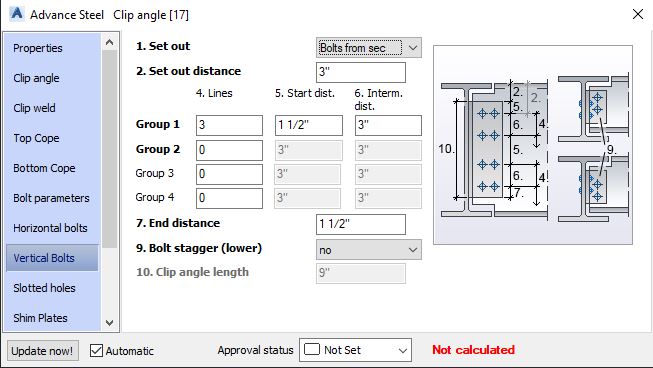
Slotted Holes Tab
Create slotted holes in the main or secondary structural member in this tab. Define the offset and lenght of the slot.
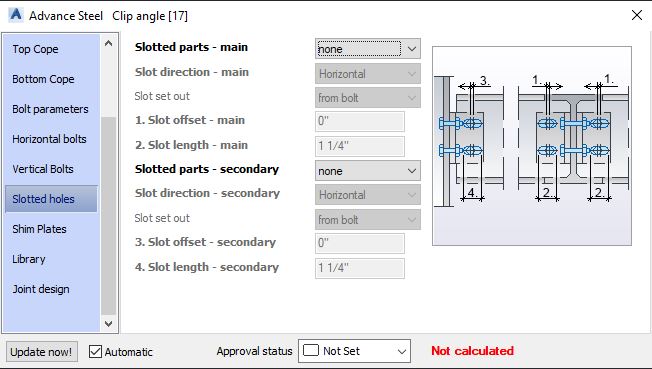
Shim Plates Tab
Check this box to create shims and then specify the width and height of the plate.