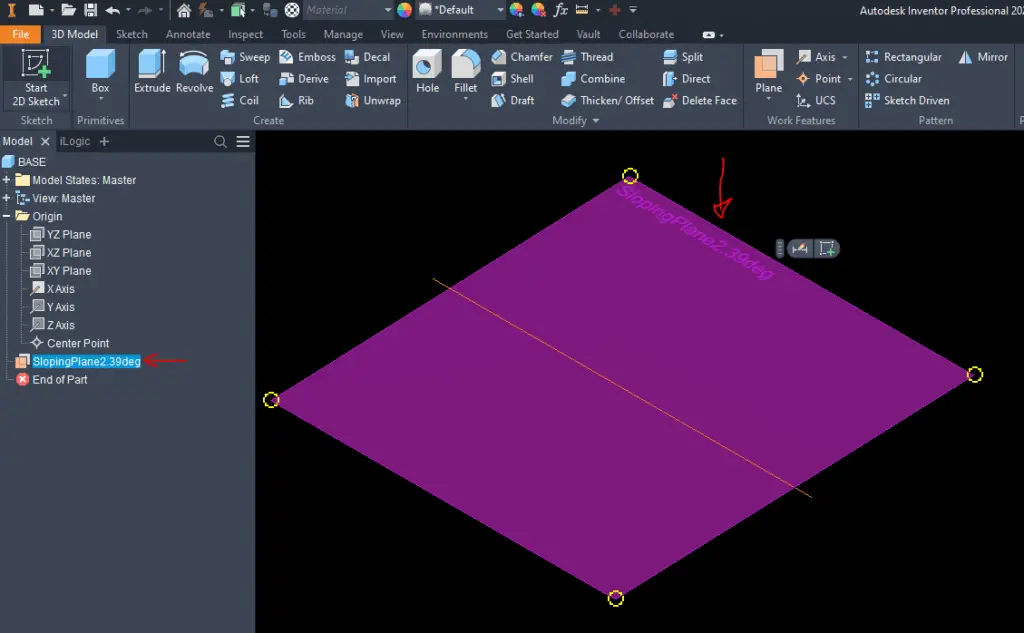Sometimes you need to create a sketch on the slope in Autodesk Inventor. The best way to do this is to create a sketch on the sloping plane. Here is simple recipe how to do in in few easy steps:
Create a New Parameter for the Slope
- Open Parameters on the Ribbon

- Add Numeric (value of the Slope):

- Type a Parameter Name for example SLOPE:

- Enter the desired Slope Value in the Equation Field, and hit Done:
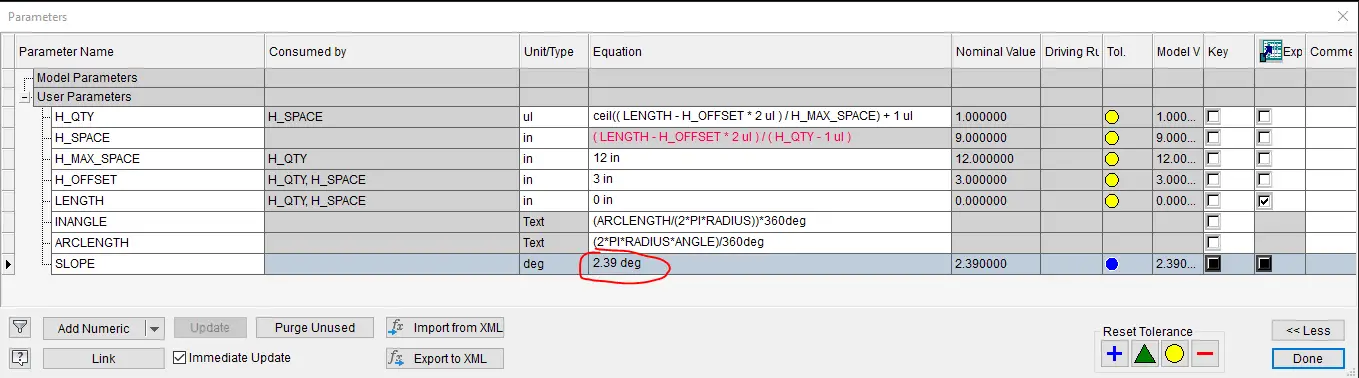
Create the Sloping Plane
- Expand the Origin Tree in the Model tab:

- Make X Axis visible (right click on the X Axis in the tree and turn on the visibility check mark):

- Make X Axis visible (right click on the X Axis in the tree and turn on the visibility check mark):
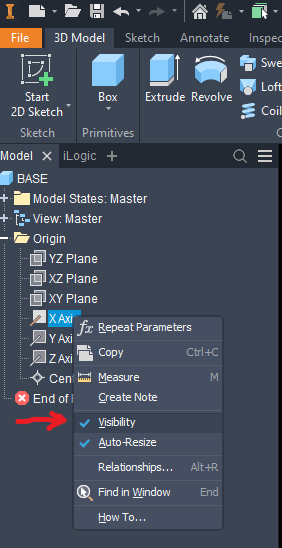
- Go to Plane command on the Ribbon and choose a Plane command (with the X Axis highlighted):

- Select the XZ Plane:
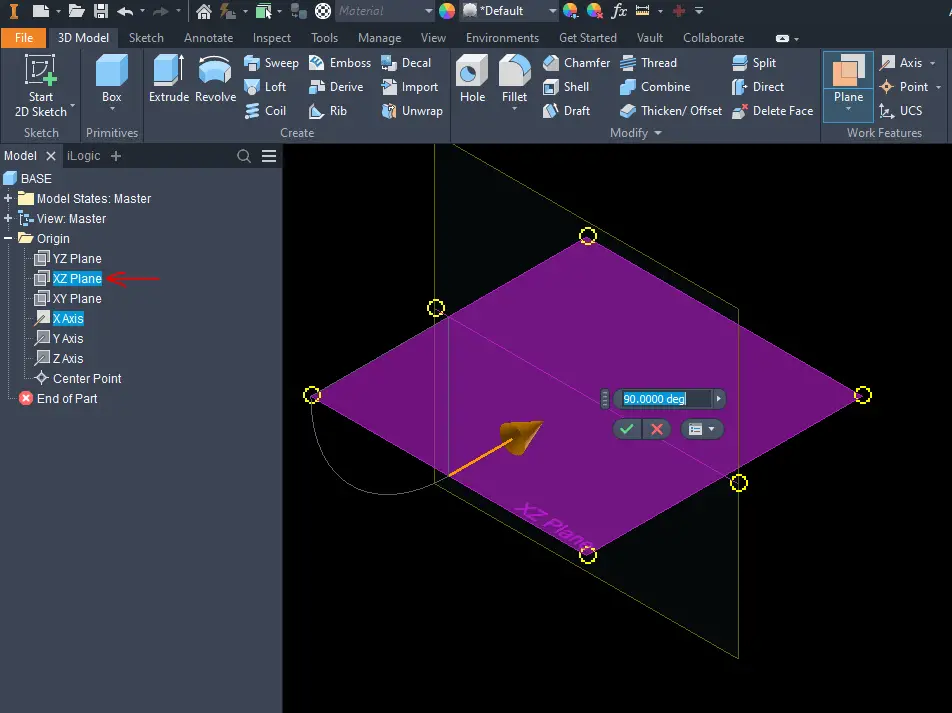
- In the dialog box type a slope numeric value but since we made already a slope parameter type in just SLOPE, our parameter name in the dialog box:
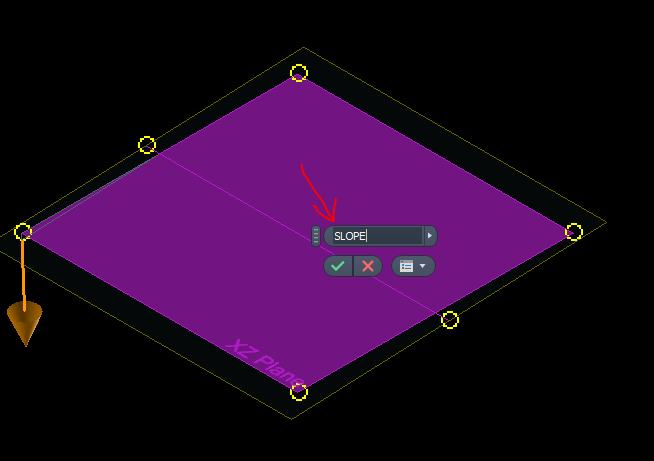
- Close the dialog box using a green check mark
- Your sloping plane is created, it is located in the Project Tree with a name of Work Plane1:
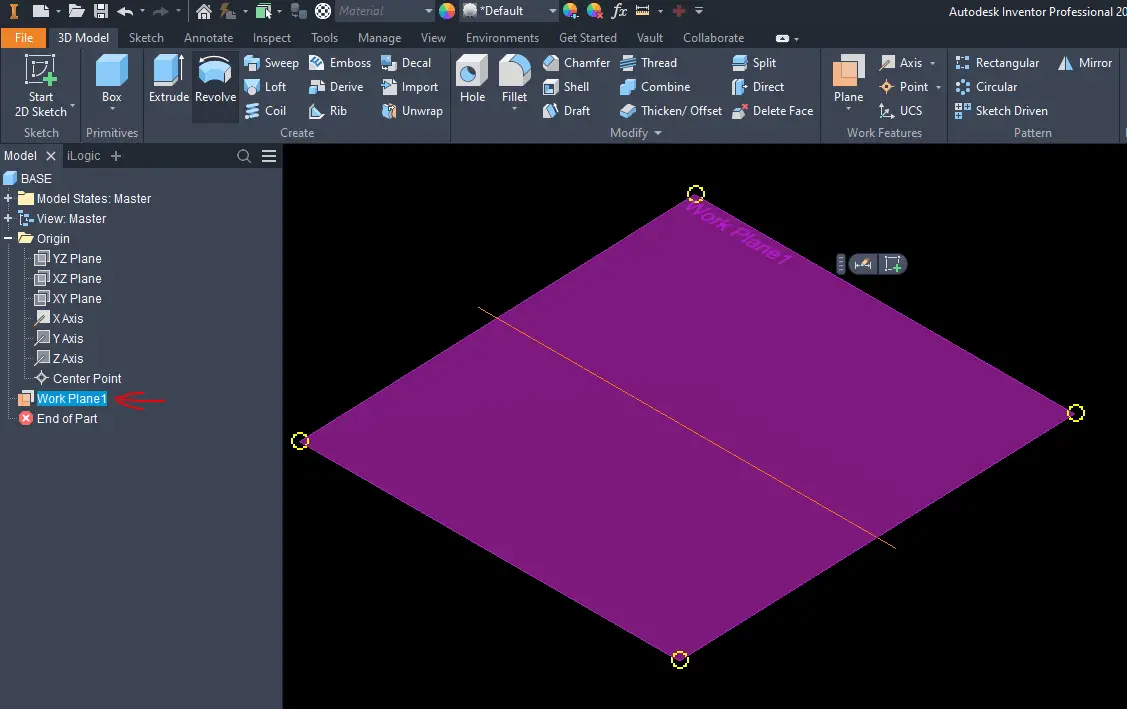
- You can rename your plane in the tree:

it will be reflected in the tree and on the plane itself: