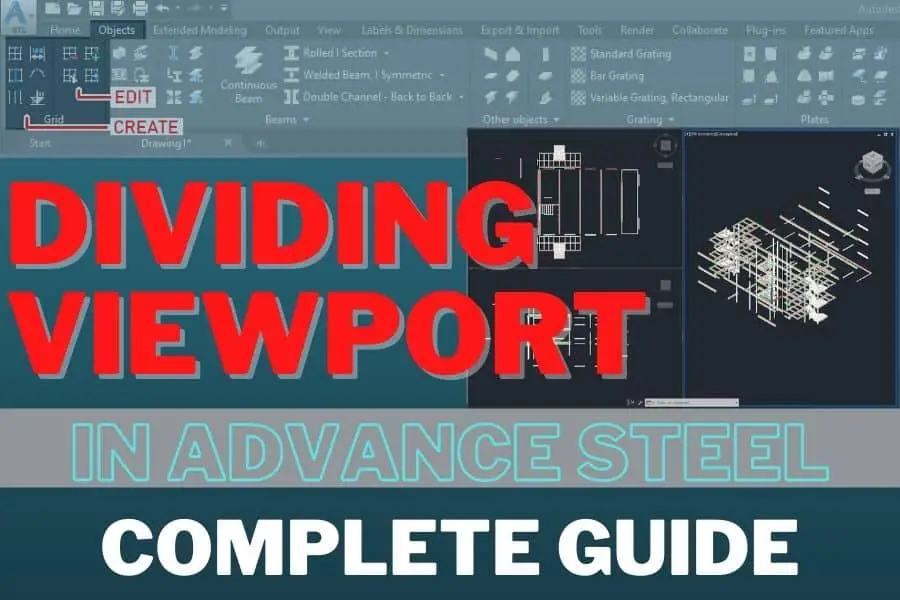Sometimes you want to see your model from more than one side in the moment, like with a Front View, Side View, and maybe Top View or even a 3D view. It is possible in Advance Steel. This option is not obvious, so here is how to turn it on and use the Viewport Configuration.
Table of Contents
Save this Pin to your Advance Steel Pinterest board:
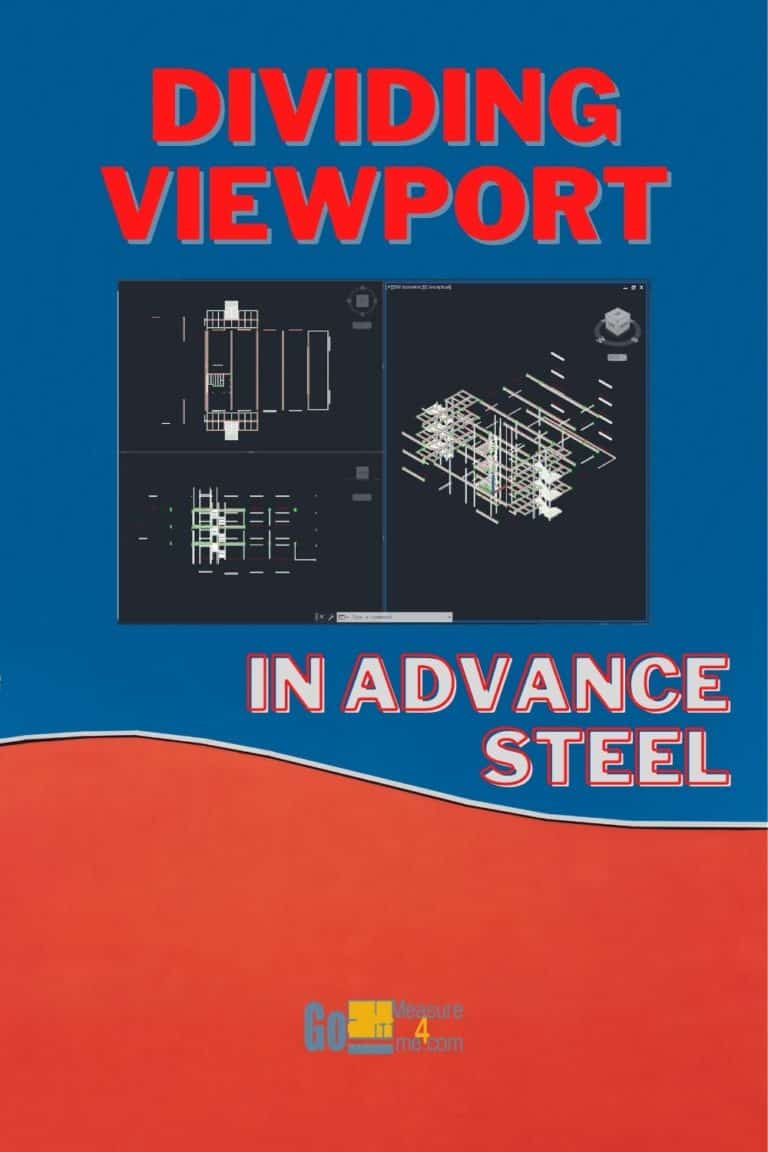
Accessing Viewport Configuration
You can access the configuration panel in the View tab:
View tab > Model Viewports panel > Viewport Configuration

Viewport Types Available
You can divide your screen (viewport or workspace) into the following patterns:
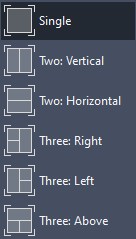
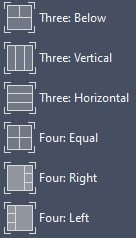
Here is an example of the viewport divided into three parts, showing the Top, Side and Isometric views:
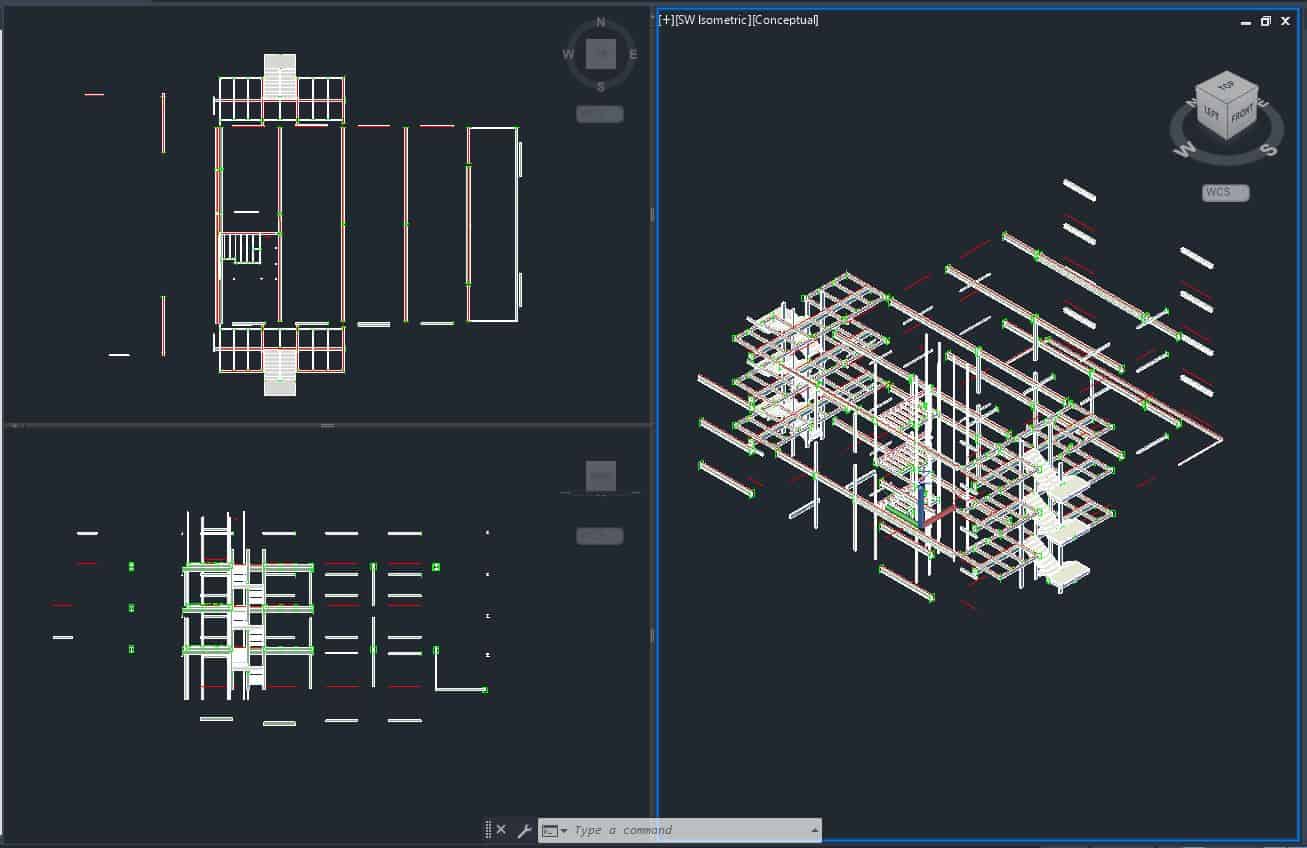
Resizing the Viewports
If you wish to have your viewports be a different size, then just equally divide them by dragging the grips on the borders marked in red in the screenshot below:
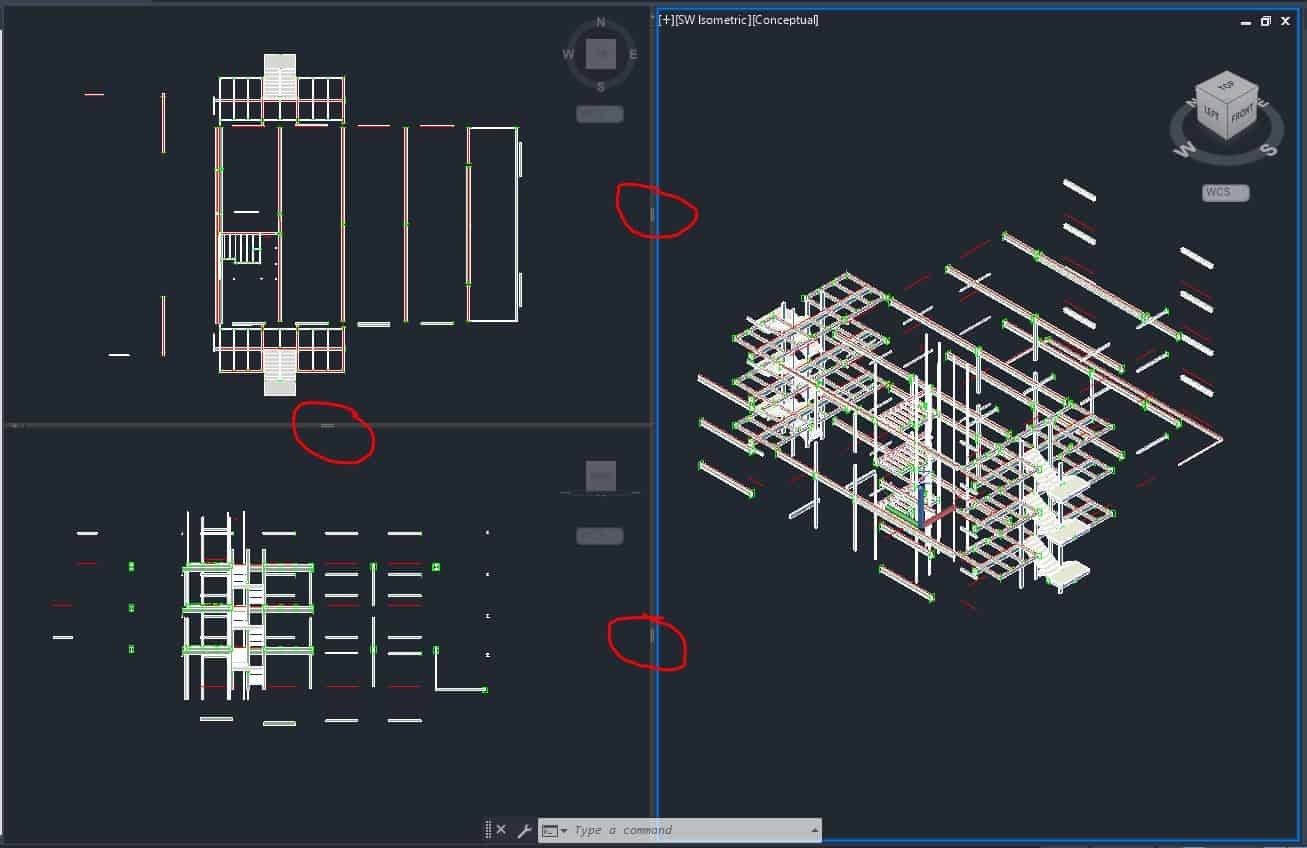
Restoring to Default View
If you wish to return to the default view, from the drop-down menu just choose “Single”.