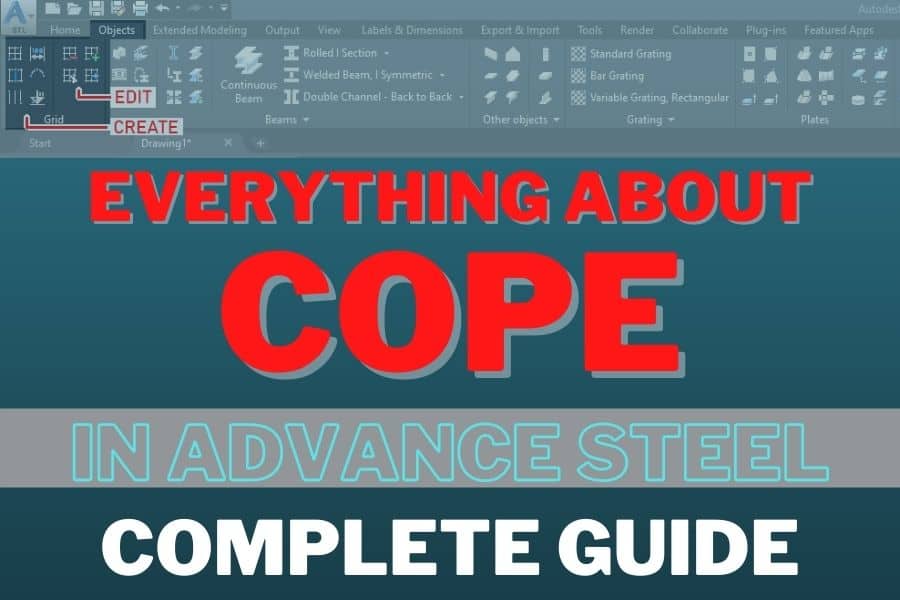If you want to apply cope to your beam in Advance Steel, it is a relatively easy task since the software developers made a few useful commands for you. Here is how to find the tool that suits your needs.
Table of Contents
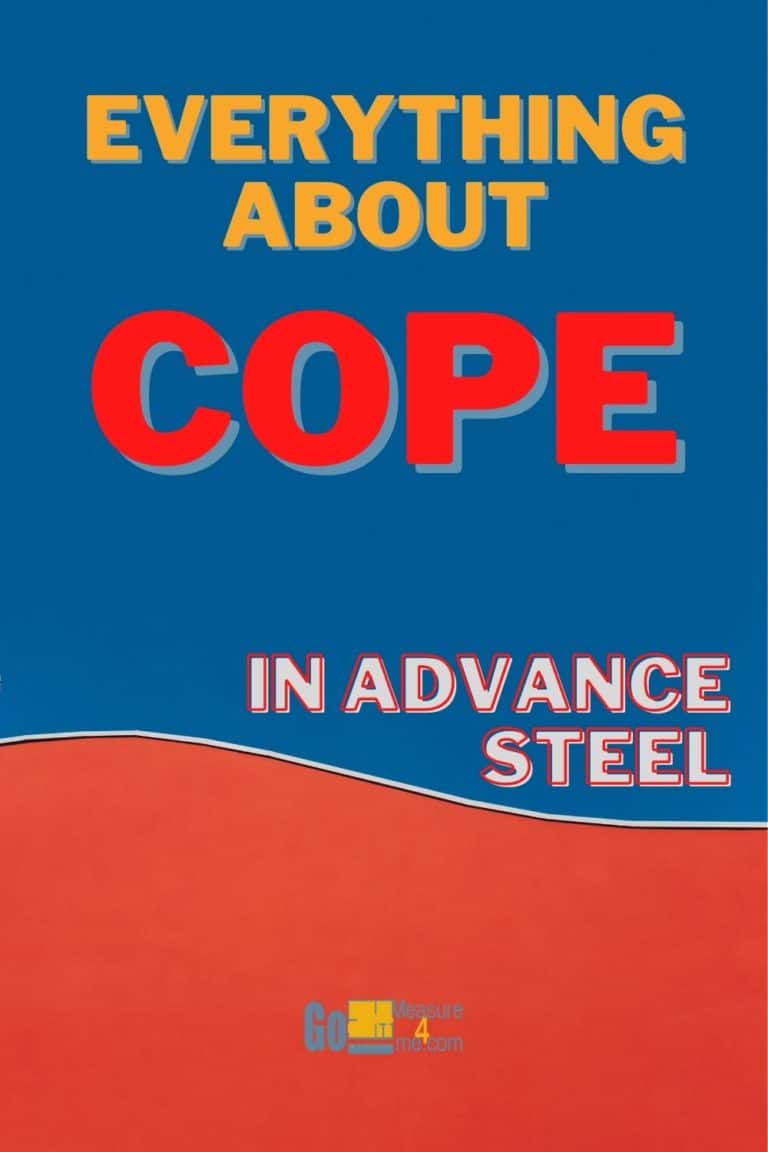
Cope, Parametric
I am sure you will use this command most of the time.
Accessing the Tool
You can find this tool in the Advance Steel Tool Palette. You can open up the Tool Palette in the Home tab:

Once you have it opened, go to Features (the option at the bottom of the Palette Menu):
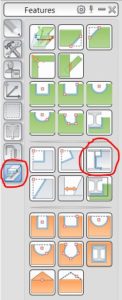
Using the Tool
Let’s cope the shorter beam to the longer one:
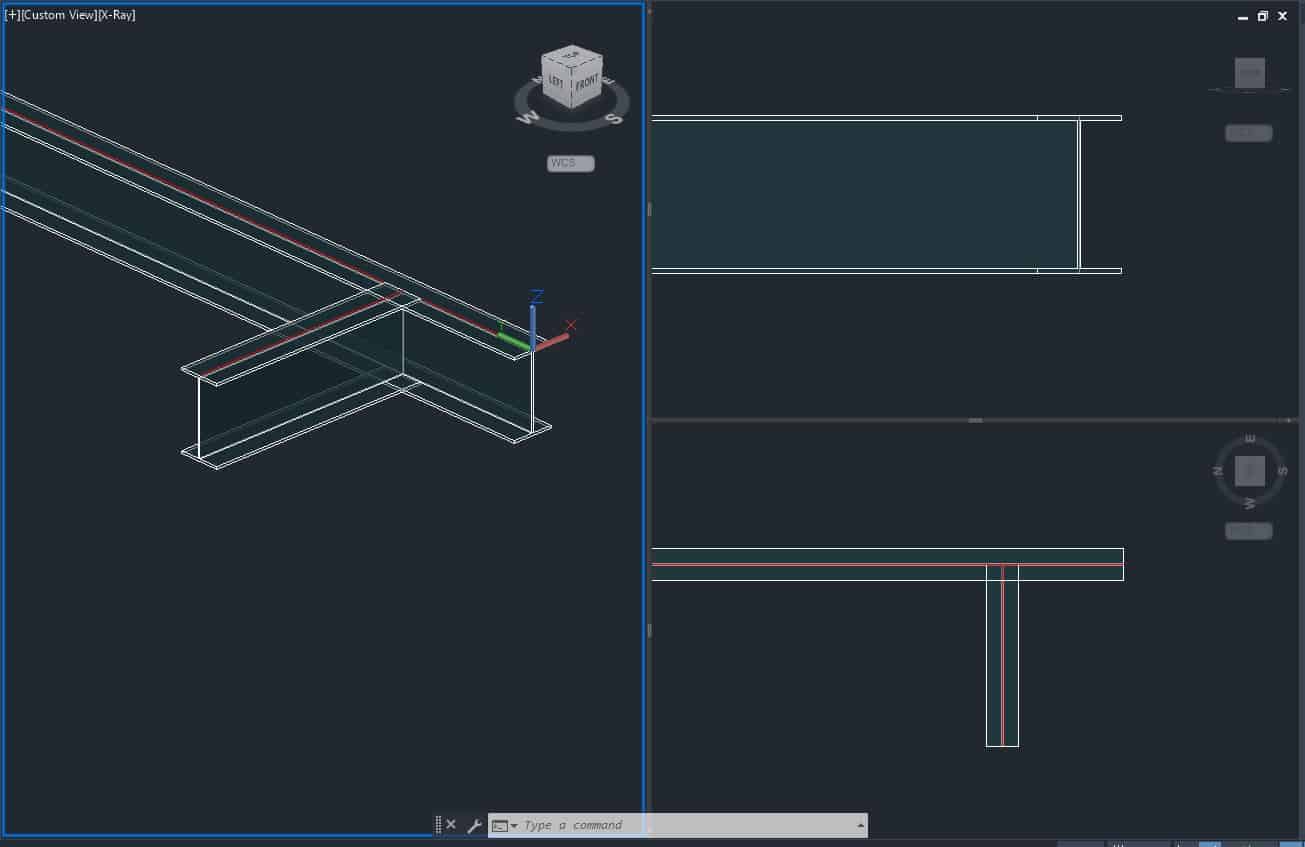
Activate the tool from the palette as described above. You will be asked to select Objects. Select beam #1 and press Enter. You will be asked again to select Objects. Select beam #2 and press Enter. The coping will be created, and the dialog box will open:
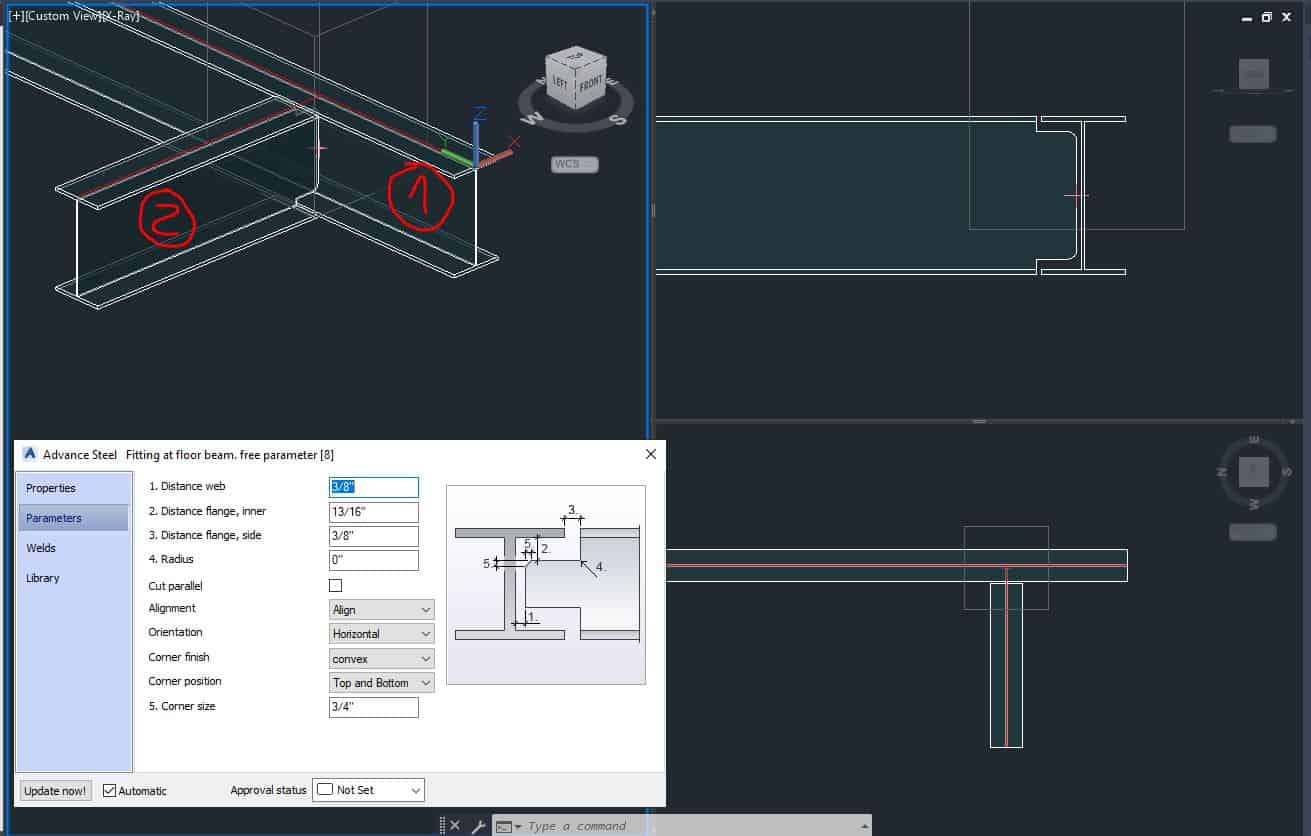
In the dialog box, you can fine-tune all the parameters of the cope, such as:
· Distance Web (1)
· Distance Flange, Inner (2)
· Distance Flange, Side (3)
· Radius (4)
When you choose the Corner Finish of Straight, Concave or Convex, you will also have an option to specify the Corner Size (5).
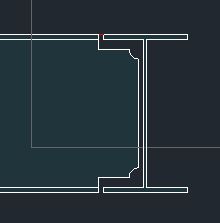
Cope
Accessing the Tool
You can find this tool in the Advance Steel Tool Palette. You can open up the Tool Palette in the Home tab:

You can access the tool from the Advance Steel Tool Palette (to open this tool, see the picture above). Once you have it open, look for the Cope tool in the Features as shown here:
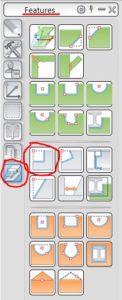
Using the Tool
When you engage this tool, you will be asked to please identify the beam to be modified at a reference end. Click on the beam you want to modify near its end. The Cope will be applied to the beam, and the dialog box will open:
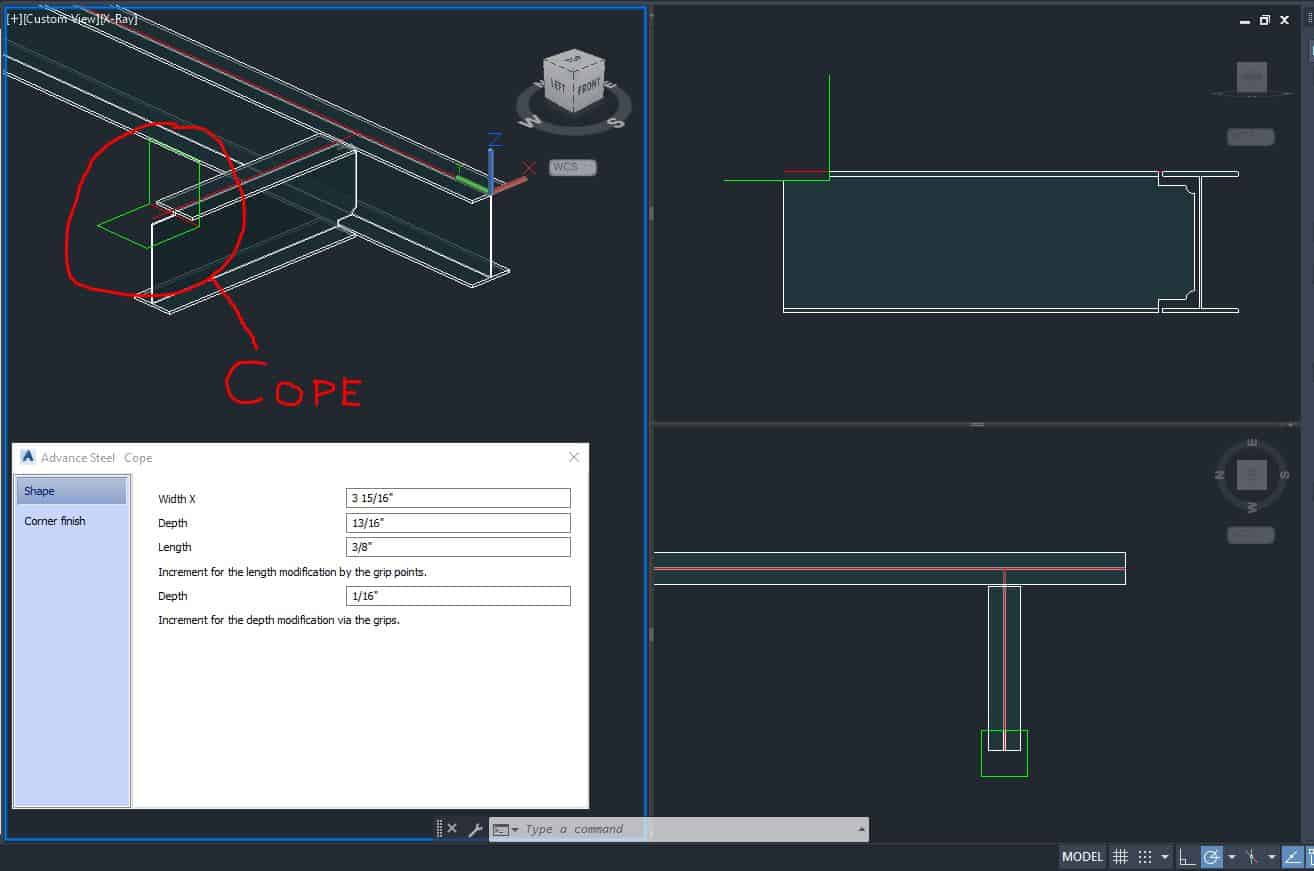
Once the dialog box is open, you will have the opportunity to adjust the cope parameters, such as Width, Depth, Length, and Corner Finish. Shown here is a Corner Radius of 1/2″ applied:
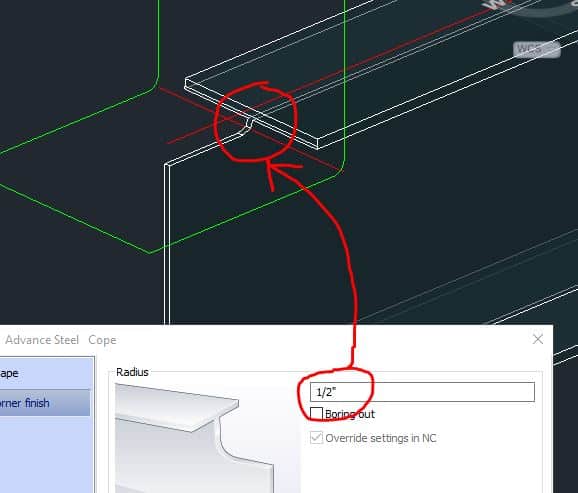
Cope, Skewed
Accessing the Tool
You can find this tool in the Advance Steel Tool Palette. You can open up the Tool Palette in the Home tab:

You can access the tool from the Advance Steel Tool Palette (to open this tool, please see the picture above). Once you have it open, look for the Cope Skewed tool in the Features as shown here:
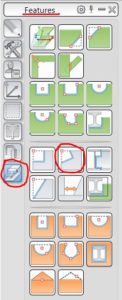
Using the Tool
When you activate this tool, you will be asked to please identify the beam to be modified at a reference end. Click on the beam you want to modify near its end. The Cope will be applied to the beam, and the dialog box will open:
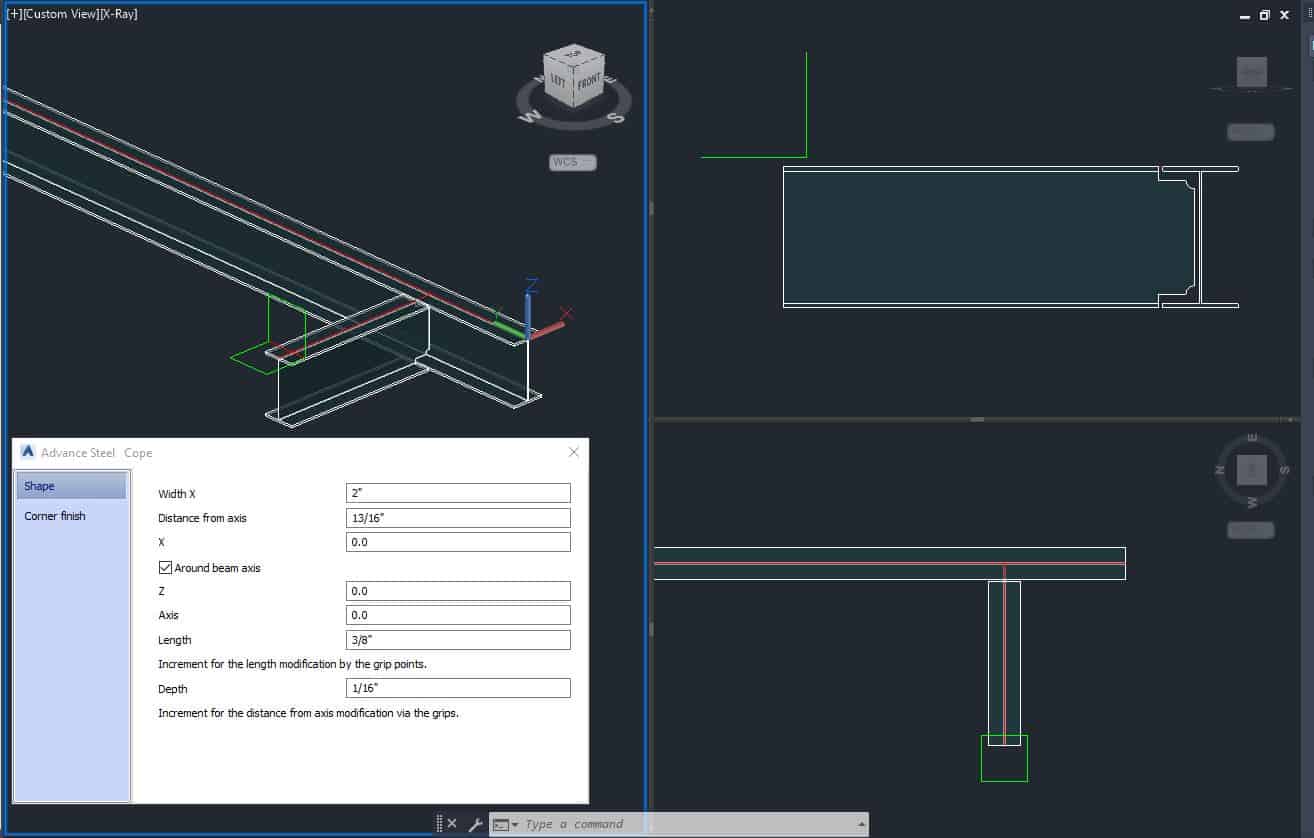
Now, of course you have the option to tweak all the parameters of the Cope. Let’s start with Width X:
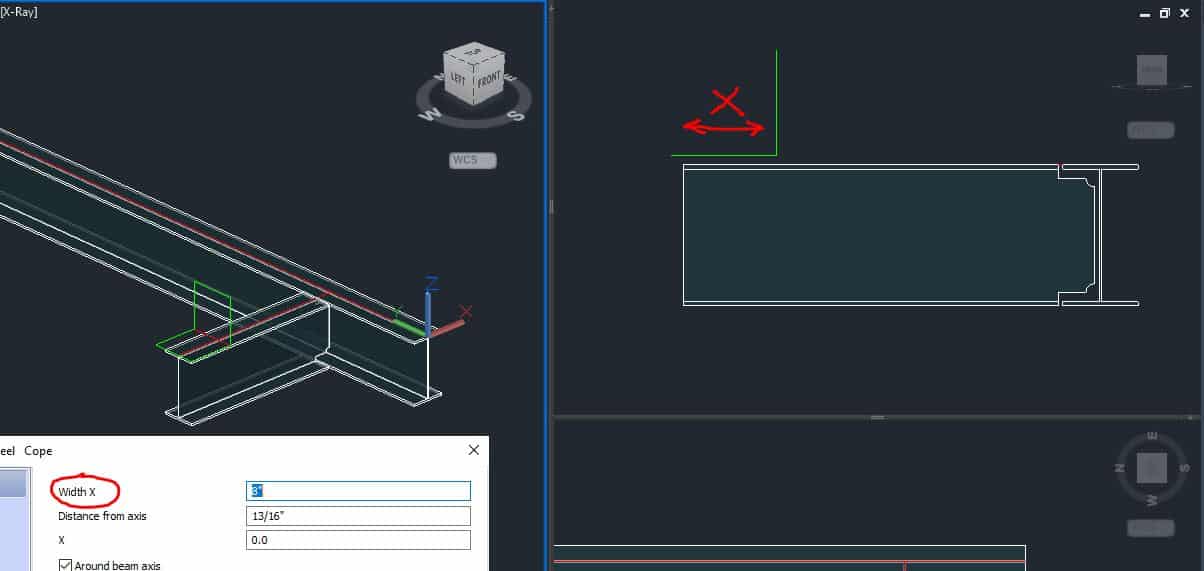
The next parameter in the dialog box is Distance from Axis. In my case, the axis is placed on the top of the beam, so I need to use a negative value to cut into the beam, as shown below:
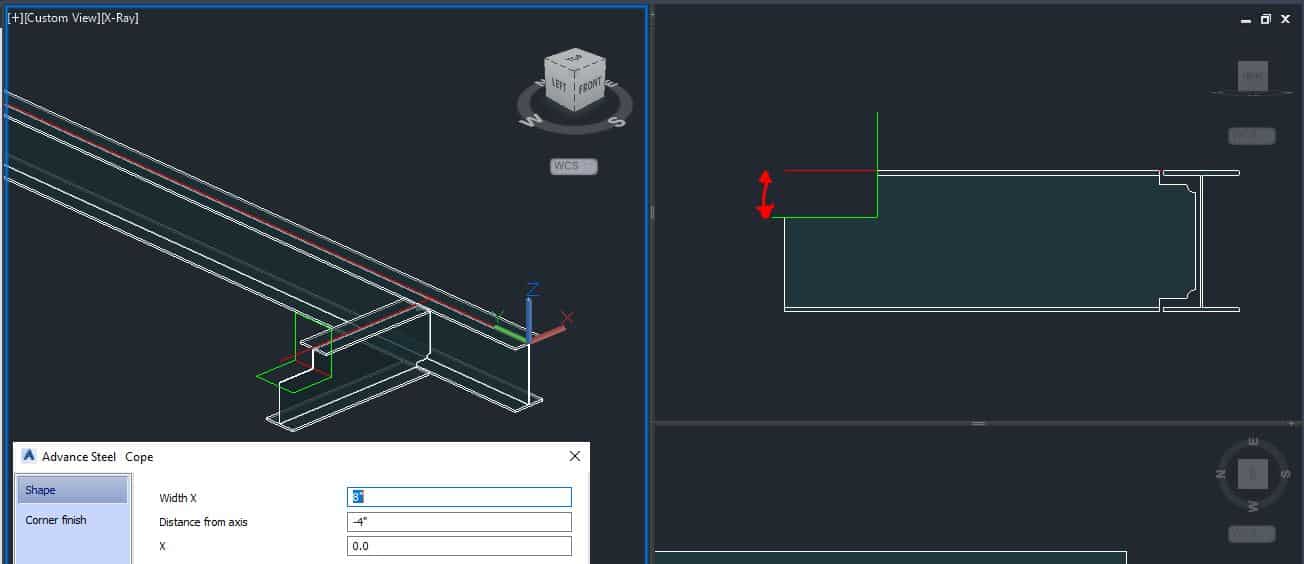
The next value is the value of X, which is nothing but a rotation of our Cope:
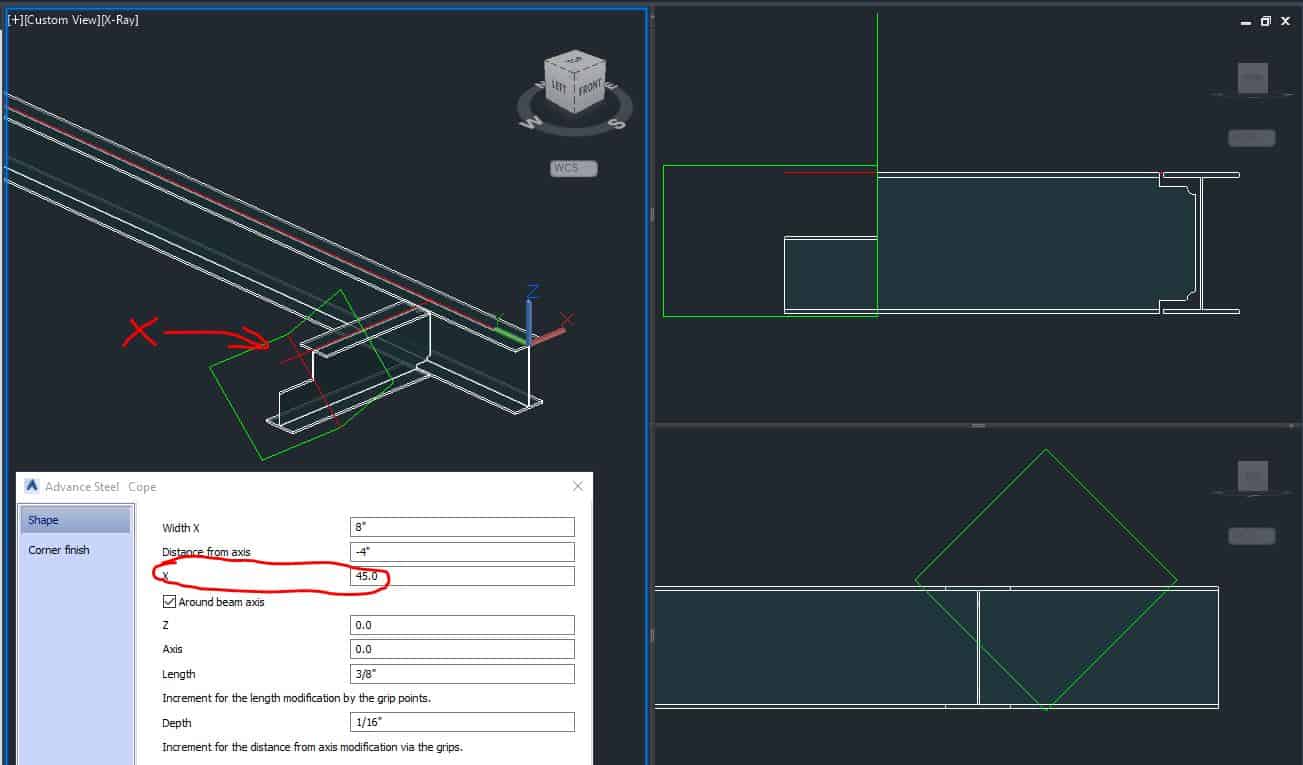
Then we have a rotation along Z:
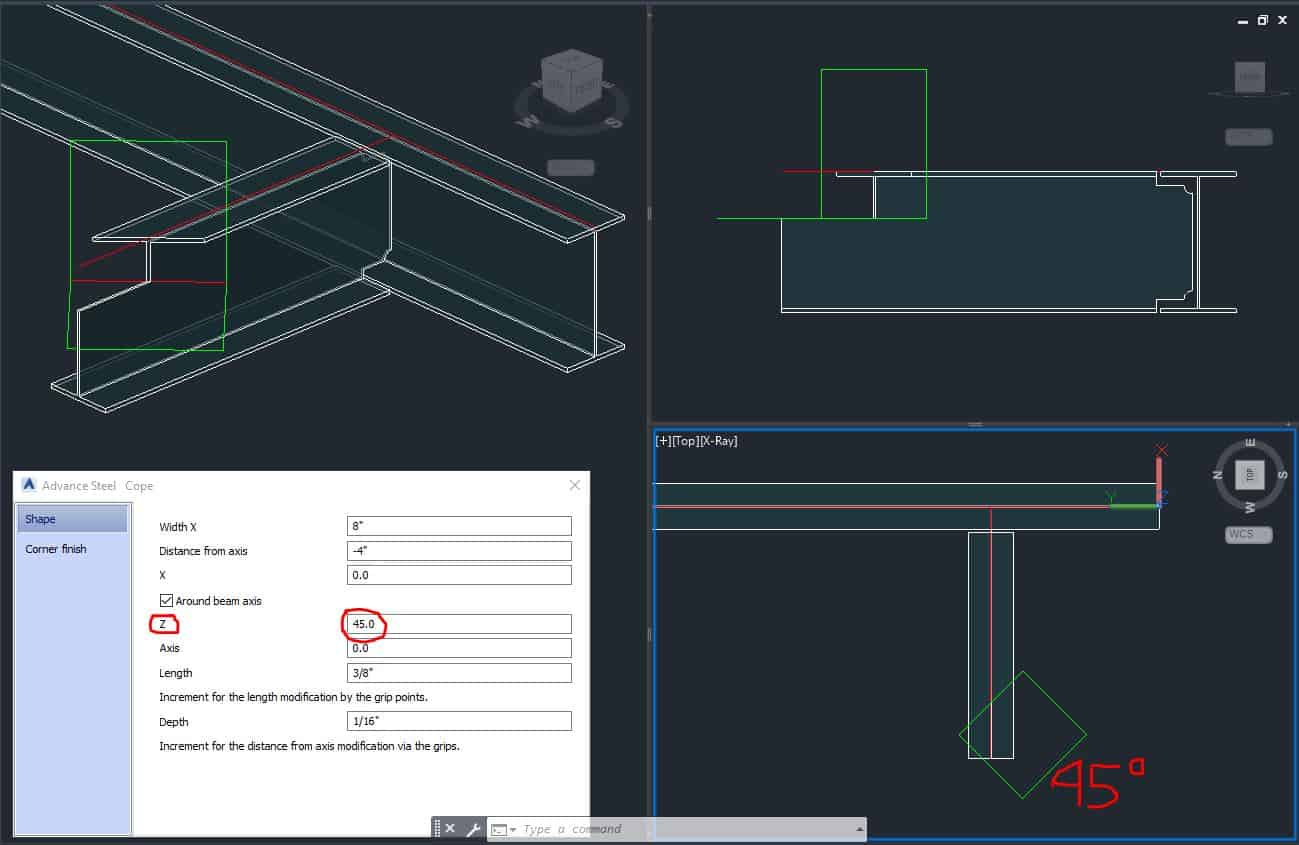
And rotation along Axis:
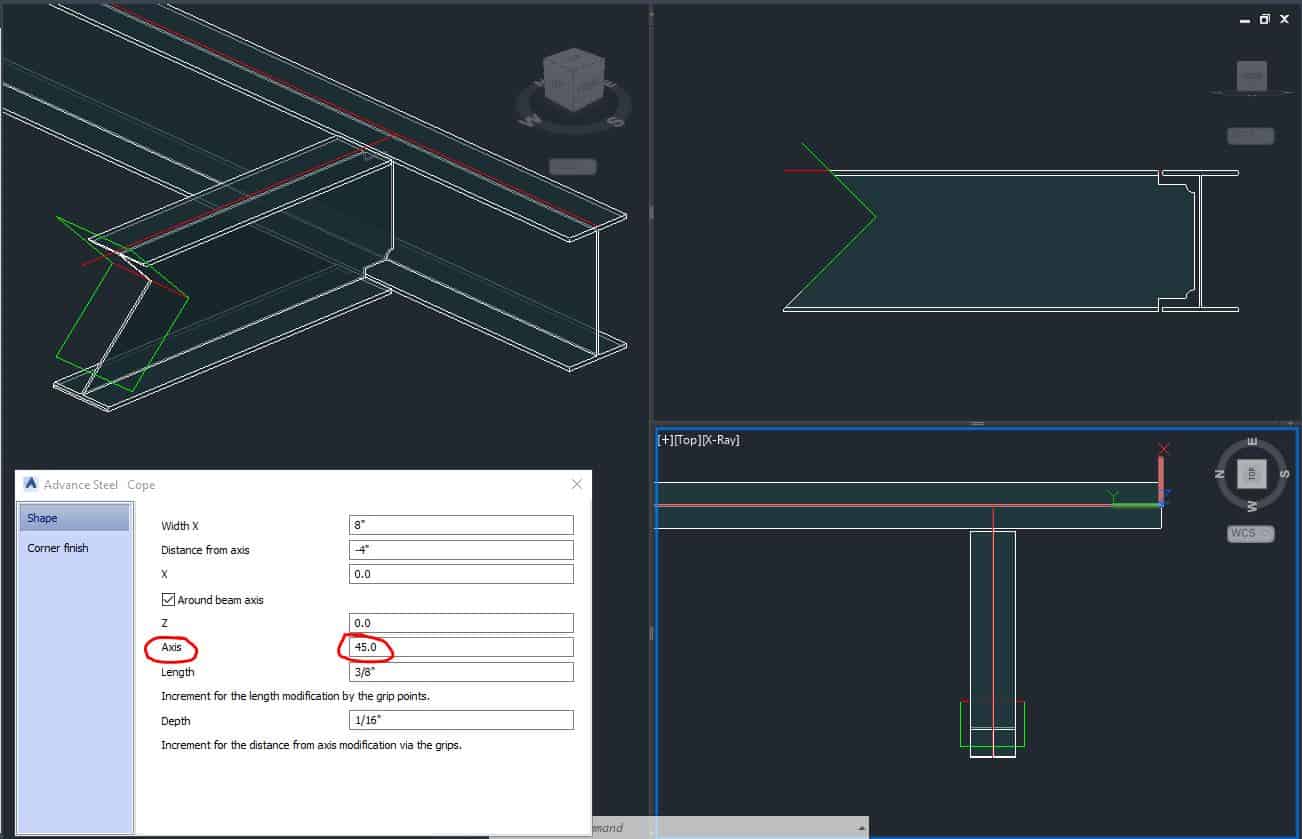
You can specify custom the Corner Finish – Shown here is the option Boring Out:
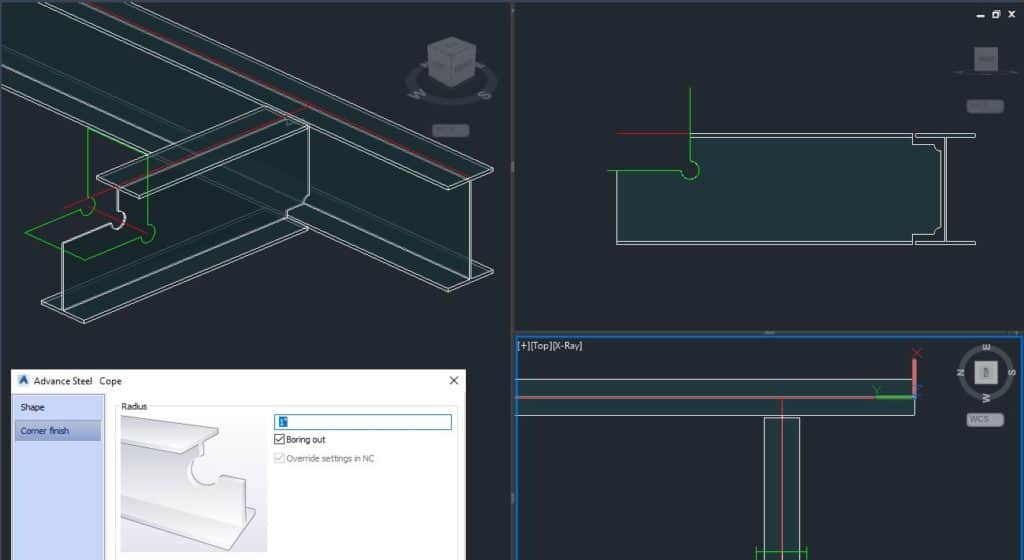
You may find another very useful similar tool available in the Advance Steel software: Shorten.
Shorten
Sometimes you need to shorten your beam on an angle. The shorten tool is exactly for this purpose.
Accessing the Tool
You can find this tool in the Advance Steel Tool Palette. You can open up the Tool Palette in the Home tab:

You can access the tool from the Advance Steel Tool Palette (to open this tool, please see the picture above). Once you have it open, look for the Shorten tool in the Features as shown here:
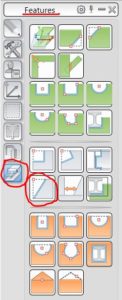
Using the Tool
When you engage this tool, you will be asked to please identify the beam to be modified at a reference end. Click on the beam you want to modify near its end. Your beam will be shortened, and the dialog box will open:
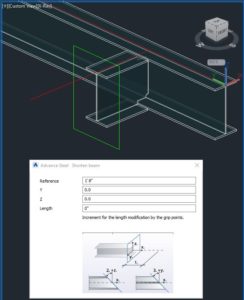
You can specify all the parameters here, such as Length and rotation along the Y and Z axes:
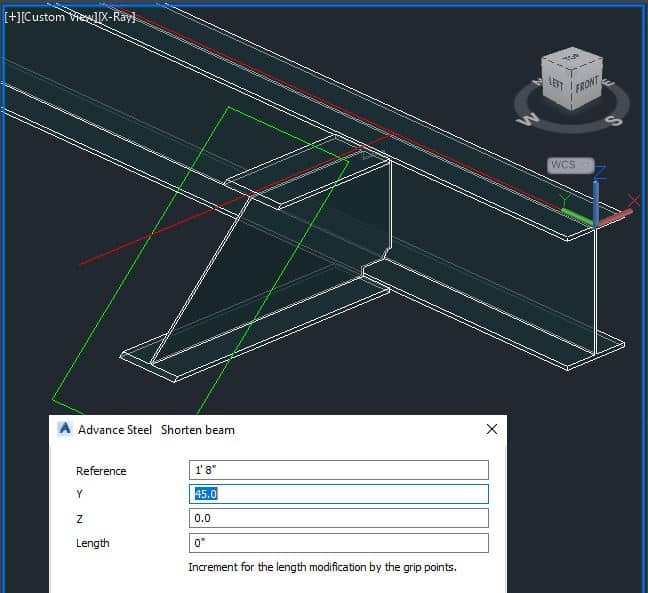
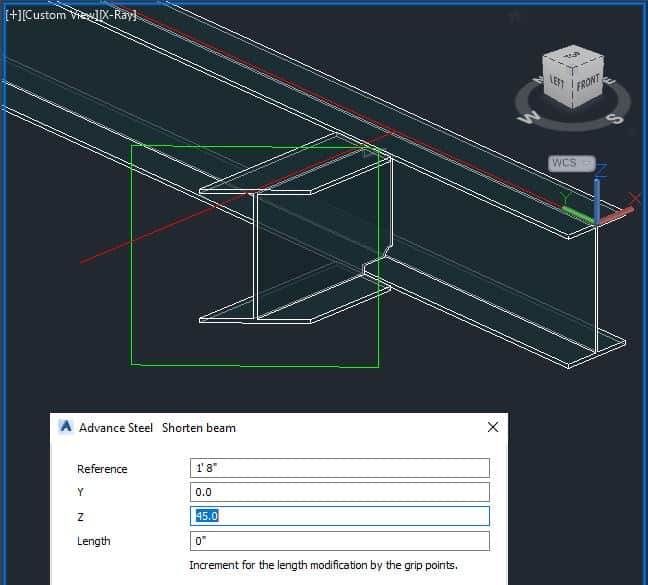
Conclusion
Generally,
applying Copes in Advance Steel is a pretty straightforward procedure.
Another positive is that the options available do not leave anything out.
You can browse all my Advance Steel tutorials here.
If you like this tutorial, I encourage you to subscribe to my
blog so you will be notified whenever I upload a new post. You can find the sign-up
form just under Legal Information.