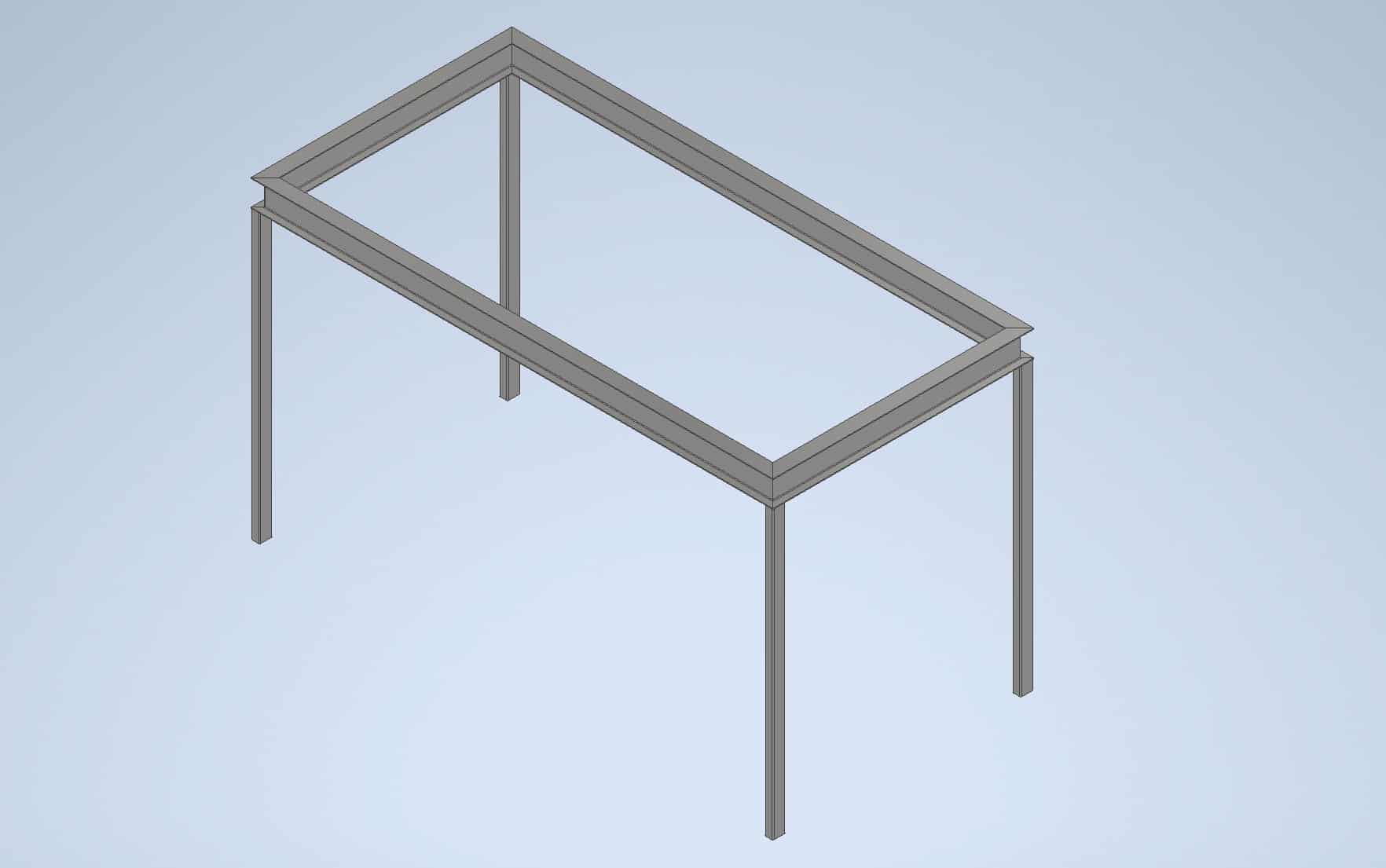To make a steel structure in Autodesk Inventor, the first thing to do best is to make a simple line sketch of the structural members and then create the entire steel structure converting those lines into steel columns and beams.
To create the line sketch of the entire structure go to File and select NEW:
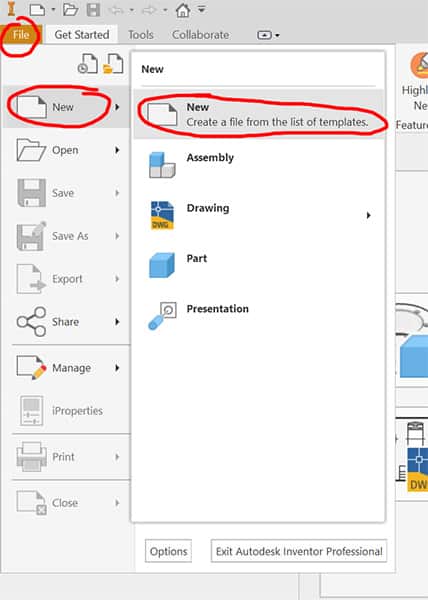
The New Skeleton Structure
The dialog box will open. Go to Assembly and choose Standard.iam and click Create:
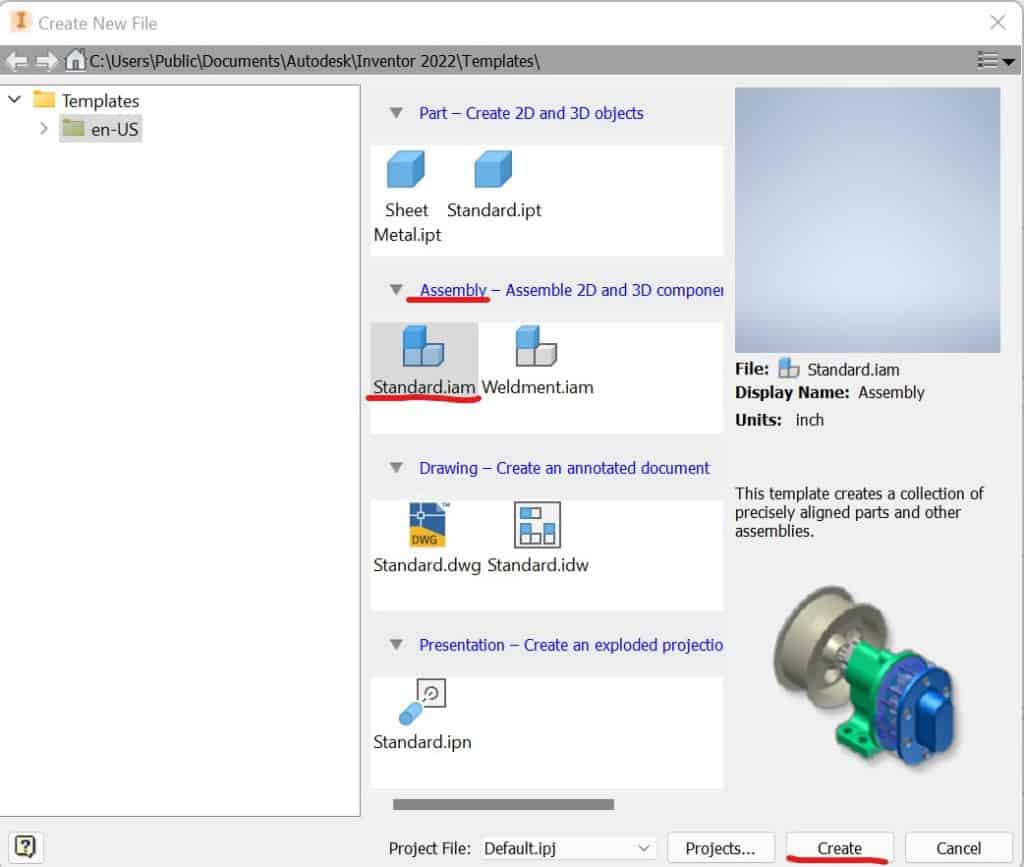
Save the new Assembly in a new folder where all files of your project will be saved:
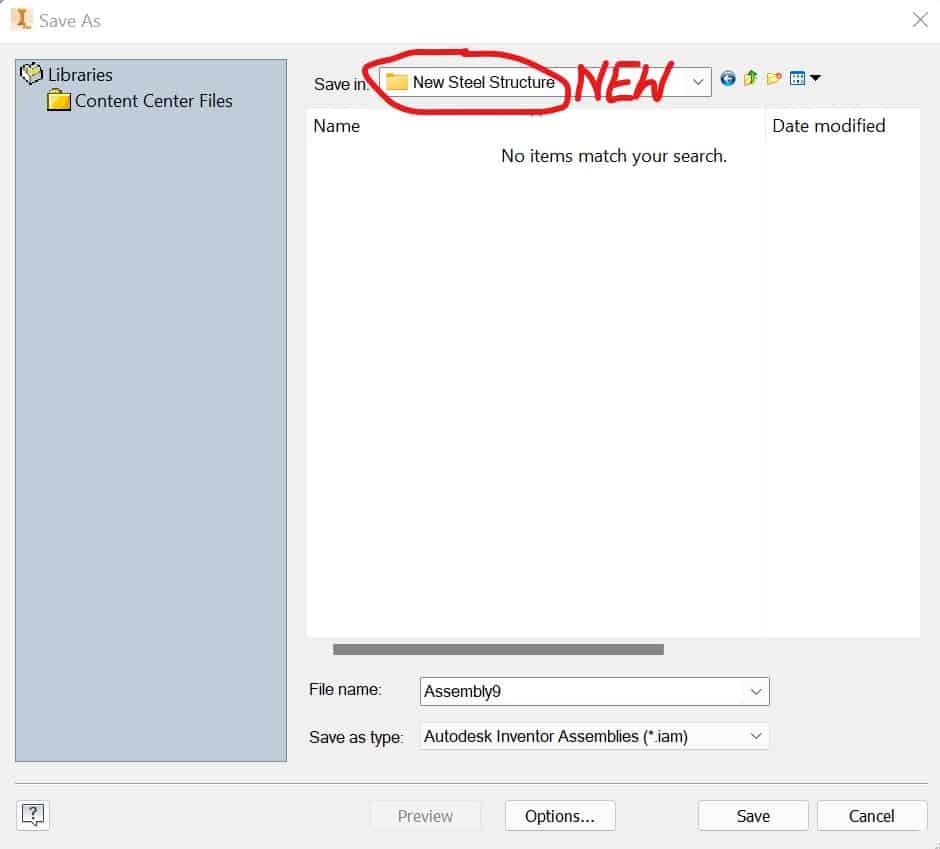
Go to Assemble tab and click Create icon:
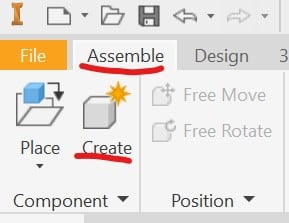
Make sure that the chosen template is set to Standard and BOM Structure is set to Normal and click OK.
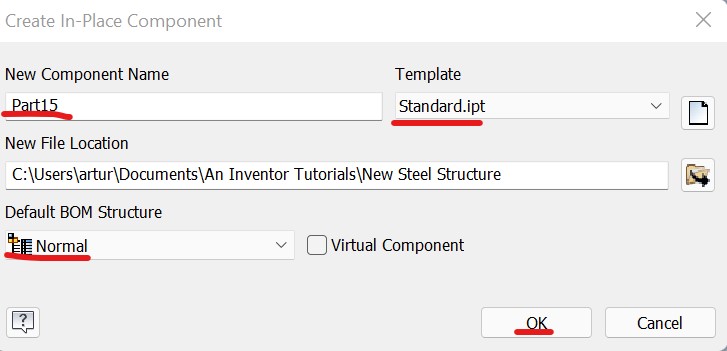
Go to Model Browser and choose a XY Plane:
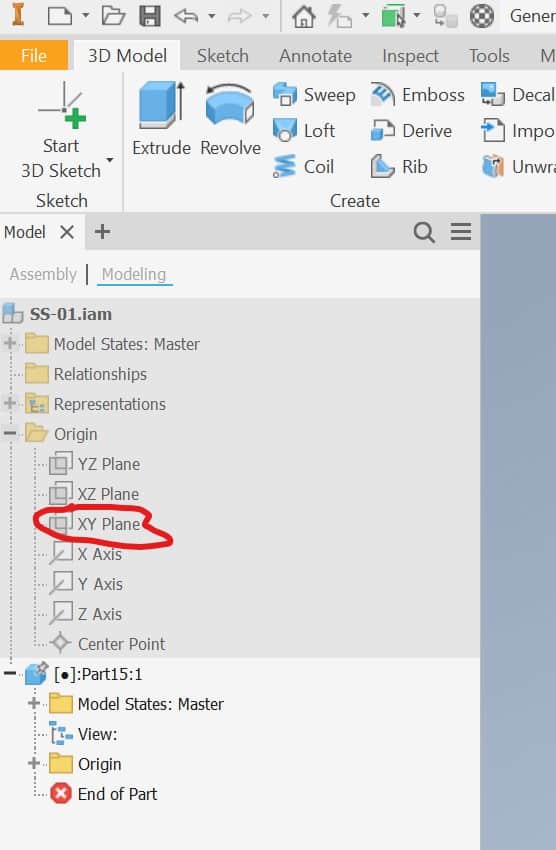
Click Start 3D Sketch:
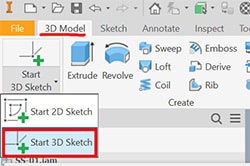
Next, click on the Home by the View Cube:

Draw the skeleton using a Line tool:
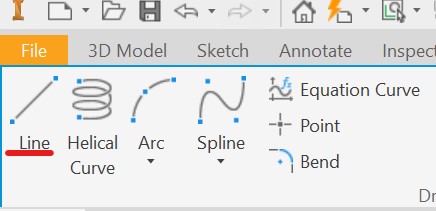
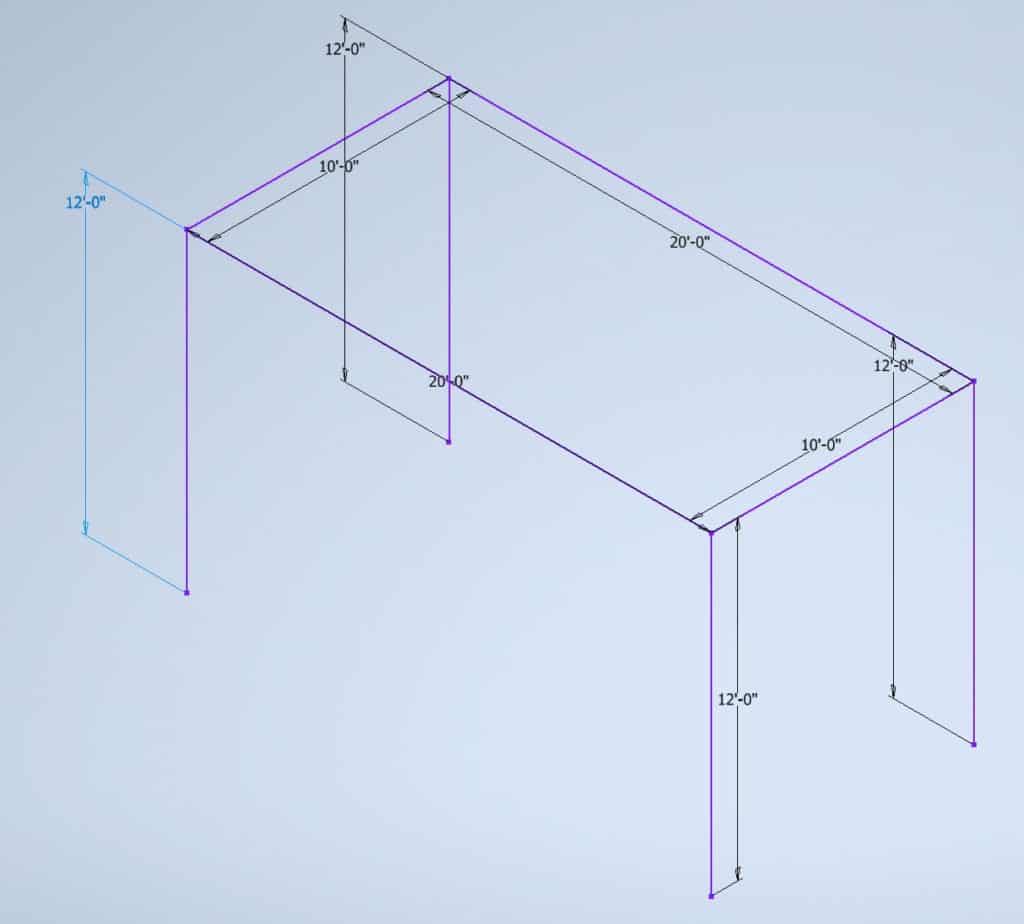
You can choose a plane in which you want to draw by selecing on the proper plane:
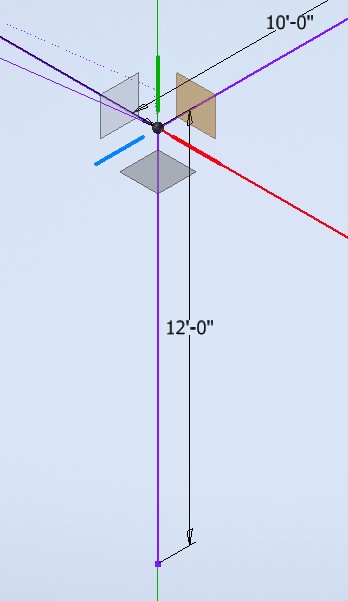
Once you are done drawing the skeleton, click on the Finish Sketch button.
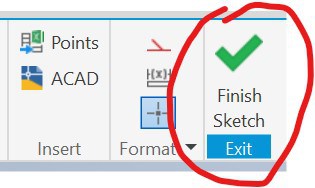
Save the file and you can exit this model.
Inserting The Steel Members
Once your Line Skeleton is completed and saved, you can create the new assembly and save it under a new name.
Then you can place the skeleton you just drew into a new assembly using a Place button:
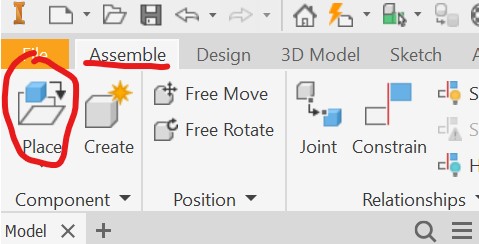
Position the skeleton where you need it, and confirm by pressing OK:
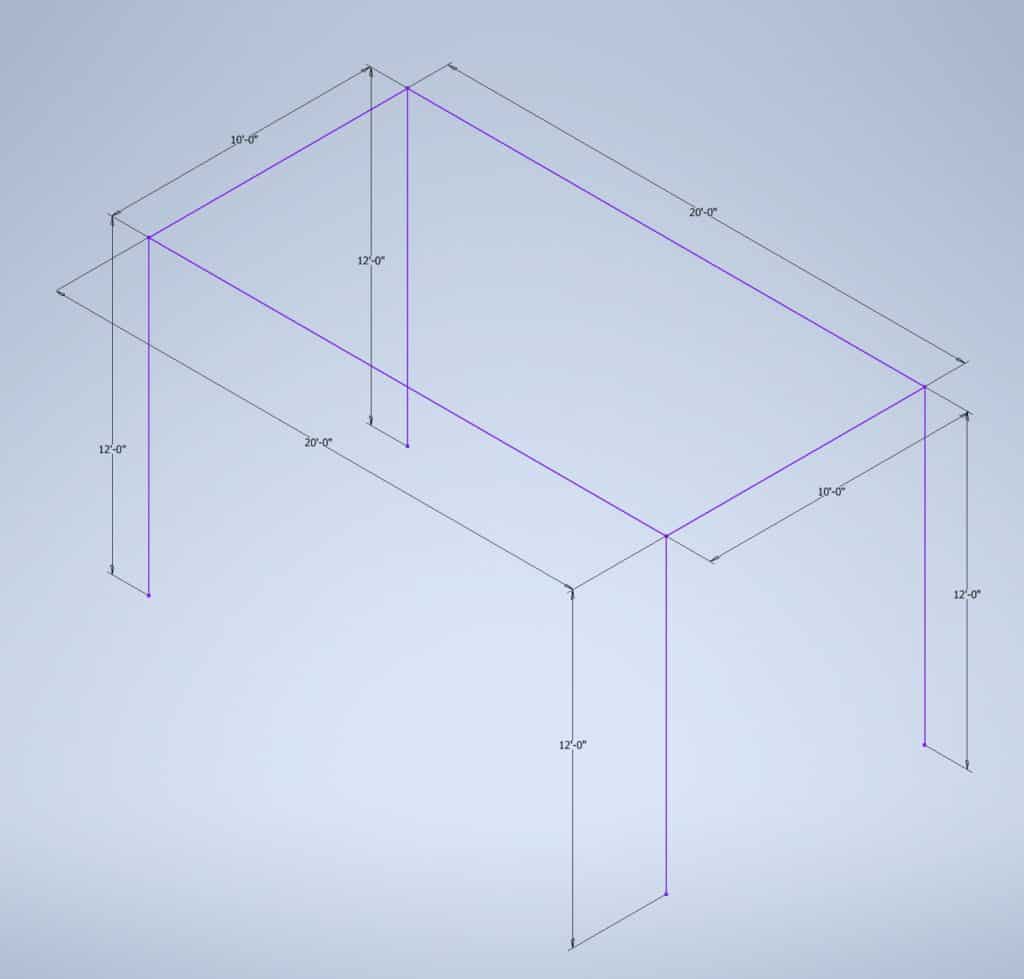
Now it’s time to place horizontal beams. Go to Design tab on the ribbon and click Insert Frame:
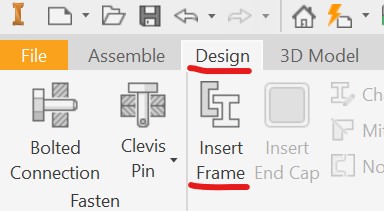
You will be asked to save Assembly. Save it under a new, unique name in the same Project folder:
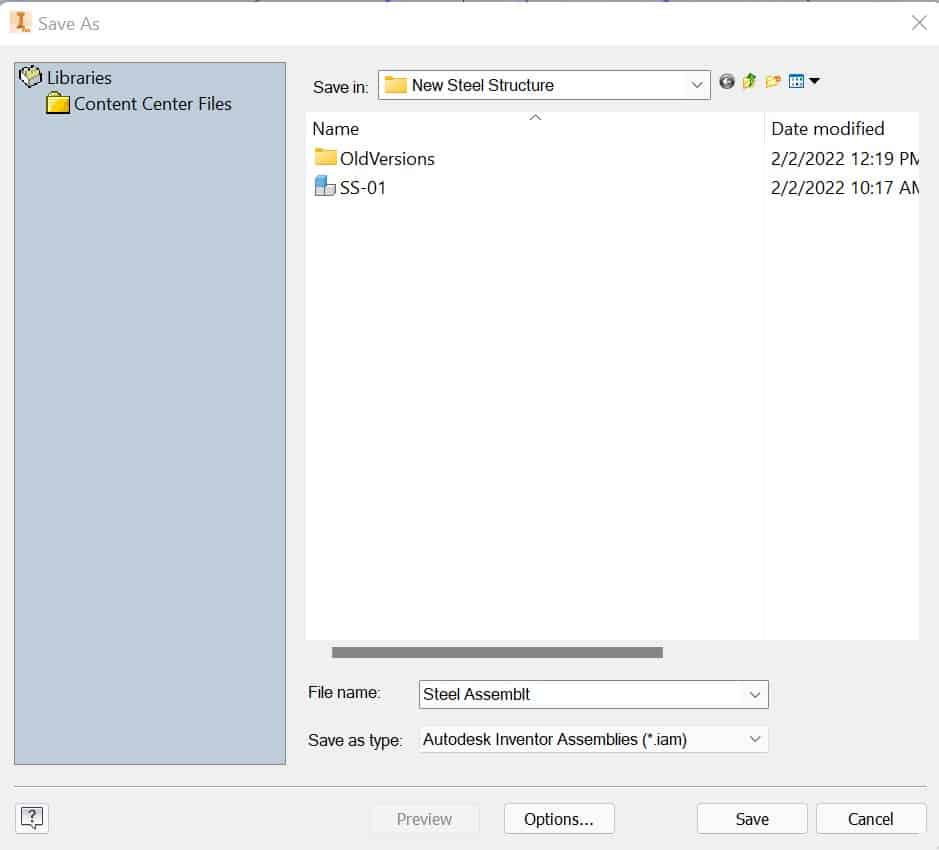
The Insert Frame dialog box will open. Choose the desired steel member section from the dropdown Category menu, Family, Size, and Material:
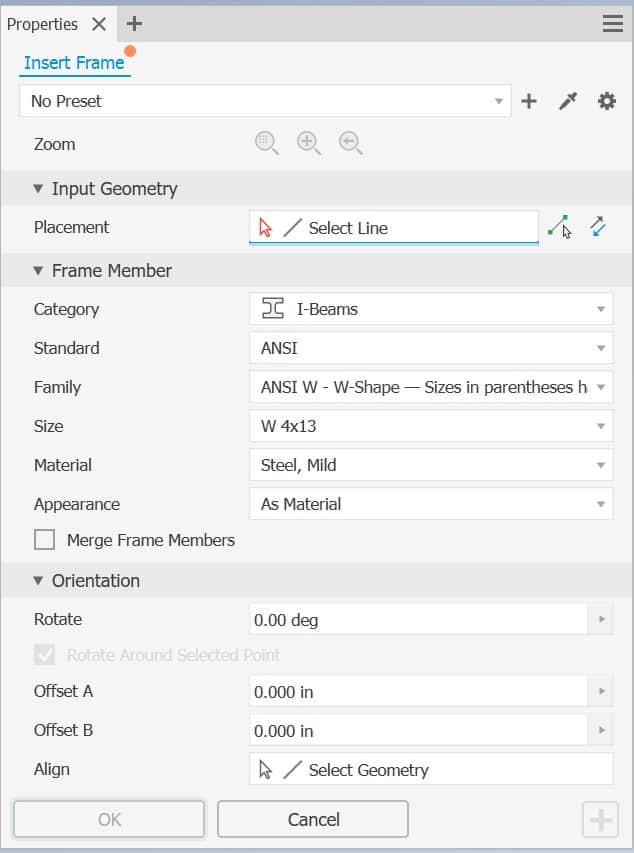
Once you made all your selections, click on the line(s) where you want to place the beam. The line will become light green:
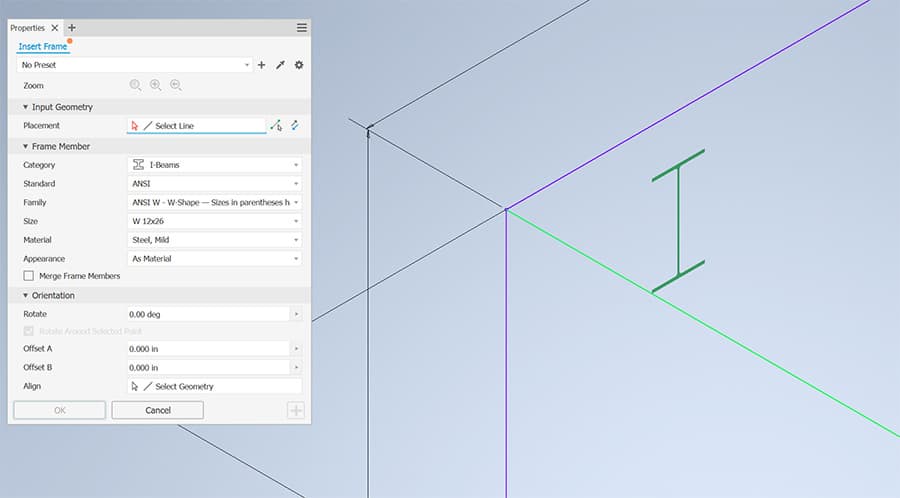
Select how the new beam should be positioned in the relation to the skeleton line – you have 9 grips avaliable:
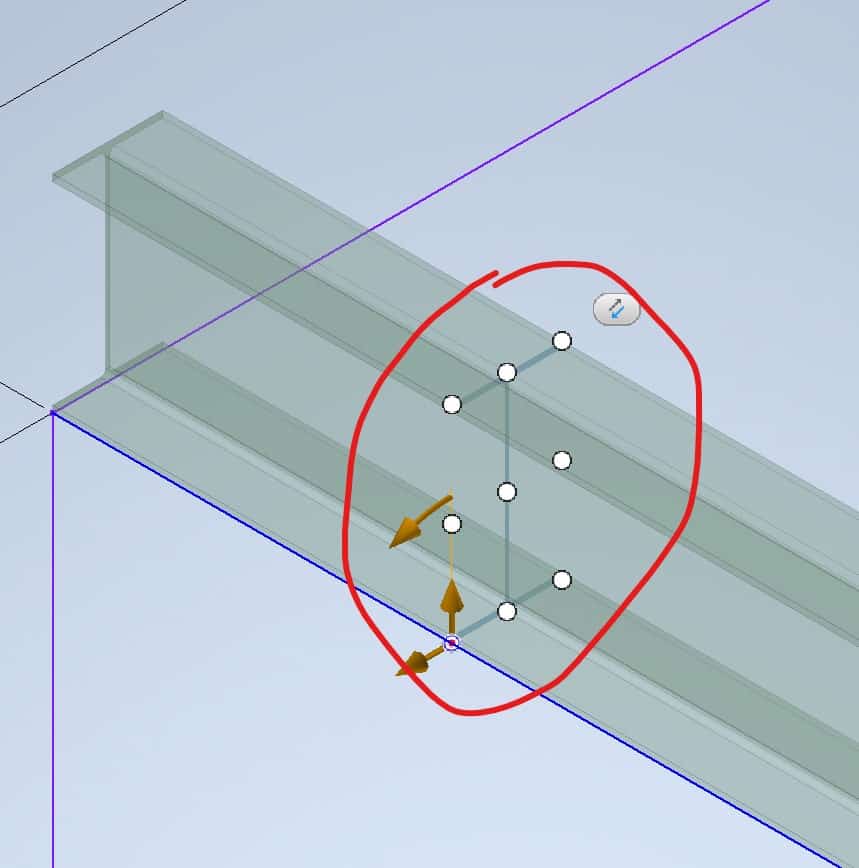
Once you decide how you want to align your beam, select remaining lines to create all beams:
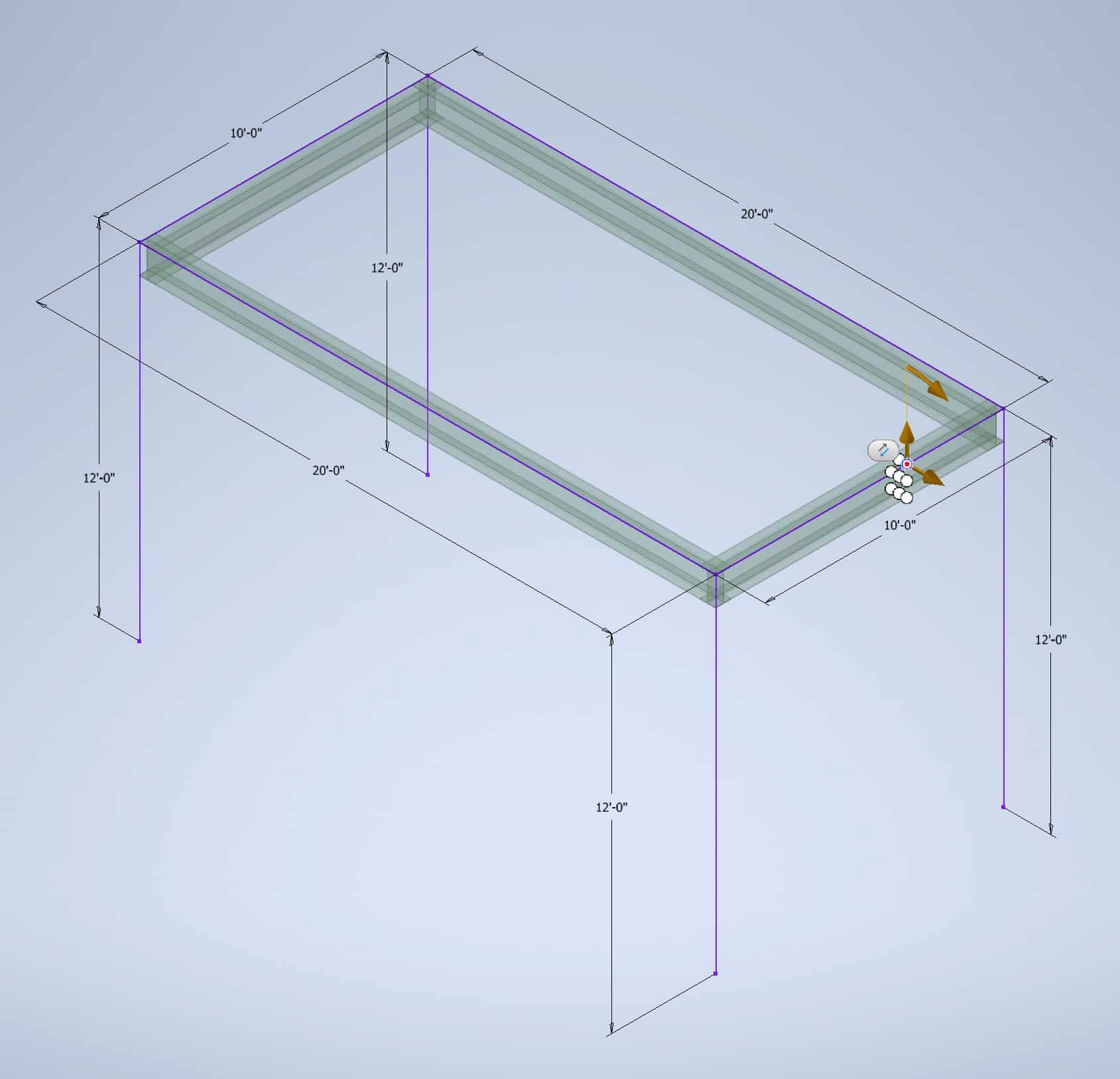
Once you have created all the beams, click OK to finish the sketch:
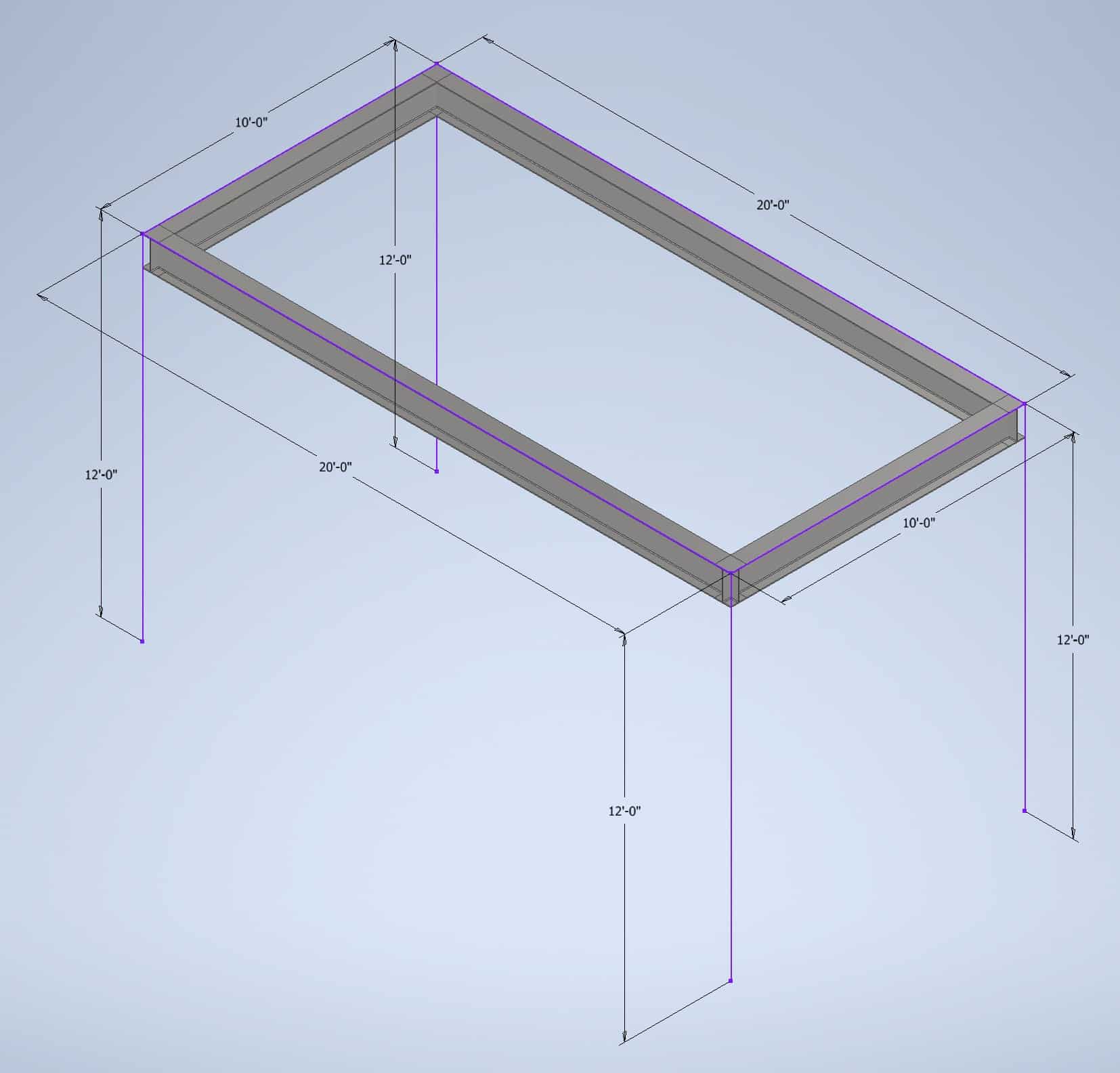
Using the similar process, place all the columns:
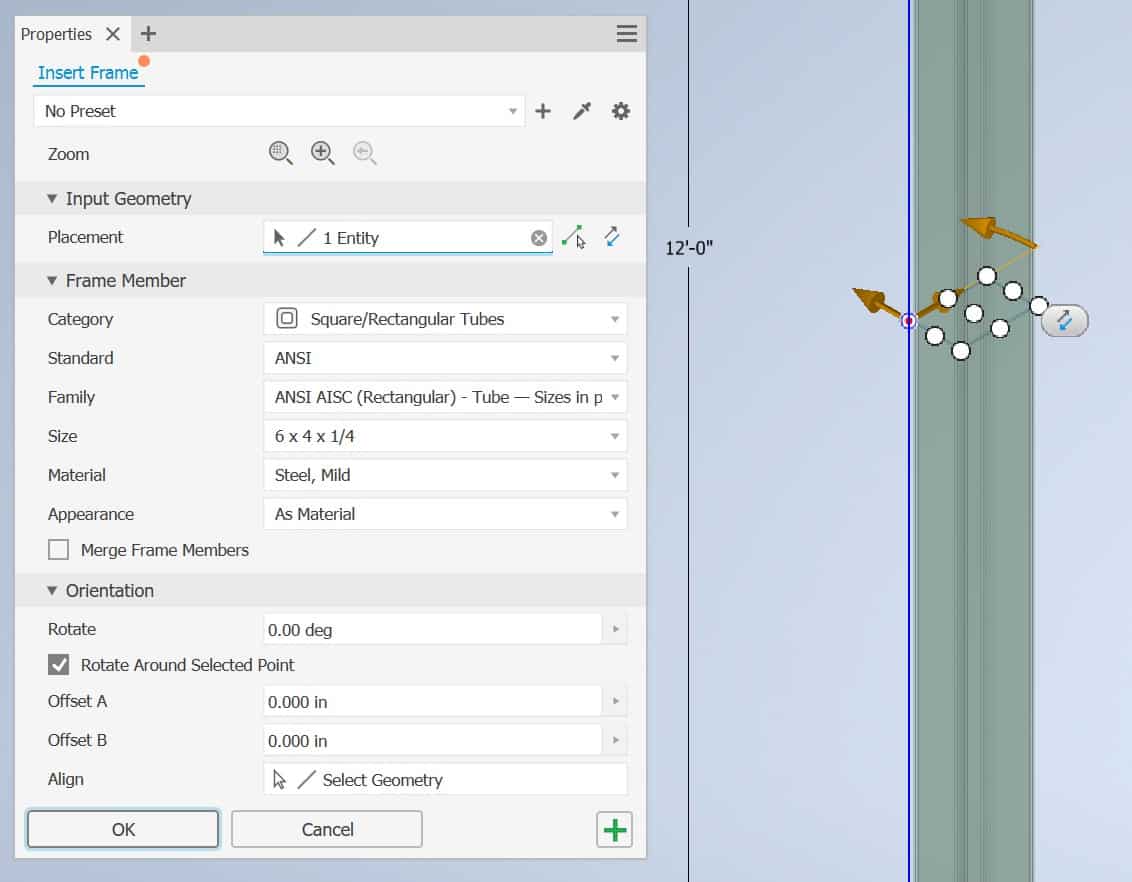
Once all the columns are placed, you can adjust the height of the columns to butt against the beams and make connections of the beams mittered:
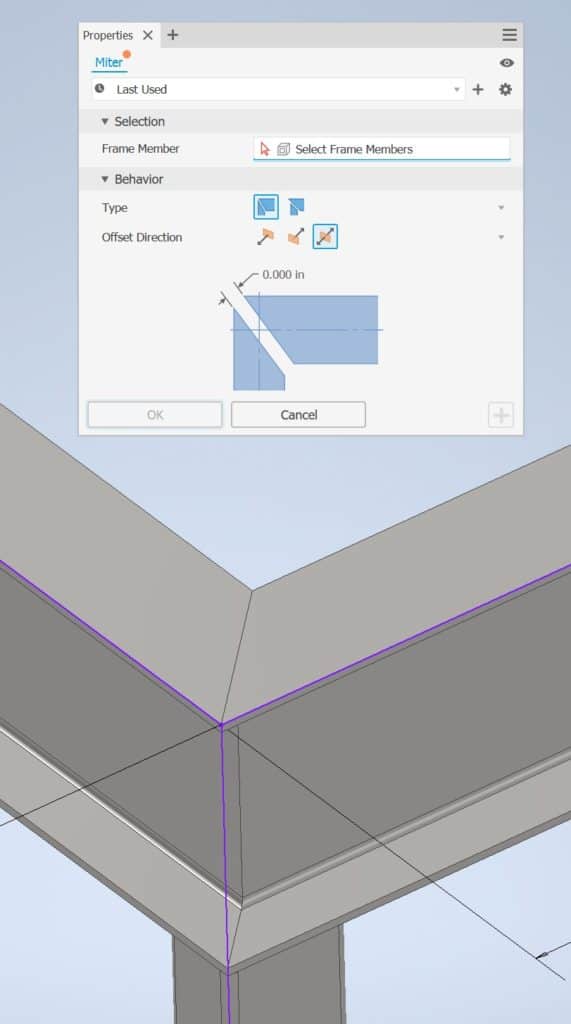
All the required tools you will find in the Design menu:
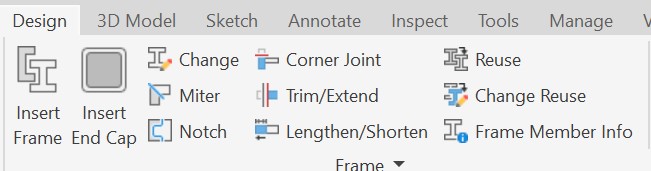
Now you can remove the skeleton from your model. The Steel Structure model is completed: