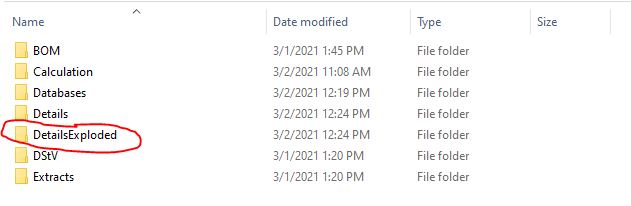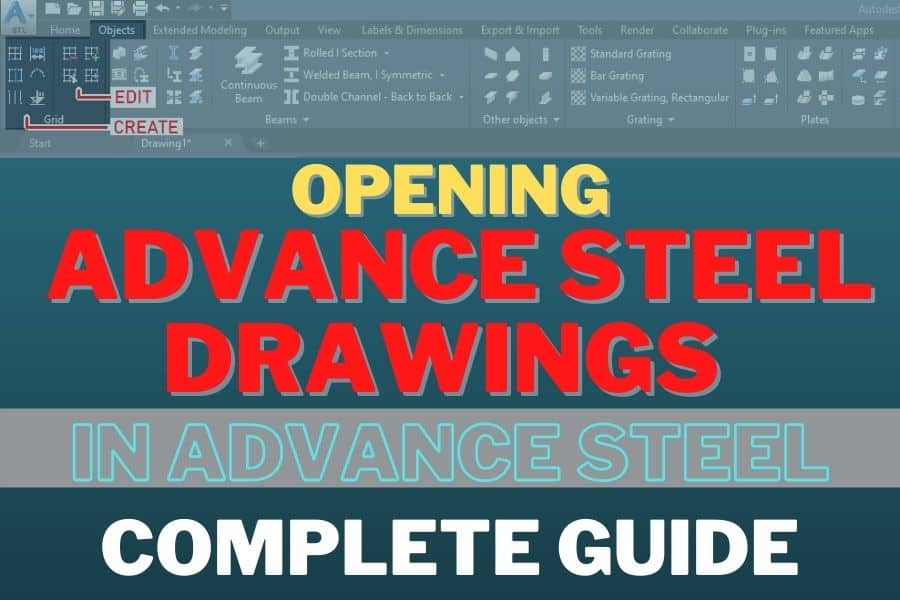The detailed drawings created in Advance Steel come with links that are maintained in the original model. Because of that, these drawings will not appear correctly if you open them in standard AutoCAD version. In order to open them in standard AutoCAD, you need to explode them first. Here is the entire procedure on how to do it properly:
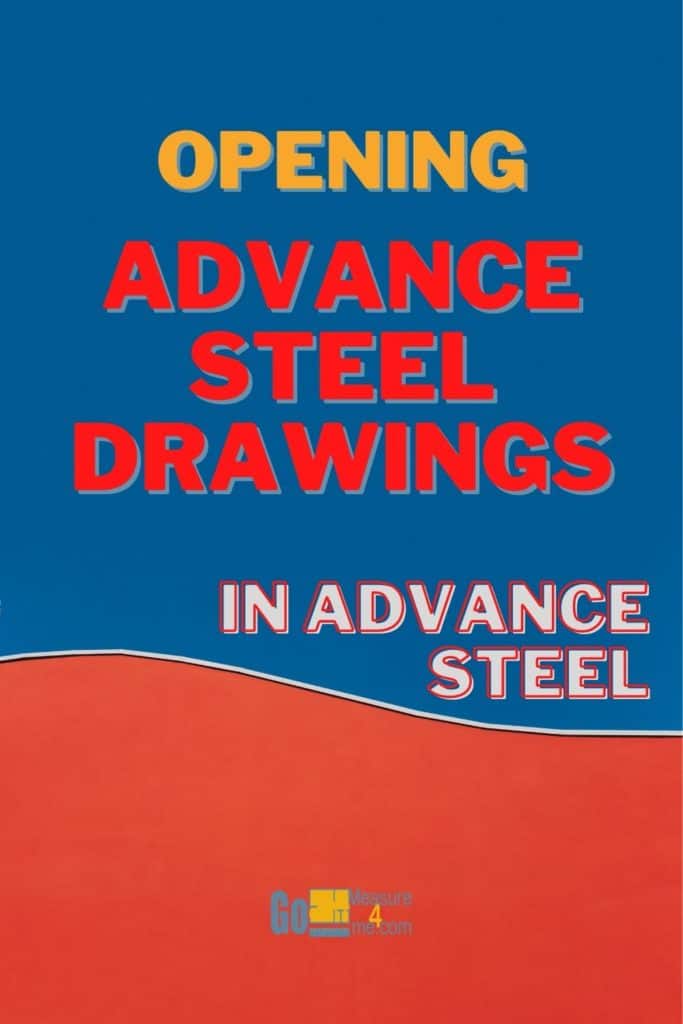
- Go to Home tab > Documents panel > Document Manager tool

- The Document Managerwill open.
- To explode up-to-date drawings, expand the Detailscategory and select Up to Date.
- If you wish to explode not all but only selected drawings, select the drawings you want to explode by holding SHIFTor CTRL.
- From the area on the right of the Document Manager, find and click Add to Explode.
- A new Batch Explodecategory will be created. It will be located in the left pane of this dialog box. All the drawings you have selected will be shown in this category. The originals will remain in their original place.
- Click OKin the Document Manager dialog box.
- You will be asked to confirm that you want to explode the drawings.
- Confirm your decision by clicking OK.
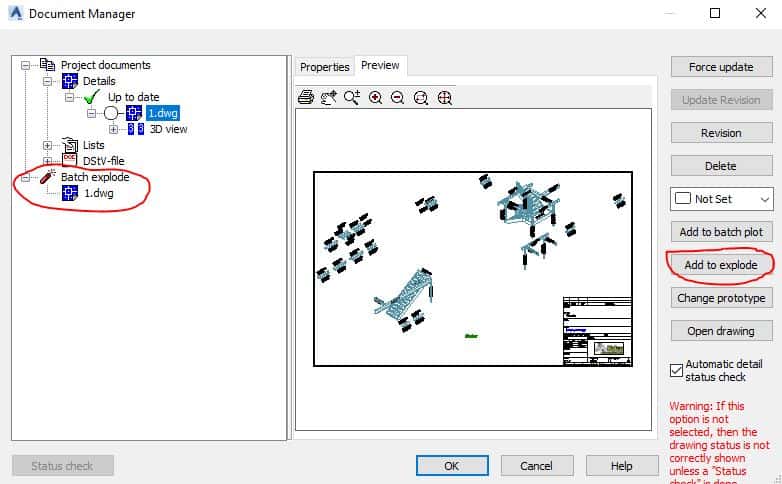
- The exploded drawings will be saved separately in a folder called Details Exploded.