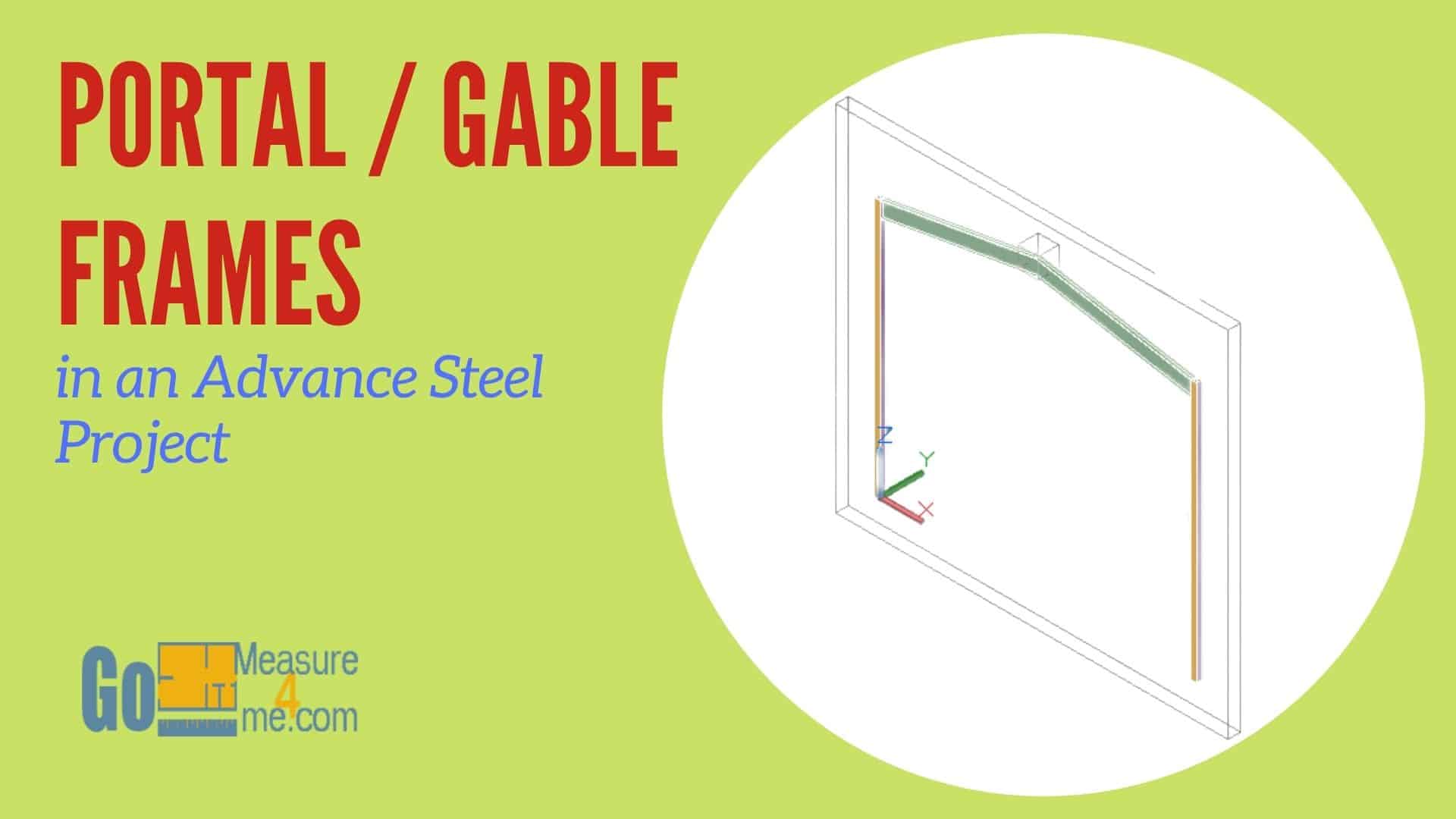The Portal/Gable tool lets you insert a portal or gable frame into your project. Here are the components of this frame:
- Columns
- Rafters
- Connection Box / Joint Box. (If you delete this box, the portal frame is going to explode into individual pieces)
Using the Portal/Gable Frame Tool
To activate this tool, go to the Ribbon:
Home tab > Extended Modeling panel > Portal/Gable Frame
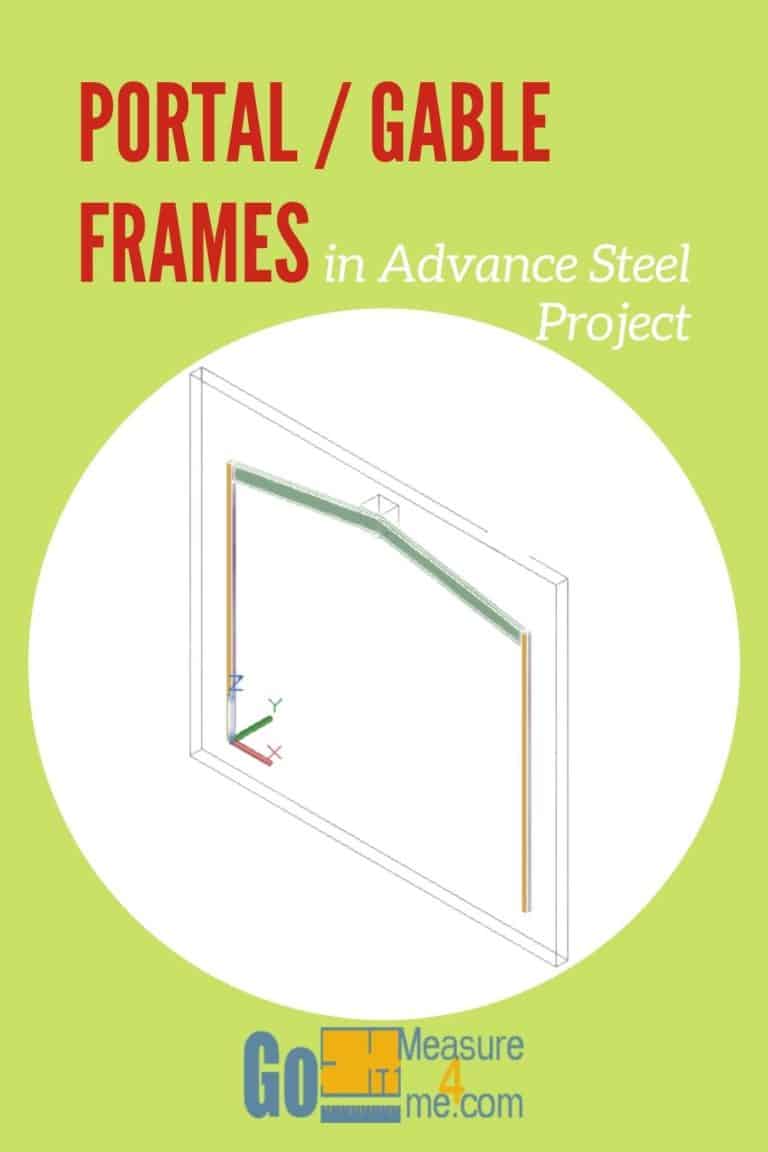

Or the Extended Modeling tab > Structural Elements panel > Portal/Gable Frame

When you start working with this tool, you will be asked to specify the base point of the first column, the second column, and the top apex height. After you define all of those points, a dialog box will open where you can tweak all the options for the portal frame.
Properties Tab
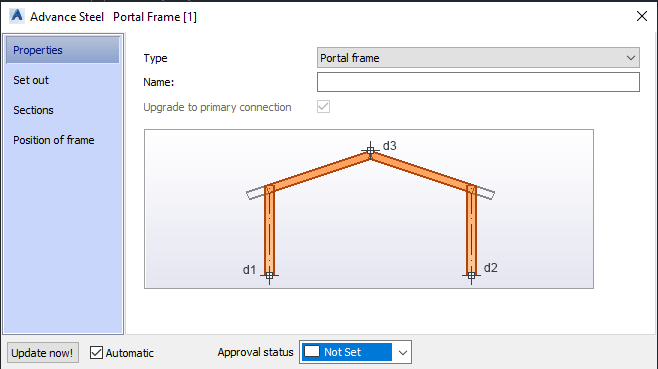
Type: In this drop-down menu, you have the option to choose a portal or gable frame.
Name: You can enter a name for your portal or gable frame.
Set Out Tab
You can edit the size of the frame:
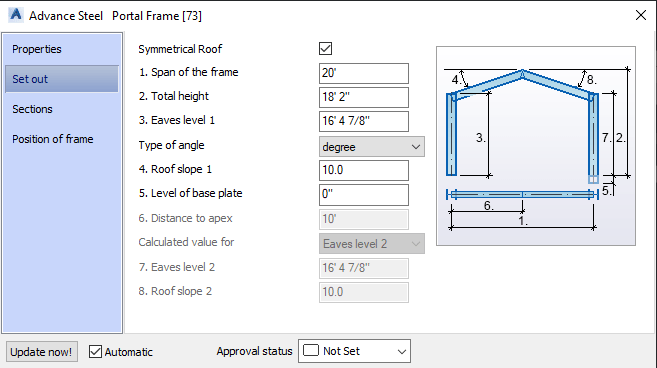
Symmetrical Roof – By default, it is selected. The eaves height and slope on both sides is the same. Uncheck this option if you don’t want to create a symmetrical frame.
1. Span of the frame – The value is calculated based on the points you specified when you were creating the frame. You can make adjustments to this value here.
2. Total height – This is the height from the apex to the bottom of the columns.
3. Eaves level 1 – This is the height of column 1, and if you are dealing with a symmetrical frame, the same value applies to column 2.
Type of angle – You can choose between Degrees or Percentage value.
4. Roof slope 1 – Define the slope value here for side 1, and if the frame is symmetrical, this value applies to side
5. Level of base plate – If the portal frame is to be mounted on the base plates, enter the base plate thickness here. The columns will be shortened by this value.
6. Distance to apex – This option is active only if you are creating an asymmetric frame. Specify the distance of the apex from the first column.
Calculated value for – This option is active only if you are creating an asymmetric frame. Specify the second side – the height of the second column or the slope on that side.
7. Eaves level 2 – This option is active only if you are creating an asymmetric frame. Define the height of column
8. Roof slope 2 – This option is active only if you are creating an asymmetric frame. Define the slope of the frame.
Sections Tab
In this section, you can define what section types will be used to build your frame columns and rafters.
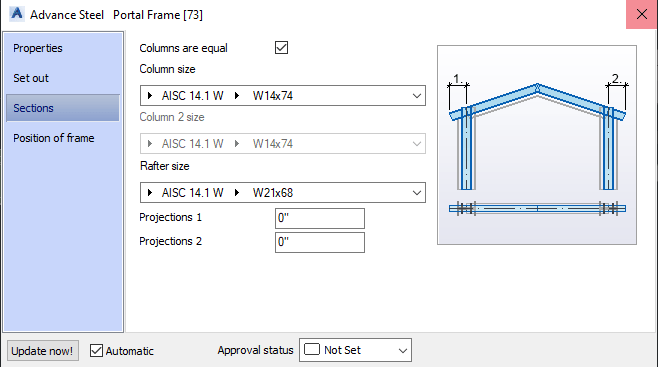
Columns are equal – The box is selected by default; it makes sure that both of your columns are equal.
Column size – Specify the proper section of the column here.
Column 2 size – Specify the proper section of column 2 here when the “Columns are equal” option is unchecked.
Rafter size – Specify the type and size of the rafter here.
Projections 1 – Enter a value for the overhang.
Projections 2 – Enter a value for the overhang.
Position of the Frame Tab
In this tab, you can define the position of the columns and rafters with respect to the points used to define the frame.
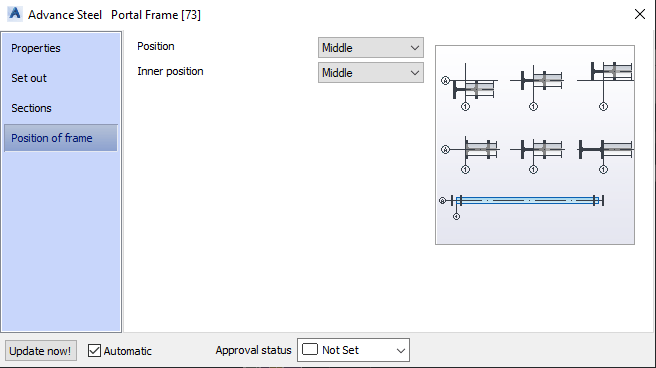
Position – Define the position of the columns and rafters – the left, right, or middle of the system axes of the frame.
Inner position – Define the placement of the columns and rafters as it should be on the inside, outside, or middle of the frame’s system axes.
Gable Section Tab
This tab is available only when you decide to create a gable frame.
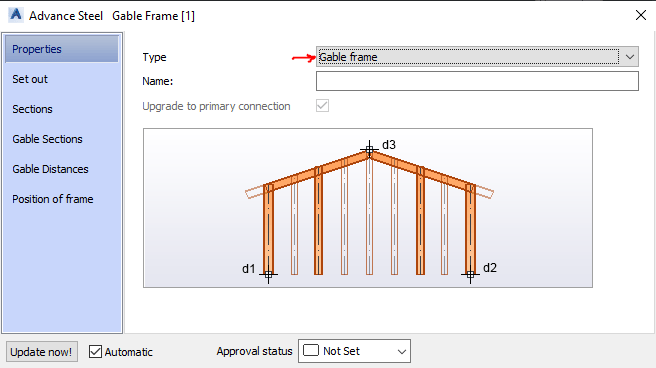
Hera are the options available for the gable frame:
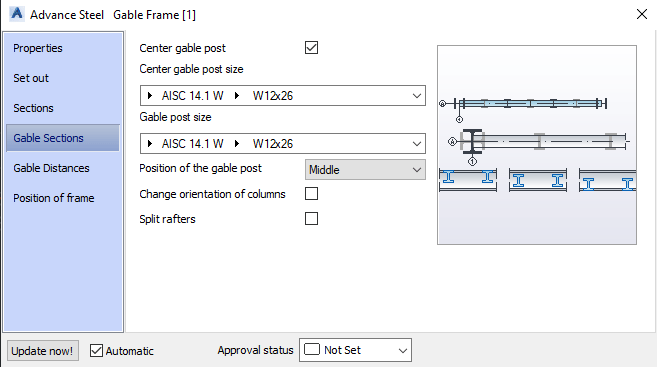
Center gable post – When selected, a post is inserted at the center of the frame.
Center gable post size – This option is available when the “Center Gable Post” check box is selected. Specify the type and size of the gable center post section.
Gable post size – Specify the type and size of the remaining sections of gable posts.
Position of the gable post – Specify the position of the gable posts here. The following options are available: middle, inside, or outside flush with the columns or frame.
Change orientation of columns – If you check this box, your columns will be rotated 90 degrees.
Split rafters – If selected, the rafters will be split at the points where the gable posts’ system axes intersect with the rafters.
Gable Distances Tab
This tab is only available when creating gable frames. Define the size of the gable posts.
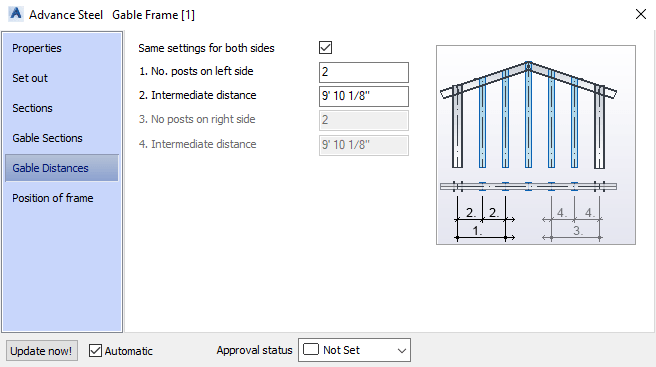
Same settings for both sides – If selected, the settings will apply to both sides.
No. posts on left side – Enter the desired number of gable posts on the left side of the frame in this box.
Intermediate distance – Specify the intermediate distance between the gable posts on the left side of the frame.
No. posts on right side – Enter the desired number of gable posts on the right side of the frame in this box.
Intermediate distance – Specify the intermediate distance between the gable posts on the right side of the frame.