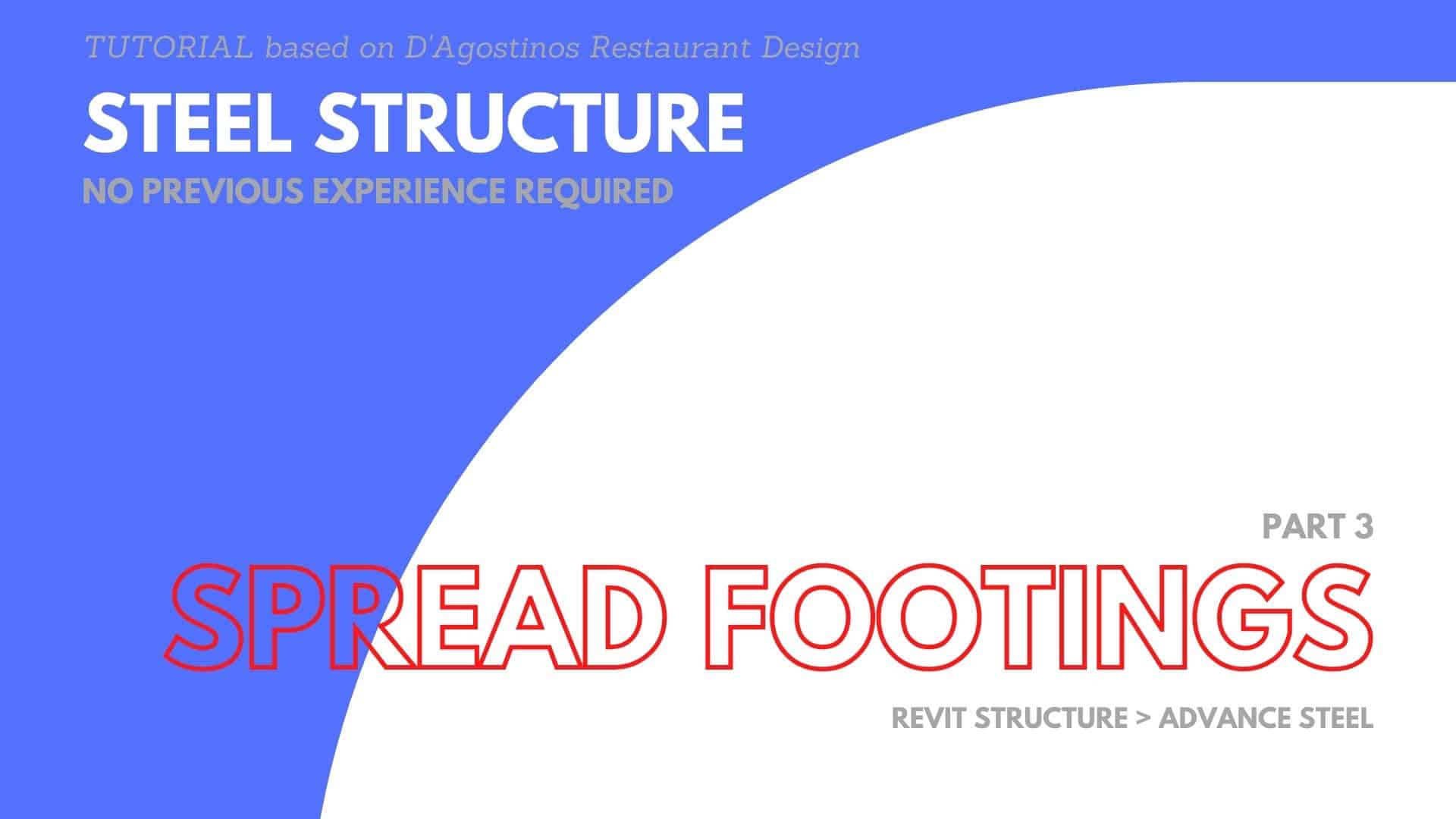In the previous part of this tutorial we have created some levels for our restaurant building. In this part we will create spread footings to place some columns on the top of them.
Download The Template
Download a template file we have created in the previous part from my website for free here. It is in Revit 2021 file format, if your Revit version is older than 2021, then you need to upgrade your version. Unfortunately, there is no option in Revit to save it to an older version.
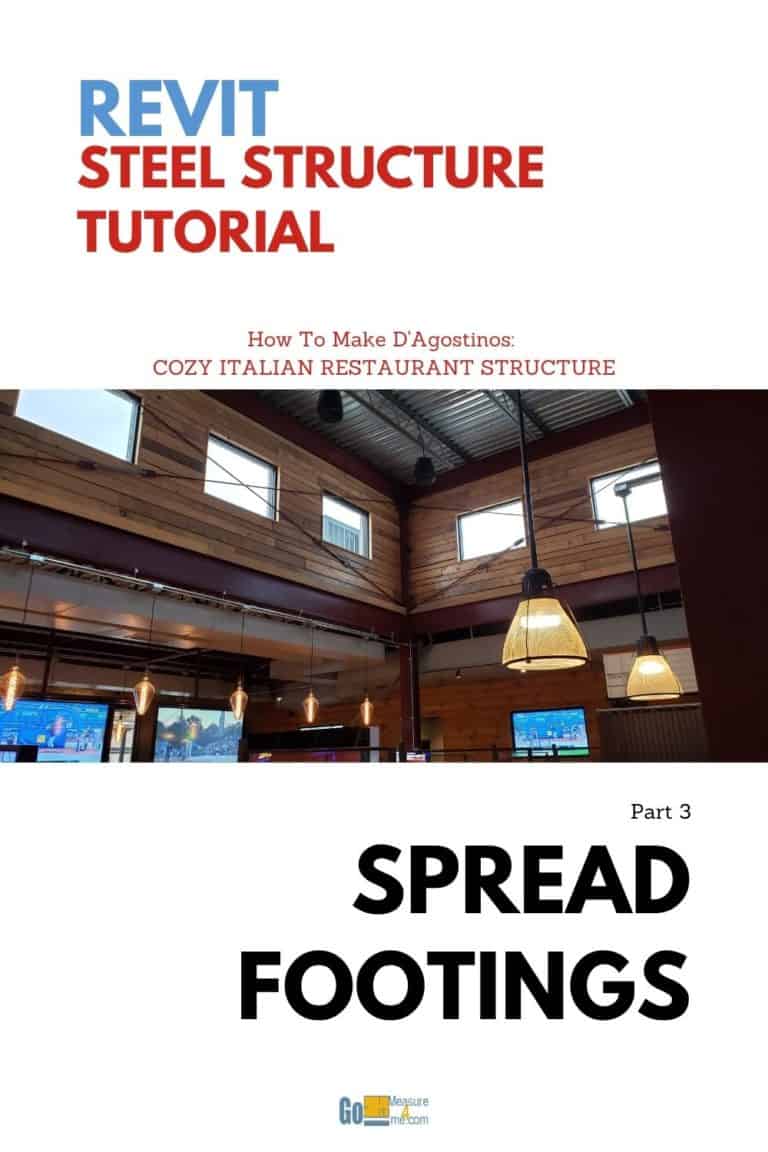
Video Tutorial
Watch how to place Spread Footings.
Open the Tutorial File
- Open the Floor plan where you need footings. In our case, we will first place isolated footings underneath the top of the footings (L-2 T/Footing).
Go to the Structure tab and, in the Foundation section, find “Isolated” and click it.
- Go to Properties and click on “Edit Type.” A dialog box
will open. Click on “Duplicate…” and rename your new isolated footing with an
appropriate name. Here, I will name the new footing 6’x6’x18”. Change the footing size in the Dimensions section. Enter the
appropriate thickness, length, and width. After you are done, click the “OK”
button.Now you can place the footings at the intersection of the grid.
When you are at the intersection of both grids, “horizontal” and “vertical”
will light up in blue. When that happens, left-click your mouse and place your
footing.Go to Elevation View and check if your footings are placed
on the correct level. If you need to adjust them, you can set up an offset from
the level in the Properties panel.To make any additional isolated footings, click on any footing and
type “CS”, or “Create Similar.” From here, you can duplicate this footing
again, rename it, and change the dimensions.Place any additional footings and change the “Height Offset from
Level” in the Properties box.Go to 3D View. If the footings are not located on the
correct level, you can adjust this by selecting all the footings you need to
adjust. Go to the Properties panel and, in the “Level section,” change
the footings to the desired level. The footings will be attached to the new
level.This concludes our tutorial on placing footings. In the next tutorial, we will place steel columns.