Very often you need to make a simple, cheap 3/16 Diamond Plate stair. I am using this Advance Steel template to make the shop drawings for this type of the stair. You need to add some stiffeners to this treads. I am adding front and back lip.
Downloading and Opening the Template File
Download the free template file here. Unzip the file and open it in Advance Steel.
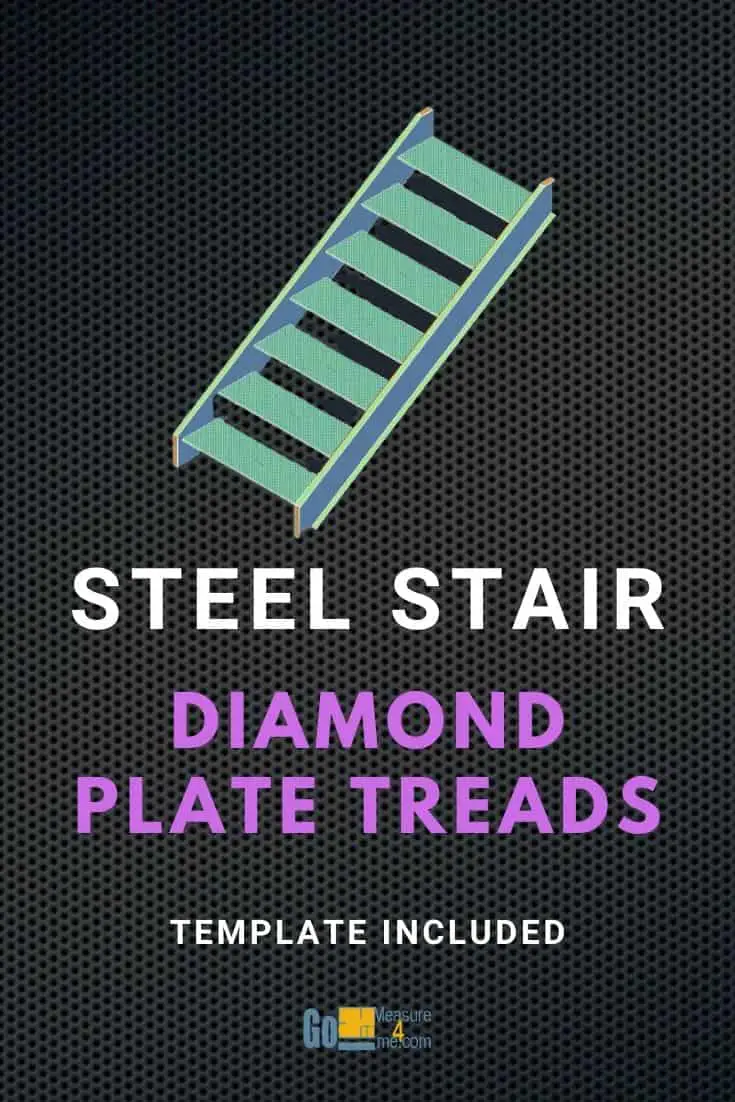
Video: Step-by-Step Walkthrough
Watch a short video that will show you step-by-step how to use this template:
Creating the Flight of Diamond Plate Treads Stairs
From the Home tab –> Extended Modeling panel, choose the Straight Stair tool.

You will be asked which method you want to use to create the stairs. Choose option “0”, which is the default option –> Start and End Point.
Then you will need to specify the first point of the stairs at the top of the first raiser. The next thing you will need to specify is the top of the stairs. The last thing you will be asked to specify is how the stair should be aligned; choose option number 2.
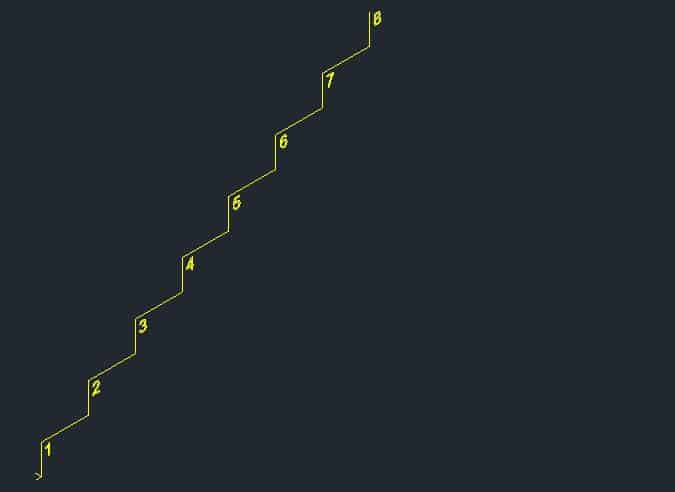
The stair will be created:
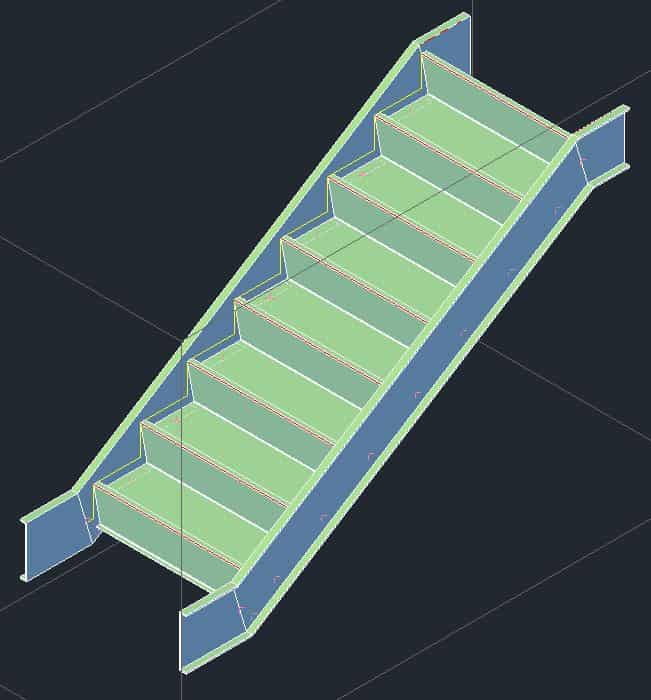
We have to choose the right template. Go to Properties –> Library. In the Library, choose the Diamond Plate Stair template:
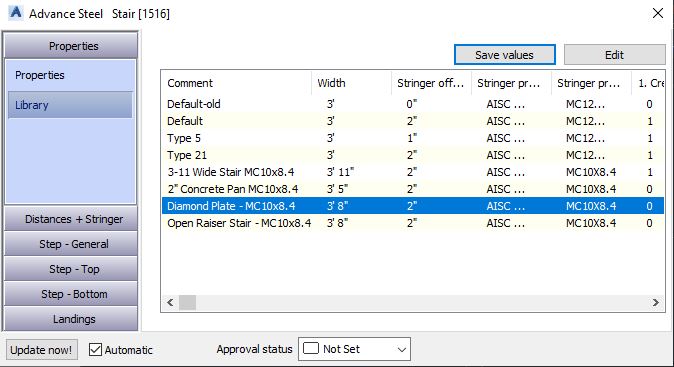
The stair will look something like this:
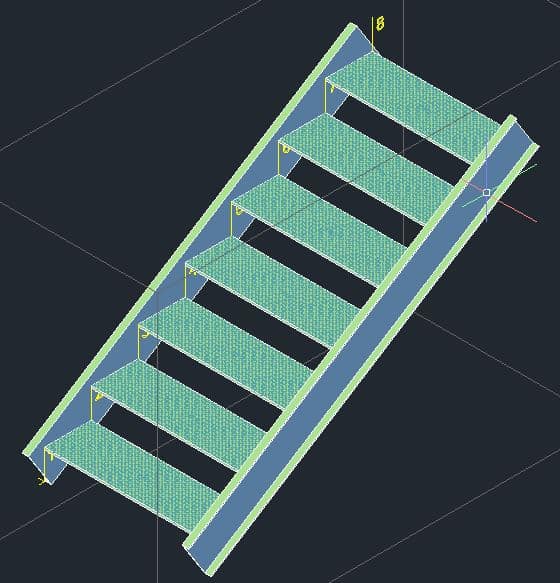
There are still some tweaks we need to do to the stringers so we can get our stairs looking perfect.
Adjusting the Top Portion of the Stringers
Using the Move UCS tool, place the UCS at the top of the stairs. You will find this tool in the UCS section of the Advance Steel Tool Palette in the Extended Modeling section of your Home tab.
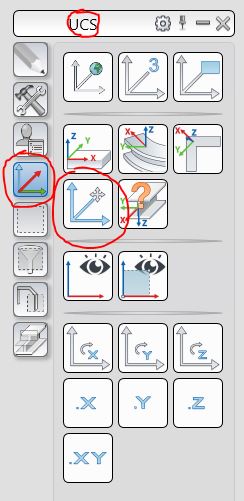
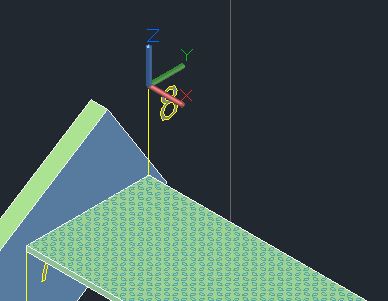
Next, go to Features and choose the Shorten at UCS command. Choose both stringers and press Enter. The stringers will be clipped horizontally.
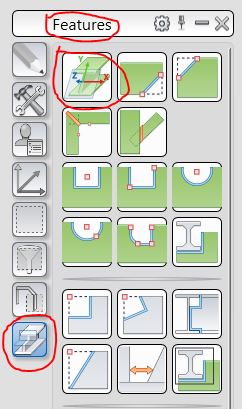
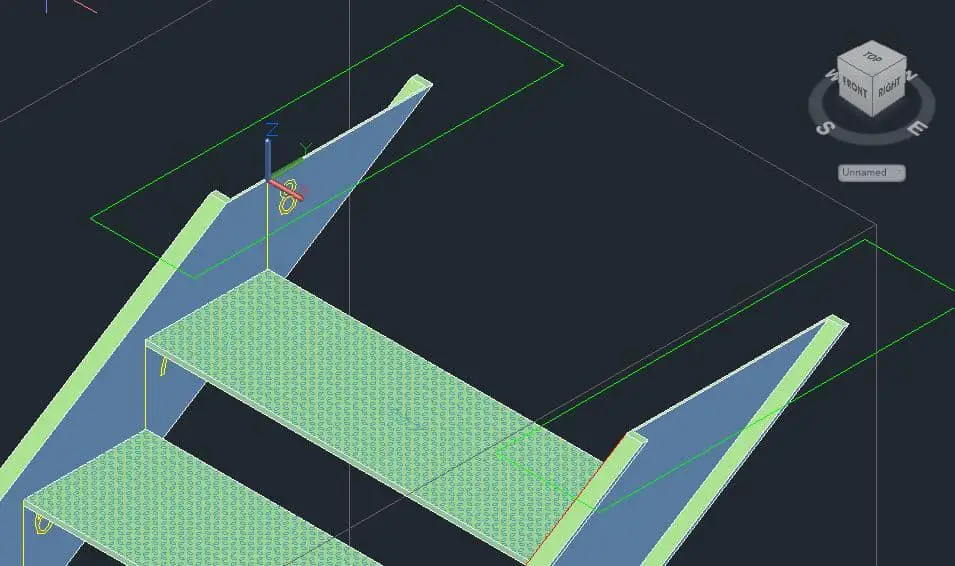
Now you need to clip those stringers vertically so they are clipped at the back face of the last pan. Move the UCS to the pan corner:
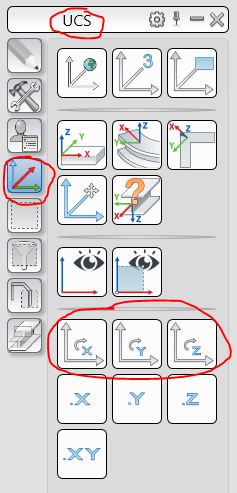
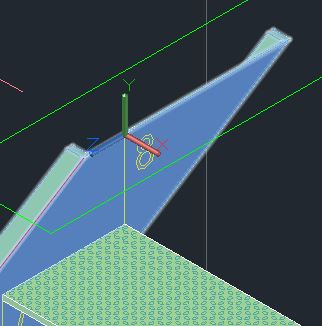
You need to rotate the UCS so the X, Y plane is in the vertical position. Once you are ready, go to the Features section and click the Shorten at UCS tool. Choose both stringers and click Enter. Both stringers will be clipped:
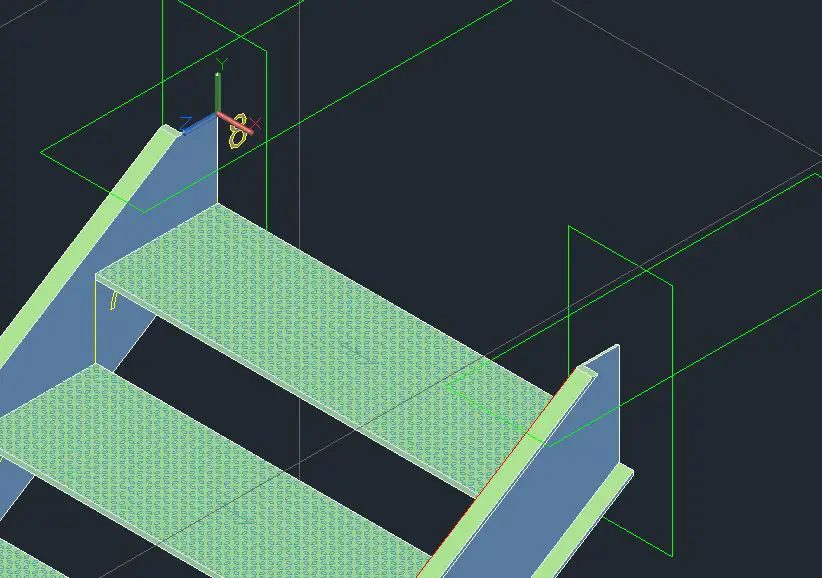
Adjusting the Bottom Portion of the Stringers
Place the UCS at the bottom of the stairs 1 1/2″ away from the face of the first raiser. Make sure the X, Y plane is oriented horizontally:
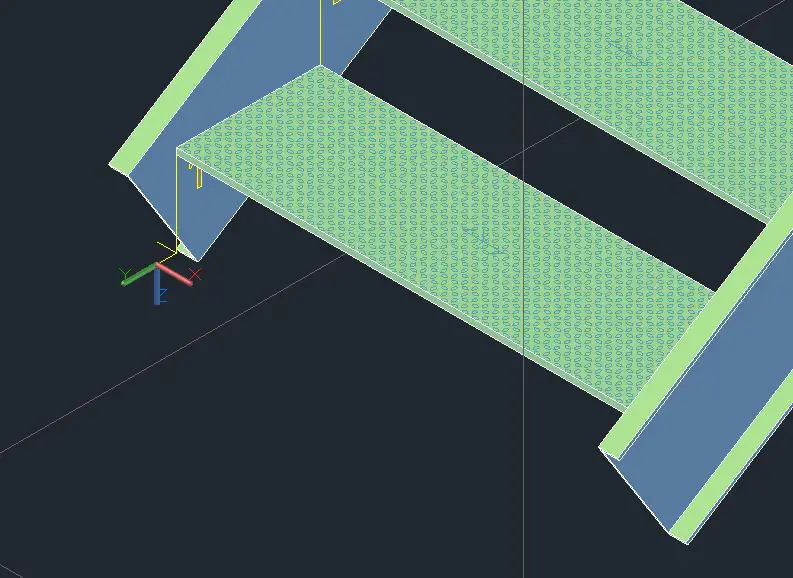
Go to Features and choose the Shorten at the UCS option. Select both stringers and press Enter. Both stringers will be clipped:
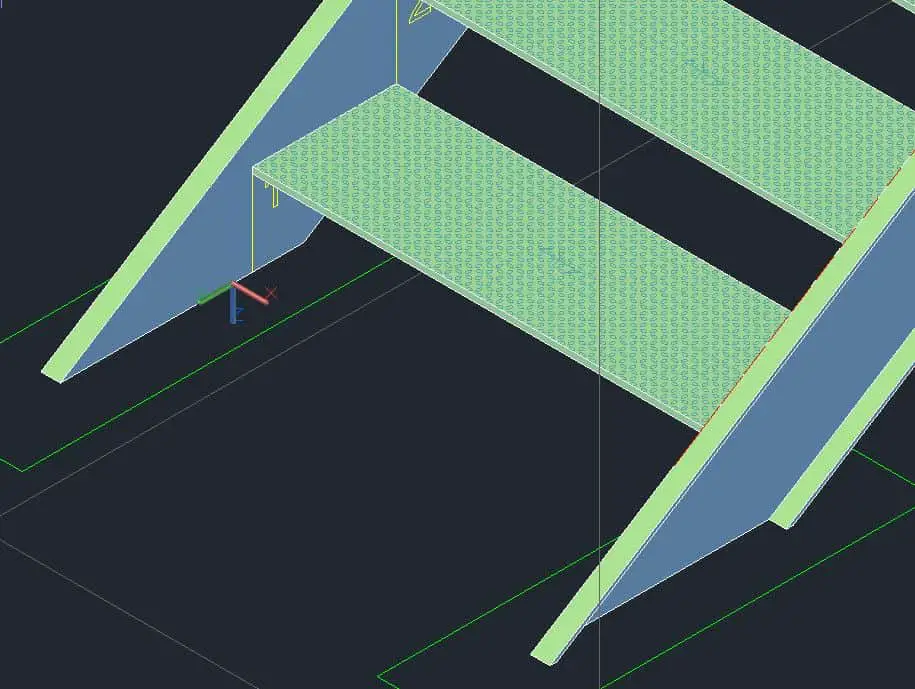
Go to the UCS section and rotate the UCS so the X, Y plane is positioned vertically:
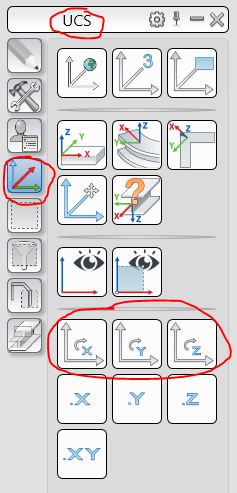
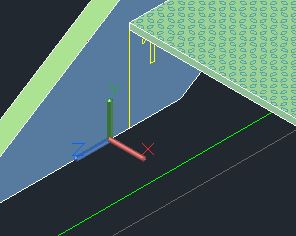
Go to Features and choose the Shorten at the UCS tool. Choose both stringers and press Enter. Both stringers will be clipped:
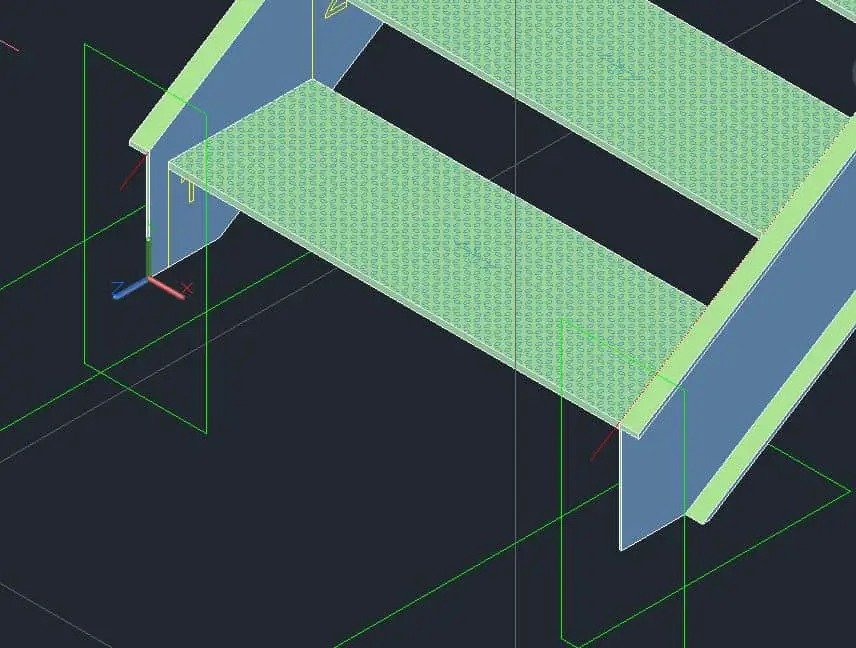
Adding the Plates to the Stringers
With the UCS still in a horizontal position, go to the Home tab –> Objects and choose the Rectangular Plate 2 Points tool:
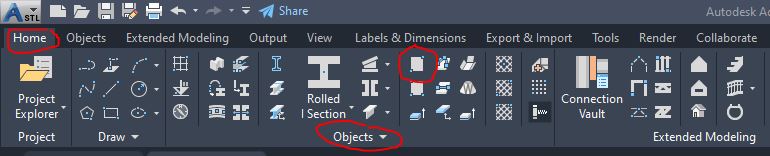
Apply the plate to the first corner and copy it to the second stringer:
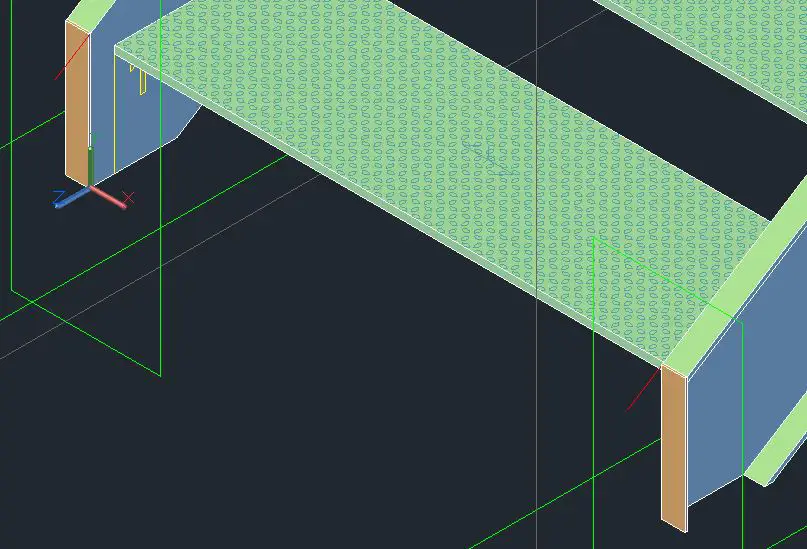
Move the UCS to the top portion of the stringers, rotate it so the X, Y is oriented horizontally, and apply the plates to the stringers.
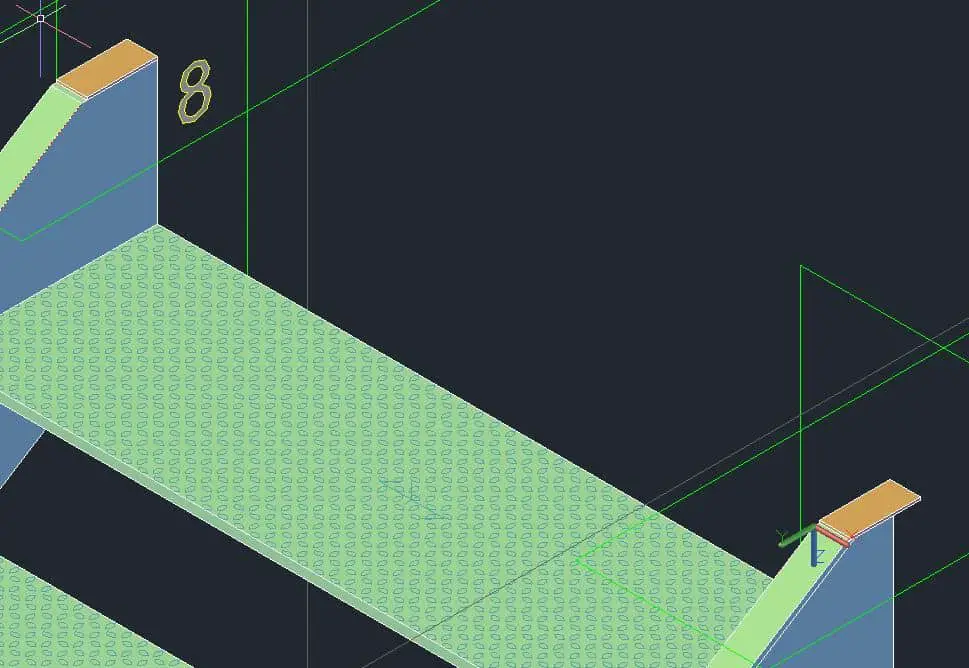
Conclusion
Here are our completed stairs:
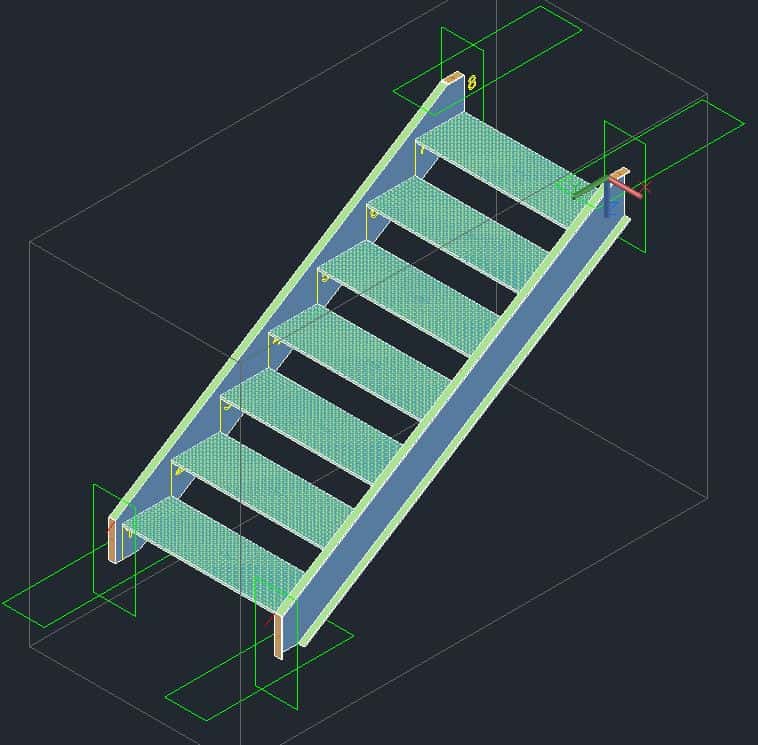
Well, that concludes this tutorial. In less than five minutes, we were able to create these stairs finished with nice detailing thanks to this template. If you liked this tutorial, you might be interested in my other stair templates:
- How To Create Easiest To Fabricate Steel Stairs in Advance Steel
- Steel Stairs with 2 in. Concrete Treads
- Create Open Raiser Stair in Advance Steel
And don’t forget to subscribe to my blog to receive notifications about my new posts!

