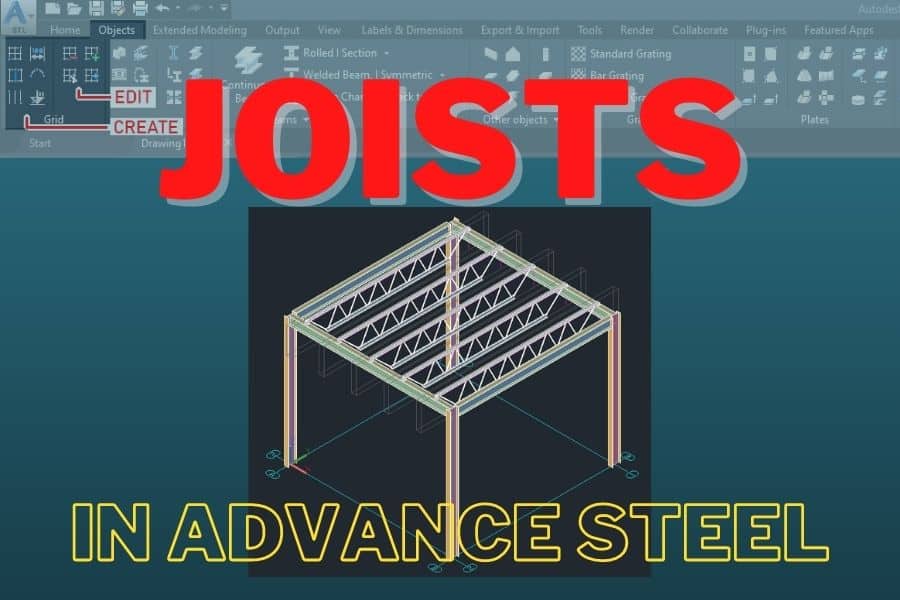Joists are used to support floors or ceilings and to transfer loads to the structural frame.
Advance Steel has a Joist Tool to create floor or ceiling joists. When you engage this tool, you will be asked to specify the Start (1) and End (2) points of the joist, followed by its Height and Orientation (3). Once you are done specifying all those points, a dialog box will open where you can further specify the joist parameters.
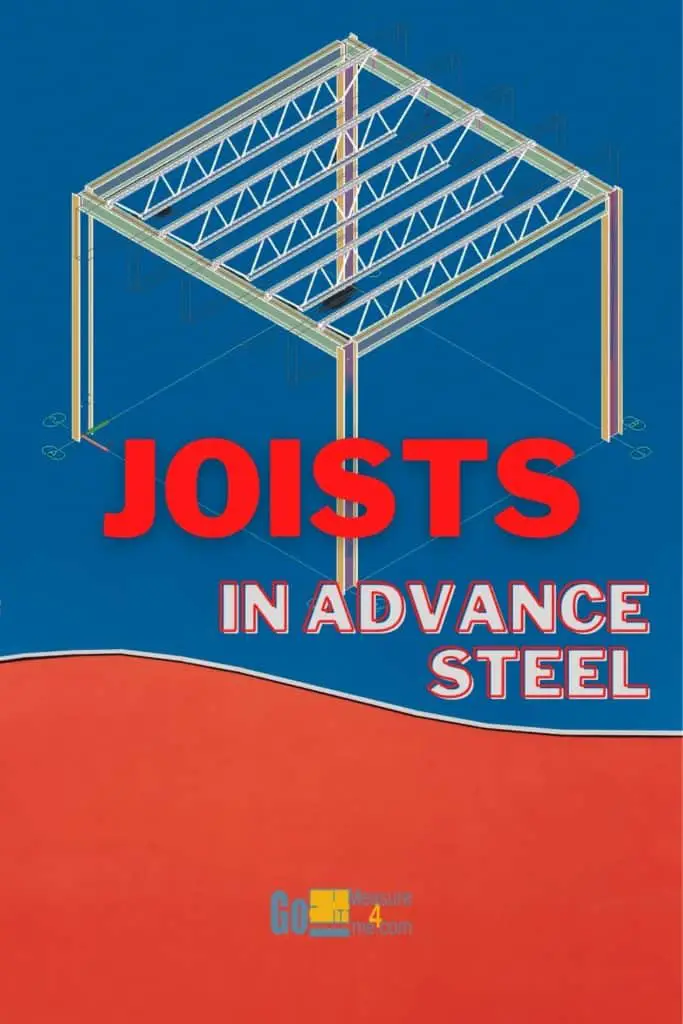
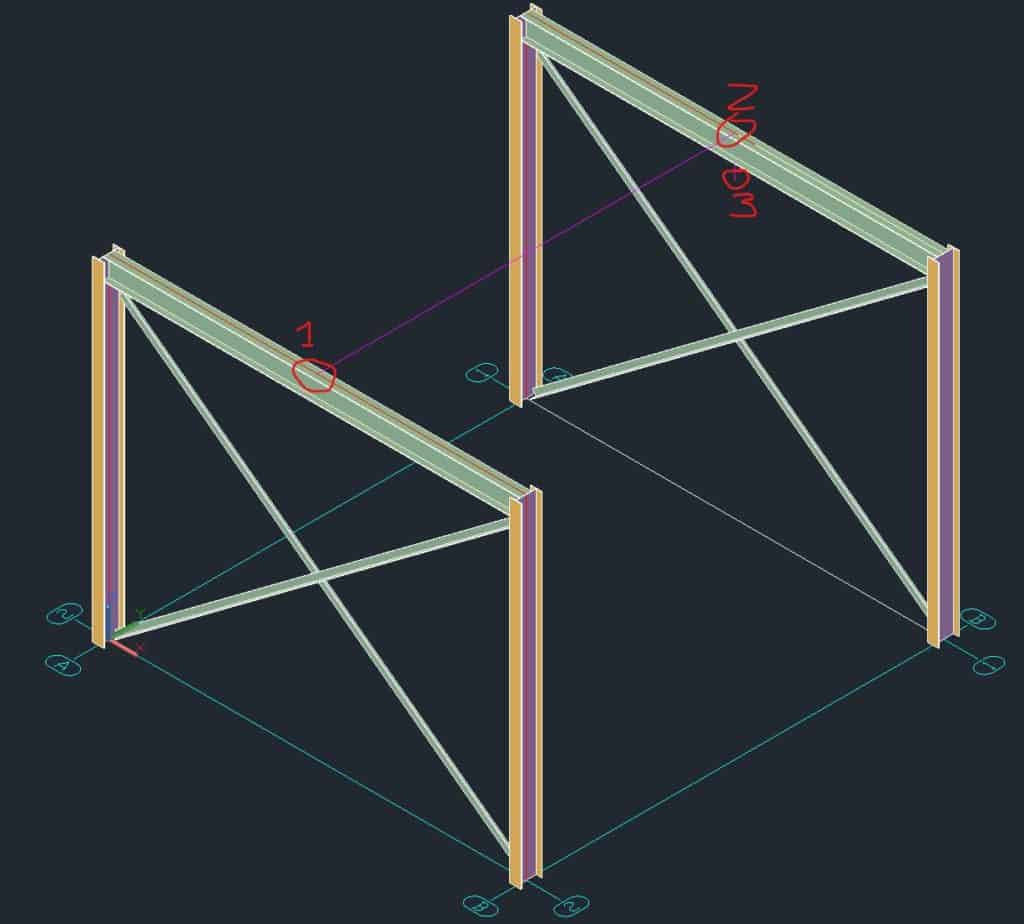
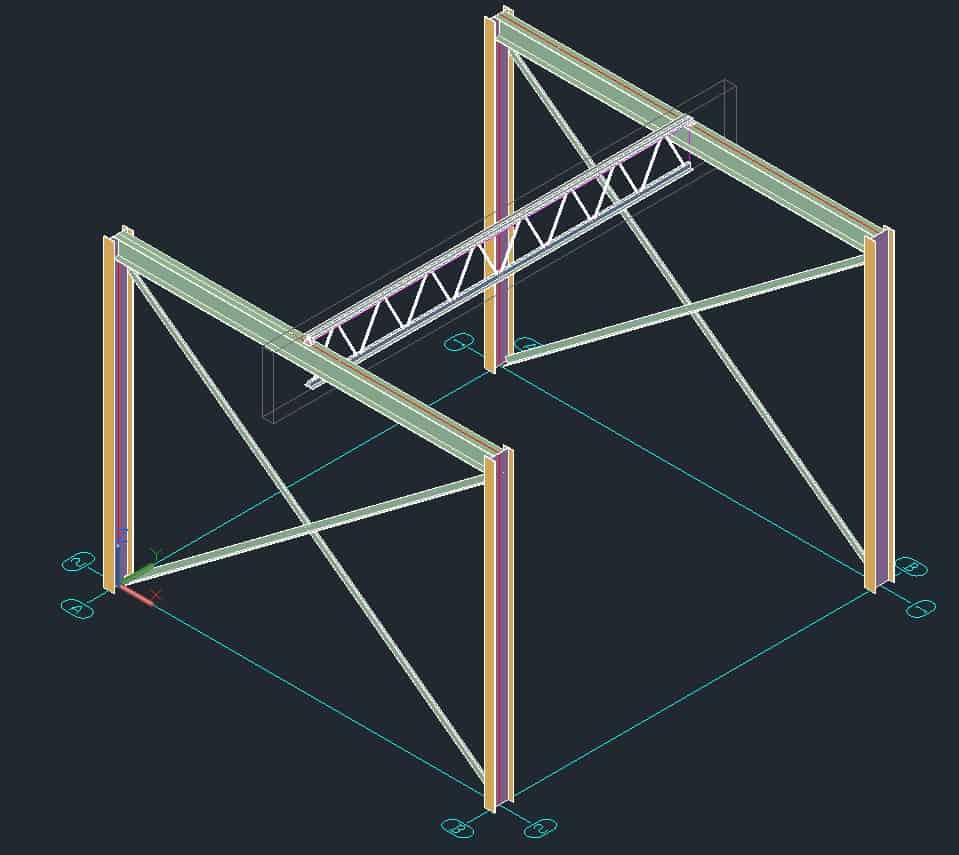
Accessing the Joist Tool
To access the Joist Tool, you can go to the Home or Extended Modeling ribbon tabs.
To access the tool from the Home ribbon tab:
Home tab > Extended Modeling panel > Joist

To access the tool from Extended Modeling ribbon tab:
Extended Modeling tab > Structural Elements panel > Joist
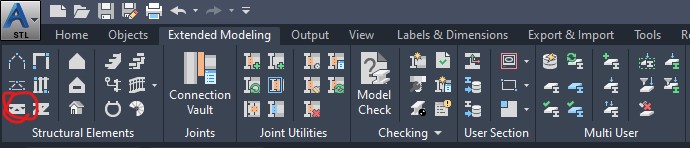
Joist Property Dialog Box
Geometry Tab
In the Geometry tab, you can specify the Geometry of the joist:
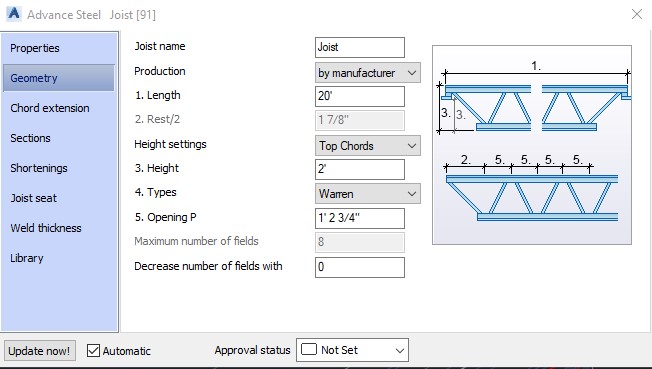
Joist Name
The name you specify here is automatically used when you save the joist to the library using the Library tab.
Production
Define how the joist will be produced. You can choose: by manufacturer or by workshop. This option will define how the drawings and the Bill of Materials (BOM) is generated.
Lenght
By default, the length is automatically defined by the Start (1) and End (2) points. This box will override the points used to define the joist.
Height Settings
Specify how the joist will sit on the two points that were used to create the joist. When the Top Chords option is selected, the top of the top chords will be aligned with the Start (1) and End (2) points. When Support Plates is selected, support plates will be aligned with the Start (1) and End (2) points.
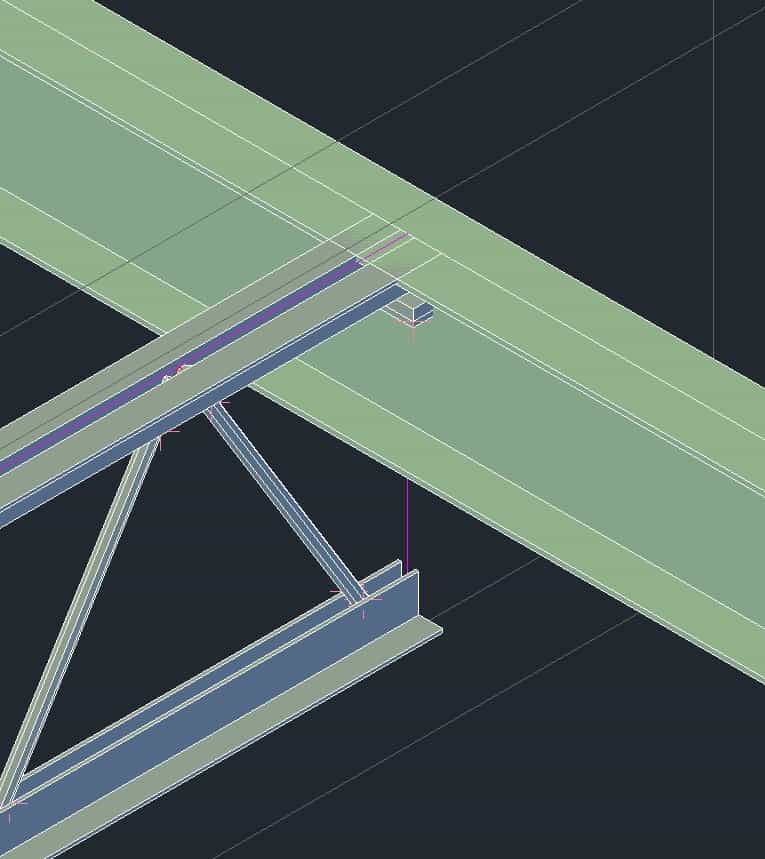
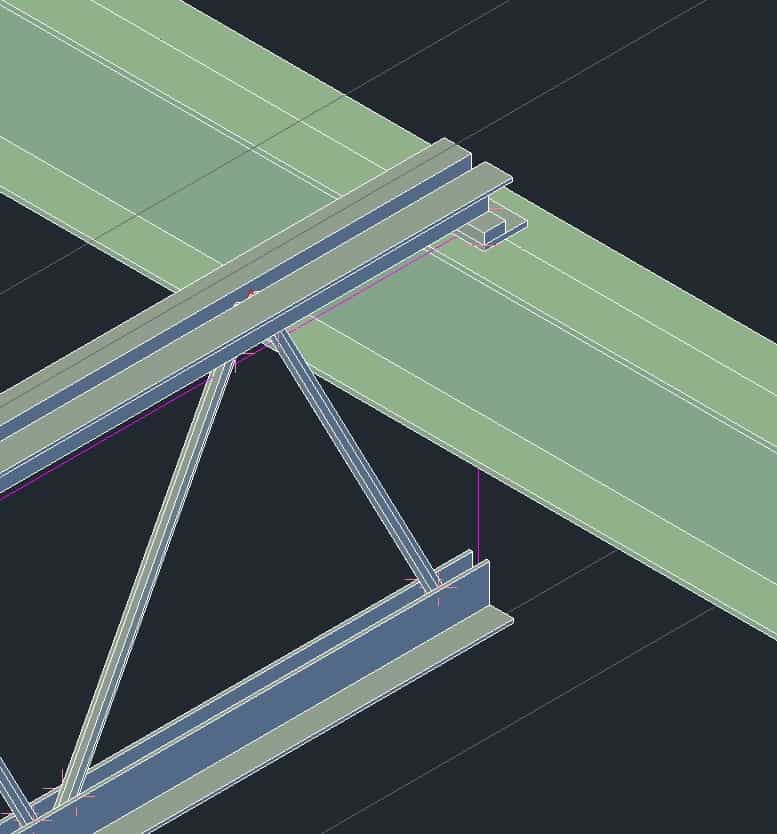
Height
By default, the height is automatically defined by the point (3) used to define the height and orientation of the joist. In this box, you can override this value.
Types
Pratt, Warren, and Modified Warren are available. By default, Pratt is selected.



Opening P

Define the spacing between the joist fields.
Decrease Number Of Fields With
Specify the number of fields to be decreased at the joist ends.
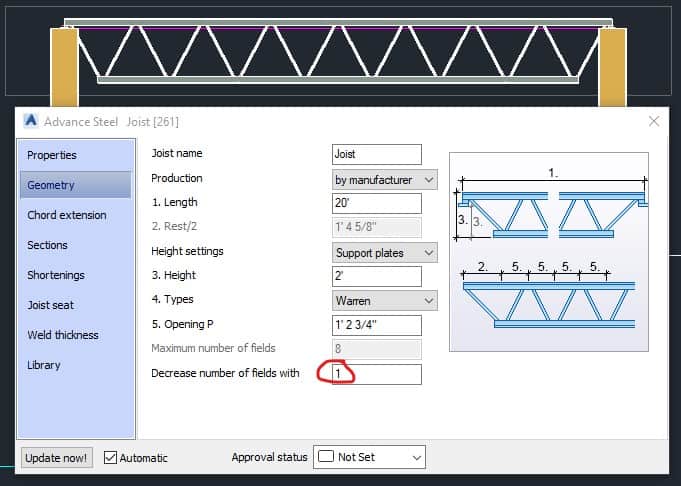
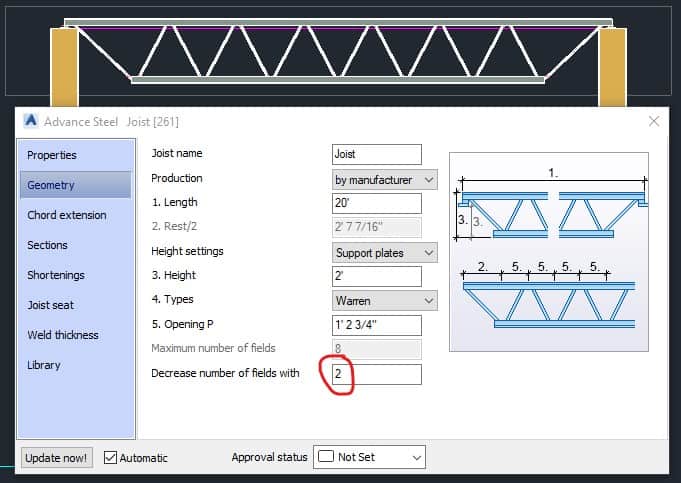
Chord Extension Tab
In this tab, you can define the information about extending joist chords.
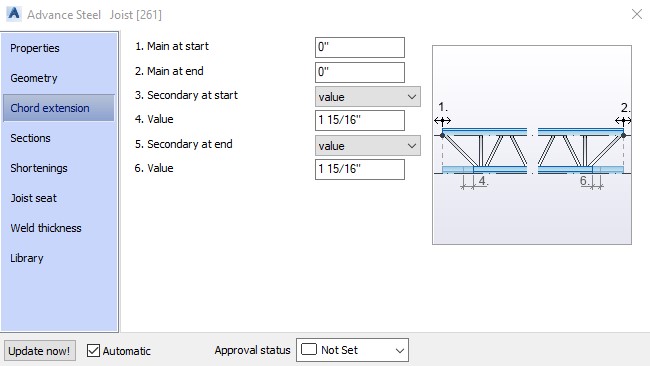
Main At Start / Main At End
Specify the main chord extensions at the start and end of the joist.
Secondary At Start / Secondary At End
Specify how to extend the secondary chords at the start and end. Choose the Value option to define the extension values in the Values edit boxes below these lists. The other option you can select is the As Main option to extend the bottom chords to the main chord level. If you do not wish to extend the secondary chords, select None from these lists.
Sections Tab
Here you can define the sections of the Top Chord, Bottom Chord, and Vertical Bars. When rectangular sections are chosen for diagonal or vertical bars, you can rotate them by selecting the Rotate checkbox.
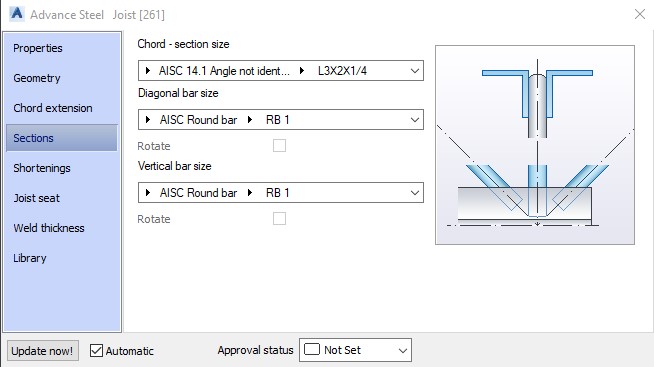
Shortenings Tab
Specify the diagonal and vertical bar shortenings at the upper and lower ends.
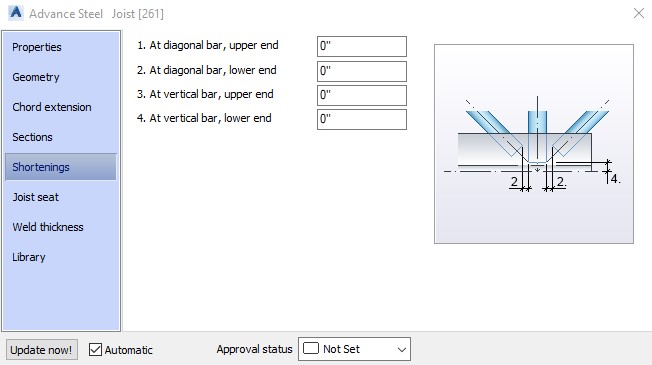
Joist Seat Tab
Specify the parameters related to the joist seat.
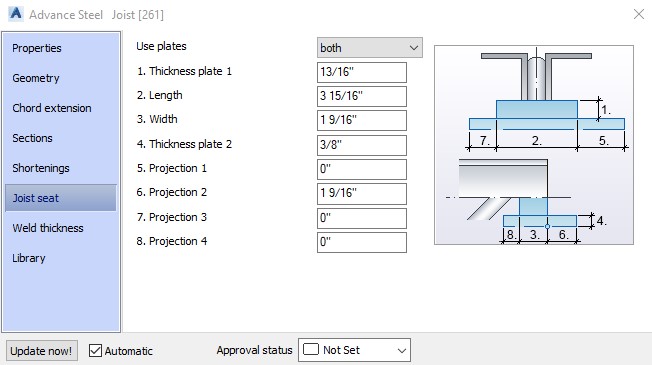
Use Plates
Specify if you want to use plates at the two ends of the joists. By default, Both is selected. You can select the option to insert the plate at the either end or not create plates at all.
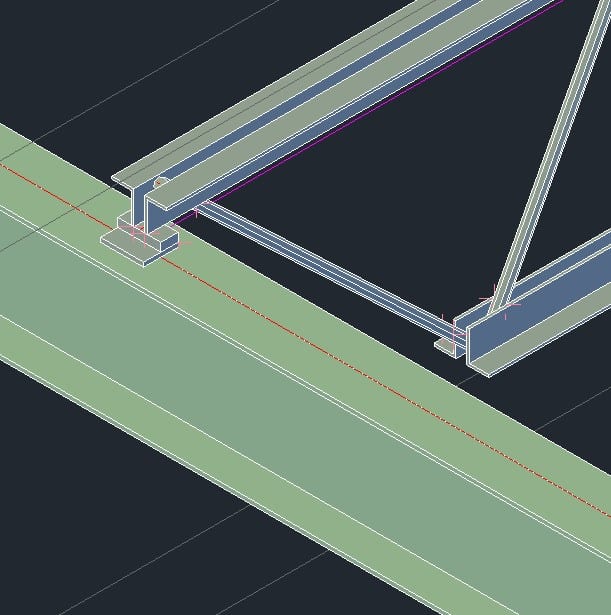
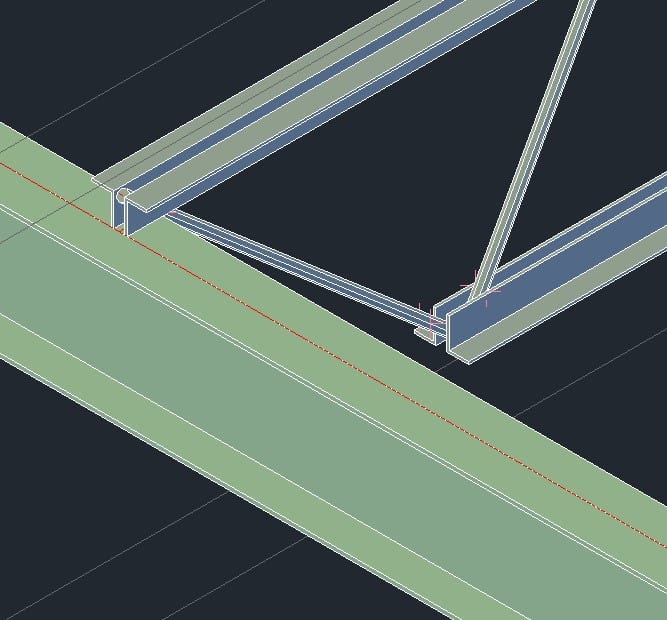
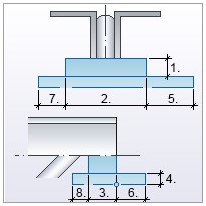
(1) Thickness Plate 1
Specify thickness of the Plate 1.
(2) Lenght
Specify the length of Plate 1.
(3) Width
Specify the width of Plate 1.
(4) Thickness Plate 2
Specify thickness of the Plate 2.
(5,6,7,8) Projection 1, Projection 2, Projection 3, Projection 4
Specify the projection of Plate 1 from Plate 2.
This concludes the Joists Tutorial. Good luck using all the methods and tools described above. If you find this article valuable, please subscribe to my blog to be notified whenever I publish a new article.
If you are interested in upgrading your hardware or software, make sure to check out My Toolbox article, where I share information about the tools I use and special discounts you can use as well.
If you are into Advance Steel –