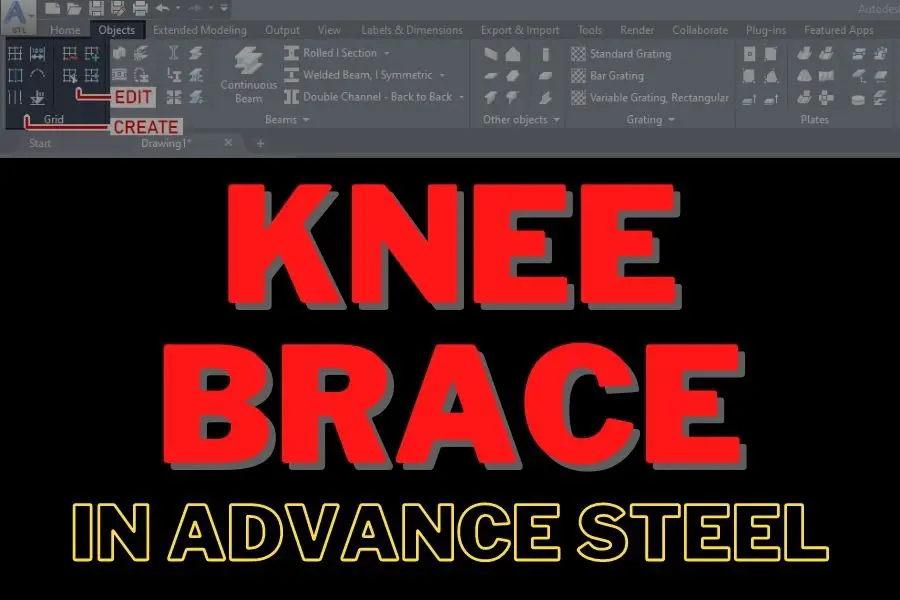When you want to add a Knee Brace in Advance Steel, you will not find this option in the Advance Steel Menu of available tools. But luckily, you can make a pretty straightforward custom knee brace and copy this brace across the entire model.
Table of Contents
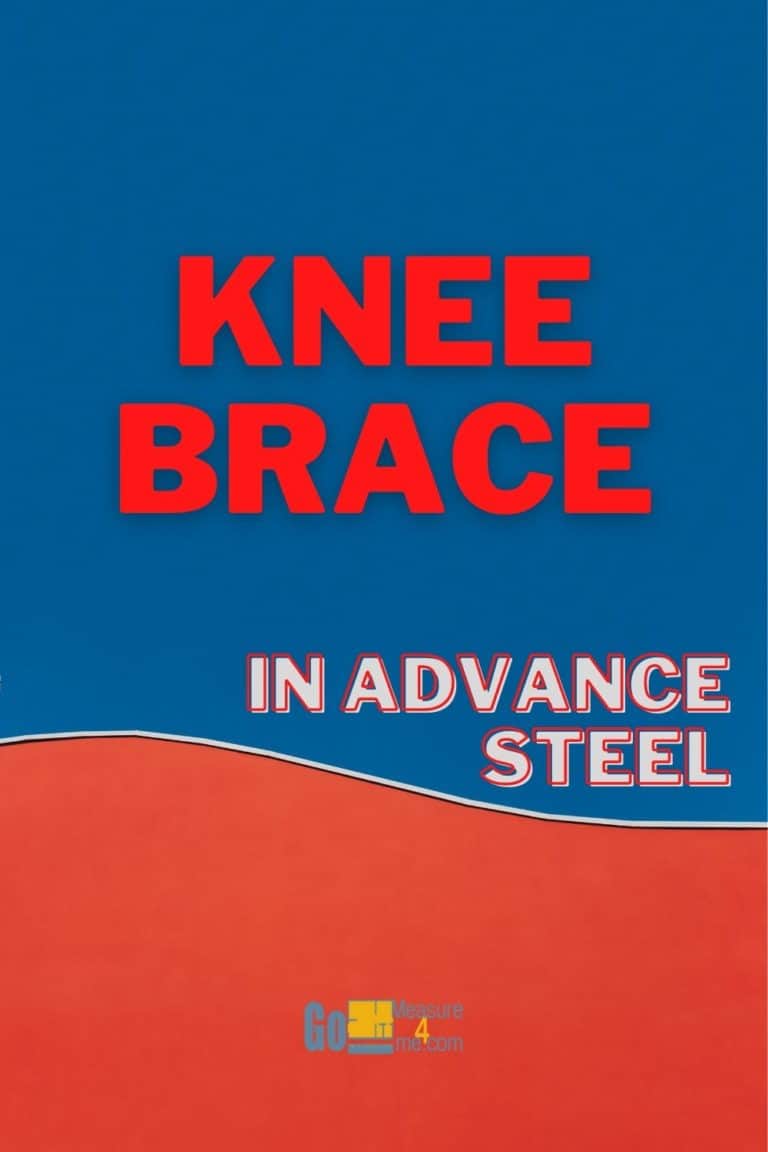
How To Add A Knee Brace To Your Model
In order to add a knee brace to your Advance Steel model:
- draw a horizontal section
- lower one end of the section just drawn
- using Cut at Object Tool, make adjustments to the section ends
Read on for details on each step:
Drawing Horizontal Section And Lowering One End
First, you need to add a section of your choice from the Home Tab > Objects Panel:
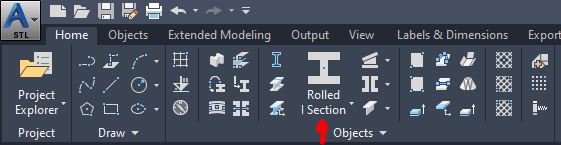
Insert the section into your drawing and place it at the desired angle by dragging one end of your section. You can use numerical values to place one end lower than the other:
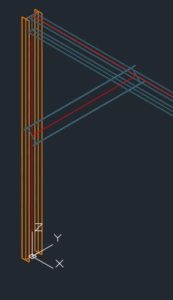
When placing the section, make sure your positioning is in the center unless you have any other special requirements:
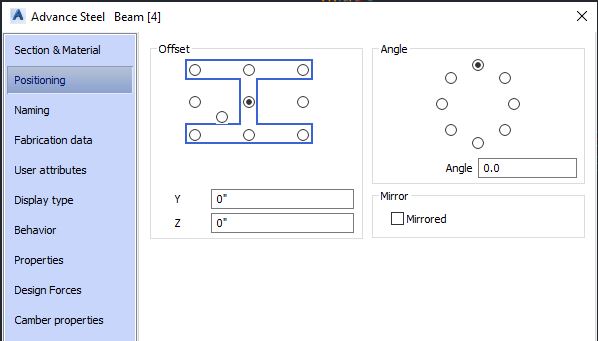
Make Adjustments To Section Ends
Then open the Advance Steel Tool Palette that can be found in the Home Tab > Extended Modeling.
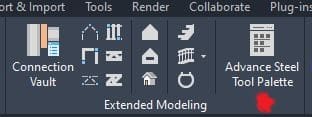
Once its open, go to the Features tab at the bottom of the menu on the left side and choose the Cut at Object tool:
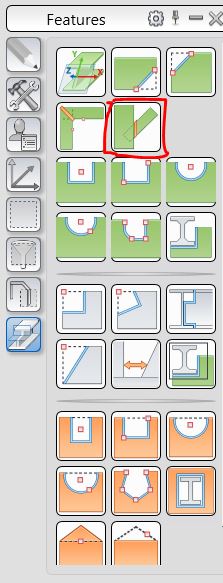
You will be asked to choose Section to Cut Against. Choose a horizontal or vertical column and press ENTER. Then you will be asked to select Section to Cut. Select your diagonal section. In the properties dialog box, choose if you are cutting against the web of flange:
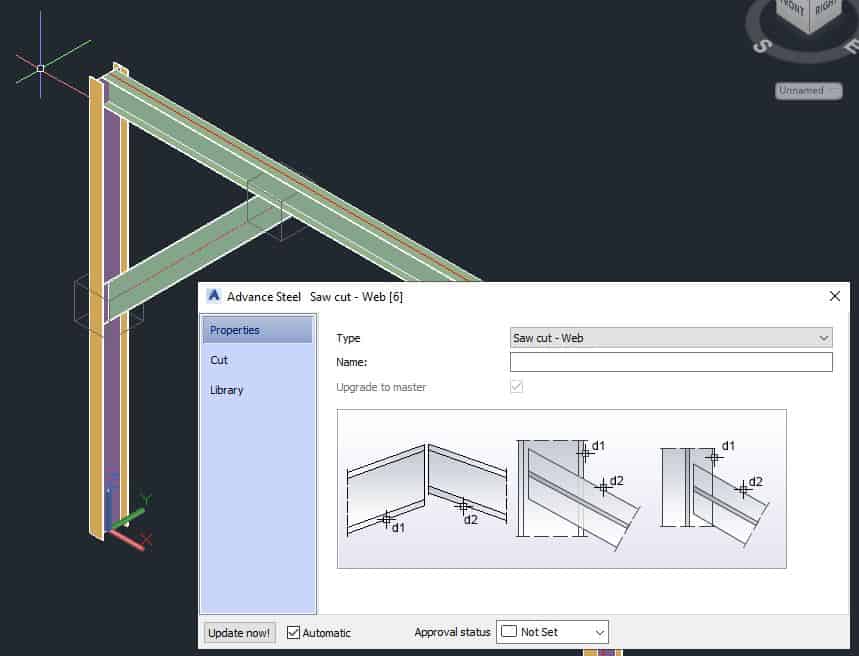
In the Cut section, you can choose the Gap and Weld options:
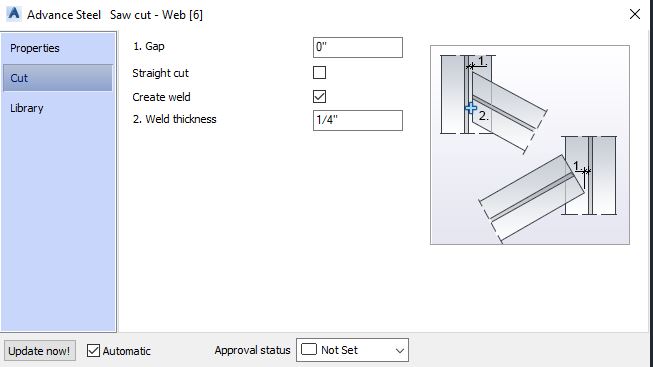
Upon closing the dialog box, your knee brace will be inserted into your model. Now, your template is done; let’s copy this knee brace across the model using Copy with Adjustment Tool.
Copy With Adjustment Tool
The best tool for copying your knee brace across the model is Copy with Adjustment Tool. You can find this tool in Advance Steel Tool Palette > Tools:
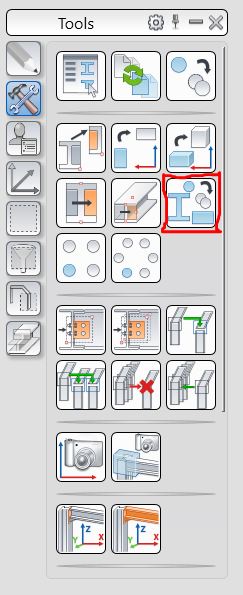
When you initiate this tool, you will be asked to Select Objects. Select the knee brace, along with its connection boxes on each end, and then confirm your selection by pressing ENTER:
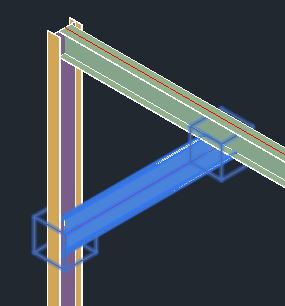
You will be asked to Select the Reference Element. Choose the column by the brace. You will be asked to Choose the Target Element. Choose the target column where you want to place your knee brace. Once your target element is selected, your knee brace will be placed in your model.
Advanced Copy Tool
Another option to copy your knee brace across your model is the Advanced Copy Tool available in the Home Tab > Advance Steel Tool Palette > Tools:
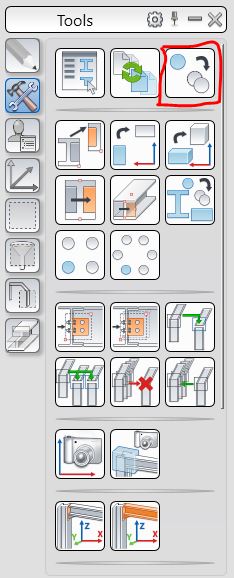
Once you engage this tool, you will be asked to select the objects you wish to copy. Select the diagonal beam and its connection boxes:
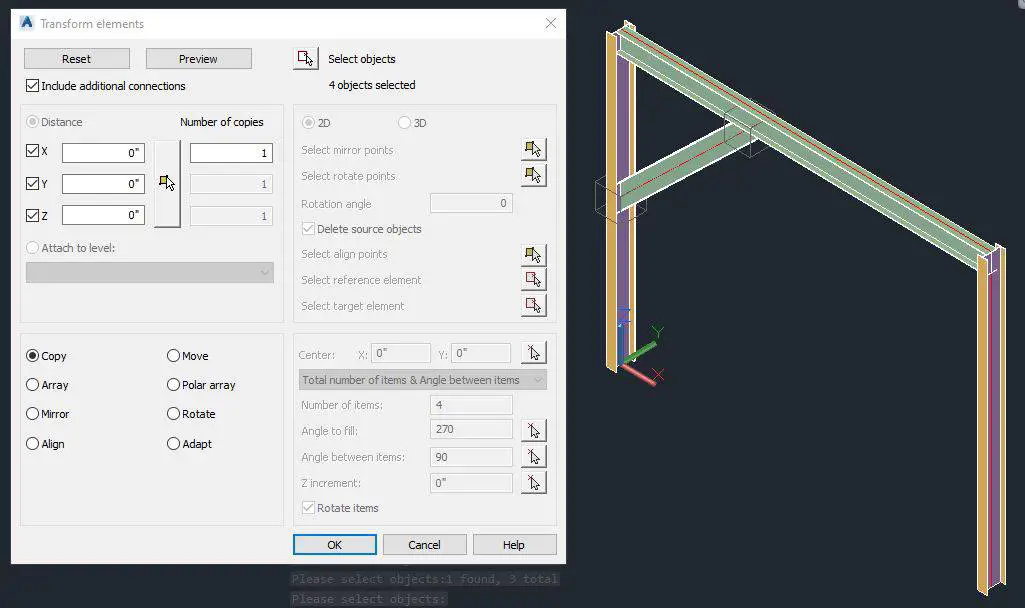
Now, you have the opportunity to specify what kind of copy you want to perform. You can just Copy or Rotate, among other options. In this case, use the Rotate option:
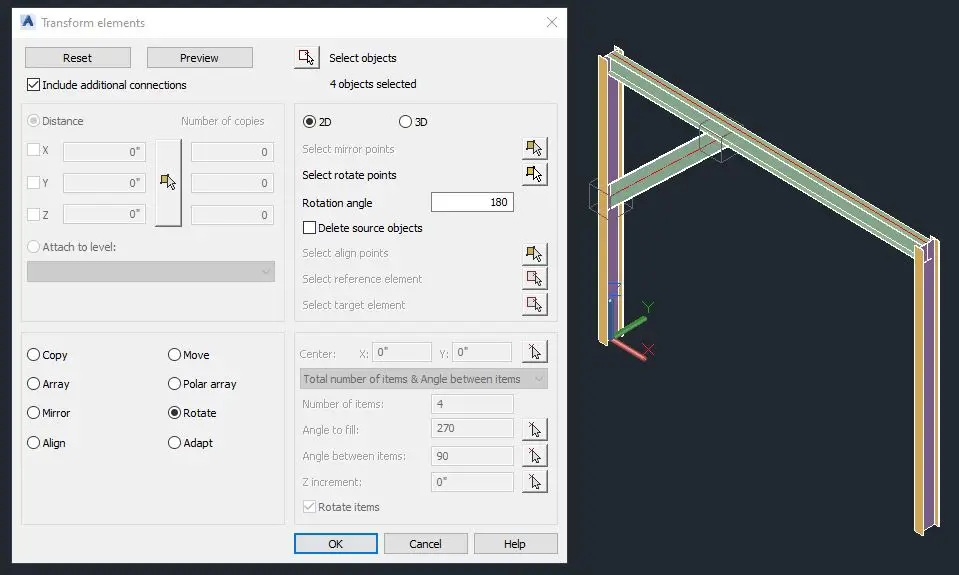
Make sure the 2D option is checked, then choose the Select Rotate Point option. Once you are in this mode, select the middle point of the horizontal beam; you will be asked to specify the angle of your rotation. Type 180 and press ENTER. Then press the PREVIEW button in the dialog box. A preview of your rotation will be displayed. If everything looks fine, then press OK to confirm, or MODIFY to make adjustments to your rotation.
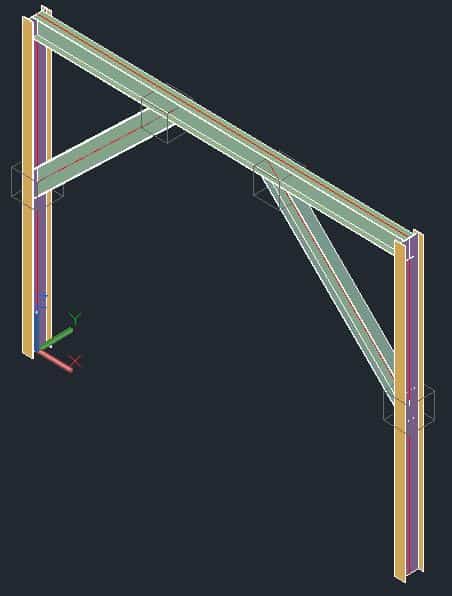
Conclusion
This is the most common procedure when adding a knee brace to your model in Advance Steel. This method can be modified as you need.
This concludes the Knee Brace Tutorial. Good luck using all the methods and tools described above. If you find this article valuable, please subscribe to my blog to be notified whenever I publish a new article.
If you are interested in upgrading your hardware or software, make sure to check out My Toolbox article, where I share information about the tools I use and special discounts you can use as well.
If you are into Advance Steel –