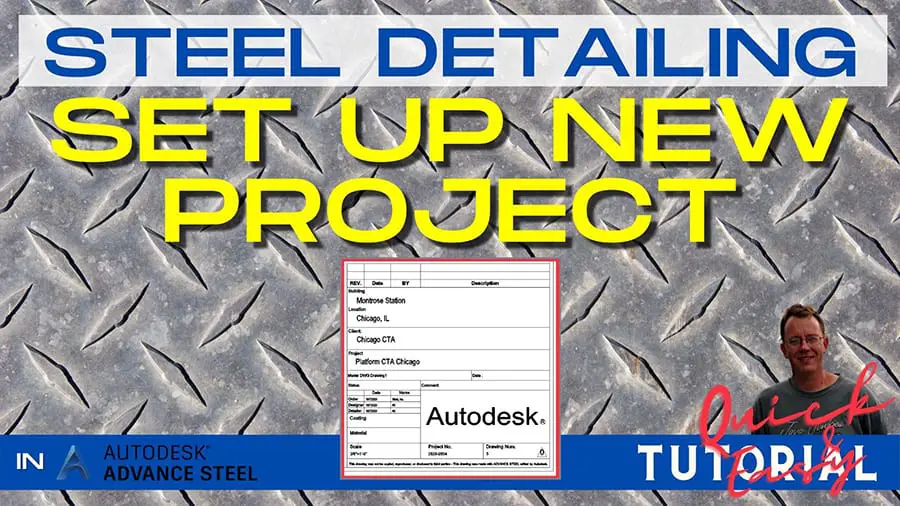If you want to start working in Advance Steel, if you want to learn how to detail steel for steel production – this is tutorial for you. I am sharing entire process of making a Steel Platform used by CTA Chicago Transit Authority for maintenance. I will show you entire procedure from setting up a new project to making a final set of drawings and then also how to make revisions to your project. In this article I will show you how to setup new Project in Advanced Steel.
This is not a standard Advance Steel project, but because of that I have decided to share it with you. Once you get the idea how to detail this Platform – making any other project will appear very easy.
Save this Pin to your Pinterest Advance Steel board:
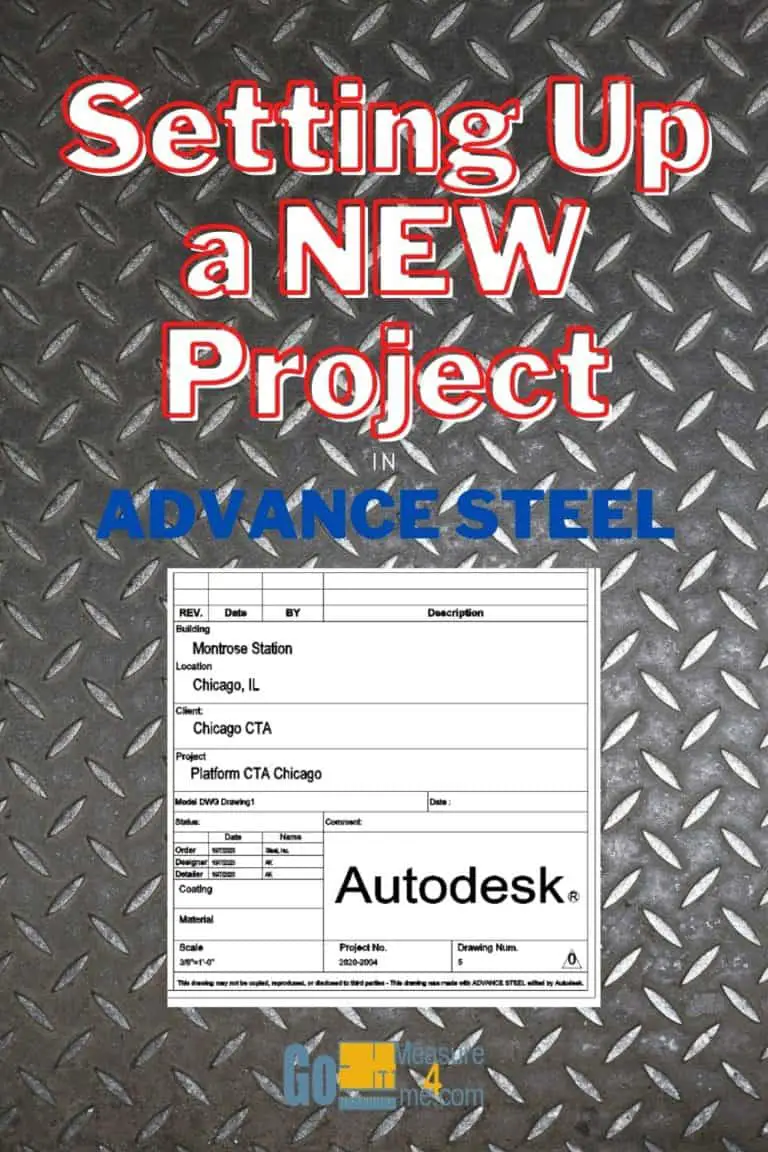
Click on the video below to see step by step tutorial how to create beams in Autodesk Advance Steel:
Open Advance Steel And Start New Drawing
To setup a new project, open Advance Steel. Click on Start Drawing on the Ribbon in Settings tab click on icon Project Settings. Dialog will open. Fill out all the information in “Project Info 1” and “Project Info 2”.
Your Project is set up.
Verification
To verify this, I am drawing simple beam, and I’m creating a drawing so we can check if all the information if appears in the project table correctly.
When you go to the preview, you can see results in the table.
Check if all the info is OK, then save the drawing.
The Entire Course Content:
Here is the entire course topic content by topic:
08 Adding Bolts To Custom Clip Angle Connection
12 Numbering Pieces And Assemblies
13 Creating Erection Drawings
14 Creating Shop Drawings
15 Making Revisions
16 Final Thoughts
My Toolbox
If you interested to see what am I using doing my daily work, check out My Toolbox post here.